I’ve been using the Microsoft Surface for a couple of weeks now and a big annoyance is the lack of a clock on the Start screen. You can bring it up by swiping to display the Charms bar, but adding a tile saves you from the extra gesture.
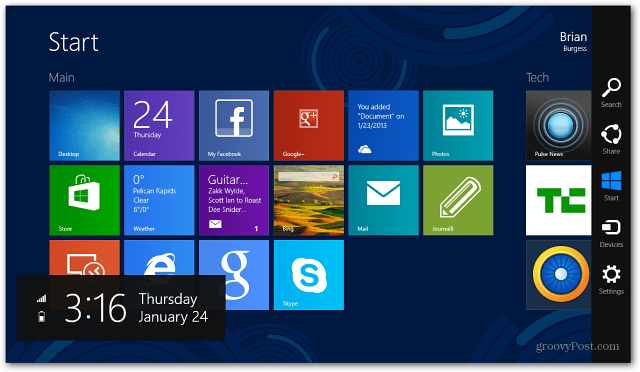
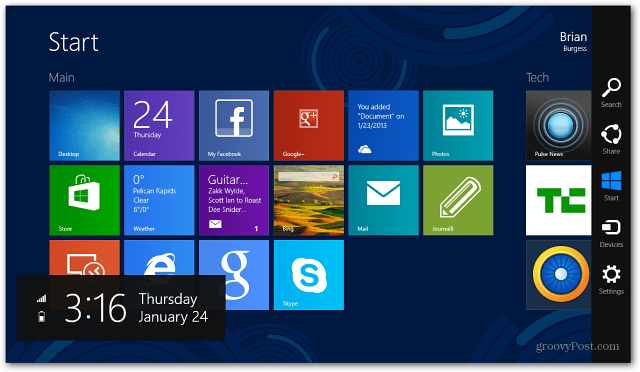
Launch the Microsoft Store and search for “clock tile” or “clock” and you’ll get several results. To narrow it down, use the filter features to show free apps.
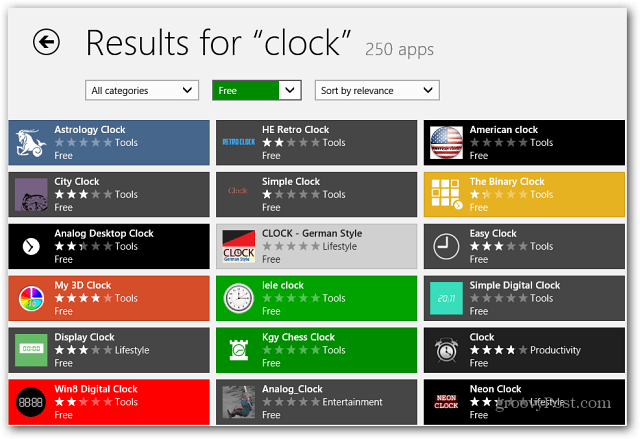
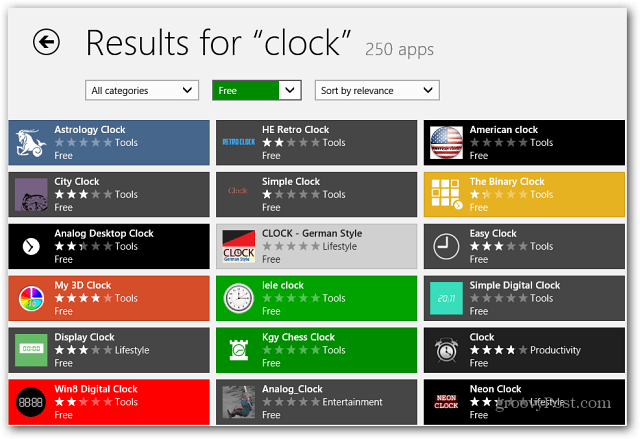
Each app has different features, and some have ads that can be removed via in-app purchases. The main thing to look for is one that runs in the background and displays the time in a Live Tile.


Then just move the tile to a convenient place on the Start screen. The two examples here are Clock and Tile Time. Clock is nice because it displays the date too, and I like Tile Time because it stands out well. You’ll need to experiment with different apps to find one that looks and works best for you.


1 Comment
Leave a Reply
Leave a Reply

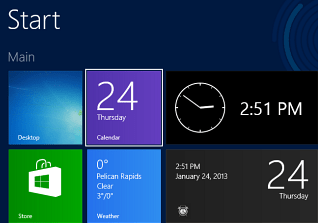






terry
March 14, 2016 at 1:39 am
There is NO actual instructions how to get a clock…. What and Where is a “Charms Bar”??
I cannot find a clock to put on here…