How to Change the Default Search Provider in Internet Explorer 10
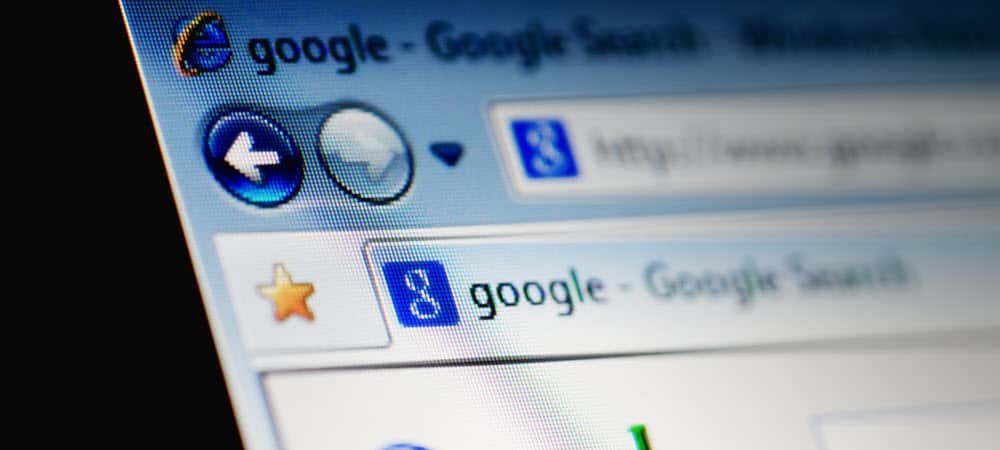
By default the Omnibar in Internet Explorer 10 is set to use Bing as the search provider. If you want to switch it to Google or another provider, it will require an add-on and a little configuration.
Like other versions of Windows, Windows 8 comes with the latest version of Internet Explorer preinstalled, IE10, but it also comes with Bing as the default search provider. If you’re not a fan of Bing, changing it is going to take some work. But we have all the steps outlined below.
Update to Windows 10 and Microsoft Edge
Windows 8 has reached the end of mainstream support:
Windows 8.1 reached the end of Mainstream Support on January 9, 2018, and will reach end of Extended Support on January 10, 2023. With the general availability of Windows 8.1, customers on Windows 8 had until January 12, 2016, to move to Windows 8.1 to remain supported.
While IE 11 is still included in Windows 10 it’s meant to be there for app and service support for business customers. Windows 10 now comes with a Chromium-based version of Microsoft Edge for the browser.
Tutorial Shortcut — If you’re looking to just quickly Add Google as your default search provider, just click this link: Google Search Provider Download and skip to Step 4 below.
Step 1
Open Internet Explorer 10 in desktop mode and Click the Gear (settings) button at the top-right of the window. From the list select Manage add-ons.
Note that the Metro skinned IE10 has compatibility issues with this, read below for a solution if you have problems.
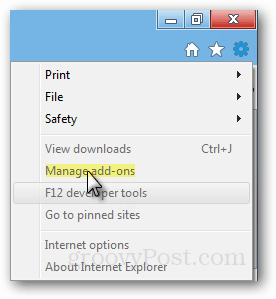
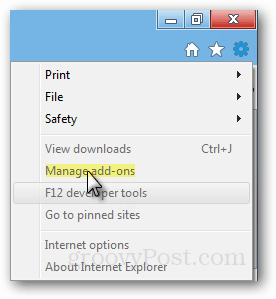
Troubleshooting: If Manage add-ons is greyed out, press Ctrl+Shift+Esc to open Task Manager and end the process for the immerse Metro Internet Explorer 10 client.
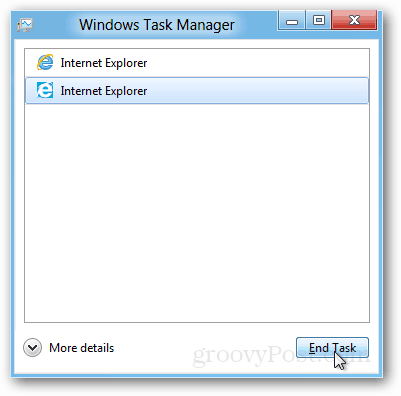
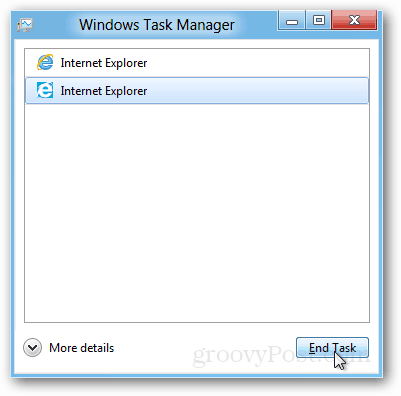
Step 2
In the Add-ons manager click the Search Providers tab. At the bottom of this tab, select Find More Search Providers.
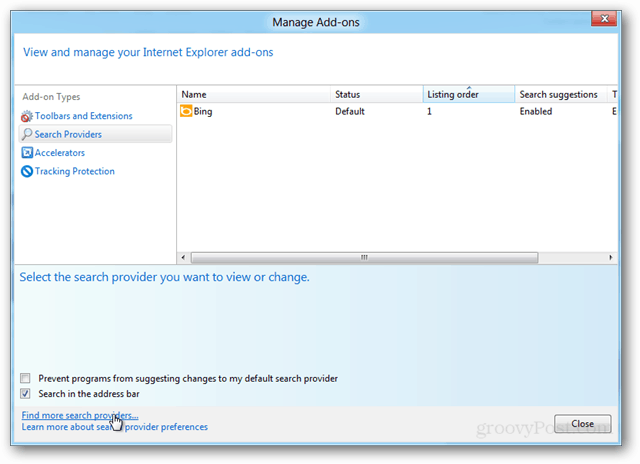
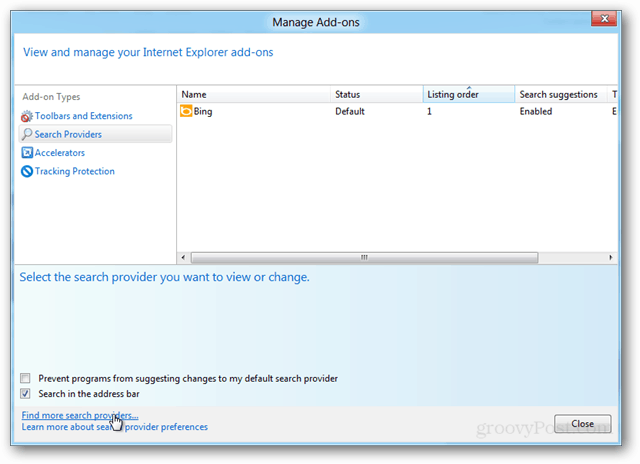
Step 3
A new IE10 window should open up that takes you to the Internet Explorer Gallery: search engine section. Now pick your favorite search engine of choice and click on it. In my example, I chose Google to be the first search provider to install.
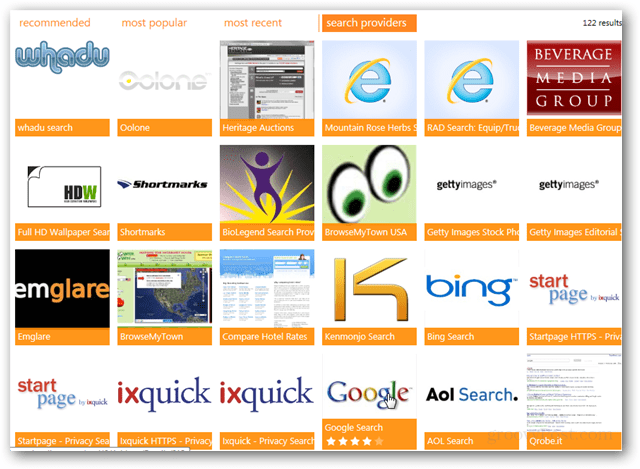
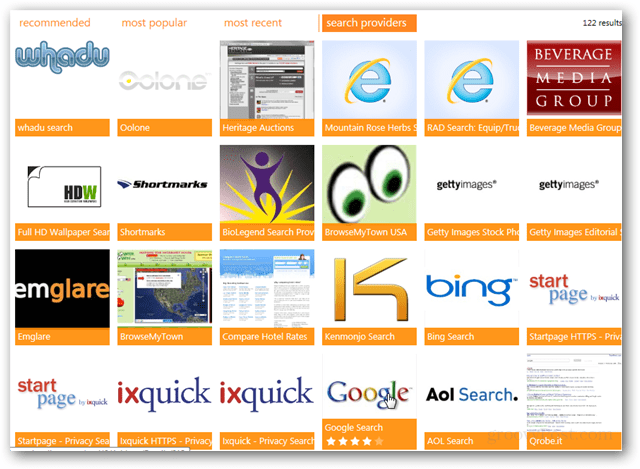
Step 4
After you click on an add-on click the Add to Internet Explorer button that appears on the add-on’s specific page.
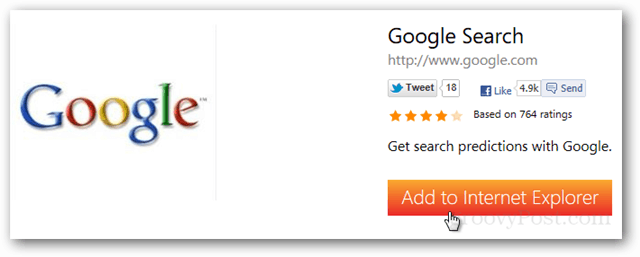
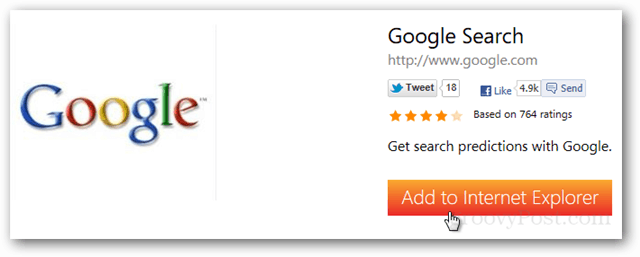
Step 5
A confirmation window will appear. This gives you the option to make this your default search provider. Check the options you want and click Add.
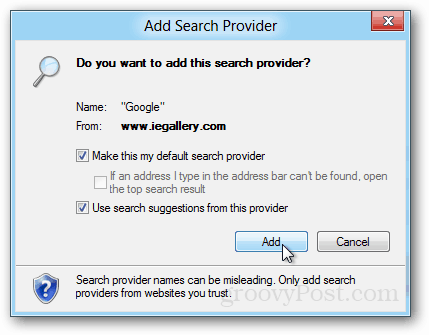
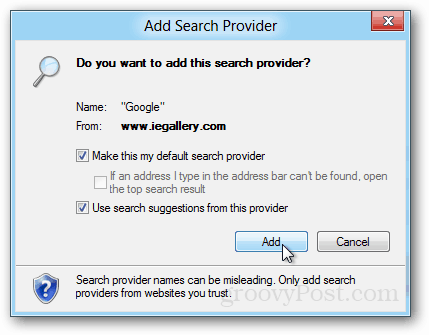
Your new search provider will be ready to go. If you want to change the default back to Bing or another provider, just visit the Search Provider tab in the Manage Add-ons window again. The buttons to change the default or remove it are at the bottom-right of the window.
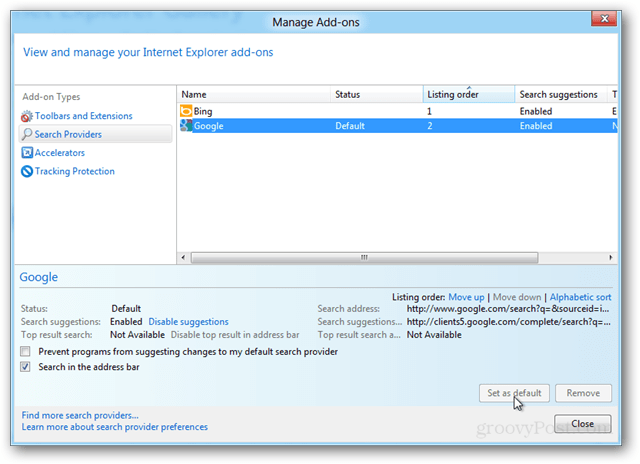
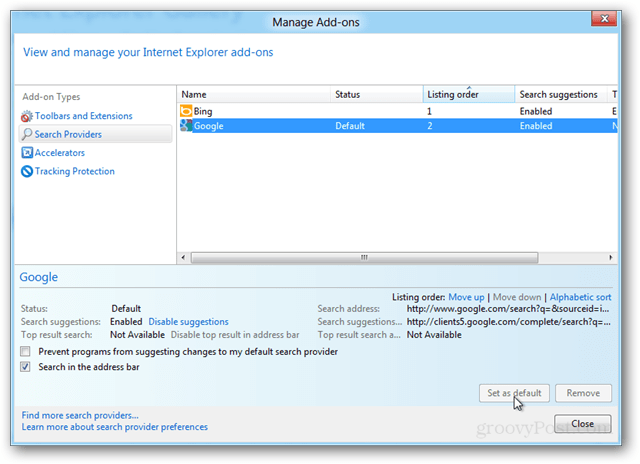
35 Comments
Leave a Reply
Leave a Reply







murat
May 3, 2012 at 5:01 am
what is internet explorer? lol
Austin Krause
May 3, 2012 at 6:43 am
Oh come on, you know!
It’s that program you use to download Chrome or Firefox. :)
Gretchen
September 3, 2014 at 11:58 am
did all that – bing still is first window open. any other thoughts?
Brian Burgess
May 3, 2012 at 12:30 pm
@Austin: Exactly :-)
I am not too impressed with how the Metro IE and Desktop IE don’t work in harmony…hopefully they integrate them better with the final release.
Adam
May 3, 2012 at 12:58 pm
Yeah – they basically different apps at this point as much as I can tell in regards to Metro.
Steve Krause
October 26, 2012 at 9:21 am
Wow… that’s simple…… Um no.
The fact that this needs a how-to article is a bit crazy.
Tom
August 8, 2013 at 8:20 am
Hi :)
Many people don’t know how to switch on a computer even though they might use them everyday. Even switching them off seems to be too much of a stretch (admittedly it’s contra-intuitive to click on the “Start” button to switch off or hunting for a hidden toolbar that is quite shy is tricky)
Also you find instructions for the most amazing things. One of my favs was for a kitchen knife that said “Not for the other use”
Regards from
Tom :)
Gretchen
September 3, 2014 at 11:59 am
especially given it doesn’t work
Brent Mifsud
October 28, 2012 at 10:43 pm
Just a heads up this only works with the desktop app of IE10, the metro version is stuck with bing
Steve Krause
October 28, 2012 at 11:02 pm
Good point. Let me play with that.
Brent Mifsud
October 28, 2012 at 11:41 pm
Played around a bit, it is possible to make chrome the default in the metro IE10, you have to change your search provider order so that chrome is first and then log off your user account and log back in (weird I know).
Steve Krause
October 29, 2012 at 8:28 am
Ah nice.
And you mean Google, not Chrome I assume. ;)
Rudy Kurniadi
November 22, 2012 at 4:01 am
How did you manage to get so many search providers? When I searched on IE Gallery, all I got was Bing, and Bing.
taulant
February 28, 2013 at 1:38 am
me too! i really cant find Google as a serch provider at the ie galler…
taulant
February 28, 2013 at 1:43 am
Found it now! On the top of the page, where you can choose Your Language, i had Norwegian, With that i could not find Google. When i switched the language to United states i found it.. stupied…
April
March 12, 2013 at 12:34 am
Had the same problem too except mine was the Australian galley. Good riddance Bing
Christina Malcolm
November 30, 2012 at 6:19 am
Thank you very much.
wendy
March 8, 2013 at 1:53 pm
I want to add a search provider, goodsearch.com , that is not listed. how can I add if it is not in the pre-listed add ons? thanks in advance
Gregor
March 12, 2013 at 6:34 pm
GOLDEN!! BING SUCKS… thank you very much for allowing me not to have to tolerate it!
sorin gfs
March 15, 2013 at 3:44 am
I cant set google as search provider, I get a message like this: The search provider could not be installed: This may have happened because: – A required file could not be downloaded, bla bla bla.
Please heeeeeeelp, I swer if I solve this I wil never ever upgrade IE anymore !!!
Abhishek
June 2, 2014 at 4:52 am
I have same trouble. Found any solution?
Cherie
March 19, 2013 at 11:47 am
Thank you. Worked perfectly for my new HP laptop.
Julian
April 23, 2013 at 10:25 pm
For some reason when I click on the magnify glass and click add, then find more search providers, google simply wont show up. Using the link provided in this tutorial was the only way I could add google as default search provider.
Steve
May 22, 2013 at 7:30 pm
Seems (in Australia at least) Google can only be added as an “accelerator” rather than as a “search provider” in the mange add on lists procedure, and as such, Bing remains the default. Anyone else notice this?
Sean
July 28, 2013 at 6:21 pm
Hey there,
Google can be added as a search provided in Aus. When you follow the above steps and get to step 4 (before you add it) change the URL to .us rather than .au – you will then be able to set it as your default search provider.
Brian Burgess
July 28, 2013 at 7:42 pm
sweet. Thanks for that bit of info!
William
August 17, 2013 at 5:52 am
THANKS SEAN!
rebecca
October 16, 2013 at 2:42 pm
Thanks you just answered my question!
HolyFrog
December 5, 2013 at 5:00 pm
When you press “Add to Internet Explorer”, you get the grey box pop up to confirm and there is certainly no option to change the url. It woudl be awesome if possible.
I have confirmed that it is searching against US based sites, even if you change IEs language settings to AU.
Try searching “Anthropology” in the bar. You only get US searches.
Try searching “Anthropology” in the Google.com.au. You get Au and international results.
Jennifer
May 29, 2013 at 10:03 pm
Ok, now I get how to ADD a search provider, but can you tell me how to remove one when the “remove” button is greyed out????
Matt
August 20, 2013 at 12:36 am
Microsoft: you need to learn that people don’t like having shit forced upon them. Seriously, you’re like all those wanker programs that try to trick users into installing the “Ask toolbar”. Go fuck yourselves. I don’t care how good Bing may be, I’m not going to use the pieceOfShitForcedDownMyMouth that is Bing out of principle.
rebecca
October 16, 2013 at 2:40 pm
I have just bought a Sony Duo 13 and tried to do this. I can select Google from the list of search providers in ie gallery, as this article instructs. But when the pop up appears it will only let me save Google as an accelerator, not a search engine. Any suggestions?
EJ
December 1, 2013 at 6:35 pm
Thanks a lot, for some reason I’ve been stuck with Yahoo, and I like Bing (it’s actually better than Google). I can’t believe the answer was so simple. Thanks again. Why the rage against Bing and IE though? They’re decent.
Che
January 7, 2014 at 12:02 am
It does not work for me either.
Microsoft directs me to add ons for Australia.
Then google is only an accelerator, NOT A SEARCH FROM SEARCH BAR
Eitherway, it seems that Bing is the only option for me.
Jamrs
October 1, 2019 at 8:00 am
Why can you not add duckduckgo ?