Add a Slider to Change Your Display Brightness in Windows 10

Windows 10 aims to make your system easier to manage, but there are still some things that are done best by a third-party utility.
Microsoft is currently moving all system setting from the classic Control Panel to its new Settings app in Windows 10. So with each new release, you’re finding more and more system configuration settings end up there. And while that is making some settings easier to access, there isn’t a simple way to manage the brightness of your display.
Set Display Brightness with Action Center
To change the brightness level on your laptop, you can open Action Center and click the Brightness button, but it will adjust it in increments of 25 percent, which is clunky and doesn’t give you precision control. If you want precise control, you can right-click the Brightness button and select Go to Settings.
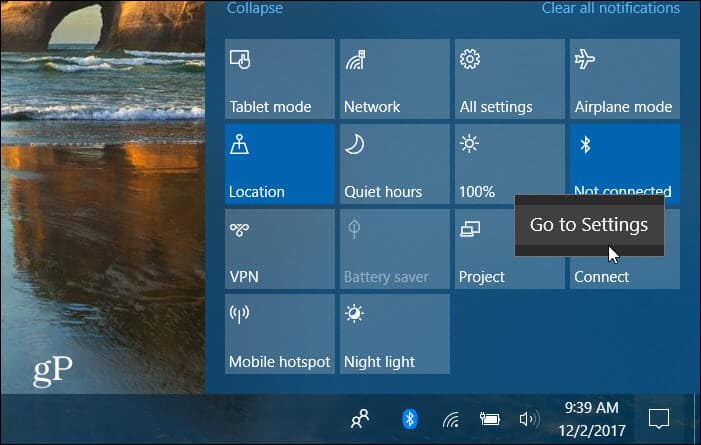
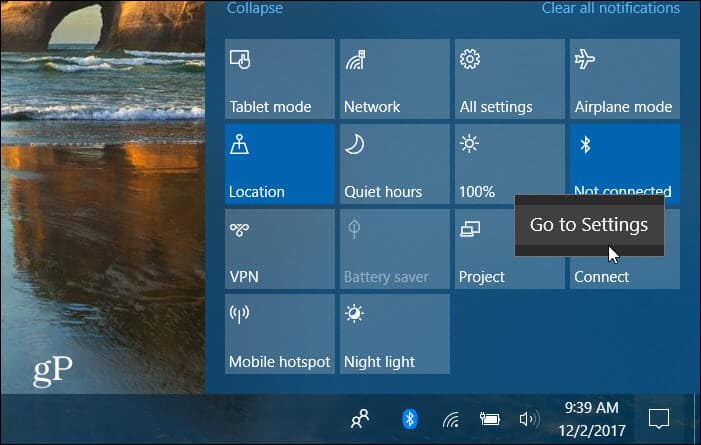
There you have access to a slider for adjusting the brightness of your display.
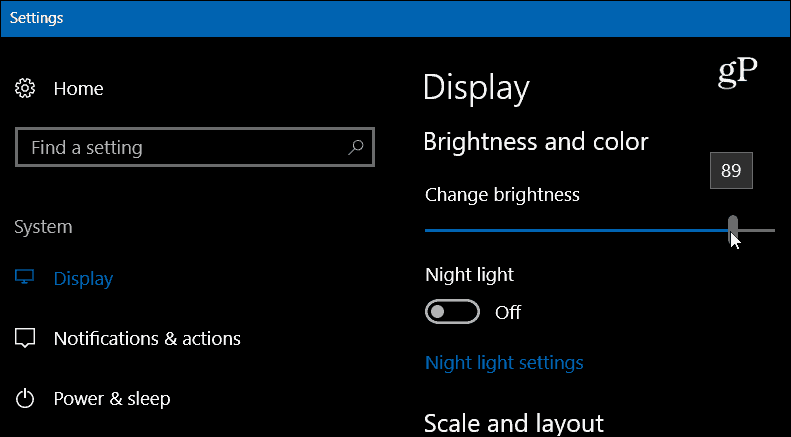
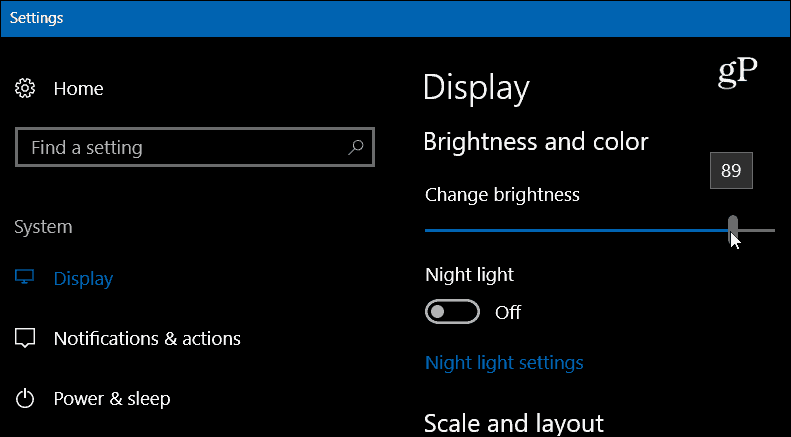
Add Brightness Slider to Windows 10
Download the free utility called Brightness Slider from GitHub. This adds a brightness slider icon to the tray for easy access. It’s a lightweight app with nothing to install, and you can run it from a flash drive or network location. Just double-click the executable to open the program straight away. Then, click on it to adjust your display’s brightness level to what works best for you.
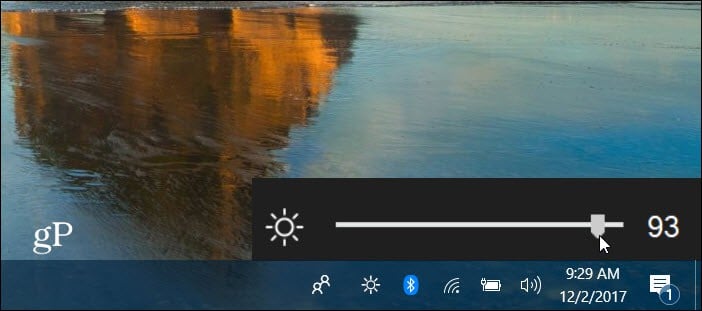
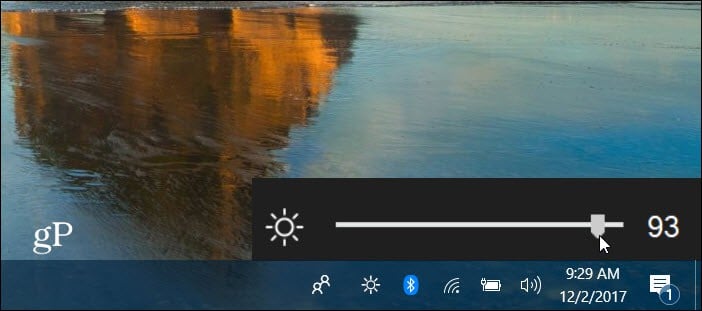
Right-click on it to close out of it or have it run during startup, so it’s always there if you use it a lot. In fact, reducing screen brightness is an easy way to save battery power on your laptop.
![]()
![]()
While Microsoft continues to add new features in Windows 10, and there is less of a need for installing extra software, addressing simple needs like this is still best solved by third-party apps like Brightness Slider. Instead of clicking through a long list of different screens to get to a setting, this makes it much easier. I know, first-world problems, right?
Do you find this a handy utility to have on your Windows 10 laptop? What are some of your favorite free utilities that address a specific need for Windows? In the comment section below, let us know or join us for all things Microsoft in the Windows 10 Forums.
13 Comments
Leave a Reply
Leave a Reply







Detlef Pelz
December 4, 2017 at 7:49 am
Doesn’t work with my Windows 10 Pro, Version 1709, OS Build 16299.98.
Ron Lund
December 4, 2017 at 1:20 pm
I seriously doubt that it would work with any version of Windows Pro. Microsoft left out that option in Pro. Who in the world knows why??
Kelin
May 4, 2018 at 8:59 am
Hmm it works on my Surface Pro tablet, with Windows 10 Pro 64-bit. No problems at all. Very nice and useful utility indeed.
Terry Burdette
December 4, 2017 at 8:22 am
This product will not install. I keep getting this message: Unhandled exception has occurred in your application
Ron Lund
December 4, 2017 at 11:37 am
Yep! I was going to look into trying this, but I have 5 computers. Of which, 4 have windows pro installed. None of those computers have the ability to control the screen brightness. The only one that does is #5, which has windows home on it. I do not understand MS’s thinking here. Why they left out the screen brightness slider in Pro is beyond me.
kgbme
December 4, 2017 at 12:02 pm
Their GitHub page says: “tested on win10 build 10240 x64”, which means that it’s *ancient*
Detlef Pelz
December 4, 2017 at 4:48 pm
Regardless, it’s a neat idea. Kudos to its creator.
Deborah
December 10, 2017 at 7:12 am
I just installed it on my desktop computer and it is exactly what I have been looking for. Thanks for the tip!
SZ939
December 10, 2017 at 11:03 am
Yeah, too bad it is entirely useless on Windows 10 Pro, ANY Version, and I am currently now on 64 bit 1709. If it gets fixed, I would love to have it work!
Janina
February 4, 2018 at 1:24 pm
Download blocked by Windows Defender as malicious
Deborah Luptak
February 6, 2018 at 1:11 pm
Janina, I have Kaspersky Antivirus and Malwarebytes Pro which want to quarantine every app that looks at it the wrong way, and it was fine. Does Windows Defender have an exclusions list? There Apps that I have downloaded and trust, but when I got this team of protection, they quarantined so many of my apps. I added some of the quarantined items to the Exclusions list and everything has been wonderful. I hope you can find a way to add this feature. I am not very well versed in this but I don’t understand why it would be blocked for some people and not for others. If that could be answered, you might want to get Windows Defender to allow it. Just a thought :)
Janina
February 7, 2018 at 4:32 pm
Thanks Deborah…. I have just disabled Windows Defender blocking as Malwarebytes does a good job. When I tried to download I got Unhandled exception has occurred in your application…. not supported. I saw a suggestion to update my graphics driver, which I did, and I still get this error message…. I guess it was not meant to be!!
Frank
September 24, 2020 at 3:40 pm
Same issue – Brightness slider exe quarantined by Malwarebytes upon scan. Sigh.