How to Access Network Share Files from a Chromebook

For viewing your vast trove of movies, music, and photos on your Chromebook at home, a network file share is the way to go.
Chrome OS is a cloud-centric operating system for your Chromebook, Chromebox, or Chromebit. But if you’re like me, many of your files are accessible on your home network, but not necessarily the Internet-connected public cloud. I’m talking about movies, photos, personal documents, my vast music collection, etc. Once upon a time, I might load my entire movie collection onto a hard drive on a computer. But with a Chromebook, you’re lucky if you get just one or two HD movies onto the local storage drive. That’s not a failing, of course—the Chromebook was never meant for that. I have no problem streaming commercial movies and music while I’m out and about with my Chromebook. But when I’m at home, there’s no point in taking the stuff that I own and uploading it to the cloud (perhaps for a price) to view it on my Chromebook.
For these cases, a Chrome OS app called Network File Share for Chrome OS does the trick.
Network File Share for Chrome OS lets you access and edit files on your network-attached storage, on another networked computer, or on a hard drive attached to your router as easily as if they were in your Google Drive or on your Chromebook’s local storage. I use it with my Synology DiskStation and a USB drive attached to my ASUS router.
It’s super simple to set up. I’ll show you.
Add a Network Share to Chrome OS
Here are the basic steps. I’m going to assume that you’ve already set up your Chromebook and connected it to the same local area network where your shares are hosted. If you don’t know how to set up a network share, check out this article: How to Share a USB drive from Your Wi-Fi Router.
- Go to the Chrome Web Store and install the app called Network File Share for Chrome OS.


- Open the Files app on your Chromebook.

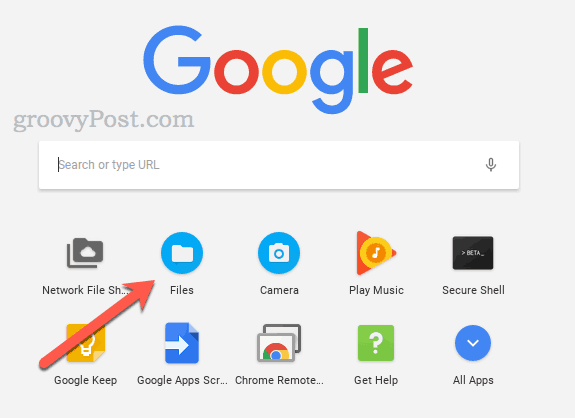
- On the left side, click Add new services.

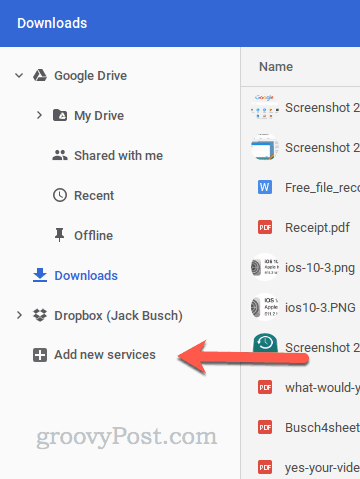
- Choose Network File Share for Chome OS.

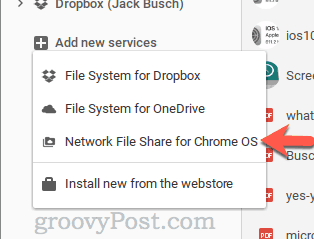
- Enter the share path for your network file share. You can use the standard Windows format like \\EXAMPLE-HOST\SHARE or an SMB URL like smb://EXAMPLE-HOST/SHARE. You can also use an IP address instead of a hostname.


- If your network share requires credentials, check the “My file share needs a password” box to enter a username and password.
- Click Mount.

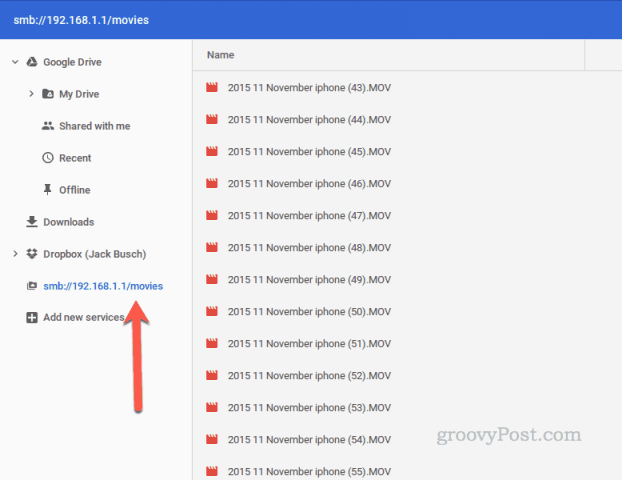
Your network share will now show up on the left side of your Files app. You can copy files here, move files from here, add new files, delete files, and edit files just like they were on your Google Drive. Playback for movies is seamless. Really, it’s the next best thing you can get to having a DVD player on your laptop now that optical drives are “legacy hardware.”
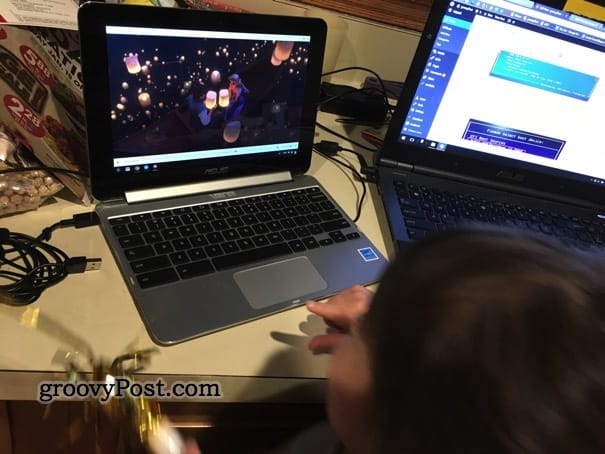
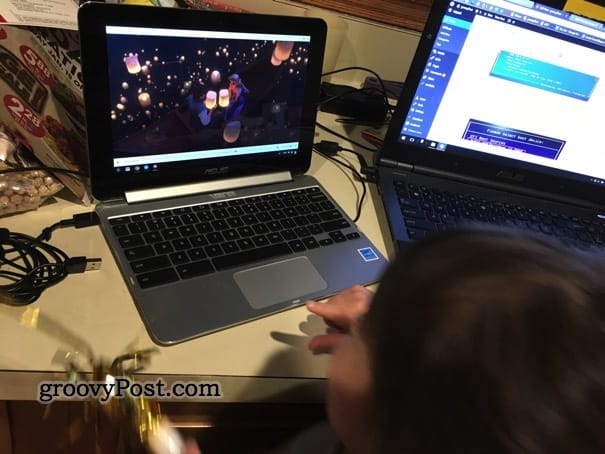
Pretty handy!
Interested in more Google Chromebook tips? Send me an email and let me know what you’d like us to cover.
28 Comments







Vivienne
July 13, 2017 at 6:05 am
Hi guys just the ticket many thanks
Viv Xxxxxxxxx
Tom
July 17, 2017 at 4:23 am
Hi. Will this process work for accessing my WD Mycloud from my Chromebook? I’m tearing my hair out trying to access it! I’m a little confused with what path share formula to use as whatever i mount, it doesn’t recognise it. Any help appreciated. Cheers Tom
David Pinero
August 16, 2017 at 6:06 pm
Yes, I literally just tested on the WD Mycloud. You need to resolve whatever issues you have with sharing a folder in general (is the folder set to be shared PUBLIC? Not that it will be view-able by the public or anyone on the network unless you grant them access in the USER area — “Public” does not mean “public”) but this application seems to work to reach it. Note that for my test I used the IP 192.168…blah blah blah because I’m sitting in a chair and don’t want to get up to get the actual share name. However, I expect it would work with the share name just fine if I can reach it with the IP.
Crashlabs
September 30, 2017 at 6:04 am
I’ve been working all night on getting my library copied over to my new WD My Cloud 2TB, using NFS for ChromeOS, with really limited success. I can add the device, I can copy items, but can’t save a torrent to it with JS Torrent. Regardless, the NFS app crashes all the time. I’m not sure if it is my network capacity (all done via wifi). I kind of doubt it since it crashed with the rest of the fam on the web and crashed at 4am with no one else up! I’m using a Chromebox, a WD 1TB external USB connected to it and of course the My Cloud connected to my router. FIrmware is up to date.If I can reliably and efficiently overcome this hurdle, I’m going Chrome OS full-time LOL
Leann
February 24, 2018 at 9:50 am
I am trying to accomplish this connecting an Acer Chromebook to our Apple Time Capsule. I’ve tried every configuration suggested, but continually receive the message “Share could not be mounted”.
Could the issue be caused by spaces in our Time Capsule’s naming structure? We’ve always used it with Macs, I know other OS’s are finicky about this.
Ian Shere
March 5, 2018 at 5:44 pm
Just tried this – couldn’t connect. Maybe I have the path wrong but I don’t think so. Went into Windows Explorer, right-clicked the folder to get the path and typed it in. Clicked mount on Chromebook, and it thought about it for 30 odd seconds and reported “Share could not be mounted”. This is my first Chromebook. If someone had told me networkign was goign to be such a pain I probably wouldn’t have gone this way. Unfortunately I got somewhat dazzled by other things…
Gerard van Reekum
March 6, 2018 at 8:37 am
Network File Sharing for Chrome OS is working seamlessly to mount Shares from my WD NAS into the files app of my Google account. Therefore I can drag and drop files to and from my Chromebook and Google Drive and my Android phone and the WD NAS shares. Great.
There is only one ‘but’: this works only when my Chromebook is locally connected through the WiFi of the router where the WD NAS is installed (read: connected). When I leave that Wifi connection I cannot access the WD NAS anymore. Obviously I would have to mount the WD NAS with the WAN (external) IP address and then lead that to the port forwarded to the WD NAS, but I think there is no way that this can be done by the NFS for Chrome OS. It’s kind of weird, because the Android app MyCloud can do it, after self-installation. So the question remains: how do we mount a Network Share in the ChromeOS Files manager, so that we can download and update data to and from the WD NAS from anywhere on the internet?
Carlos
April 16, 2018 at 10:33 am
I continue to receive an error message that says the Share Path is incorrectly formatted. This is true even when I attach my server’s IP address.
What gives?
Madhvi
January 22, 2019 at 4:59 am
I recently got a chromebook and am trying to use it at work and mount the shared folder. I think I have all the details right, but it keeps saying mount not possible
Gerard van Reekum
January 23, 2019 at 2:05 pm
Share path: \\[device name]\[directory name]
Display name (optional: [whatever you choose to call it]
Tick the box ‘My file shere needs a password’
Fill in the user name and password
Tick the box ‘Store credentials’
… and it should work
M.Margolis
July 21, 2019 at 4:17 pm
I keep on getting “share cant be mounted”….
for ref: I am utilizing the same configuration as described above smb://192………./Movies the sys is PW protected so I put my configured creds in.. I have also tried to utilize my server name still no joy. I have tried it with vpn on, off, verified OS is up to date. to verify user name etc… I have mapped a laptop and sync it just fine.
At a loss here
Link sys EA8500 is what the device is on.
M.Margolis
July 21, 2019 at 4:49 pm
Well I figured it out, (I think) Link sys as of March 2019 Per link sys:
Re: Router with SMB v2 or higher
Options
03-25-2019 01:03 PM
Hi @YoelP. Currently, we don’t have any devices which support higher than SMB version 1.
Rowena_B 22017
Linksys Technical Support
That would mean I cant connect my unit.
ll
January 24, 2019 at 12:58 am
I’m not trying to be critical but, I don’t understand why you are suggesting installing the old app when the newer version is now baked into the OS itself. You don’t need the old app anymore.
Gerard van Reekum
January 24, 2019 at 11:47 pm
II, you mystify us. Please explain in more detail what you are referring to.
Gerard van Reekum
January 24, 2019 at 11:57 pm
Ah, I see: https://goo.gl/fdhLsr
Thanks II, hadn’t noticed that one yet. Have tried it and it’s much faster indeed. And the extension/app will be gone in a while, so your info was important!
Gerard van Reekum
January 25, 2019 at 12:00 am
Ah thanks II, found it (the info is at goo.gl/fdhLsr)
Much faster indeed!
leemkuny
August 15, 2021 at 1:16 am
Gerard, ll,
I cannot find either “goo.gl/fdhLsr” (error 404), or “Network File Share for Chrome OS” on chrome web store. has this content moved?
Madhvi
January 24, 2019 at 1:56 am
Hi Gerard, do you think it would work if the chromebook is on a different vLAN to the server?
Because it is still not working.
Gerard van Reekum
January 24, 2019 at 3:05 am
Nope, that’s probably the explanation of your problem. As you can see in my previous reply (above) it has also been my experience that NSF is not able to log on to a (virtual) drive from outside the domain (i.e. from a different IP).
Should you or anyone else come across an app or extension for Chrome OS that can do that, I’d be most grateful to hear. But if you have a Chromebook that is able to run Google Play i.e. Android apps, you could try MyCloud by Western Digital Technologies, which is at least able to get into Western Digital NAS-drives from outside (‘the internet’). Good luck Madhvi!
Madhvi
January 24, 2019 at 3:09 am
Thank you!
Madhvi
January 25, 2019 at 1:51 am
so my chromebook is still on a different vLAN, but I made myself an admin user last night, and this morning, viola! network drive connected!
now, does anyone know where i can find user rights? as i can’t make everyone in my work place an admin….there must a setting somewhere…
Gerard van Reekum
January 25, 2019 at 4:36 am
Congrats Madhvi, so you can now transfer files between separate Network Shares from one LAN to another. I’m assuming both LAN’s are configured ‘behind’ one and the same external IP address, so have local IP addresses. However, should you be able to transfer between LAN’s via the internet, I’d still be very interested what Chrome app or extension allows you to do that.
Anyway, back to your question: I’m afraid that access management issues are not depending on interconnectivity (which is the subject of this topic) but are a setting in the (virtual) server management interface of your LAN(s). I’d be hesitant to discuss those in any public forum, but certainly not here.
Madhvi
January 25, 2019 at 5:14 am
I used SFTP to mount the shared location.
Taylor
May 30, 2019 at 1:42 pm
Is this post still active? I could use help. I’m not sure what the share path is for connecting my NAS (Lacie mini) to my Chromebook. It’s been a while since I used it after a move and a bunch of technical issues at my new house.
Antonio
July 8, 2019 at 1:29 am
I tried this method and the network folder is shown on the left side but i am not able to save copy or move files into that folder. The error message says “copy operation failed. The file or the directory is not usable”.
Ric
April 7, 2020 at 4:00 am
I’m using a Chromebook and I have an external drive attached to my Nvidia Shield. I downloaded Network Fileshare for Chrome OS and no matter what I tried, I couldn’t get my drive to mount until I tried using file manager +. I kept getting the error “share can’t be mounted”. In File manager + I “added new location” then used the ip address for my Shield and the name of the drive “192.168.1.14/elements”. That did the trick!
Dave
August 20, 2021 at 11:00 am
link returns a 404. Was app removed from webstore?
Robin
September 20, 2021 at 12:40 pm
The link in the article is dead.
Even the option anywhere in Chrome’s Files app to ‘install new service’ is missing (Chrome OS version 93.0.4577.85).
The option to set up SMB sharing is still present in the Files app, but it keeps disconnecting the network drives (connected to WD My Cloud NAS) or just hanging during simple file operations or even listing directory contents. When it hangs, it typically causes Chrome (the browser) to become unresponsive as well, and I need to reboot the machine.
Let me try to understand Google’s logic here. We have a native Unix/Linux protocol for sharing files (NFS). We have an inherently insecure Windows protocol as well (SMB). Many standalone NAS devices are Unix/Linux based, so how about we *get rid of* all support for this native file sharing, and use the non-working Windows file sharing protocol instead? Makes perfect sense… Not!