Become a Windows Insider to Test Windows 10 Preview Builds

Microsoft launched it’s early build of its next desktop operating system, Windows 10. This is a Technical Preview for enthusiasts, IT pros, and developers.
This week Microsoft launched the early build of its next desktop operating system, Windows 10. This is a program for enthusiasts, developers, and IT pros. If you fall into that camp, here’s a look at joining the Windows Insider program to start trying out the future of Windows.
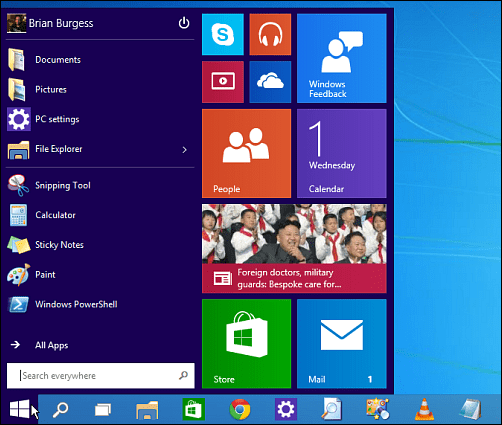
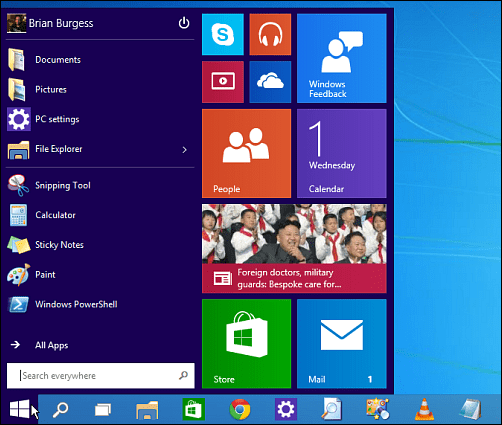
You can install it on a physical PC or a virtual machine. Still, I recommend the former, so you’re able to test everything out on an actual physical computer and evaluate drivers, battery life, Wi-Fi, etc.
It’s also worth noting that two preview versions are available, the Technical Preview and the Technical Preview for Enterprise. The latter has business features like Windows To Go, AppLocker, and other features for business. Unless you’re an IT pro or just an uber-geek, you need the regular version.
Windows 10 Technical Preview
If your test computer is already running Windows 8.1, you should be fine using it with Windows 10 tech preview.
Of course, you can always check your system’s compatibility by running the Windows 8.1 Upgrade Assistant.
Here’s a list of Microsoft’s minimum specs:
• Processor: 1 gigahertz (GHz) or faster with support for PAE, NX, and SSE2
• RAM: 1 gigabyte (GB) (32-bit) or 2 GB (64-bit)
• Hard disk space: 16 GB (32-bit) or 20 GB (64-bit)
• Graphics card: Microsoft DirectX 9 graphics device with WDDM driver
To download Windows 10 Technical Preview, you will need to join the Windows Insider Program. Just log in with your Windows Account, and you’ll be ready to start testing the new OS.
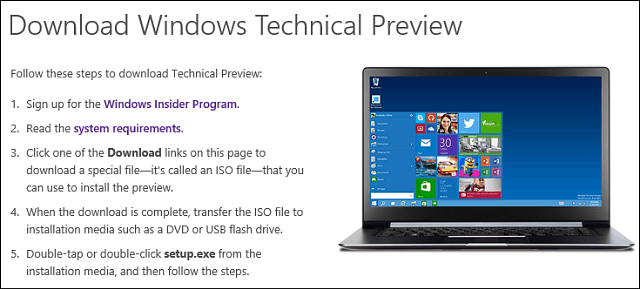
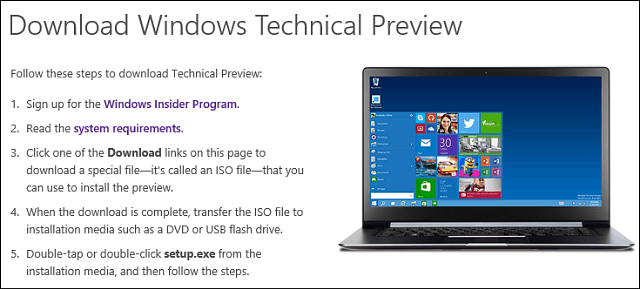
Once you download the Windows 10 Technical Preview ISO, stick it on a DVD or USB drive and install it. Installing it is simple – essentially the same as installing Windows 8.1, follow the onscreen instructions.
In this example, I installed it on a computer already running Windows 8.1 update 1, and here are a few of the highlight screens. Also, remember your computer will restart a few times during the installation.
Getting ready to install and upgrade Windows 8.1 to 10.
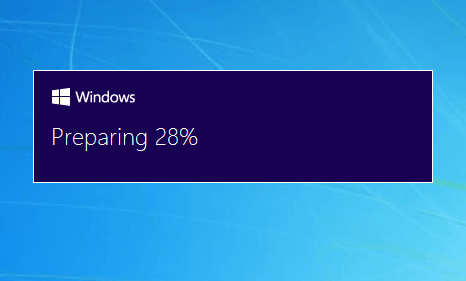
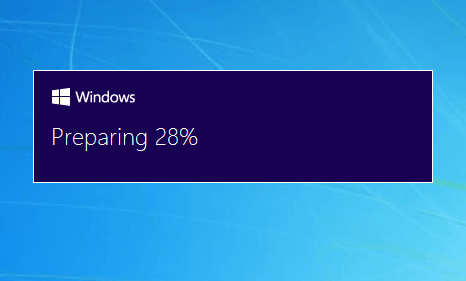
Of course, you will need to agree to the EULA.
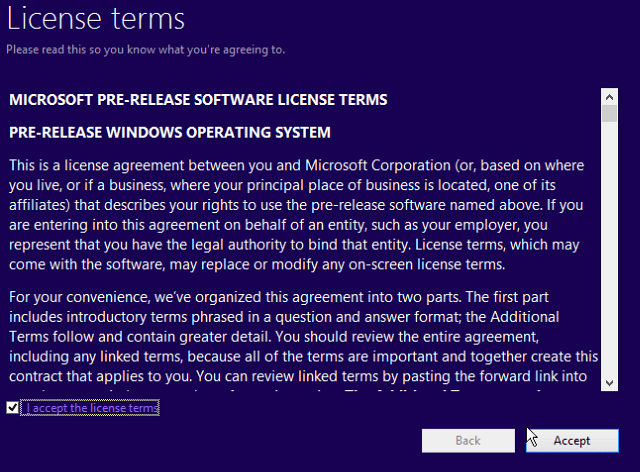
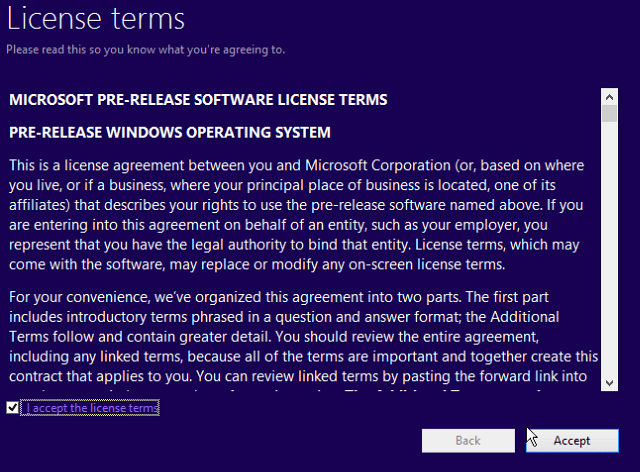
Decide if you want to keep your setting, files, and apps. For my testing purposes, I kept everything to see how it would go. After Windows 10 was installed and ready to use, all of my files were there, and my apps and programs and all worked just fine – so far anyway.
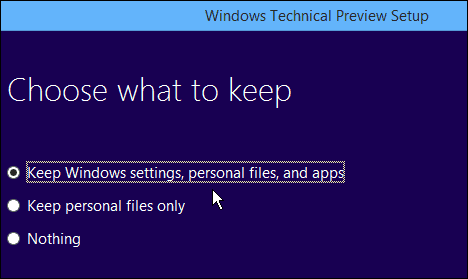
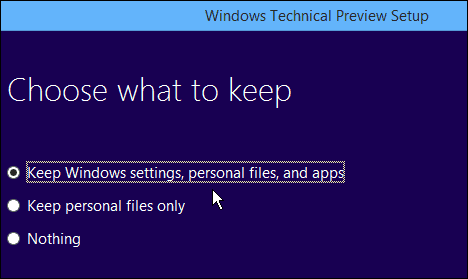
Windows 10 Technical Preview is installing.
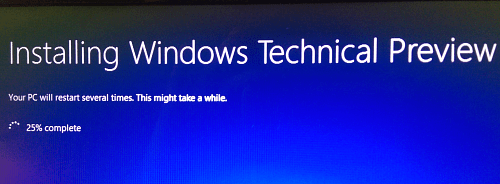
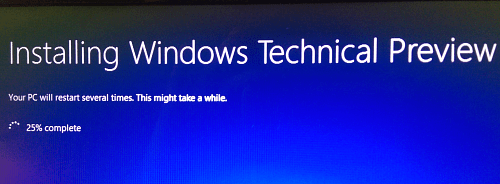
You’ll see many of the same messages you do while Windows 8.1 is installing, as the example here.
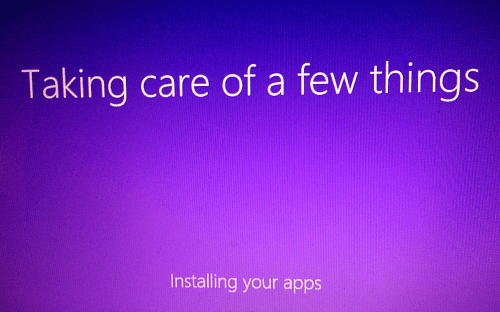
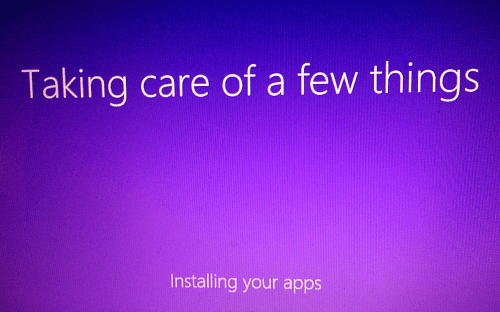
The amount of time it takes to install will vary for everyone. In my case, I think it took around 45 minutes to complete.
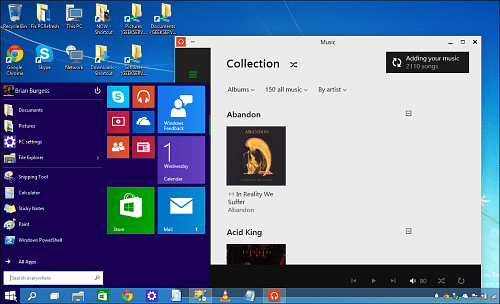
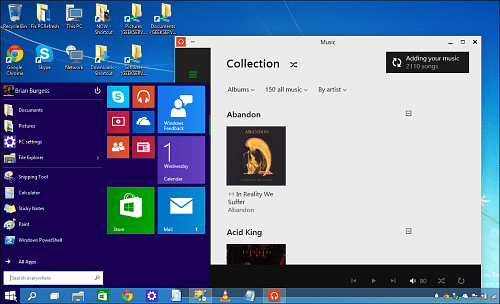
When complete, you’re ready to go! Dive in and start testing out all of the new features. And if you find something that doesn’t work or want to see changed, definitely send Microsoft your feedback.
You can leave feedback by clicking the Start menu and then the Windows Feedback tile on the right side. If you send Microsoft a lot of feedback, you might want to pin the tile to the Taskbar for easier access.
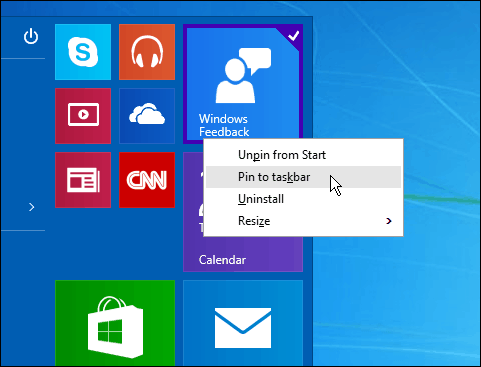
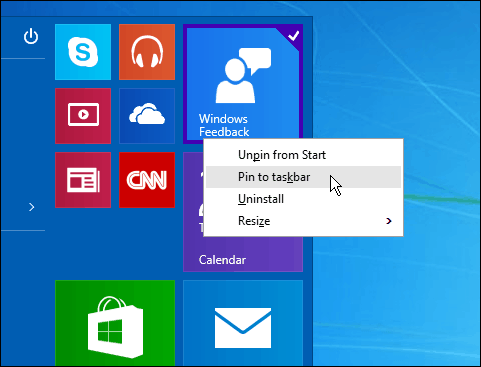
For more on getting started with Windows 10 Technical Preview, check out Microsoft’s Getting Started page. If you’re a Windows Phone user, the company has a preview program for that, too. Read: How to Join the Windows Mobile Insider Program.
For even more in-depth news and conversation about Windows 10, make sure to sign up for our newly created Windows10Forums. We will have all sorts of great news and input from the staff here and our groovyPost community!
What is your opinion of Windows 10 Technical Preview? Have you tried it out yet? Leave a comment below and let us know your thoughts.
7 Comments
Leave a Reply
Leave a Reply







Noel Hayward
October 4, 2014 at 8:26 am
I am a 73 year old who has used all versions of window up to version 7 and the Ubuntu flavour of Linux.
I tried the W8 Technical Preview when it came out and gave up after 2 days, it was impossible to use. Software in this day and age should be intuitive and only in extreme situations should you have to read instructions. W8 was a disaster in my opinion.
Now with the W10 Technical Preview it took me nearly 4 hours to download and install. At least now I was be up and running straight away using it in W7 mode, then I can try to work out how to use Apps, Tiles etc that came with the application.
This is what Microsoft should have done with W8 instead of scaring potential customers away.
William
October 10, 2014 at 6:39 am
Actually, Win8.x is pretty simple to use for novice users. All programs are displayed on the start screen and you don’t need to search for. If you need an app, just go to the app store and download it instead of going online and worrying got hacked. Antivirus is built-in and would automatically turn off in case you want a 3rd party one. Win8.x is built for those who don’t want to do a lot of config themselves. For those who like to dig inside the OS and change this and that, then they get confused where those things are.
The only problem is you get used to the old way of doing thing and hard to adapt to the new OS.
Pancho
October 4, 2014 at 9:09 am
I like it so far( 2 day usage). The “Task View” is very convenient. What is very annoying is the “show windows stacked or side by side.” This feature does not work at all. Randomly shifts window panes around my screen.
William
October 10, 2014 at 6:25 am
Oh, That’s the icon for windows feedback. Some website before mistaken that as a sign that Cortana is coming to the new Windows. lol
Kiraisuki
February 4, 2015 at 4:43 pm
She is. I tried the technical preview, and it had Cortana as part of the search function.
Ron Lund
October 11, 2014 at 6:53 pm
I went through all the trouble to create a bootable USB drive in order to install this Windows 10 Technical Preview only to find out when I tried to use the setup.exe installation that I couldn’t do it because I had Windows Vista installed on the laptop I was trying to install it to. Go Figure??? No where did I read that I wouldn’t be able to do this with Vista. I’m probably better off anyways knowing the junk MS puts out.
Maybe I will try to figure out how to use a virtual machine to do it with.
Fred Rezfield
May 17, 2022 at 2:08 am
is there a way to modify what you could have the tree bar options under “computer”? to delete “G” if you wanted?