Microsoft Windows 8 and Windows 7 ship with the capability to burn an ISO to a physical disc. And Windows 8 also lets you mount an ISO image naively without third party software.
Mount an ISO in Windows 8
First, log in to Windows 8 and click the Desktop tile from the Start screen.


Navigate to the location of the ISO image you want to mount and click on it. You’ll see Disc Image Tools display above the Manage tab. Click Mount.
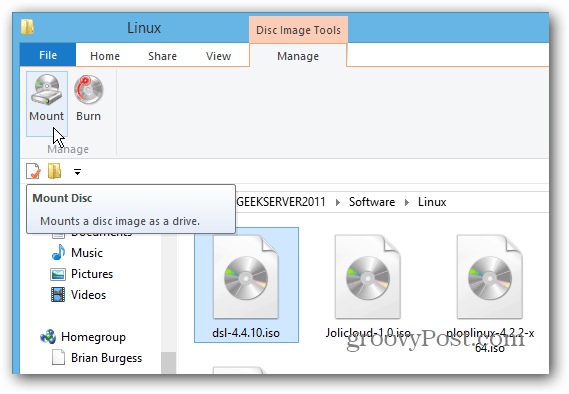
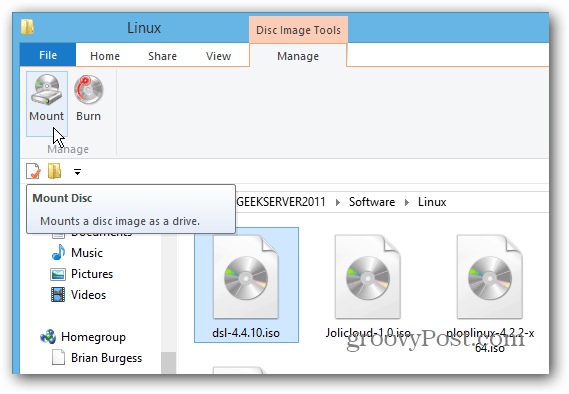
Now you’ll have access to the files on the ISO image.
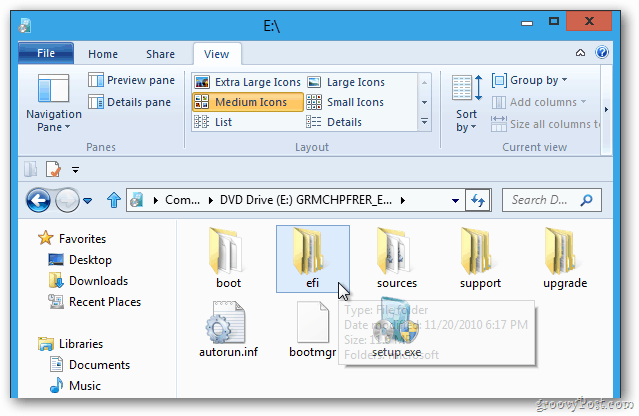
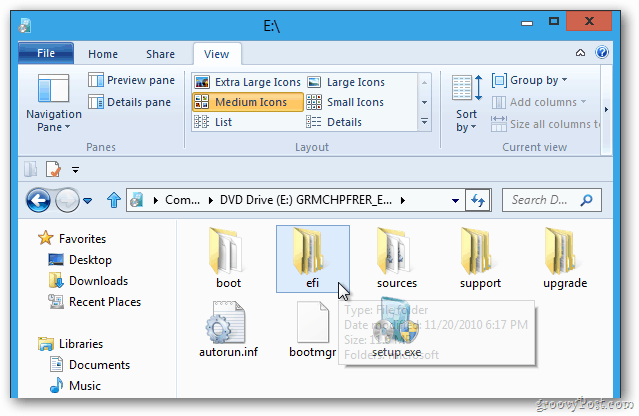
Alternately, you can navigate to the location of the ISO. Then right-click it and select Mount from the context menu.
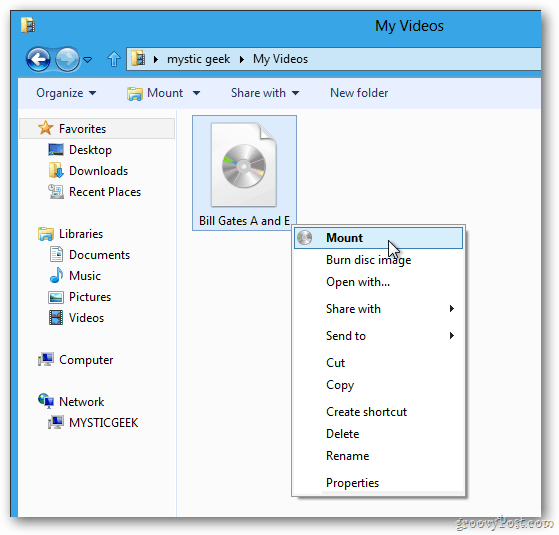
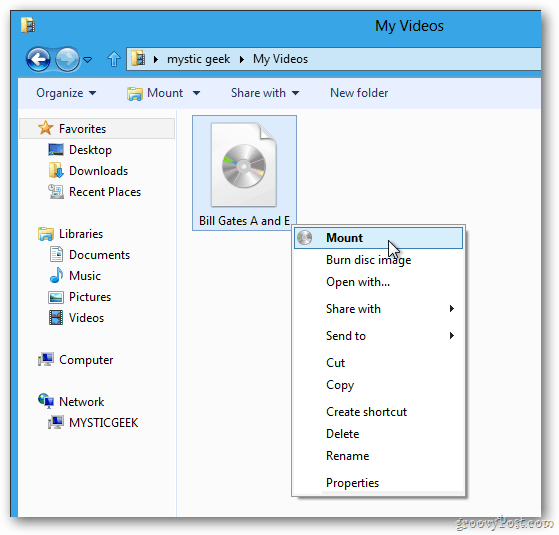
It only takes a second, and if you open Computer, you’ll see the ISO image mounted as a virtual drive. Windows will grab an available drive letter that’s available on your system.
In this example I have Office 2013 Pro and two different versions of Linux mounted on my Windows 8 Computer. It grabbed the drive letter’s D, K and L as they aren’t taken up by other physical of virtual drives.
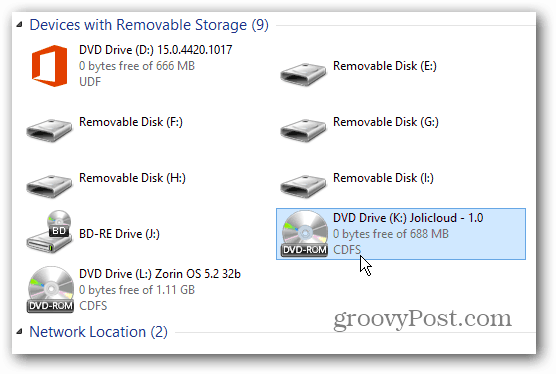
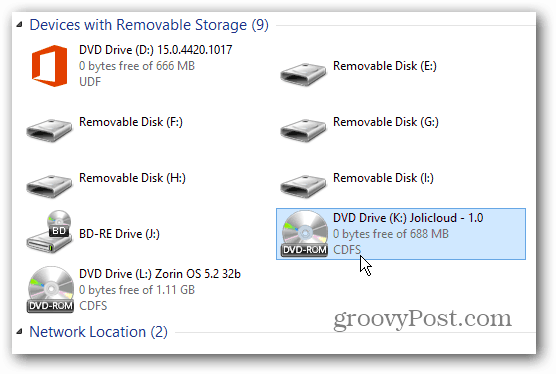
Double click the image to access the files you need. In this instance I can access the Setup.exe file to install Office 2013 — without having to burn it to disc first. This feature is especially handy if you don’t have an optical drive – say on a netbook. Games will run faster from the ISO image on the hard disk versus a physical CD or DVD.


Mount ISO Disc Image Windows 7
For Windows 7, Vista and XP you can mount ISO images by using a third-party utility like Virtual Clone Drive.
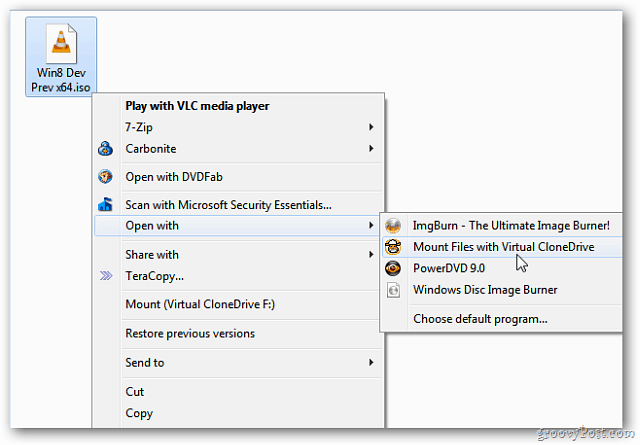
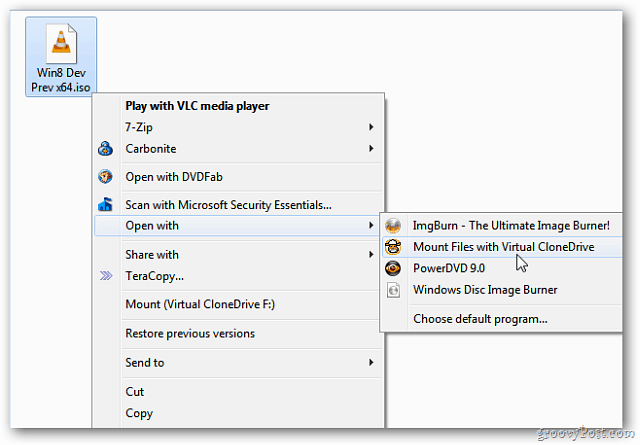
If your day-to-day computing requires using a lot of ISOs, Windows 8 has you covered — and without the need for third-party software. Groovy!
9 Comments
Leave a Reply
Leave a Reply







Lalit Mali
January 22, 2012 at 1:40 am
Windows 8 no mount option anymore! Why?
Erik Henderson
January 2, 2013 at 10:20 am
It is there I found it in file associations. Just need to set it.
Brian Burgess
January 2, 2013 at 3:13 pm
With Windows 8 you should just be able to double click an ISO and it mounts automatically to a virtual drive.
Steve Krause
January 2, 2013 at 3:51 pm
Like Magic
It’s about time!
Kevin
September 23, 2013 at 3:20 pm
What am I associating it with? Cheers
Kevin
September 23, 2013 at 3:26 pm
Ignore me, figured it out. Doh!
John A. Curry
November 12, 2012 at 6:26 am
Being an avid user of Virtual Clone Drive, this is great. Do you know if they are doing the same with Windows Server 2012?
KEK
January 22, 2014 at 11:09 am
I am getting a message that I need to download at least Windows Server 2008 in order for the Office 2010 ISO to open. Does that sound right? I am not on a server although I do use Outlook Exchange.
Mike
March 17, 2014 at 6:08 pm
Worked like a charm… Thanks!!