Last time we talked about whether or not it was a good idea to always safely eject USB devices before physically unplugging them. The conclusion was, yes, you should always safely eject a USB device before you unplug it. But, now we’ve run into a new problem. Unlike with XP and older versions, in Windows Vista, Windows 7 and Windows 8, USB devices do not power off after being safely removed. While for most devices this is perfectly fine since the data connection has been broken, some devices you might want or need to be completely shut off before unplugging.
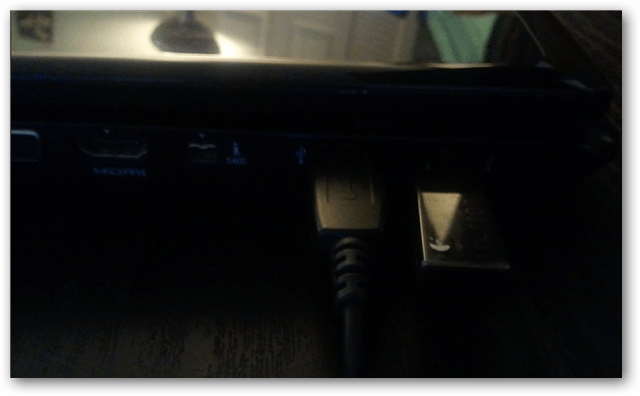
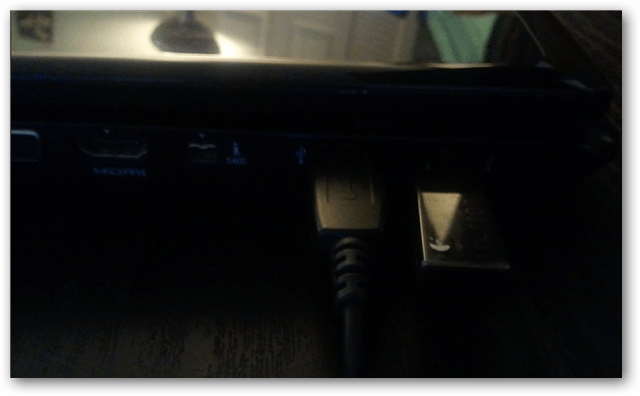
So with that said, you have 3 options.
- Apply a global fix that shuts down every USB device after safe removal that ever connects to your computer.
- Apply a fix on a device-by-device basis.
- Leave it how it is. You probably don’t need to worry about this fix unless you have a specific device or circumstance.
How to Apply a Global Setting for all USB device safely removed from your PC
You can follow the manual instructions below, or just download this global registry fix.
All of the settings we need to adjust can be found in the Windows registry. To get started open up regedit from the Start menu.


Browse to the following registry key:
HKEY_LOCAL_MACHINE\SYSTEM\CurrentControlSet\Services\usbhub
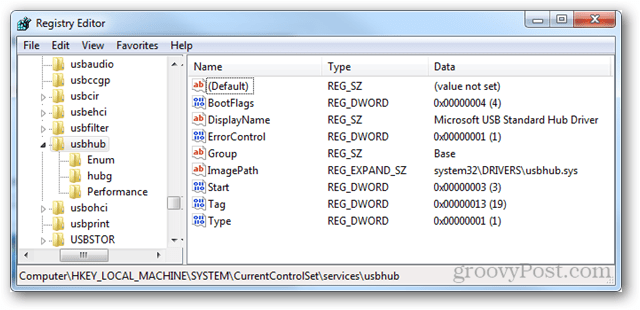
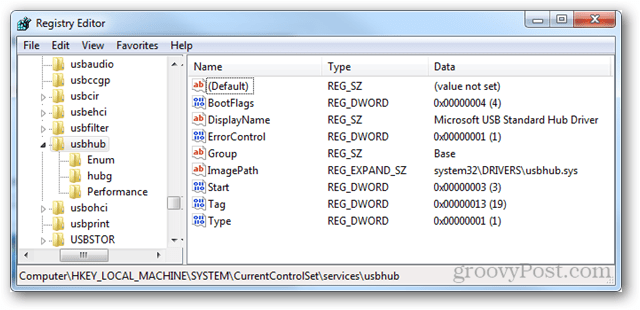
Within the usbhub key, you need to enter another key called hubg. If this key isn’t there, you can make one. Right-click the usbhub folder select New >> Key and name it hubg.
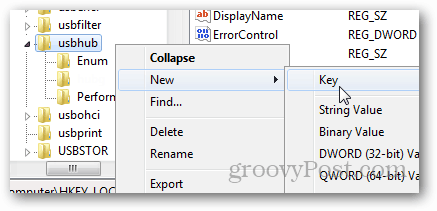
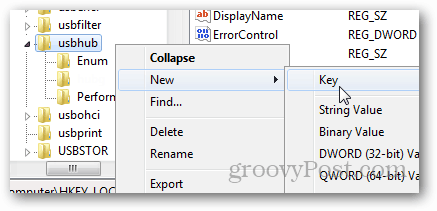
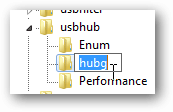
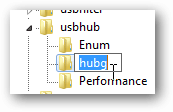
Now within hubg make a new DWORD (32-bit) called DisableOnSoftRemove. To do this right click the empty right pane and select New >> DWORD (32-bit) Value.


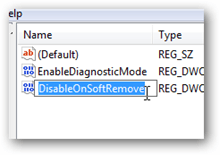
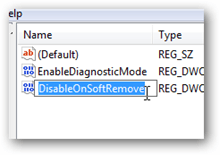
Now open up the new DWORD and change the value data to 1 – Hexadecimal. You can do this by double-clicking the DWORD or right-click it and selecting Modify. Click OK to save and exit.


That’s it. Now you can power off USB devices without physically disconnecting them. For individual devices, see this Microsoft help file.
4 Comments
Leave a Reply
Leave a Reply








Zack
September 24, 2012 at 3:18 pm
Thanks
Sandeep Yadav
September 24, 2012 at 7:55 pm
Check this like
after being after being safely removed. Remove one after being. :D
Steve Krause
September 24, 2012 at 9:33 pm
Good catch. Thnx
Eric
September 25, 2019 at 1:07 pm
Somehow when i registered my fire hd 8 the cameras deactivated and the icon vanished from home screen. How do I get another icon?