Windows: Clean Out Temp Files That Disk Cleanup Doesn’t
Disk Cleanup in Windows works fairly well but misses everything in the Windows Temp folder. Here’s how to clear those files that Disk Cleanup misses.
It’s good to run Disk Cleanup regularly as part of your Windows system maintenance plan. Running it once per month ensures unused files aren’t wasting disk space. Including getting rid of installation and SP 1 backup files.
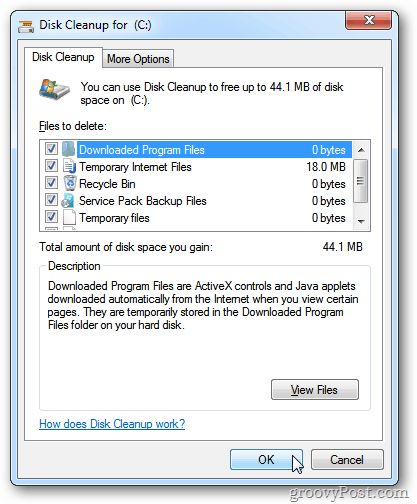
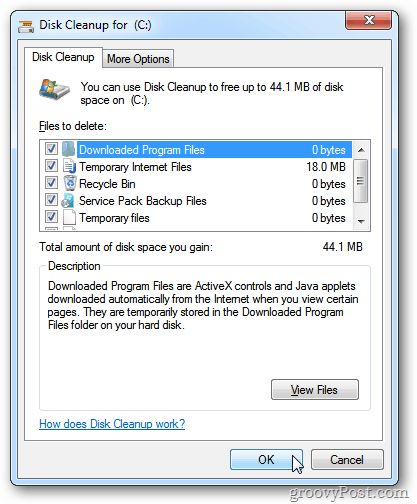
Important: Save your work and close out of all running applications before clearing the Temp folder.
Click Start and type: %temp% into the Search box and hit Enter.


The Temp folder opens. Hit [Ctrl][A] to select all of the files. Then hit [Delete] or right-click and select Delete from the context menu.
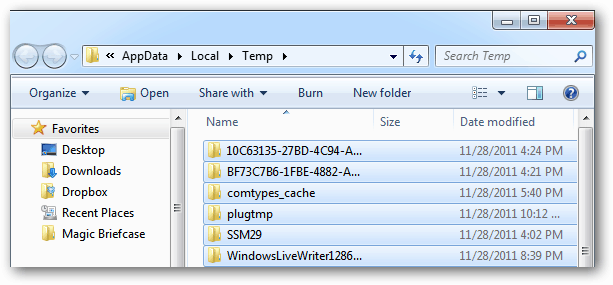
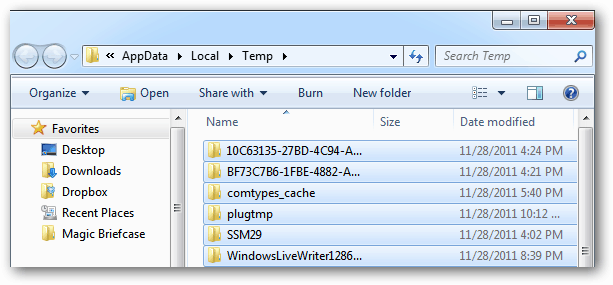
Click Yes to the verification message.
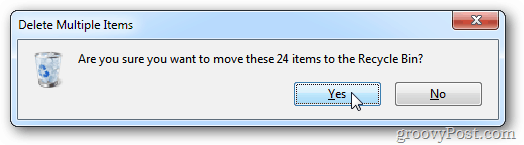
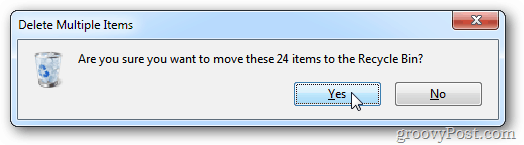
You’ll get a message that certain running system files can’t be deleted. Click Skip.


The temp files are placed in the Recycle Bin. Before clearing the bin, restart your system and verify your programs are working successfully.
If everything is working, go ahead and empty the Recycle Bin.


I do this once a month and am surprised how much space I’m able to save on my hard disk.
5 Comments
Leave a Reply
Leave a Reply







Abdulsalam,k.m
December 5, 2011 at 1:08 am
priceless and valuable info.keep the good work.
Abdulsalam,k.m
December 5, 2011 at 1:09 am
keep it up.ds is great.
Brian Burgess
December 5, 2011 at 11:49 pm
Thanks Abdulsalam. Thanks for reading!
Norman
December 8, 2011 at 9:30 am
Try using Crap Cleaner – sorry now called CCleaner
wheelsey_4
December 23, 2015 at 1:31 pm
Are there any files in Disk Cleanup that should NOT be deleted?