Our previous articles on VMware Fusion showed you how to perform a new or custom installation of Windows 10. Here are some tips and tricks, for getting the most out of using Windows 10 and OS X together and enjoy the best of both worlds.
Features like Unity view, make it possible for Windows 10 to disappear within the OS X user interface while still being able to use Windows applications and tools. If you like using Windows 10, you can make it be just a swipe away, by using OS X gestures such as three finger swipe.
Getting More from VMware Fusion with OS X and Windows 10
Depending on the type of Mac you have, the screen might limit what you can view. If you want more screen real estate, you can either resize the virtual machine window or click the full-screen button.
To resize the virtual machine window, place the mouse point at the edge of the screen to the size you want.
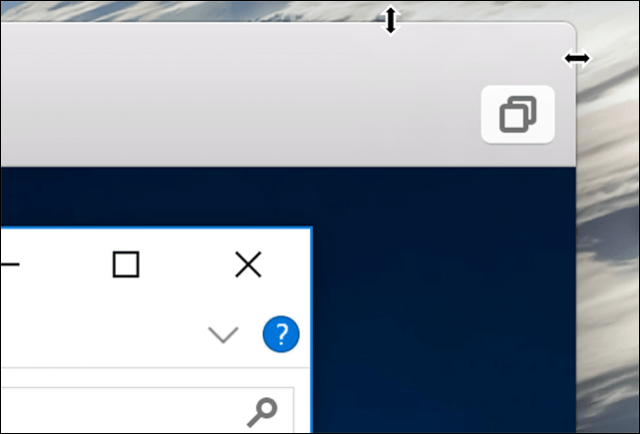
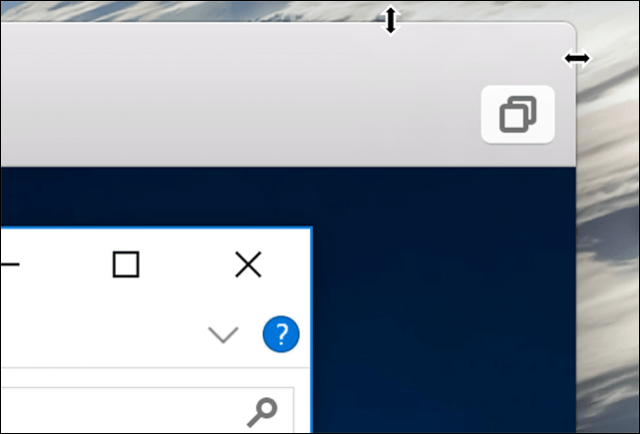
To enter full-screen mode, click the Maximize button.


When in full-screen mode, you might want to go back to OS X now and then. VMware Fusion lets you use gestures such as a three finger swipe so you can easily move and in and out of either operating system. Just swipe to the right and you are back in OS X in no time. Swipe to left and Windows is right back where you left it.
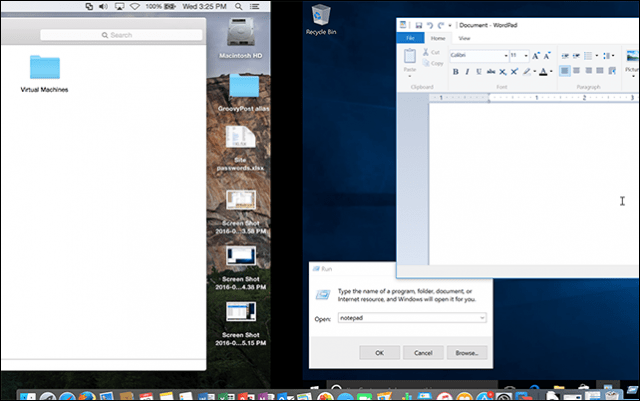
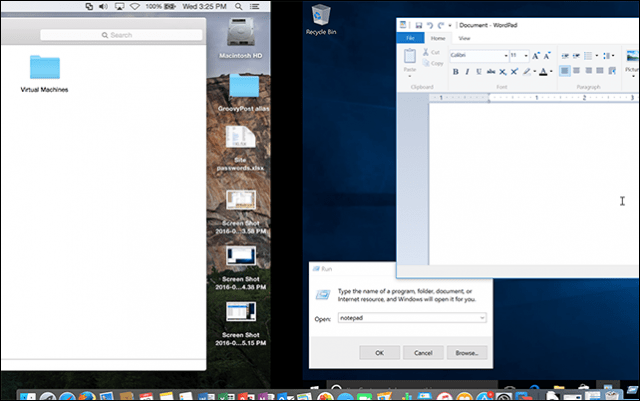
When you want to get out of full-screen mode, hover your mouse pointer at the top of the screen, then click the View menu, then click Single window. You can also hover the mouse pointer at the bottom of the screen, to activate the OS X Dock when in full-screen mode.


Unity view is another neat feature in VMware Fusion that hides the Windows desktop and lets you interact exclusively with Windows apps. To activate Unity view, click the Unity view button on the VMware window.
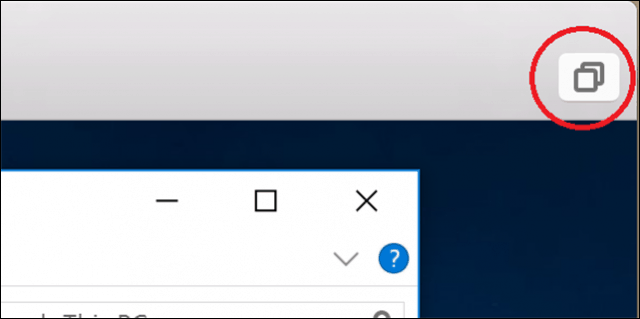
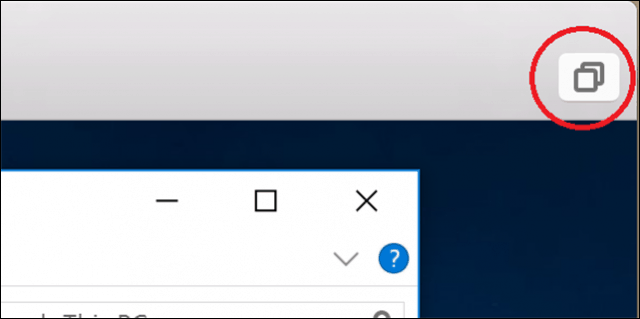
Applications will automatically transform into windowed mode, letting you interact with them side by side with OS X applications.


You can even launch and minimize Windows applications to the OS X Dock.


For your convenience, VMware Fusion adds quick access to the Start menu as a Global menu bar item, so you can quickly launch programs, open and find files.
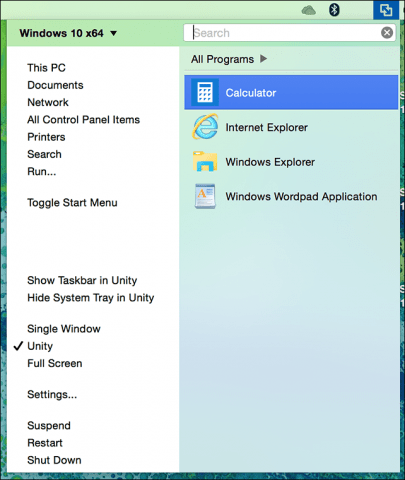
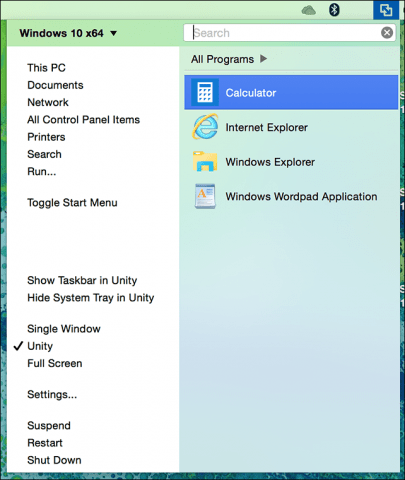
When you want to exit Unity view, click the Unity menu, then click any of the options for the environment you want.
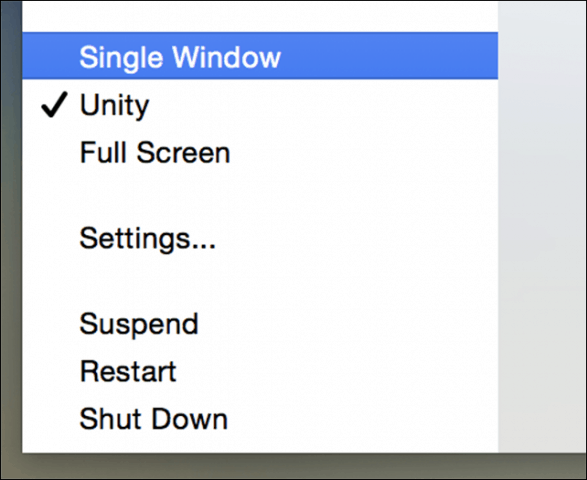
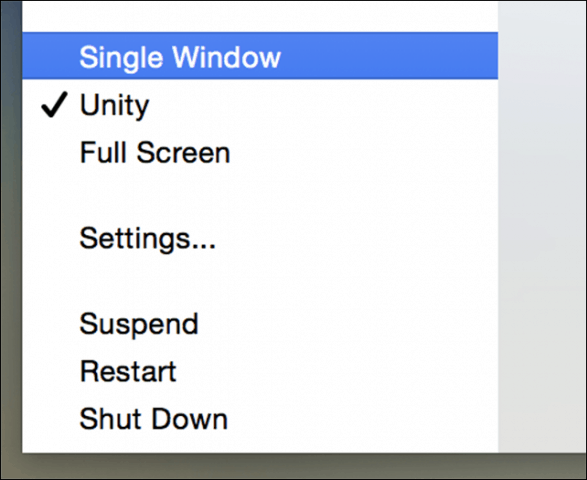
VMware is an excellent product for what it does. If you still have that key Windows app you need or would like to try out pre-release software with a minimal performance penalty, I recommended it.
While preparing these series of articles, it came to my attention VMware is going through significant changes. Parts of the team responsible for building both VMware Workstation and VMware Fusion were recently made redundant. It is unknown at this time, what this means for the product line up. Some people are saying tools like virtual machines, have become niche technologies, used only by a small select group of users.
Years ago, it was magical and convenient seeing Windows run on top of OS X, but times have changed, many users are now using both web and mobile apps.
That fact alone is a sign of the decline of desktop operating systems. Not to mention, many free solutions have become available like Oracle’s VirtualBox and Microsoft’s Hyper-V technologies.
If you’re going to stand behind VMware, check out the other articles in this series listed below.
Leave a Reply
Leave a Reply







