Google Goals: Track and Analyze Your Personal Goals with Google Forms

Easier than a spreadsheet, more powerful than a journal—this groovy tip lets you track and analyze your personal goals using the built-in muscle of Google Live Forms.
There are scores of apps that help you track the things on your “to do” list, including Outlook and my favorite, Toodledo. But in the ongoing struggle to get my act together, I’ve found that it’s equally as necessary (and satisfying) to track the things that I got done. I’ve tried my hand at a few goal tracking apps, from the dead simple Don’t Break the Chain to the beautiful and inspirational Mindbloom. But at the end of the day, I find myself wanting something that’s as private and customizable as a personal journal, but also allows for some more robust analysis over time. I wanted to be able to make up my own rules about my goals, but also get insightful reporting on how I’m meeting (or not meeting) those goals and perhaps a little bit of context about why. At the same time, I didn’t want to spend tons of time tweaking and hacking the system—I just wanted to use the system.
It turns out that there’s been a simple, powerful, customizable and private tool right under my nose all along: Google Forms. Tracking goals with Google Forms, gives you three things:
- An easy way to input your data from a computer or a smartphone.
- All your data in a nice, neat spreadsheet.
- A graphical summary of your trends and progress.


Because it’s all in Google Drive, the data you plug in about your goals and your efforts can be as public or private as you want. You can share your goals with a spouse or a support group, or you can keep it all to yourself.
To get started, I recommend something simple. Start with just a few points of data and expand or refine your form as you get into the groove. I’ll show you how.
Creating a Google Form to Track Your Goals
Log in to your Google Drive at https://drive.google.com. Click the Create button on the left and choose Form.
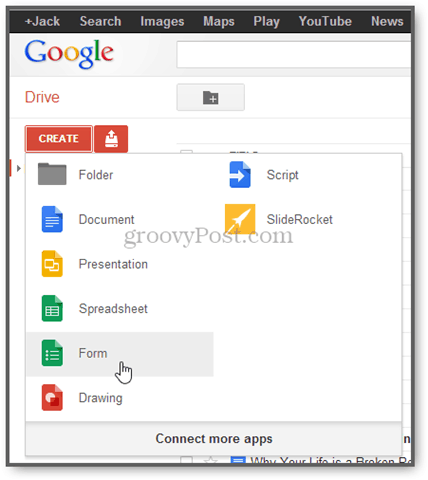
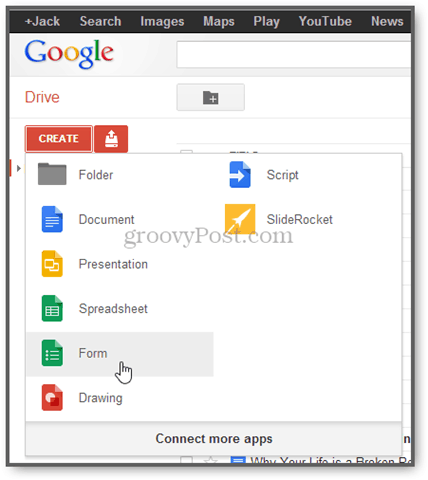
Choose a title and a theme to make your form pretty. You can change this later.
![change theme in Google Forms [goal tracking] change theme in Google Forms [goal tracking]](https://www.groovypost.com/wp-content/uploads/2013/02/image168.png)
![change theme in Google Forms [goal tracking] change theme in Google Forms [goal tracking]](https://www.groovypost.com/wp-content/uploads/2013/02/image168.png)
Build your form. I recommend crafting the form as a daily survey of your activities.


Multiple choice and checkbox answers are the best, since it makes tidy data for analysis later on. However, I also use some textbox items for tracking things like “What did you eat” or “Which long term goal did you work on.”


When you are done tweaking your form, click Choose response destination.


If you have a spreadsheet going already, use that one. If not, create a new spreadsheet with a suitable name, such as “My Goals.”
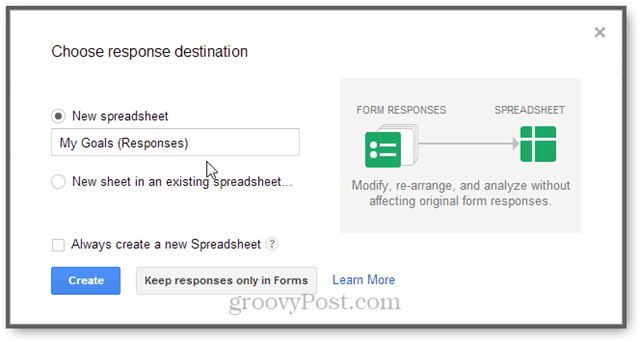
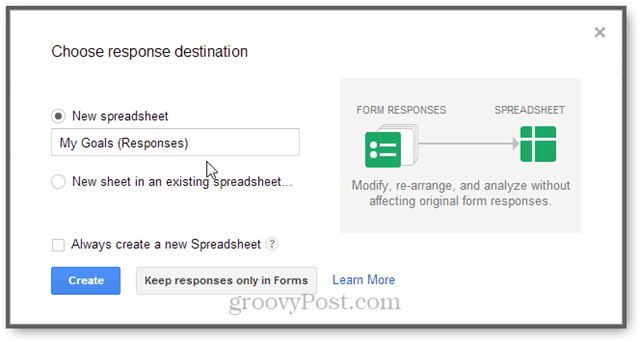
When you are done, click View live form.


This will take you to the URL where your form can be filled out. Bookmark it in your browser…
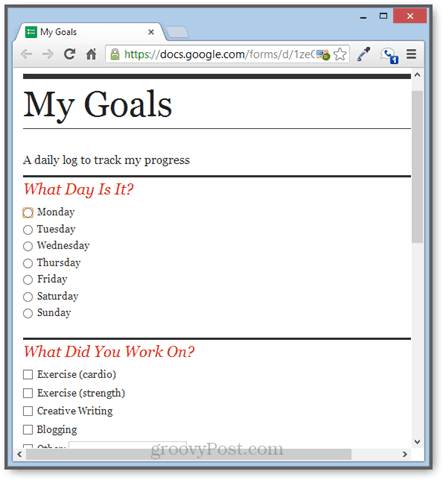
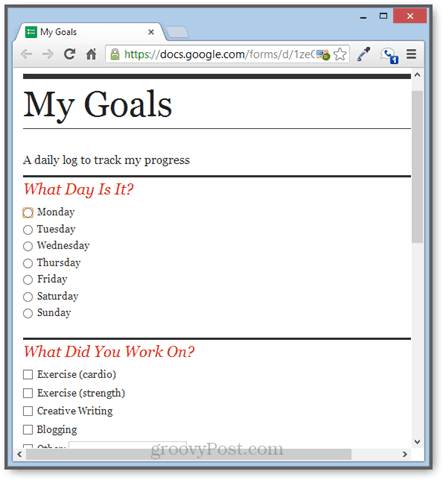
…or email it to yourself and add it to your home screen on your phone.


Now all you have to do is fill out this form everyday. I recommend putting it on your to do list, or making it a part of your daily planning routine. Often, I’ll use my phone to fill out the form right before I go to bed.
Analyze and Organize Your Goals
If you’re handy with spreadsheets at work, you’ll know exactly what to do with the data to pull out the reports and analysis you want. If not, Google Drive has some built-in reporting that gives a satisfying summary of your responses.
To view a summary of your responses, open the spreadsheet where all your entries are being stored. You can do this by going to your form, clicking Edit this form and then View responses.


Next, click Form –> Show summary of responses.
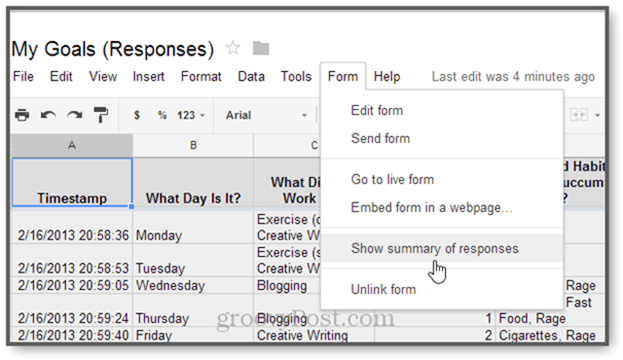
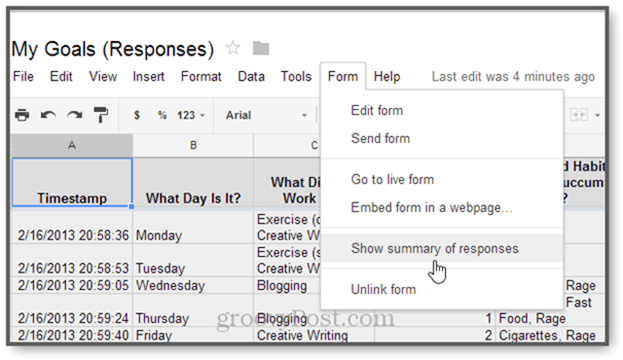
The responses will be shown with charts and graphs, depending on the type of form item.


From here, you get a quick snapshot of your data. This is only a summary, however, and it doesn’t quite connect all the dots.
You can use the usual spreadsheet magic to view correlations. This may not be very revealing in the short term, but if you keep this up for months, it might teach you something about yourself. For example, if we apply a filter to the mood column…


And then filter the results to show us only days where we had moods of 1 or 2…


Then we might notice that blogging and creative writing tend to lead to bad moods, low energy levels and cigarette smoking. Or, perhaps it was the lack of breakfast that set the day all wrong.


This is just a silly example, of course, but you can see the potential.
Conclusion
Google Forms is nothing new, and this isn’t going to be the most powerful or full-featured way to track your daily activities (there are paid apps that blow this method out of the water). But I do find it to be very simple and very controllable (my data doesn’t belong to anyone but me and Google…). I haven’t discovered anything life changing yet, but it has given me some helpful perspective on my day-to-day existence. Also, it occasionally jogs my memory (“what the heck did I do last Tuesday?”).
Give it a try. It only takes 20 minutes to get started and it only takes 2 minutes to fill it out each day.
Tips
- Google Forms automatically timestamps each entry, but I like to add a field for Day of the Week.
- If you miss a day, go ahead and enter the data from the form the next day. Then, go into the spreadsheet and tweak the timestamp.
- Be consistent when entering data. This will be helpful when going back and analyzing trends. For text entries, use semicolons to delimit multiple items so you can parse them later.
- I’ve found that many of my textboxes become good candidates for multiple choice items. (I guess my life is more monotonous than I thought.)
Got another tip for tracking your goals? Share it in the comments.


8 Comments
Leave a Reply
Leave a Reply





Deborah Rees
February 21, 2013 at 12:41 am
HI, I like this idea, and accessed my google drive on my LG google nexus phone, but I do not have “forms” as an option, I only have document, spreadsheet. and take a photo?
Deb
Jack Busch
February 22, 2013 at 10:08 am
Hi, Deb – I am not sure if you can create the form on your phone or not. What I would do is create the form from a normal computer and then bookmark the link on your phone. You should be able to fill out the form from your phone.
Ken Corbie
January 5, 2014 at 5:06 am
Hi Jack
Happy New Year!!! Cool tool. Is there a business version of the tracker?
Thanks
Ken
Frans
August 18, 2016 at 2:28 pm
You can also access the weekday by the weekday() function. Saves another few seconds.
Trang
October 24, 2016 at 3:42 am
I’ve been searching for a goal tracker forever. Thanks for sharing a simple method that allows for ample flexibility.
Adam York
January 13, 2017 at 7:41 am
Looks great! Are you able to share your form as a template that others can use and tweak themselves? Maybe make a copy of it, strip out any personal info, and post it/share it?
Thanks!
Andrew
March 18, 2017 at 3:45 pm
Thanks for making this tutorial. I found it very helpful.
Dave Rodecker
January 18, 2020 at 1:26 pm
It was groovy finding your post! Thanks for sharing.
Echoing Adam’s request: Please share your form with public and post the link so others can use it as a starting template! Would be great to distribute to my employees for tracking their daily goals.