An easy way to synchronize folders and files is to use Microsoft’s free SyncToy utility. However, there isn’t a built in method for scheduling it. You need to run it manually. Here’s how to use Window Task Scheduler to set up the job(s) to run automatically.
After you’ve set up your sync tasks in SyncToy 2.1, you’ll want to make them run automatically.


Click start and type Task Scheduler into the search box and hit Enter.
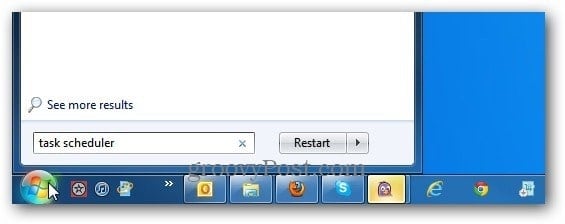
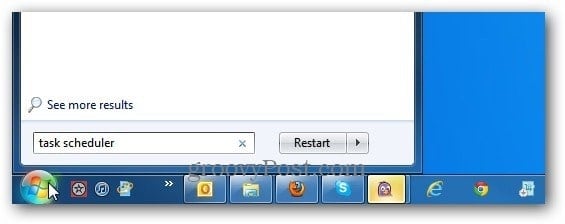
Windows Task Scheduler opens. Under Actions in the right panel, select Create Basic Task.
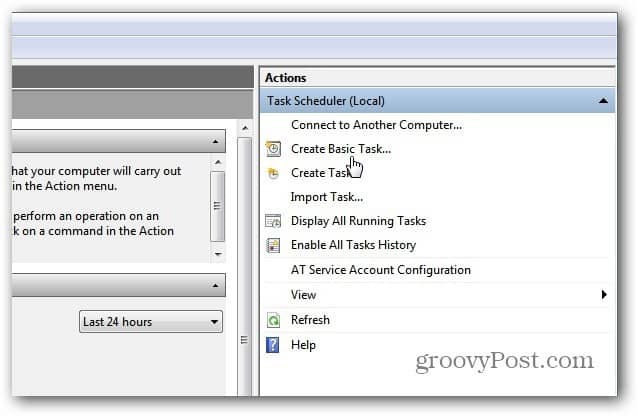
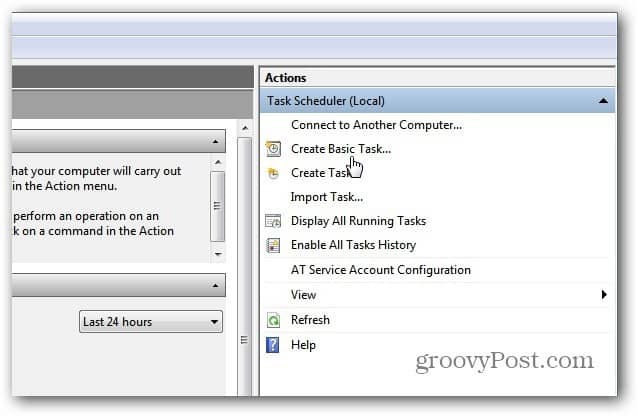
If you don’t see the Actions pane, click the button on the toolbar to Toggle on the Action Pane.


The Basic Task Wizard opens, give the task a memorable name and description such as Sync Folder Pairs.


Next select when you want the task to start. This is up to you, depending on how often you want it to run. If you’re syncing important data between folders, I recommend choosing Daily.


Pick the day to start and how often for it to recur. If you travel a lot, check Synchronize across Time Zones.
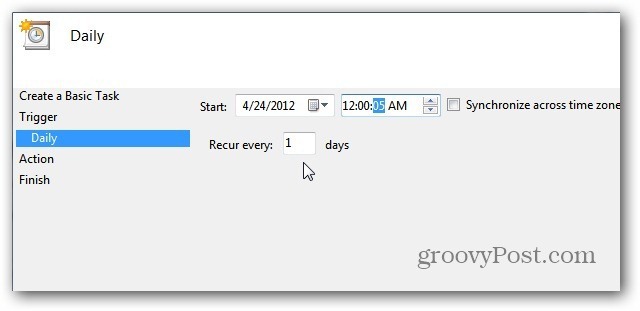
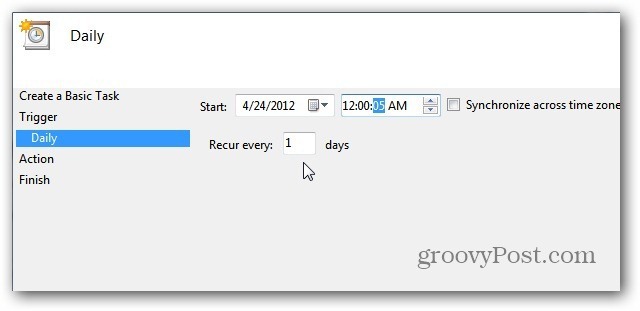
Under Action select Start a Program.
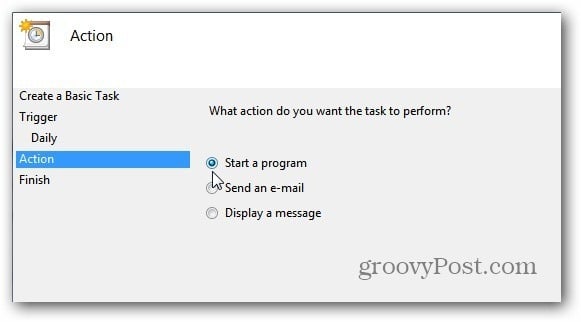
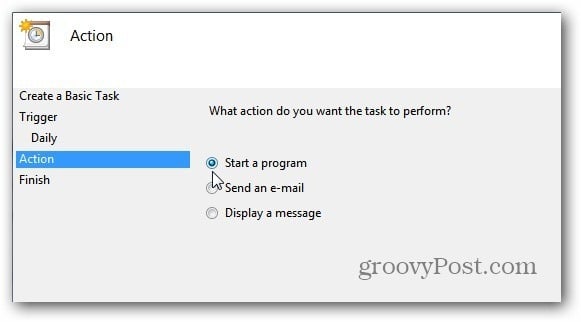
Now type in the path or browse to the location of SyncToy. If you type it in, make sure you have it in quotes like below. In the Add Arguments field add –R which will make all active folder pairs you have created run during the scheduled task.
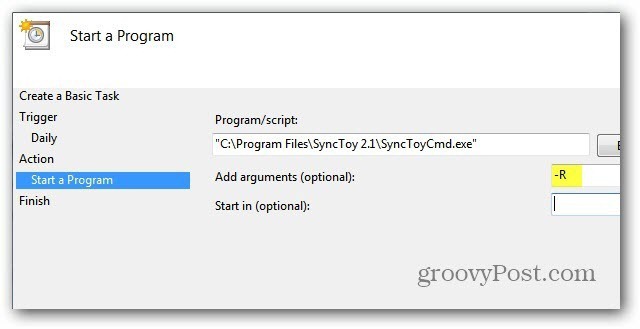
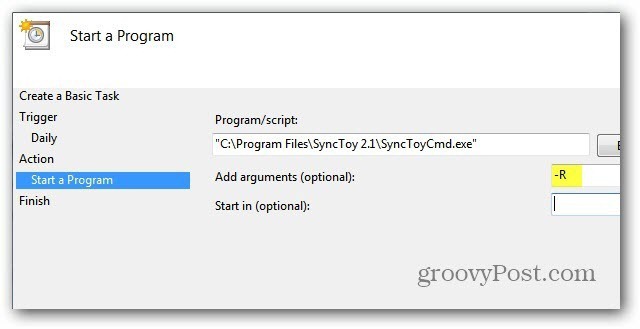
Verify the summary Name, Description, Trigger and Action. Check Open the Properties Dialog When I Click Finish.
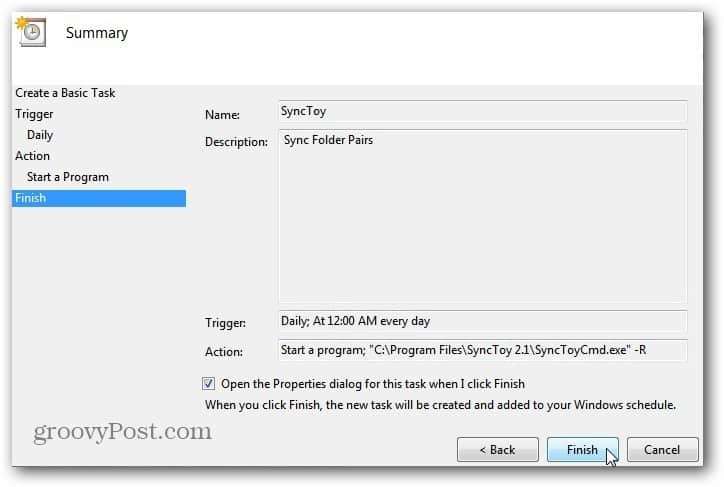
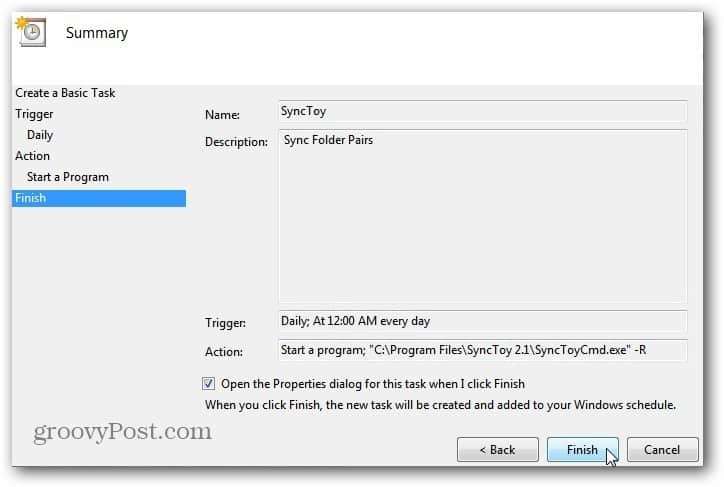
Now you have an overall summary of the job. Here you can go through and make any changes if you need to. One option I always select is Run with Highest Privileges. Click OK and close out of Task Scheduler.


For more on scheduled tasks, check out how to create a scheduled task to run Disk Cleanup automatically.
10 Comments
Leave a Reply
Leave a Reply







Ziggy
April 25, 2012 at 12:06 am
Why not try FreeFileSync? Has the ability to create scheduled jobs as one of its features. And, it’s FREE…
Brian Burgess
April 25, 2012 at 8:24 pm
@Ziggy: I will check it out. Never heard of it before. Thanks for the heads up!
Chris
April 29, 2012 at 12:13 pm
Thanks !!! How do I run it, (GUI)
Ziggy
April 30, 2012 at 12:04 am
@Chris: Not too sure if you are asking how to use FreeFileSync or SyncToy.
But if it’s what I suggested (FreeFileSync) just go to the help tab and there you will find a content tab that shows you how to use the program.
It’s fairly straight forward. If you’re not too sure just, I’m happy to provide some instructions here.
Jack Busch
July 7, 2012 at 7:22 am
Thanks for this–I was bummed that Manage Offline Files wasn’t available in Windows 7 Home. SyncToy is the next best (free) thing.
Steve Krause
July 7, 2012 at 7:16 pm
Yeah, SyncToy is great. There are a lot of 3rd party apps out there that do the same thing but it’s hard to beat the feature set. It just works!
pss
October 3, 2014 at 4:17 am
FastCopy is much reliable. But now I am using another simple gui and free portable exshail copycare (https://sites.google.com/site/exshail/exshailcopycare) only because of simple file preview before it actually start copy. I can choose from 7 option to make my sync folder and the file size is also too small having only single file i.e. exshail copycare.exe.
Ricky
January 24, 2016 at 9:46 am
When you run SyncToy through the task manager in the actual program the last time it’s ran it’s not registered, any guesses why?
It’s hard to know if it worked properly or not, some times I have found that the program did not run at all even though task scheduler says it run successfully.
I had it set with highest privileges, I just removed that option, any reasons why you would use this option? Microsoft says to use it only if needed.
Ryan
May 24, 2017 at 7:10 am
Hey Guys,
I have been using Sync Toy for years but recently with win 10 it’s not running, anyone else haveing this problem and have a fix for it?
Ryan
May 24, 2017 at 1:19 pm
Hey Guys,
After reading and trying to fix my issue, here is what I did to get it working.
I am running win10 64 bit so I install Sync Toy x64 bit WRONG I uninstall and reinstall x86 and configure it work first try.