Speed Up Remote Desktop Connections on Windows

If you use Remote Desktop (RDP) to connect to other computers on your network, you’ll want to speed up the process. Here’s how to configure optimal settings for a faster RDP experience.
Note: This should work with other versions of Windows and other operating systems you’re working with. Keep in mind your results will vary depending on the speed of your network and internet connection.
Speed Up Remote Desktop Session on Windows
After you have Remote Desktop enabled. Start a new RDP session and click Options.
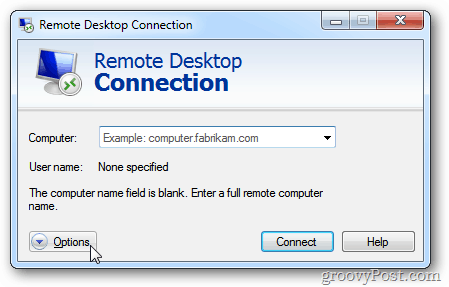
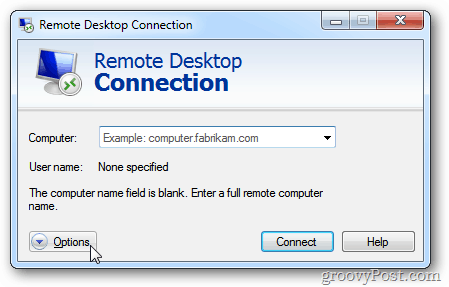
Next, click the Display tab. Slide the Display Configuration to a smaller size. Under Colors, select High Color (16 bit).
![sshot-2011-12-05-[17-58-53] sshot-2011-12-05-[17-58-53]](https://www.groovypost.com/wp-content/uploads/2011/12/sshot-2011-12-05-17-58-53.png)
![sshot-2011-12-05-[17-58-53] sshot-2011-12-05-[17-58-53]](https://www.groovypost.com/wp-content/uploads/2011/12/sshot-2011-12-05-17-58-53.png)
Now click the Experience tab. Uncheck all of the settings to optimize performance. Or select Modem (56 Kbps) from the dropdown menu.
![sshot-2011-12-05-[17-59-39] sshot-2011-12-05-[17-59-39]](https://www.groovypost.com/wp-content/uploads/2011/12/sshot-2011-12-05-17-59-39.png)
![sshot-2011-12-05-[17-59-39] sshot-2011-12-05-[17-59-39]](https://www.groovypost.com/wp-content/uploads/2011/12/sshot-2011-12-05-17-59-39.png)
Select the computer you want to remote into and click Connect.
![sshot-2011-12-05-[18-00-08] sshot-2011-12-05-[18-00-08]](https://www.groovypost.com/wp-content/uploads/2011/12/sshot-2011-12-05-18-00-08.png)
![sshot-2011-12-05-[18-00-08] sshot-2011-12-05-[18-00-08]](https://www.groovypost.com/wp-content/uploads/2011/12/sshot-2011-12-05-18-00-08.png)
Your Remote Desktop session won’t look as glamorous as having the display settings turned up, but it will make for a faster and more fluid, and responsive experience.
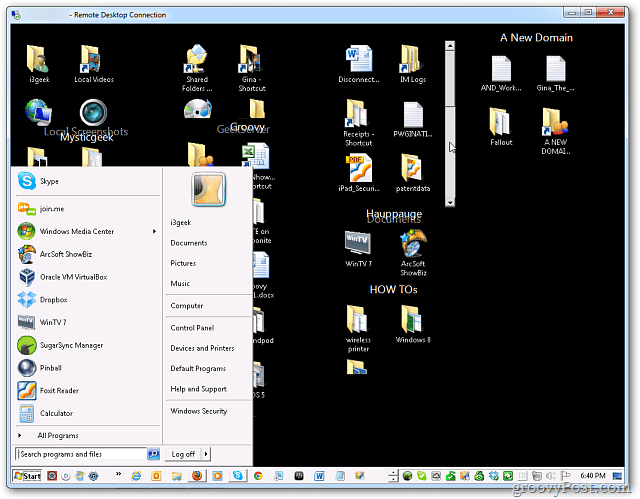
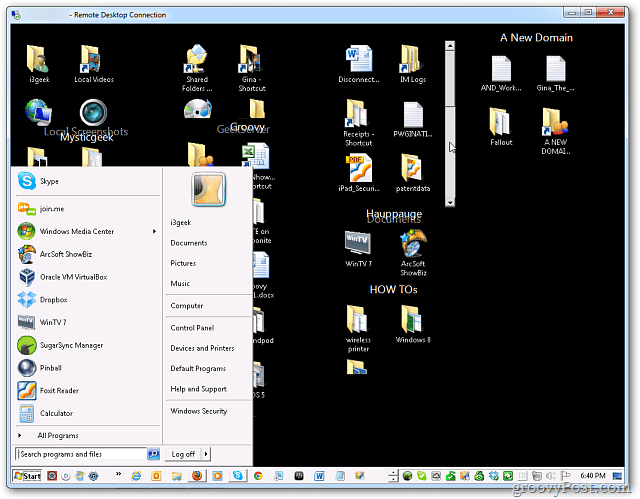
This is especially handy on slower networks and older Windows systems.
8 Comments
Leave a Reply
Leave a Reply







Ram
April 26, 2015 at 1:31 pm
iam not sure whether it’s a windows 7 nor 8,but can you provide default setting to make rdp faster.
Abi
October 13, 2016 at 8:22 am
Was trying to explain this to my parents (they are technophobes) – this is a great guide, gonna send it over to them and hope for the best… wish me luck!!
Steve Krause
October 13, 2016 at 7:15 pm
That’s great! Glad our site could help you!
-Steve
gP Founder
Ade
April 2, 2017 at 8:56 am
Many thanks for the tips, really helped
Jonnathan Q
May 24, 2018 at 8:44 am
Persistent Bitmap Caching: When this setting is enabled, it creates a client-side cache of bitmaps that are rendered in the session. It provides a significant improvement on bandwidth usage, and it should always be enabled (unless there are other security considerations).
David Jorgensen
August 20, 2020 at 9:21 am
Jonnathan Q is absolutely correct. You should ENABLE Persistent Bitmap Caching. Please update the info in the article as people who don’t see these comments will have incorrect information.
sreejith
May 10, 2021 at 11:06 pm
Really helped man. Thanks a ton.
Bagani
November 23, 2021 at 5:24 pm
I have tried this but seems not applicable to Windows 11 I cannot view the properties in the already existing RD.