How To Use Skype to Share Your Computer Screen

Skype allows you to share you computer screen with the person you’re having a conversation. This comes in handy while explaining new software or troubleshooting.
When you’re having a Skype conversation with a friend or co-worker, sometimes you need to share your computer screen to help better explain what you mean. Or, the other person might need to share their screen with you. Here’s a look at how to do it.
Share Computer Screen on Skype
You need to be on a call to share a screen with another person – it doesn’t have to be a video call, just voice will do. Then to share your screen for Skype on Windows, click Call > Share Screens.
Note: On a Mac, it’s under Conversations > Share Screens.
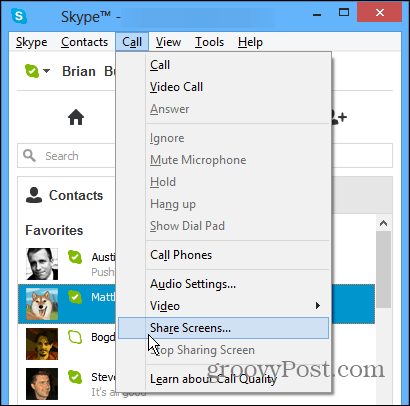
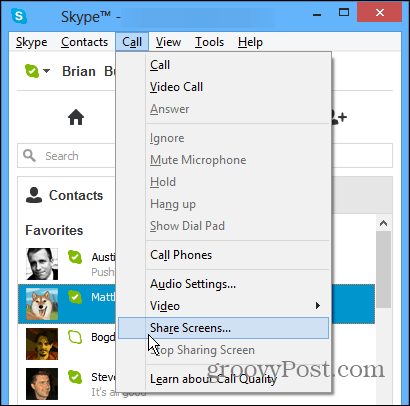
Alternately, while having your conversation with the other party, click the Plus icon and select Share Screen from the popup menu.
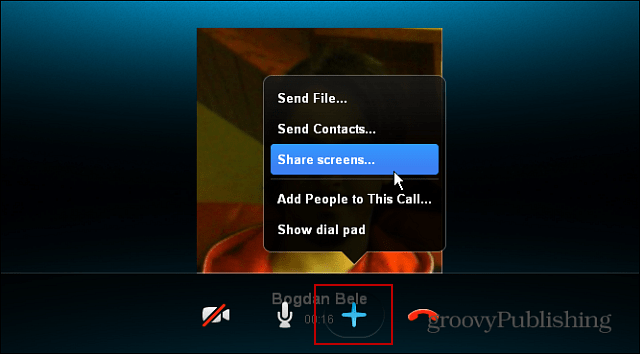
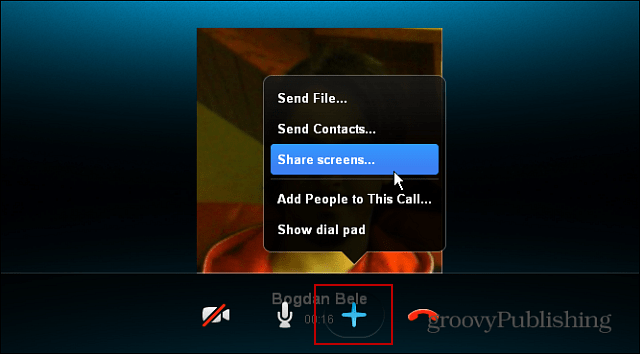
Then verify you want to share your screen with the other person. Click Start.
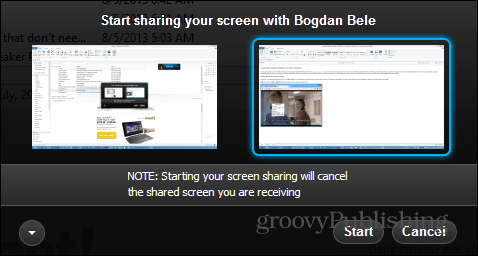
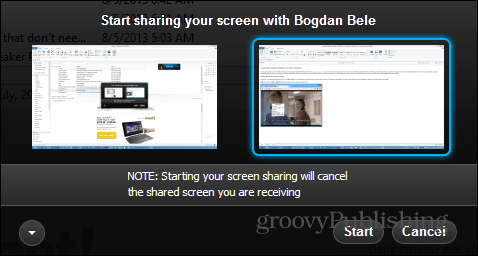
Now the person on the other end will be able to see what you’re doing on the screen. This comes in handy when demonstrating new software, or situations when a friend needs tech support.
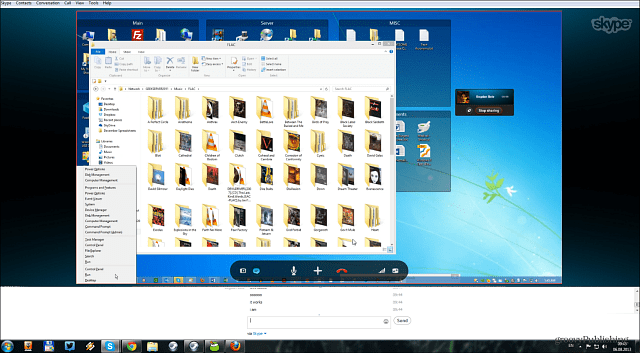
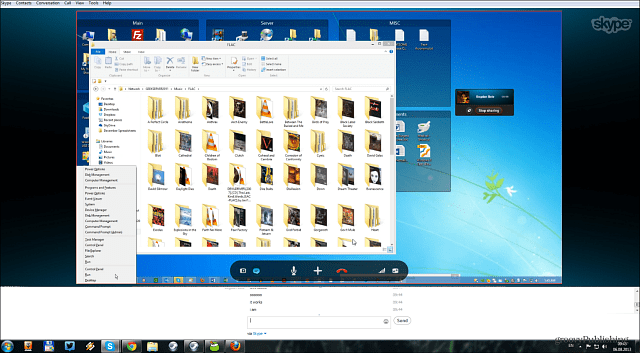
To stop sharing your screen, just click the button to stop the process.
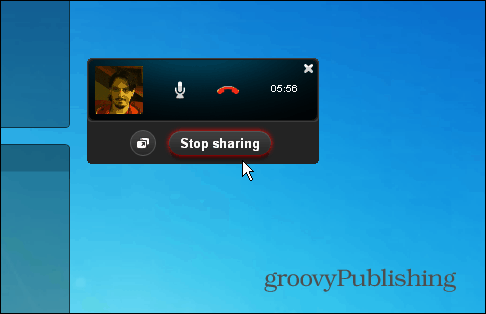
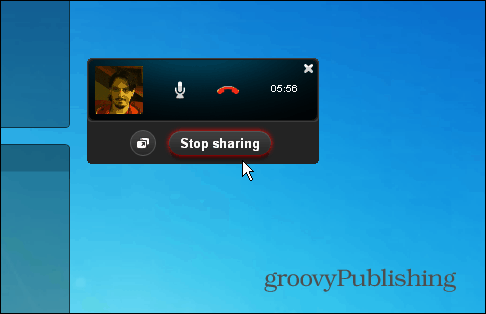
During the screen sharing, both people can communicate via IM, voice, or video which makes it easy to explain what’s happening on the screen as well as ask and answer questions.
While Skype often gets a bad rap due to connection issues and cutting out, it does offer a lot of cool features. Screen sharing is definitely one of them — provided you have a decent connection. Actually, for the screenshots in this article both Bogdan and I were sharing screens. He lives in Romania and I live in rural Minnesota, and the process was fluid.
If you need to share your screen for troubleshooting, check out our favorite utility Join.me, which allows conference calls and chat too.
1 Comment
Leave a Reply
Leave a Reply







Michael
August 8, 2013 at 8:25 am
Hi
I tried to follow these steps and connect with my friend and Skype said he needed to make purchase in order to use the sharing feature, He is using a Mac. Have you seen this before?