How to Set Up Email on the Kindle Fire HD
The main use of Amazon’s new Kindle Fire HD is a media consumption device, but you can be productive on it too. Here’s how to set up multiple email accounts so you have access to important business in between movies and playing games.
The main use of Amazon’s new tablet is for media consumption, but you can be productive on it too. Here’s how to set up email on the Kindle Fire HD so you have access to important business in between movies and playing games.
Set Up Email on the Kindle Fire HD
From the home screen tap Apps.
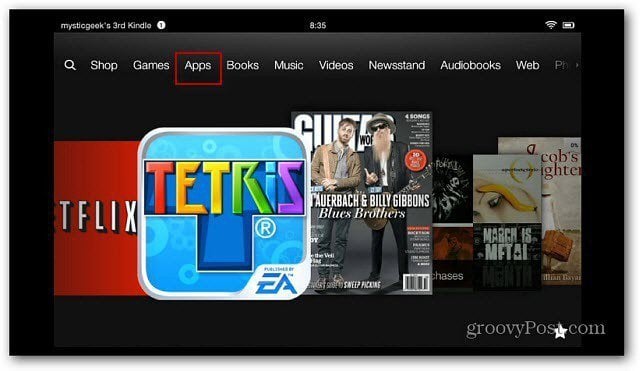
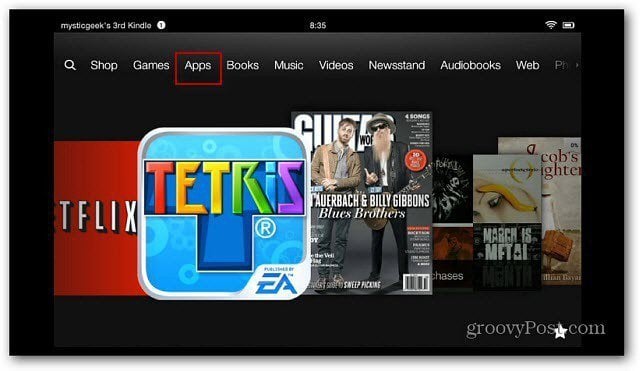
Then tap the Device button and then the Email icon.
![]()
![]()
Now tap on the email service provider for the account you want to add. All of the main services are available, including support for Microsoft Exchange.
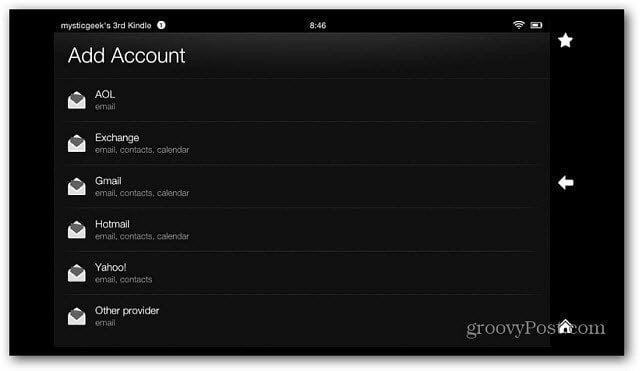
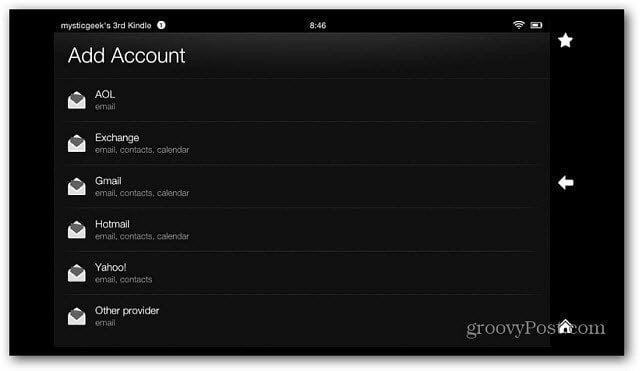
Type in your email address, password and description. You can also choose to make the address your default account, so any messages you send will show as coming from that address.
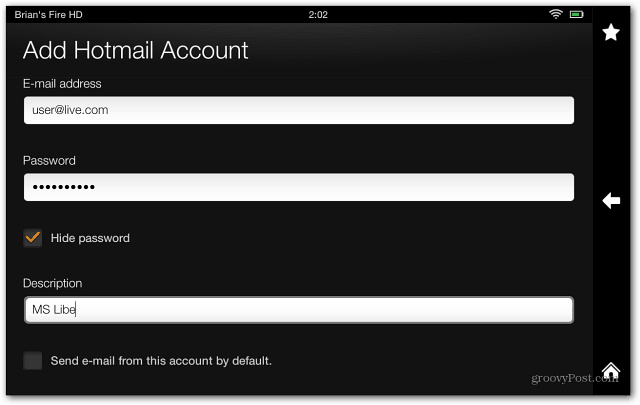
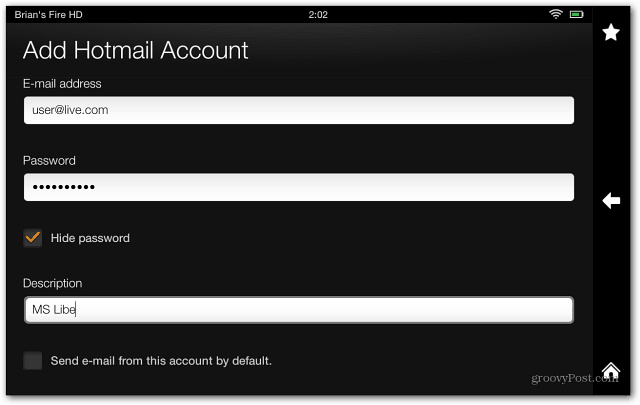
You’ll get a message telling you that you might have to pay for a premium or Plus subscription to get POP access to your email – Yahoo Plus comes to mind.
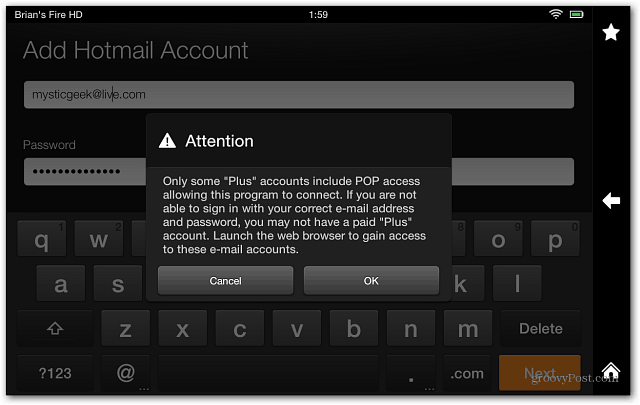
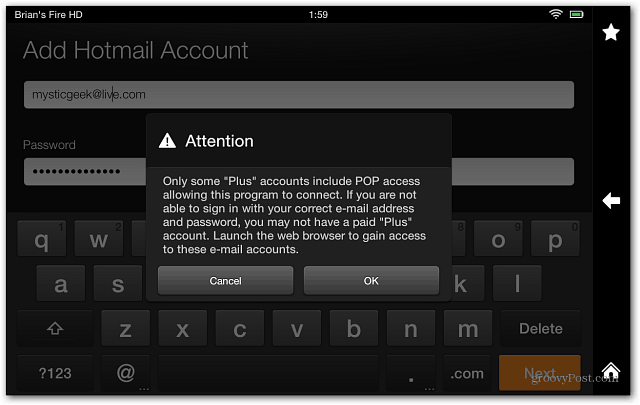
After your account and password is verified you’ll be able to View your Inbox, go into settings or add another account.


Set Up a New Email Account on Kindle Fire HD
If you need to add another account later, open your inbox and tap the menu icon then Settings.
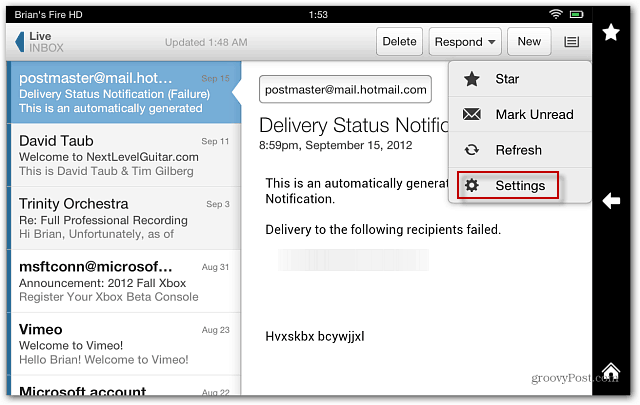
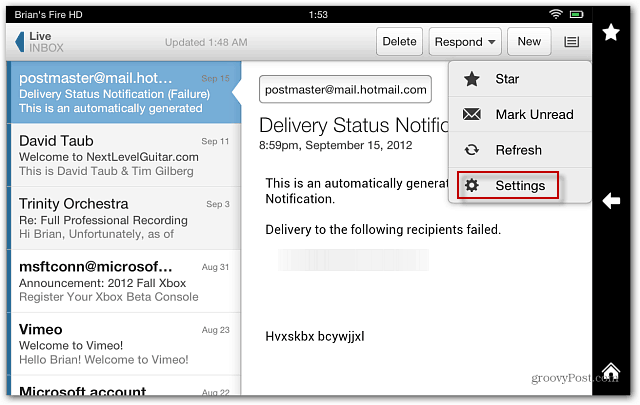
Then on the next screen tap Add Account. That will bring you to the Add Account screen with a list of email providers where you can go through the set up process again for the account you want to add.


Or from any screen, swipe from the top down to display the Notification screen then tap More.
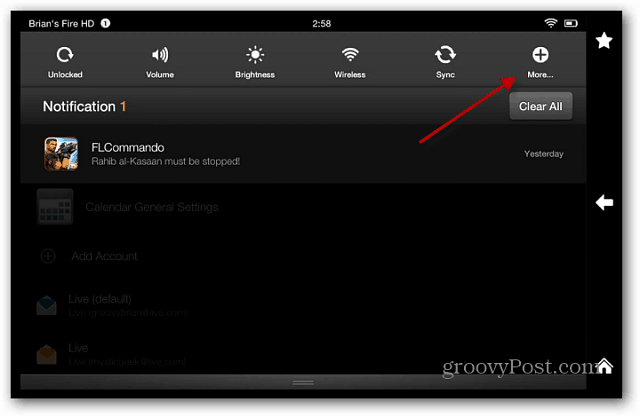
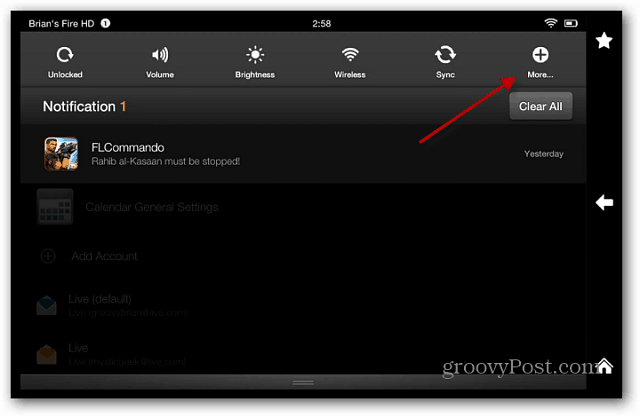
Then scroll down and tap Applications.
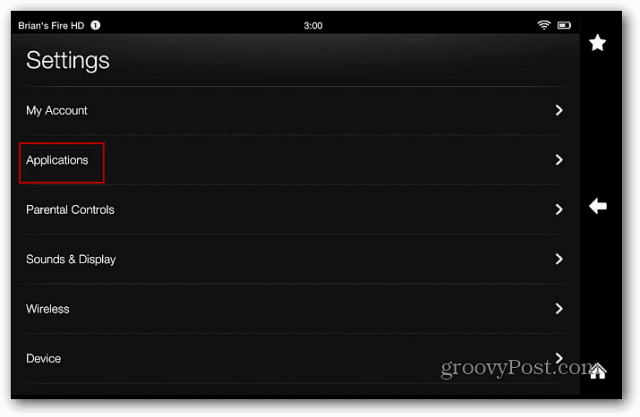
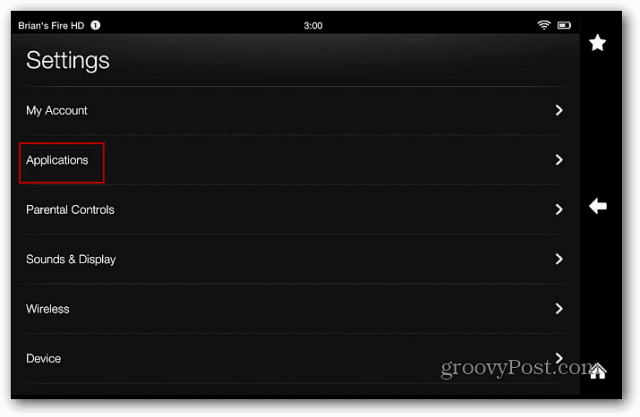
Now tap Email, Contacts and Calendars, and start the Add Account setup process.
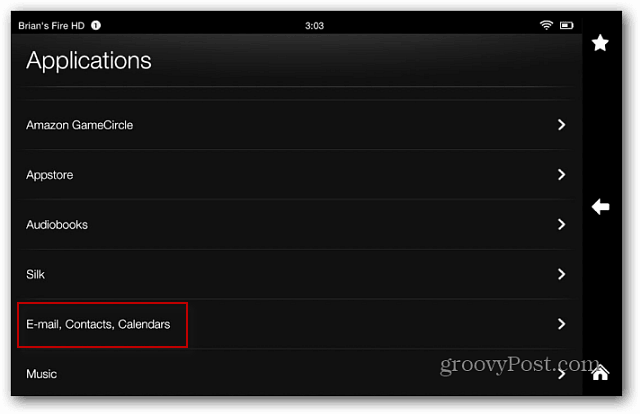
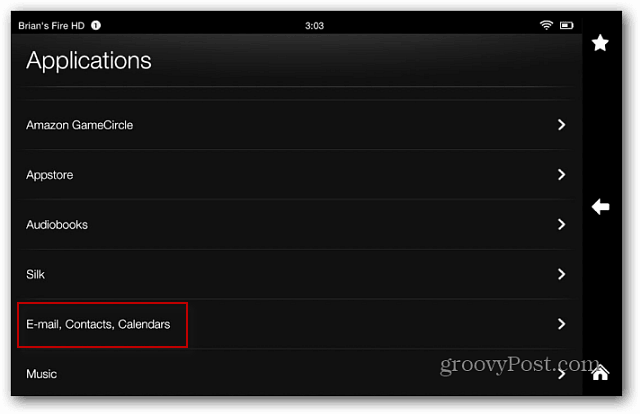
Here’s an example of the inbox with multiple email accounts – including Outlook.com.
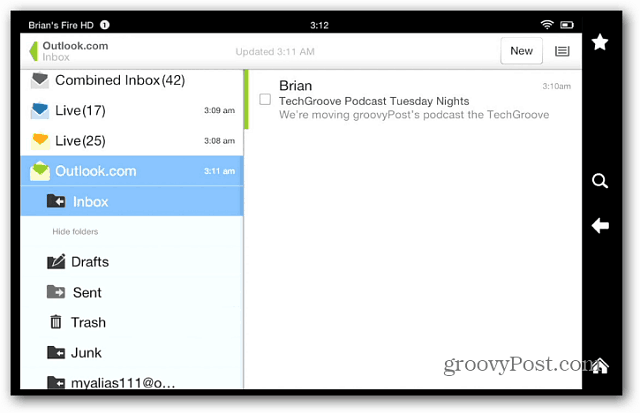
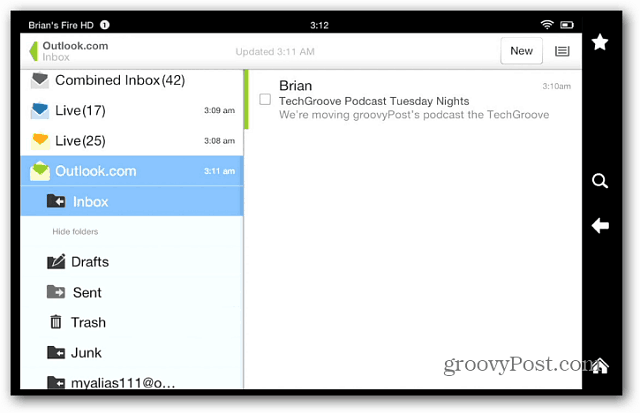
That’s all there is to it! Now you can keep up with what’s going on with work and other things while in between movies and TV on your Kindle Fire HD. The work never stops right? With this new revamped interface, email is a lot easier to use than the first Fire.
7 Comments
Leave a Reply
Leave a Reply







Al Burdulis
September 21, 2012 at 1:54 pm
Exchange set up does not work as you need to specifiy a mail server and there is no input for it
Brian Burgess
September 21, 2012 at 6:57 pm
Really? I haven’t tried to set up an Exchange account yet. But I will investigate and see if there’s a solution.
Brian Burgess
September 21, 2012 at 8:28 pm
Actually it does. After the first screen where you enter your name, address and password, the next screen brings up the field to add your server and security settings like SSL and SSL certificates. We’ll definitely write up an article on that — it confused me at first too.
LIve.com config tip
September 24, 2012 at 9:43 am
For some reason, live.com doesn’t set up properly using the hotmail choice. It should not be giving you the POP3 message. If you set up a hotmail.com, msn.com or outlook.com address it sets up using the Exchange active sync connection. This sync’s calendar and contacts as well. To set up live.com, I chose Exchange and used “m.hotmail.com” for the server name and the full user@live.com for the email name. This is the same way you have to set up some android email clients.
Charles Porter
March 17, 2013 at 1:37 pm
Trying to set up myopera email on Kindle Fire HD. No luck…Response is( Unable to finish account setup). Thanks, Charlie
Diane Sarratt
August 26, 2013 at 8:08 am
Trying to set up gmail on a new Kindal fire but keep getting the message that I do not have permission to sync to this server. Contact administrator. I am the administrator. What can I do?
richard bisson
March 24, 2014 at 2:23 am
How do I set up email for Kindle Fire HD?