How to Remove Personal Metadata from Files using Windows 7
With most modern consumer software, collecting things like Geolocation, Metadata, tags, etc., is quite common. While typically tags and other metadata stored in files and documents are ideal for Search, when it comes time to share your files, some metadata could pose a privacy or security risk.
Fortunately, Windows 7 includes a built-in feature to purge certain metadata from files. Previously, this feature only existed in Microsoft Office, so it’s nice to see Microsoft included it in the core OS as well! Let’s take a look at how it works!
How To Clear Personal Metadata From Computer Files and Documents W/Windows 7
1. Select one or multiple files, then Right-Click a file. From the context menu that appears, Click Properties.
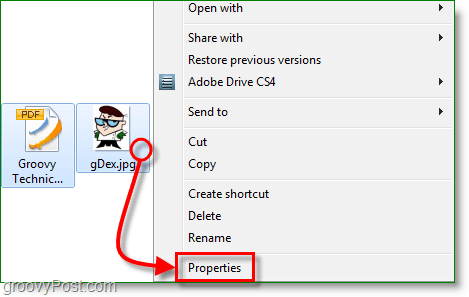
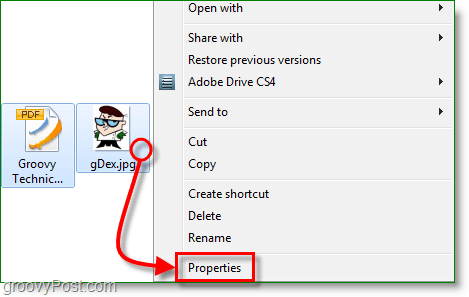
2. From the Properties window, Click the Details tab. Here, you’ll see a list of all of the data stored in the file; sometimes, it will be extensive, and other times it might not be. Click Remove Properties and Personal Information.
Note: Information will not be displayed accurately here if you are viewing properties for multiple files


3. Select the Create a copy with all possible properties removed option, then Click OK.
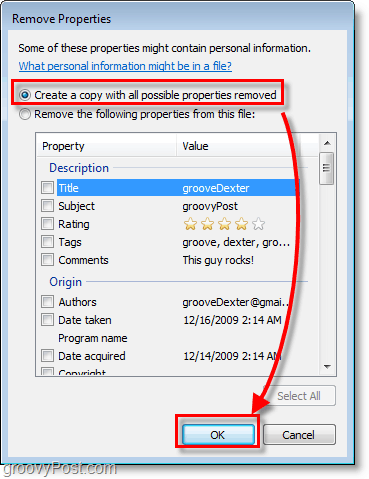
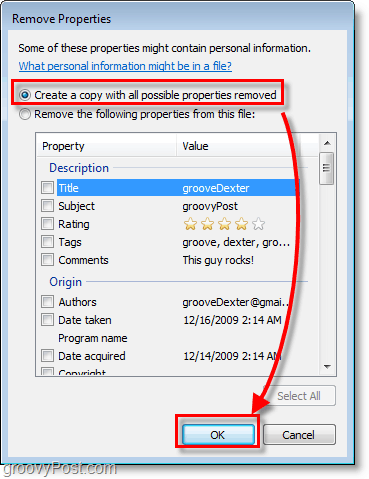
Now, you will have a brand new file(s) with “ – copy “ added to the end of the name. If you inspect the details page, you’ll see that all of the personally identifiable data is gone! Keep in mind this only clears the metadata; if you have potentially sensitive information or images within the file, you’ll need to eliminate those as well.


Ahhh… all clean!
7 Comments
Leave a Reply
Leave a Reply







goLfie
December 17, 2009 at 12:00 pm
This is great, didn't know it was included with Windows 7.
MrGroove
December 17, 2009 at 12:33 pm
Aye – It's a nice update. As mentioned in the article, stripping documents metadata was available in Office 2007 however it's nice to see it included in the OS now.
Phil D
March 30, 2011 at 10:45 am
I’m logged in as “administrator” but I’m getting a prompt:
“You require permission to perform this action
You require permission from Administrators to make changes to this file”
Can you shed any en-lighting ideas/info/work-a-rounds?
adam t
December 6, 2011 at 7:02 pm
phil did you find a solution? same issue..
georgiy
September 8, 2012 at 5:52 am
i tried to do it using the explained approach. However the computer name remained.
Jorb
September 9, 2012 at 3:10 pm
The computer name will always remain as long as it is on that computer. That information is not persistent however and will be removed when the file is transferred or copy to a new computer. The only reason you see it after removing data is because of networking purposes built into Windows. Again, the computer name is unique to the computer using it and will only show the computer name of the computer that the file is currently on, it doesn’t transfer when the file is copied.
asdsfasf
March 10, 2017 at 10:19 pm
If that was all it took I would have already done it FFS