Make System Restore in Windows 10 Use Less Disk Space

System Restore uses a good chunk of space on your drive. If your PCs has limited space, you might want to free up some up by lowering the percent it uses.
Before making any significant changes to your Windows 10 system, it’s always wise to create a System Restore Point. However, a good chunk of space is reserved for restore points. If your PC has an SSD with limited space, you might want to free up some by lowering the amount of space reserved for them.
One thing you’ll want to do is verify System Restore is enabled as it’s disabled by default. For more on that, read our article on enabling and creating a Windows 10 system restore point.
Reduce Disk Space Used by System Restore in Windows 10
Use the keyboard shortcut Windows Key+R to launch the Run dialog and type: sysdm.cpl and hit Enter.
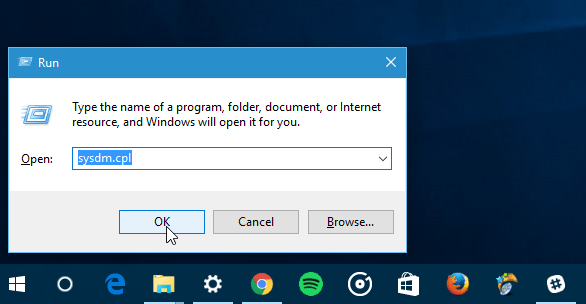
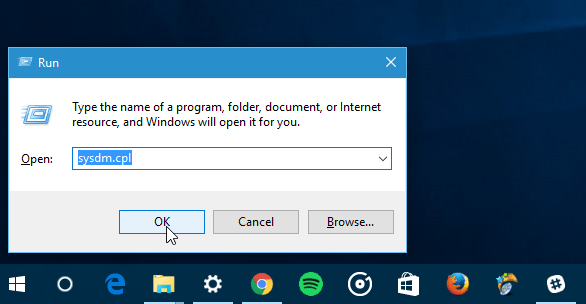
With the System Properties window opens, select the System Protection tab. Under Protection Settings, select your local drive and then click the Configure button.
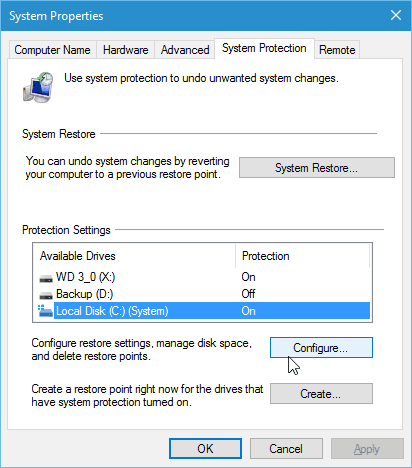
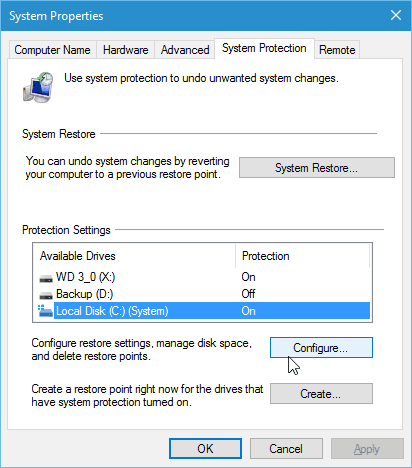
Under the Disk Space Usage section, slide the Max Usage slider to the percentage of space you want to use.
Keep in mind that when you lower the amount of space, older restore points will be deleted.
Of course, if you want to disable system restore and not use any space, select to disable system protection. Again, it’s turned off by default.
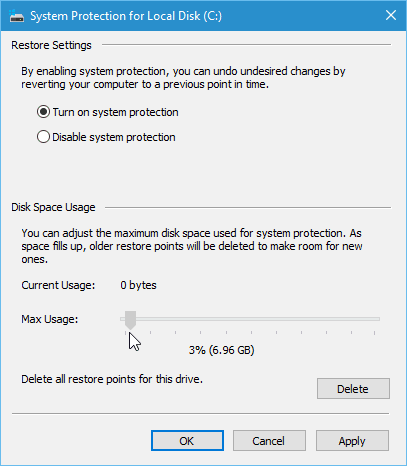
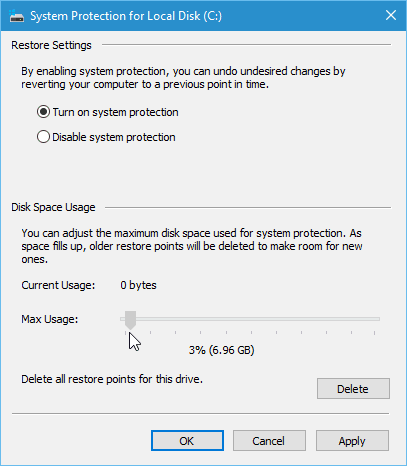
Windows 10 includes new ways to restore your system with tools like Reset this PC. But, if you’re having a problem after installing an update or making a change to the registry, restoring to a particular point is usually the easier method.
If you’re running an older version of Windows, read our guide: Reduce Hard Disk Space Used by Windows System Restore.
If you’re new to Windows 10 and would like even more guides and tips, make sure to check out all articles in our Windows 10 archive. Also, for specific issues, join our free Windows 10 Forums and post your questions and thoughts about Microsoft’s new OS.
10 Comments
Leave a Reply
Leave a Reply







John mackey
December 29, 2015 at 7:40 am
Only think the system restore is good for is wiping out your saved PWs and your bookmarks. Other then that it’s useless. I know from experience.
john
January 2, 2016 at 1:03 am
Disagree! System restore is the greatest saviour in case you installed a crappy software or you messed the settings. It saves life and about wiping passwords, this is good as it erases them from the system. My advice, do not store passwords in the browser. Its too risky these days.
Ziggy
December 29, 2015 at 5:25 pm
On previous versions of Windows system restore was fairly reliable and, when needed, got me out of some sticky situations.
I can’t say the same with Windows 10 system restore. I’ve had to resort to it a few times but when needed the system reported that there were no system restore points when, in fact, I know that I had created several of them. For some unknown reason (on my laptop at least) all of the restore points had been deleted. This has happened on more than one occasion. Work that one out!
These days I rely on system images, kept on a separate drive, but at least they get me out of trouble.
P.S. Seasons greeting to all at groovypost and hope that everyone has a good/healthy new year. Keep up the great work here, Brian…
Richard Laycock
January 11, 2020 at 2:43 am
Totally true. I’ve created restore points. I see them when completed. I can check them in CCleaner’s Restore Point utility. A few months later when I could use one there are none available. The “protection” is OFF and the alotted disk space is 0. I have no idea why. Nor do I care to waste my time tracking down MS’s interface problems. I do other backups so I’m not put out. It reinforces my opinion that most Microsoft products no longer function reliably. They just totally broke the Search function in W10 1909’s File Explorer. Excel is now a klunky POS compared to the 2010 version. Their work is getting shoddier every year.
David Stone
November 30, 2020 at 1:12 am
After reading your comment I felt very relieved as I assumed it was something I had done wrong, despite periodically creating a system restore point.
Richard Coury
March 26, 2021 at 11:47 am
I’ve experienced the exact same thing. I will create restore points, but when I go to use them, none are ever there! Also, some software processes say they are creating a restore point and they aren’t there either.
Kris
September 16, 2016 at 1:43 am
Hi Brian, thanks for this article, sysdm.cpl is a new knowledge for me.
Now I can get my hard drive space back, windows 10 ate 100GB of my hard drive.
Pedro
May 26, 2017 at 8:11 am
I also experienced the anquish of discovering that all my restore points were gone. And system protection for my C: drive disabled. This always seems to happen at the worst times.
After a lot of research and experimentation, I determined that the culprit is that if you run low on disk space, then the system will automatically disable protection and delete existing restore points. And to make it even worse, there is no obvious notification to the user.
faith
June 29, 2017 at 5:08 pm
win7 on being like. disc d on ”PC COMPUTER” named single item have. cursor the onto taking im, that phrase dimension: 100 gb, create date: 06.11.2016. inside items, file, or anything fully & properly using we? either large space containing.
Ray
January 31, 2020 at 7:14 am
How much space needs to be allocated for system restore? I was surprised to find no guideline -just a slider bar. I would think Windows OS would be able to report the amount of space required for each restore as one makes it. I would also expect some guidelines from Windows on how much space to allocate in general -like back when we made swap partitions.