Make Internet Explorer Open a New Tab Page Blank
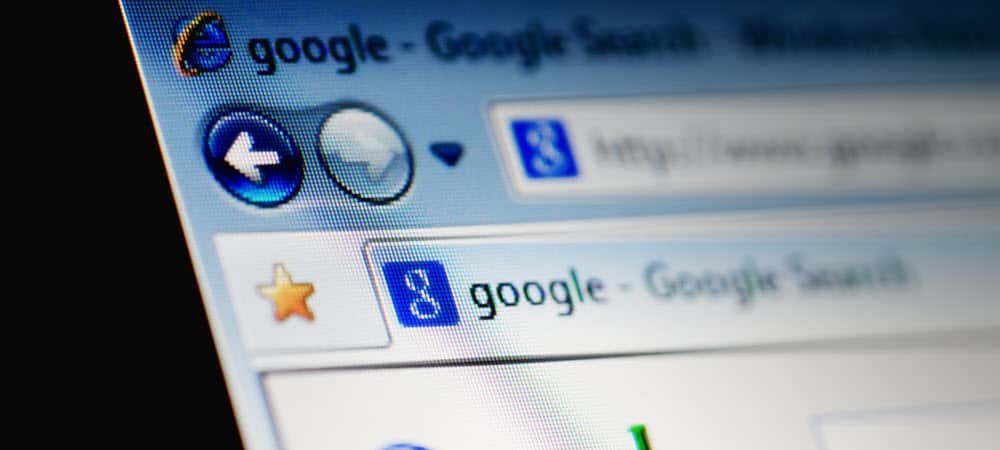
When you open a new tab in Internet Explorer, its New Tab Page opens to frequently visited sites. If you’d rather have it open to a blank page, here’s how to change it.
Update: Microsoft is killing off IE 11 on June 15th, 2021. While it is still part of Windows 10, you have to dig for it. The main reason it’s there is for proprietary business software. Instead, use the new Chromium-based version of Microsoft Edge. It’s also worth noting that you can disable IE 11 right now if you want to.
Internet Explorer Blank Page
When you open a new tab in Internet Explorer, its New Tab Page opens up to your frequently visited sites. This is what all of the major browsers seem to do these days. However, if you’d rather a new tab open a blank page, here’s how to set it.
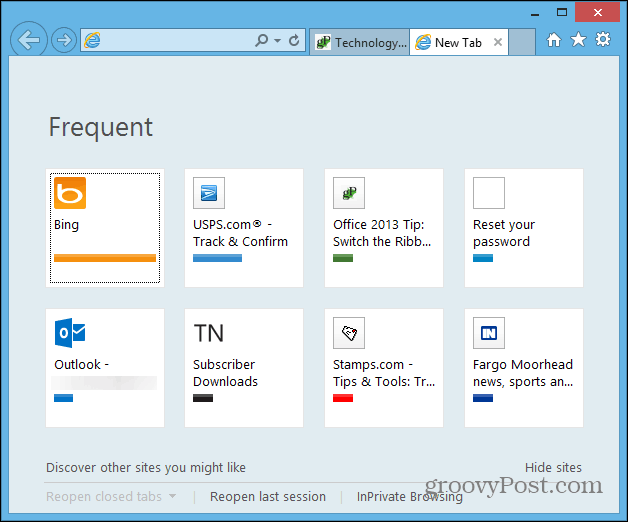
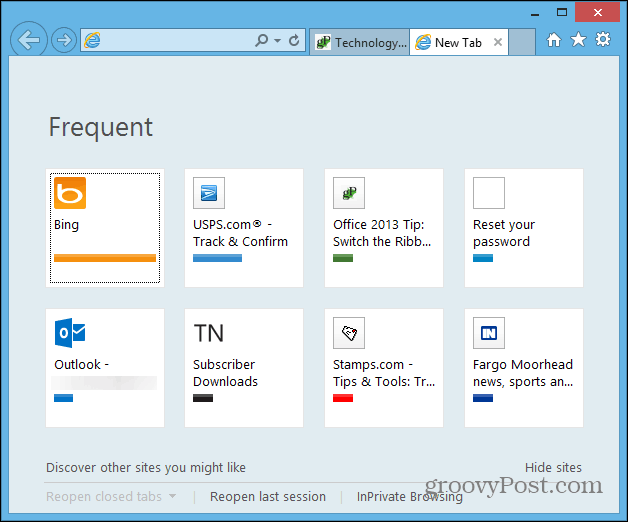
For IE 9 and IE 10, click the gear icon on the right side and select Internet Options.
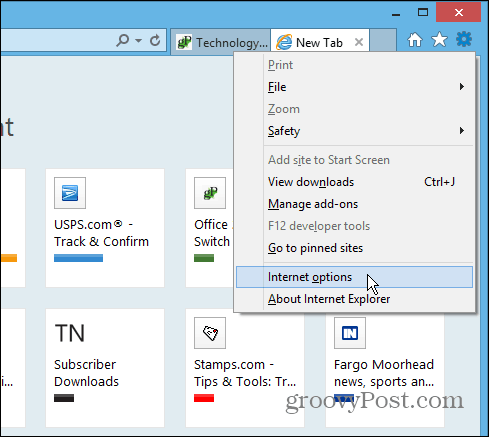
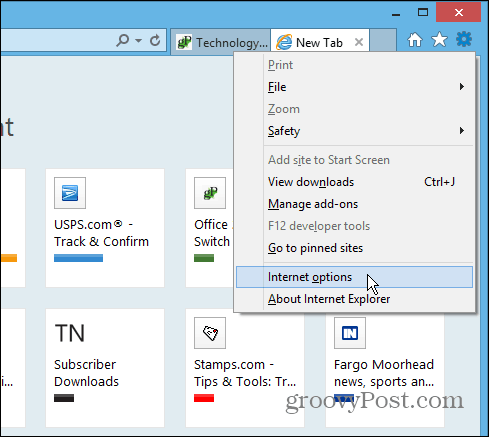
Under General, click the Tabs button.
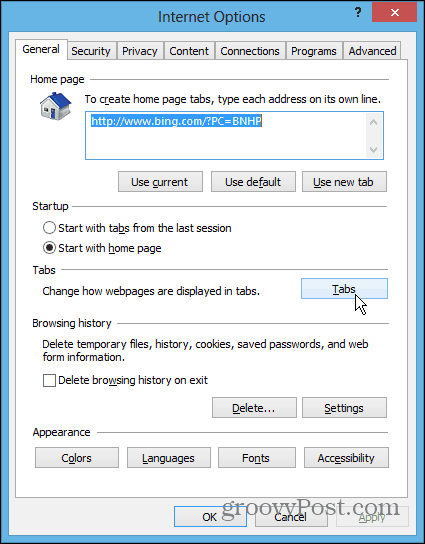
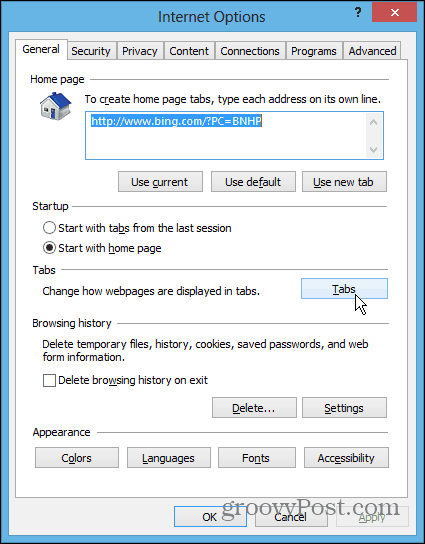
Under “When a New Tab is Opened,” change the option to open to: A Blank Page and click OK.
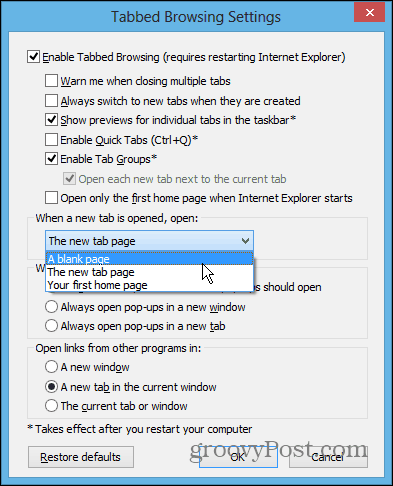
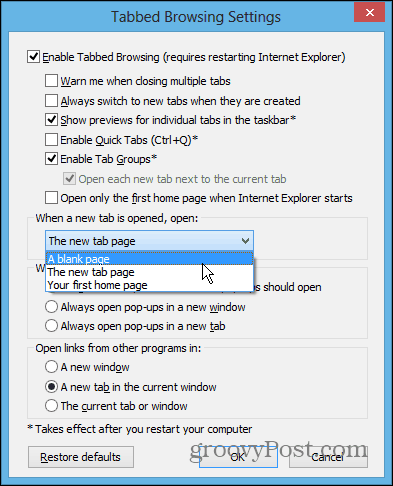
That’s it. Now when you open a new tab, the page is blank.
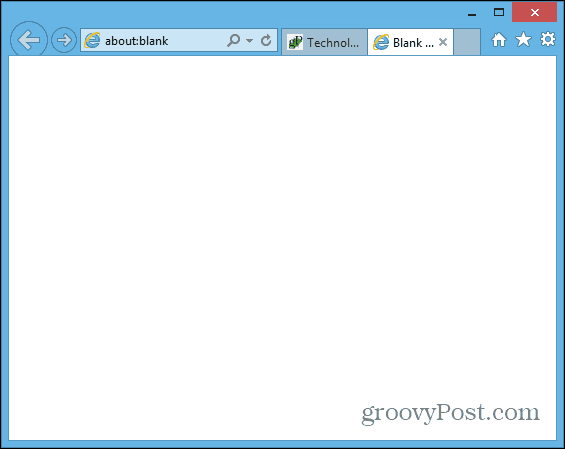
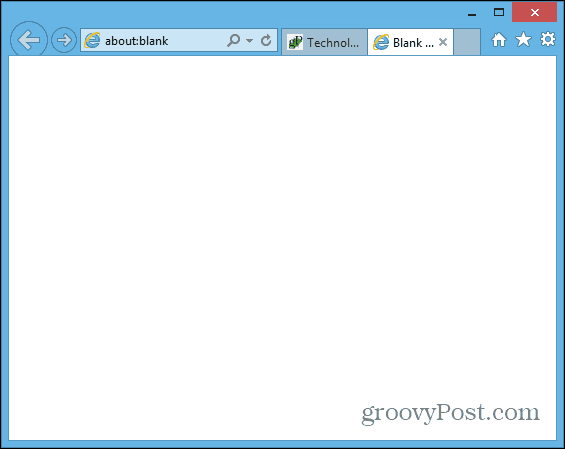
Firefox user? Check out how to make Firefox open a new tab to a blank page.
1 Comment
Leave a Reply
Leave a Reply







Gordon
August 1, 2014 at 3:59 am
Thank you for an easy-to-follow guide