How To Move Android Apps from Internal Storage to the SD Card

It happens to me all the time, I find an app that I really want, but it’s several megabytes in size and I’ve already got a notification saying low storage. These notices really get annoying, especially because your phone probably still has space available, just not on your internal storage, but likely on your MicroSD memory card. Now there are some exceptions, there are a few Android phones on the market that don’t actually come with an external storage option like the Nexus S, but then again that phone has 16 gigabytes of internal storage, so this how-to probably isn’t needed for users with this kind of space available. For the rest of us, there is still hope. I’ll show you have easy it is to free up space on your internal phone storage by utilizing a nice feature called Move to SD card which became available for devices running the Froyo version of Android OS (version 2.2), which was released about a year ago.
What you’ll need:
- An Android phone running version 2.2 or higher. Go here to help on finding which version of Android you’re running.
- A MicroSD card, which typically comes with your device, so chances are this is already in your phone. If you want to add even more storage to your phone, oftentimes you can get a larger capacity MicroSD card, but you’ll want to make sure your device can handle that. For tips on choosing a MicroSD card check out this article.
Start by Tapping the Menu button on your device then Tap Settings.
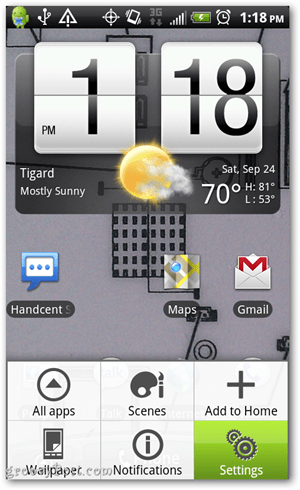
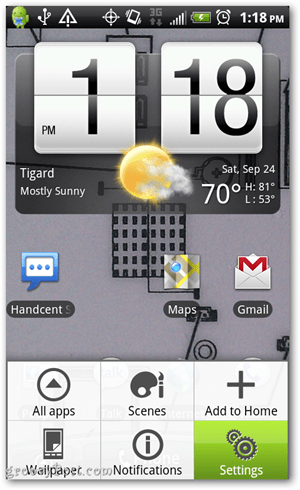
Scroll down and Tap Applications.


Next Tap Manage applications


From here Tap the All tab at the top. This will show the full list of your apps. You can now scroll down and find ones you want to move from your internal storage to the MicroSD card. I usually look for ones that are over one megabyte as these are the ones that make a difference.
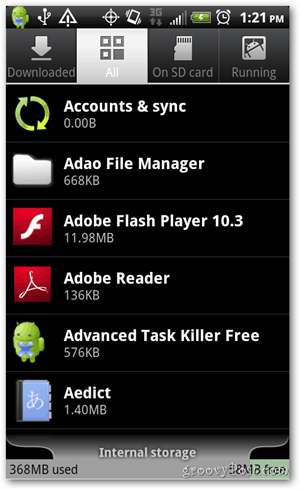
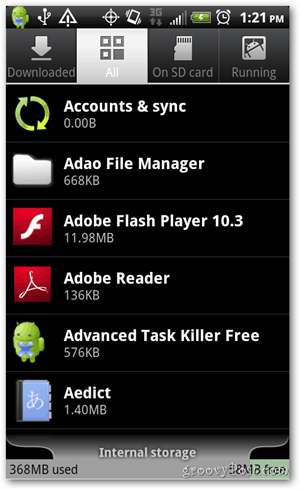
As an example, I’ll Tap on the Angry Birds app which is showing a size of 2.71 megabytes.


Now if you see a button that says Move to SD card, this means two things.
- You have an SD card.
- This app is currently residing on internal phone storage.
If you see the button but it’s greyed out, this means that the app doesn’t support this Move to SD feature.
Another option you might see other than Move to SD card is to Move to the USB storage. This typically would be a good indication that you don’t have an option for an external SD card.
Go ahead and Tap Move to SD card, and you’re done! It’ll take several seconds to complete and now you’ve offloaded this app to the SD card.
Example of an app that doesn’t support Move to SD card.
This is an easy trick to help keep your internal storage clear so that your phone doesn’t slow down or keep annoying you with notifications about low storage.
Was this tip helpful? Want to have more easy how-to posts like this? Comment below on topics you’d like to learn more about or any other feedback.
17 Comments
Leave a Reply
Leave a Reply





Gene Harris
September 28, 2011 at 4:30 am
There are also free apps that will make this process easier. I use Apps 2 SD.
Jordan Austin
September 28, 2011 at 10:43 am
That’s a good point, many people like to use apps for this too. I just wanted to point out the manual normal way of doing this. I might have to do an article highlighting the pros and cons of apps that can do this for you.
fabrizio
December 25, 2011 at 1:37 am
Hi Jordan
I’ve got a Samsung Galaxy s, and followed all advices.
But i’ve got a weird problem.. the “move to sd” button cannot be found anywhere, instead there’s “move to usb”.
Despite I’ve installed a blank (formatted) microsd 32gb samsung memory as external.
But the strange is that if I go to App2sd it looks like my apps are moved to sd….
This is strange.
HOw can i fix this ? thanks
fab.
Gilberto Medina
October 1, 2011 at 4:37 pm
Thank you Jordan, I cant believe there’s an easier way to do this. Your way was so simple and so fast. Thanks again.
Jordan Austin
October 1, 2011 at 4:52 pm
Gilberto, you are very welcome. I’m glad this was helpful to you!
-Jordan Austin, groovyPost.com
Carol
January 23, 2012 at 7:21 pm
Jordan,
Thanks for all the information regarding this problem. This has been a very big problem for me. The answer you gave Eric MacBeth really helps me. I have an LG Optimus V, and the pre-installed apps are taking up all the space. I think I will try to root my phone. However, you said to see if “your carrier might be thinking about or rolling out an update to allow you to remove these WITHOUT rooting your phone.”, how do you find out about this? You have to contact them? Does rooting your phone do any damage to the phone and what you have stored on it?
Eric McBeth
October 18, 2011 at 12:47 pm
Hello Jordan. This info helped me so much… But i still have a problem and need advice. I Bought my first android smart phone recentlly… The Ascend II, By Huawei… When i got it i found a ton of pre-installed apps like Uno and stuff i dont need. I cant uninstall any of them and can’t move them to SD card. The horror of it is that with all these apps im left with only 150 MB of internal memory… The SD has 2 gb but its not much help… People have told me that there might be a way to over ride phone (without manufacturer support) and clear up the internal memory by romoving some apps and force moving the others to the SD card… Have you heard anything about this? Or do you have any advice or methods i can use… This is my first investment in a smartphone, but i didnt pay much so if i destroy the warrent overriding my phone i wont care. Id just like more internal memory for smoother operations. PLZ help me. lol
Jordan Austin
October 18, 2011 at 4:36 pm
Hi Eric! I hear you about the factory installed apps on Android, they are annoying! I have the EVO 4G from Sprint, which is an awesome phone, however, like you it has a few pre-installed apps. Sprint has been rolling out an update that will allow these to be removed normally, and a few other companies have started doing this as well. However many still don’t allow this, but to be on the safe side, I’d start by Googling around to see if your carrier has plans for allowing this.
From everything I’ve learned about these pre-installed, or factory installed apps is that if your carrier doesn’t allow you to uninstall them, the only way to do it is to root your phone.
Rooting your phone WILL VOID YOUR WARRANTY. Just to be clear, so you’d want to be fully aware of that before you choose to root it. If you decided this was the right choice for you, you can Google around for some quick guides to rooting your specific phone. These days rooting can take only a few minutes to complete. Make sure you choose a site that is reputable and has an understandable guide. Like I said before, I’d really recommend searching Google to see if your carrier might be thinking about or rolling out an update to allow you to remove these WITHOUT rooting your phone. Then go from there.
Sorry I don’t have an awesome trick to dump these pesky apps!
-Jordan, groovyPost.com
Eric McBeth
October 19, 2011 at 6:08 am
Thank you very much Jordan.
Des
December 18, 2011 at 9:46 am
okay well, i get the point on moving apps to SD card but what if you dont want app on your SD card and just on your phone..how do u move them to your phone and move your camera pictures and music to your SD card…and it Doesn’t Give You An Option To Re-Name a Song …Does It ..Please Help
Karen
January 12, 2012 at 7:53 pm
Jordan,
I also have the Evo 4g, which I love, but I’m impossibly annoyed with the factory apps. I’ve tried Googling about the above mentioned “update” (“Sprint has been rolling out an update that will allow these to be removed normally”), but have found nothing. Do you have any more information on this?
Thanks a million!
David B
March 1, 2012 at 11:42 pm
What you explained is good for Gingerbread but not working on Froyo.
Please advise how we may move Gallery contents (Photos and Video’s) to SD card in Froyo.
The phone is LG Optimus T.
Thanks
riaz
March 28, 2012 at 9:00 am
thanks , but how to manage the apps which cant be moved to sd card like FACEBOOK etc…??? please help me out
keamau
April 29, 2012 at 9:02 pm
Hello Jordan… thanks for your tips.. it useful for me
Jack
October 10, 2012 at 4:53 pm
That was great ! but if there is greyed out and doesn’t support to move to SD card. so how to manage to move to SD card with grey. please help me
Sharon Polsky
September 14, 2016 at 4:05 pm
I just purchased the LGL62VL. After i copied over my data using an app I found that I had 389 Mgs left. I can’t download anything. I have “moved” all my apps that I could to the SD disk (which still has over 11G free), but it does not seem to have made any difference. When I tested deleting a couple apps, I then had 650 Mg free. It is very frustrating to have a new phone that I can’t add any new apps to. Your help and comments would be appreciated.
Jim Stinson
March 21, 2022 at 8:28 pm
Can’t find this on my Galaxy S20+. Is there any other way? My charging connection is screaming that it’s wet… that’s BS, but it thinks it is. Can’t do wireless cuz no room for transferring files. 128GB of 128GB used.