Setup Virtual PC Networking Using a Wireless Connection
Recently, I lost the internal network card on my home desktop. The good news is I had a spare Wireless card! Bad news. The box is my groovyPost test box where I run several VMs using Microsoft Virtual PC 2007.
After searching through several Microsoft Virtual PC documents, configuring my VMs to use the wireless adapter at first started to look impossible. The problem I ran into was attempting to connect a Virtual Machine (Guest) using a physical Wireless Adapter that is also being used by the physical machine or Host. Each time I tried it, I ran into a duplicate IP address issue. <GRR>. For some reason, the virtual machine network services are unable to translate with the wireless DHCP server on your network. If you’re running XP, there is a crude workaround that involves deleting the Virtual Machine Additions on the Guest, but the same trick won’t work on a Vista Guest. So what’s the solution (other than being told by MrGroove to upgrade to Microsoft Virtual Server 2005 R2?)
Say “Hello” to the Microsoft Loopback Adapter.
The Microsoft Loopback Adapter’s original design was for virtual internal network testing purposes. It acts just like a physical network adapter and “loops back” any settings connected to it. The neat thing about it is that you can install the Virtual Machine Network Services driver on it, which allows a Virtual Guest to connect to it. So, if you set a Loopback adapter and then enable network connection sharing on your physical wireless adapter, you can trick your Guest into thinking that it is connecting to a wired physical adapter. The limitation in this, however, is that the loopback adapter will bind the IP address of your Virtual Machine to 192.168.0.1, and it may interfere with any workgroups you have running on your network. If it does interfere, you can manually change your network to a 192.168.1.xxx subnet.
Read on below to explain the setup process.
How to Enable a Microsoft Loopback Adapter and Internet Connection Sharing for use with Virtual Machines
1. Go to Start and Control Panel. Once in Control Panel Click Add Hardware.
2. The Add Hardware Wizard will pop-up. Click Next.
3. Check the Yes, I have already connected the hardware button, then Click Next.
4. Now Scroll DOWN to the bottom and Click Add new hardware device.
Tip: You can get to it faster by hitting the A key once.
5. Now Click the Install the hardware that I manually select from a list (Advanced) button, then Click Next.
6. Click Network adapters from the list. Click Next.
7. On the left side Click Microsoft, on the right side Click Microsoft Loopback Adapter. Now Click Next.
On the next Screen Click Finished.
Now to set up Internet Connection Sharing (ICS)
1. Browse to your Network Connections, Right-Click your Physical Adapter, and Click Properties.
2. Click the Advanced tab, then Check the Allow other network users to connect through this computer’s internet connection button. Click OK to finish.
3. Now Open up your Virtual Machine’s settings, and Set its Network Connection to Use your new Microsoft Loopback Adapter.
All done!
Your virtual machine should now be able to connect to your network/Internet using the Loopback adapter and your Wireless Network connection! Granted, this one is a bit complicated, so any comments for the How-To is welcome.
19 Comments
Leave a Reply
Leave a Reply

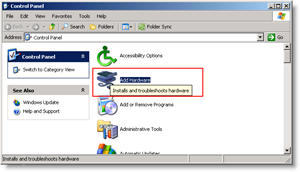














MarSara32
April 22, 2009 at 6:54 pm
Groovy article groovy dudes, I was wondering why I kept getting the Ip conflict problem using my wireless adapter with my VM.
Thomas
May 6, 2009 at 3:27 am
Thanks a bunch! I was about to give up when i stumbled on this article! Great work!
El Goldito
May 10, 2009 at 12:30 pm
It took a long time for me to solve the problem, But thanks to this simple but smart answe it solved all my VM’s NIC problems..
Thx very much for such a good work
Yash
February 8, 2012 at 8:56 pm
Why do you need 2 neowtrks? Why not just use 1?(Yes you can using subnetting)
Thanks
May 21, 2009 at 9:31 am
Thanks a lot. The loop back adapter solution really works !!!!
Ilija Brajkovic
June 4, 2009 at 5:03 am
Thank you very much, this helped me a lot!
Ilija
MrGroove
June 19, 2009 at 3:33 pm
@Ilija Brajkovic – Thanks for the feedback Ilija!
Matt
June 14, 2009 at 5:13 am
I have a few questions with the walkthrough above.
—>>>Click the Advanced tab, then Check the Allow other network users to connect through this computer’s internet connection button. Click OK to finish.<<<—
I am using Vista and when I tick the box I have to ‘Select a private network connection’ of either Local Area Connection or Local Area Connection 2. Neither work.
Help with the above please.
Second problem is..
3. Now Open up your Virtual Machine’s settings, and Set its Network Connection to Use your new Microsoft Loopback Adapter.
A bit more information on how to do this please.
grooveDexter
June 22, 2009 at 1:46 pm
@Matt, for the solution for your first problem, set your physical card that connects to the internet to share connections with your loopback adapter connection.
For the solution to your second problem, in Virtual PC go to File > Settings and change the physical network card that your virtual machine will use to the loopback adapter.
If you are still having problems, make sure you installed the loopback adapter properly.
Jay
July 29, 2009 at 9:16 am
Vista won’t allow you to select a wireless adapter to share out as mentioned by Matt…is there a solution for this? Seems like it’ll on allow the sharing of wired connections.
richard
August 26, 2009 at 7:31 pm
I’m running Vista, and using VHD to allow me to run IE6 on a XP virtual machine. I tried following the steps above, but when I got past step 7, the wizard asked me to insert the XP CD rom. Now since I dont have a CD, this is a download from MS, what can I do?
MrGroove
August 27, 2009 at 12:45 pm
@richard,
Hmm.. Check in your C:\WINDOWS\ServicePackFiles\i386 folders (or around it…). Usually you can get away with pointing your machine at these folders when your asked to provide the install CD. Keep us updated
Mike
August 28, 2009 at 9:24 am
I following along exactly what was mention but then after upgrading to WinXP SP3 (VM), it does not allow me to get on the internet..
I’m checking the vista host and im thinking i have to configure the ip address of what you said
“The limitation in this however is that the loopback adapter will bind the IP address of your Virtual Machine to 192.168.0.1, and it may interfere with any workgroups you have running on your network. If it does interfere, you can manually change your network to a 192.168.1.xxx subnet.”
not sure how sure how to do that.
thanks
-mike
test
August 17, 2010 at 8:57 pm
go to device manager, you can add it there.
Vik
December 3, 2010 at 9:23 pm
Thanx heaps! Works with Windows XP! I have spent days trying to figure this out!
games for the xbox 360
January 4, 2012 at 7:28 pm
A person essentially lend a hand to make severely articles I might state. That is the first time I frequented your web page and to this point? I surprised with the research you made to make this particular submit incredible. Excellent task!
Antonina Felsher
February 29, 2012 at 1:51 pm
The things i have observed in terms of personal computer memory is the fact that there are requirements such as SDRAM, DDR and the like, that must match the technical specs of the motherboard. If the personal computer’s motherboard is fairly current and there are no computer OS issues, upgrading the storage space literally requires under a couple of hours. It’s one of many easiest computer system upgrade treatments one can imagine. Thanks for discussing your ideas.
Mohanti
March 20, 2012 at 5:42 am
This is very good of you, thanks a lot, more wisdom as blessings for you.
Manju
February 6, 2017 at 8:41 am
HI,
i had small doubt, for how many loopback interface’s we can share the internet.
I have tried giving more than two interface. i loosing the connectivity for existing loopback interfaces.
Is there any restrictions for sharing the internet b/w the loopback adapters. If yes how many interfaces we can give.
Kindly advice