How to Send Personalized Mass Emails Using Outlook 2010

Outlook 2010 makes it easy to send mass emails to a selected number of contacts using the standard and popular Mail Merge feature.
Outlook 2010 makes it easy to send mass emails to a selected number of contacts using the standard and popular Mail Merge feature from previous versions of Microsoft Office. However, when you want to send out a mass (multi-recipient) email with personalized information for each one, things can start to get a little bit tricky if you’re not familiar with the process. The good news is, after this groovy Outlook tutorial, you WILL be familiar with the process! Let’s get started!
Note: Outlook 2007 also includes the Mail Merge feature; however, the screenshots and steps below are from Microsoft Outlook 2010. We also show how to send personalized mass emails using Outlook 2013 and 2016.
How to Create Personalized Multi-Recipient Mass Emails Quickly Using Outlook Mail Merge
1. In Outlook, go to your Contacts and Select which contacts you would like to send your mass personalized email.
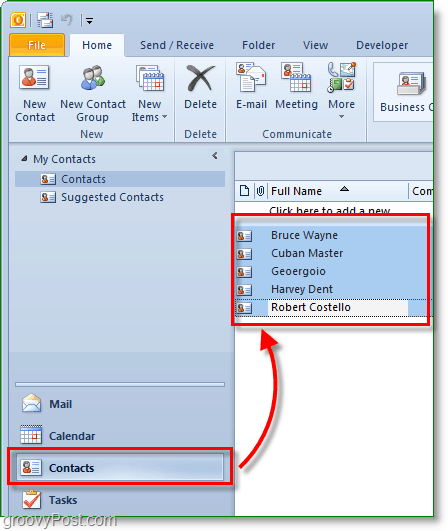
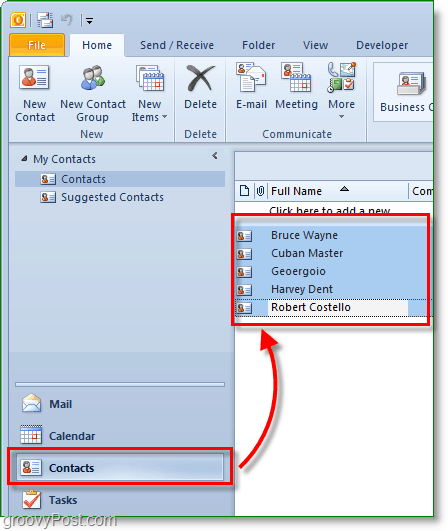
2. Next above on the toolbar, click Mail Merge.


3. The mail merge options should pop up in a new window. At the top, Check Only selected contacts. At the bottom, Set the Document Type to Form Letters and Merge To to E-mail.
Set the Message subject line to whatever subject you want the email to have. In this example, I want the emails’ subject title to check out our latest article.
Click OK to continue.


When you click OK, a new ‘compose email’ will open up. From here, all of the contacts are stored, so no need to worry about adding them unless you forgot someone.
4. In the compose email window, let’s add a personalized Greeting. Click Greeting Line.


5. In the pop-up window, you can customize your Greeting line, but the default works fine. Click OK to continue. The preview will show the displayed greeting for each person receiving the email, but while you are composing, it will look like a «Greeting Line.»


6. Optional: If you have any more custom fields you want to enter, use the Insert Merge Field button to do so. There are many things to choose from, but this will require you have the related information in your contacts profile in Outlook. If you don’t, no worries, keep on reading.


7. Write your email content. This content is the part that will be the same for all recipients.


8. When you are all done writing, click Finish & Merge, then select Send E-mail Messages


9. A pop-up appears to confirm you want to send and the information is correct. Click OK, and off the mail goes.


Now you’ve sent out your mass email to all of your contacts. When they receive it, it will only show their email under the “to” field. The greeting line and whatever else you decided to personalize are tailored to their specific information pulled from your Outlook contacts list.


100 Comments
Leave a Reply
Leave a Reply







shockersh
January 27, 2010 at 9:28 am
I used to use this feature with MS Word 2000 long long time ago for standard mailings. Didn’t know the feature existed in Outlook.
David
July 29, 2010 at 10:19 am
What if the merge fields that I want to insert are in an excel sheet and not in my contact profiles? When I payout vendors I send them an email to let them know what amount to expect. The amounts vary week to week. I don’t want to add the amount individually to a contact profile for each of them that would take forever. I just want to export their email addresses and this week’s payment amount from my account software into excel and then let outlook mail merge the data from that excel file. I was able to do this using Word which inexplicably seems to also be able to send emails like Outlook does but the probably there was that I couldn’t change the FROM address. In Outlook I can usually change the from address but in word I couldn’t. I don’t want the emails to come from my regular email address, I want them to come from my support email address which is not the default in Outlook.
Mike
January 14, 2011 at 1:23 pm
David, in Word 2010 when you hit the drop down for “Select Recipients” in the Mailings tab, there is a selection for “Use Existing List.” if you have your Excel spreadsheet saved in your Document library you can select it and it will auto-import into your mailing.
Drew
March 13, 2017 at 11:04 am
Mike, thank you for this. Saved my ass. Hidden feature (for me at least) that should have way more of a spotlight on it.
Rick
August 28, 2010 at 8:40 am
Went thorugh all that and nothing happened. Mail does not go nor does it appear in the send box. Does anyone know what might be the issue?
Mike
November 10, 2011 at 12:15 pm
Did anyone ever answer your question? I think I just sent 100 emails but can’t be sure because I can’t find them anywhere after hitting send from Word? What’s up?
Aliy
December 23, 2011 at 2:08 am
Not sure why it’s not displaying in the sent box. However I did a combination of selecting some email addresses from Outlook and some directly from an Excel sheet. Only the addresses from Excel showed up in my Outlook sent box.
TrueRock
August 31, 2010 at 9:03 pm
1. I had to uninstall all of my Yahoo apps (toolbar, updater, etc) to get this to work. Apparently some of the Yahoo apps have som MAPI stuff in them that interfered with Word accessing Outlook.
2. I use Excel as my merge file instead of Outlook contacts. It works great. The Excel file has the names, addresses, phone numbers, email addresses and billing data I need to do my monthly billing to my customers.
Rick
August 31, 2010 at 11:41 pm
Really appreciate you taking the time to comment… I don’t have a Yahoo product on my machine.
I also use Excel and Word to email merge but I get to press send and nothing. Any ideas?
Audrey
September 2, 2010 at 4:12 am
Help! I am trying to do this but when I get to step 3 a word document comes up – not an email. What should I do? Thank you so much.
Audrey
Bruce
November 1, 2011 at 8:11 am
Did you ever figure out why the word doc pops up when mass emailing?
Sonia
December 22, 2014 at 5:27 am
It is supposed to open Word Doc. If you notice in point the pic is of a Word Doc.
Sophie
September 5, 2010 at 6:28 pm
Hi Audrey,
I haven’t pressed send yet because I am slightly worried about the previous comments about it not actually sending. However, it is suppose to open in Word, at stage 8 it seems to then turn it into an email.
Sophie
Efrain
September 28, 2010 at 9:56 am
Is the same proccess if I want to add a newsletter with pictures?
Sarith
October 19, 2010 at 12:46 am
What if the addresses are in the Global Address List and not in the contacts? We use exchange server and all the addresses are in the global address list. How do I select the addresses from the address list?
Swarn
November 2, 2010 at 12:38 am
When i used the same to send the bulk mails, the mails are landing up in the recipient’s junk box.
How can i stop the same.
Kindly suggest.
Thanks,
Swarn
raj
November 4, 2010 at 4:39 am
how do i add important tag to my mail merge?
Phil
December 23, 2010 at 8:32 pm
I tried to merge from an existing rich formatted email. All I got was a word document full of code.
My question is: If you have already set up a contact group in outlook, why does the mail merge button not feature when you click on the group? Surely this feature would make sense to include instead of having to click on each individual contact.
I’m far from impressed with Outlook 2010. It is incredibly cumbersome and seems as though no thought went into it’s eventual use. For example a spouse or family member should somehow link into the same shared home address.
Josef Meile
January 28, 2011 at 3:48 am
Hi,
Thanks for this How-to. I have just one question:
What if you have two Email-Accounts setup with outlook? One with exchange and the other one with the hotmail connector for outlook? How do you specify the “To” field? Inside outlook before you send an email, you can manually select the email address. I tried by setting the hotmail account as the default one, but outlook still uses the exchange account to send emails. How can you change this?
Best regards
Josef
Josef Meile
January 28, 2011 at 4:07 am
I would also like to know if it is possible to send as a “Delegate”, ie: from a second Exchange mailbox?
I have tried to look for a solution, but it seems that it isn’t possible. Everybody just says that you have to be log in Outlook into the account you want to send from :-(
Best regards
Josef
MrGroove
January 29, 2011 at 12:02 pm
No that’s not true. You can send as someone else as long as you 1: Have “Send-As” rights granted to your account for the mailbox you want to send from and 2: Select which address to send FROM using Outlook.
I’m typing the from my MAC so I don’t have the info. I’ll take a look when I get home however in the mean-time, talk to your Exchange Admin and have them grant you SEND AS rights to the email mailbox you want to send from.
Josef Meile
February 24, 2011 at 6:46 am
Well, yes, I can manually send emails as a delegate. But I can’t send mass mails by following this tutorial as delegate. There isn’t a “From” field where you can choose the addresses. It seems that outlook uses the main exchange account.
Best regards
Josef
Vic
March 12, 2011 at 7:56 pm
If multiple email accounts are used in your Outlook software, and you want to specify which email account is used when performing a merge, the simple fix is to change which email account is your default.
Outlook / File / Account Settings / Email tab: select the account the want emails to be send from as default, then click “Select as default”
That will be then be the account that is used to send all of your emails for the merge.
change it back afterwards if that is not your normal account.
Elmo Iara
February 7, 2011 at 9:23 am
Terrific site, where did you come up with the information in this blog post? I’m happy I found it though, ill be checking back soon to see what other articles you have.
Taryn
February 23, 2011 at 8:01 am
This sounds like a great option! I do have a couple questions, does this act as a single email? If a recipient “replys all” will that email then be sent to everyone on the list or just back to me as the sender?
Thanks,
Taryn
Nancy Shapira
March 12, 2011 at 10:09 am
Thanks but I want to send using an excel list–not from my contacts. Is that possible for 2010?
Avocadoinparadise
April 28, 2011 at 11:19 am
This is my problem too. Can’t believe they would have disabled this feature in the new version of Outlook. I had been doing this with Outlook 2003 for years without any problems. Now I use Microsoft Word 2010 to do Mail Merges with Excel files. Klunkier, but it works.
Josef Meile
April 28, 2011 at 11:52 pm
Hi Nancy and Avocadoparadise
The function you are looking for is still there. You habe to select at least one contact from oulook, then word will be opened. There, you will see a button called “Select Recipients”; click on it and select “Use existing list”. Then choose your excel list, select the Sheet where the list is. Finally click on “Edit Recipient List”, there you can select the adresses from excel.
Ed
May 3, 2011 at 2:14 pm
How do you get the selection of different names to work in step 1? I have over 1000 contact and I want to select a group of 35.
Shaun
May 4, 2011 at 1:13 am
How do I attach an excel file to the email distribution list. The excel file will be the same for everyone, just the email text will be customized.
Phil
March 24, 2012 at 4:41 pm
For mac user, the following site will answer your questions:
http://answers.microsoft.com/en-us/mac/forum/macoffice2011-macword/mail-merge-manager-and-attachments/775cfc02-ffc7-48d9-98ab-189f0f3a424c?msgId=a35047e4-9de3-4fa1-8fbd-39af2d6a8a3c
Go to the comment on “multiple files” to learn how to add more than one attachment.
Vanessa
June 13, 2011 at 5:34 am
Wish I read this article last Monday when I was sending out 200 individual emails! Great advice, will be ready the next time I have a big list to email!
MrGroove
June 13, 2011 at 12:16 pm
@Vanessa – Don’t ya love it when that happens. :)
Well if you ever get stuck on something and need help, feel free to post your Question on our new Q&A site – https://forum.groovypost.com
I tried to make it as easy as possible for our readers to get free tech support and help each other.
Thanks!
Vanessa
June 13, 2011 at 12:22 pm
Thanks MrGroove. The Q & A site looks great, I always like to offer some advice where I can. Will take a look. :)
Dennis
August 23, 2011 at 1:50 pm
On August 11 Angelo asks a great question:
“Thank you for this nice tip!
It works fine, but how can I add attachments to the email?
Thanks”
Is this possible?
Don
June 28, 2011 at 11:35 am
Is there a way to do a mail merge directly from Outlook, without Word?
If I have an email template that I want to use instead of creating something new in Word, can I send an email using an Outlook email template via Mail Merge.
Thanks,
Don
ROSt52
July 18, 2013 at 5:37 pm
I ran into the same problem, Outlook requires a matching version of Word. As I don’t use MS Office but LibreOffice I will drop Outlook and move to Thunderbird. This seems to be the only workaround I can find.
Angela
June 29, 2011 at 2:23 pm
Hi. I’ve used Mail Merge for years, using Word and Excel. I recently upgraded to Office 2010. Today I did a mail merge and it sent from my Exchange account instead of my default (and preferred) gmail account. I double checked in account settings and in the Mail profile to make sure my gmail account was selected as the default. It is, but Mail Merge still went through my Exchange address. Any suggestions?
Josef
June 30, 2011 at 3:24 am
Hi Angela
I had the same problem. Even if I setup another account as the default, it always used my exchange mail. I haven’t tested this yet, but I guess a thing you could do would be to configure another windows user and there setup only your gmail account.
Best regards
Josef
Lauren Tiffany
September 13, 2011 at 11:41 am
Josef –
I am so glad to find someone who can help me-
I have two email accounts in Outlook – one personal, one business.
When I send mail merges using data from Excel, Outlook sends from my personal email address. In Outlook’s account settings, I changed the ‘default’ setting to the business account, but Outlook still insists on using the personal email as the ‘from’ email when I mail-merge. Help! I run a business from my home and can’t have this. Why oh why isn’t there any place to re-set this?
Josef
September 14, 2011 at 12:00 am
Hi Lauren
I haven’t played with this feature since a long time ago. So, I don’t know if there is a better solution. Anyway, my solution was to create a new windows user and setup only the email that you want to use for the mass mails. In order to do this, your account needs to have administrator rights. Here is how I do it from Windows 7:
1) Start Menu -> Control Panel
2) In the search field, on the top-right corner, type “local users”, then you will see a link “Edit local users and groups”; click on it.
3) If you are logged as an user without administrator rights, then you will be prompted to give the login and password of the administrator user.
4) Select “Users”, then with the right-mouse button choose “New Users”.
5) Give all user data: User name, Password, then removed the check on “User must change password at next logon” and if you want, you can set “Password never expires”.
6) Finally click on “Create”
7) Log out from the user you are using and login as the new windows users you created.
8) Setup outlook for the account that you want to use for the mass mailing.
The only problem with this configuration is that you need always to login as the new windows user you created for mass mailing. So, you won’t have the same Desktop and configuration as with the other user.
I hope it helps
Best regards
Josef
4) Click on “Add”.
5) Give the user name.
You can then “Next”.
Lauren Tiffany
September 14, 2011 at 7:33 am
Josef-
THANK YOU so much for your response. I played around with this problem for about 2 hours yesterday, searching online for answers, experimenting – but I think I have solved it. In Outlook, under File/ Account Settings/ Email, I changed the default email to my business email. That, alone, did not do the trick.
But when I went back in to Outlook/File/Account Settings – and ALSO changed the setting under Data Files to my business account – that seemed to do it. Pass it on if it’s useful to anybody. Whew. Thanks again!
Angelos
August 11, 2011 at 5:08 am
Thank you for this nice tip!
It works fine, but how can I add attachments to the email?
Thanks
Vanessa
August 24, 2011 at 1:31 am
Hi Angelos,
I also had the need to send out attachments with my emails so I purchased the mail merge toolkit from this website http://www.mapilab.com/outlook/mail_merge/
It’s a great tool to use but I had to pay as I couldn’t see a free alternative on the web.
Hope that helps,
Vanessa
(p.s. – not affiliated with mapilab just had good experience using them :) )
Angelos
August 24, 2011 at 7:22 am
hi Vanessa,
I tried to test the mapilab addon but it not worked properly… :(
Thanks for the advise
nick
August 19, 2011 at 12:42 am
Hi, i used the mail merge thought by you above ,it work great and it is what i want . but …. how can i send the mail merge with a specific email account ? if i have several email account ?
TinatheBallerina
September 5, 2011 at 8:58 am
I have the similar question as some above about changing the account from which the emails are being sent FROM … I am working on a computer that has a default email address that is my work account through Lotus Notes. I want to send from my personal gmail account. What is the best way to do this with one computer?
Thanks in advance
sam
October 5, 2011 at 10:47 am
I also wanted to add a different attachment with each e-mail on the mail merge. The body of the e-mail will be the same for all e-mails but the attachment for each will be different – at what stage of the merge can I attach the document?
Thanks.
mehraj
October 12, 2011 at 5:31 am
dear sir,
i want to send one mail to bulk email addresses at least 500 mails in one go from outlook 2007 or 2010 how can i send please give me the perfect solution with snap shorts
i am so thankful to u
Rehman Ahmed
October 28, 2011 at 11:11 pm
how can i change the subject too with receipent.. like there are 10 contacts , and i want every subject should be changed with contact name … Please help me in this
yasir
December 8, 2011 at 11:27 pm
please help solve following outlook error
microsoft outlook 2010 error:
the uid of a message changed unexpectedly.this typically indicates a server bug.your
program may not function properly after this
ok cancel
Account:yasirarafat_pk@yahoo.com
MegSeqNum 3150: Previous UID:19549,New UID:19545.
Protocol:IMAP
Server :imap.mail.yahoo.com
port:993
error Code: 0x800CCCDB
Josef
December 11, 2011 at 2:26 am
Hi Yasir
This isn’t a support forum. It is only for answering questions related to the how-to, so, I think not many people can help you here.
I think you should try first look for the message in google. You can also search here:
http://office.microsoft.com/en-us/outlook-help/outlook-help-and-how-to-FX101816808.aspx?CTT=97
GroovyPost Answers
https://forum.groovypost.com
Microsoft answers looks usefull too:
http://answers.microsoft.com/en-us/office
Outlook IT Pro Discussions:
http://social.technet.microsoft.com/Forums/en-US/outlook/threads
I also suggest you to include the steps for reproducing your problem.
Best regards
Josef
Rich DeYoung
December 19, 2011 at 7:18 am
How can we include an attachment with the merged messages? In my case, at the moment, I need to attach the same PDF to each of the 45 messages I need to send.
Thanks,
…Rich
Pettie
June 19, 2013 at 1:55 pm
has anyone figure out on how to insert an attachment to the mass emails?
I need to include an PDF attachment with the merged messages?
Help
Thanks,
stuart
January 20, 2012 at 1:34 am
I’ve completed these steps to do an email merge, however when i click to finish it doesn’t appear to have sent anything! I’ve checked my sent items in outlook but nothing appears… does anyone know how I can check this, otherwise I’d have to do a mail merge and copy and paste the lot….which I’d rather avoid doing 693 times!
ForeverLostInOutlook
October 21, 2012 at 8:49 pm
Same happened here, Outlook will not include these sent mail merge emails in the sent item folder, it does not keep a record of them anywhere (which is unintuitive, good one MS).
GPeters
February 5, 2013 at 7:06 pm
Actually, they just aren’t sending. The only way I can get this to work is send them as an attachment
shyam
January 28, 2012 at 5:23 am
Hi Mr Groove ,
Please give us a tip on how to add an attachment to the mail merge email also….
Pretty Please!
Kevin
March 9, 2012 at 7:09 am
Is there a way to add a VBA button to the body of the email that when clicked will “autoreply” a certain message back?
Jane
March 15, 2012 at 9:23 am
How to generate a .pdf attachment including mail merge feature?
Jon
May 3, 2012 at 6:10 pm
Just wanted to say that the above instructions in the original post SIMPLY DO NOT WORK IN OUTLOOK 2010. NO E-MAILS ARE SENT.
You should delete this article, since it doesn’t work as you say.
asd
August 5, 2012 at 1:47 am
y shld he delete it, its his site and who the hell are you to say that
Austin Krause
August 5, 2012 at 4:36 pm
My guess is that your email provider doesn’t support sending a high number of emails in a short period because it might flag you as a spammer. This is known to happen on Gmail, Hotmail, Yahoo, and many of the other free email providers.
Luke
May 17, 2012 at 1:26 pm
Is there a way to include an attachment and also can you send it through outlook to sync with Salesforce doing mail merge.
quivi
July 7, 2012 at 1:55 pm
thanks a lot! :)
Steve Krause
July 7, 2012 at 9:26 pm
You bet and welcome to groovypost!
jfmj99
July 16, 2012 at 7:03 pm
This worked great in OutLook 2010. I wish there was a ‘Select From Account’ button, but otherwise – Awesome!
geosuite2008
August 15, 2012 at 9:57 am
it didn’t work when I clicked OK in Step 9. The mail composite window didn’t close either. What’s the problem. How should I solve it. Thank you.
cheryl
September 5, 2012 at 11:53 am
is it possible to do this using an excel spread sheet rather than your address book? i have a list of qualified contacts from a conference, i want to personalize an email to all of them, but i dont want to add them to my address book…
cheryl
Daren
October 16, 2012 at 12:27 am
Hey, thanks for this info, it was a fantastic help given I couldnt find anyone in our IT department that new how to do it. Very simple and clear instructions… awesome!!
Kylee
November 12, 2012 at 3:32 am
Hi How can you do this if you want to send it too a group? I tried this and it went to the wrong group of people in my contact lists. But it is a great idea thank you
Hrs
January 31, 2013 at 1:24 am
How can i attach a file
Dave
February 6, 2013 at 9:41 am
Will this process still trigger spam filters that block mass messages or are these sent individually?
Janet
February 22, 2013 at 6:48 pm
Thanks! This was great – exactly what I was looking for – was about to buy a Mail Merge and found your blog! Thanks a ton!
Mike Austin
March 18, 2013 at 8:07 pm
Tried this to the letter. It *looked* pretty, but nothing got sent. I know this because I seeded the list with my own address and e-mail. Ideas, anyone? Thanks.
Josef Meile
March 20, 2013 at 11:37 pm
Hi Austin
It may be that you exceed the maximum number of mass emails allowed by your provider. You will have to ask them if they have a limit, then you will have to send several mails; this work for me.
Best regards
Josef
Mike Austin
March 20, 2013 at 11:55 pm
Thanks, Josef, for the reply! There are only 38 addresses on the list I was trying to send. The ISP on the account from which I tried to send has no limit to the number of e-mails sent – only overall data usage constraints. And having been an experienced LAN administrator I’d say the error is someplace in a user malfunction (me) or the software. At this point I’d vote for the software.
Josef Meile
March 21, 2013 at 3:57 am
Usually ISP limit the number of remittees to avoid spam. I’m working at a university and there it is limited to 500, so I always have to split my mass mailing in several groups. Usually, I always test it with four email addresses I own, so, I’m sure that it goes out.
Another thing you could see would be if it is shown in the “Sent items” and “Spam Mail”, perhaps it was returned, but since you are a LAN Admin, I guess you already tried that.
Or the firewall maybe? Perhaps something is on the windows log files.
lakeisha
March 19, 2013 at 10:39 am
Hello, curious to know if I can send out a mass email to multiple bcc outlook recipients without adding the recipients to my contacts?
thanks
Martino
April 9, 2013 at 9:33 am
Hi,
I followed the instructions to the letter, and I managed to send a test email to multiple recipients as I wanted. However, the format of my word documents is completely lost in the process. I was expecting to possibly loose the bold/italic/colour parts of my text, but on top of that I lost all backspaces as well.
Any idea why this happens!
Many thanks
carol
May 1, 2013 at 7:59 am
though this is helpful — my problem is similar
I have excel data list ( which i have to keep and continue to update in excel)
I want to use this list to mass email to ( want to use from excel and not make new contacts in outlook)
is it possible to somehow use this list from excel to email to all 400 ppl at same time?
AJAY
June 14, 2013 at 7:35 pm
i also have the same problem that is i have my email -ids in excel not in contacts,please sugest how can i send mail using these contacts in excel sheets
Neil
August 19, 2013 at 5:56 pm
Great Post! No more need for add-ins! thanks so much!
TC
September 7, 2013 at 1:47 am
Thanks for this informative article, I’ve been trying to resolve bulk mailings to keep our customers informed on trampolining coaching courses and trampoline equipment using outlook for ages.
Rob
November 11, 2013 at 5:21 pm
I am trying to create an email using both the mail merge feature and the option to include a vote button on the email. I need to be able to create a mail merge forwarded via email with a vote option on the email. Please HELP.
Is this possible and if so how? I have created an email template with a vote option and a word document with a mail merge option however I cannot combine both functions
Fatemeh
February 9, 2014 at 9:38 pm
Thanks a lot! really helpful!
Pettie
February 10, 2014 at 6:09 am
Thank you.
I’ve been using this method. It works. Thanks for sharing.
Sidney
April 3, 2014 at 8:30 am
You have made some decent points there. I checked on the web for additional information
about the issue and found most individuals will
go along with your views on this web site.
Bea
April 4, 2014 at 10:37 am
Thanks for your clear instructions, this was much easier than the MS steps I found while Googling. I only wish MS would show a preview of the e-mail before sending it after the last step; I was like many others and when the blank Word doc popped up, I thought it had not sent! I did find them in my Sent Items though.
Smithe433
January 19, 2015 at 8:38 pm
Hello, i think that i saw you visited my blog thus i got here to return the choose.I am trying to to find issues to enhance my site!I guess its adequate to use a few of your ideas!! dkabefdckddeckdd
LizR
January 25, 2015 at 5:05 pm
Great visuals, thank you. I have Outlook 2011 though would you be able to guide me on how to do this with the 2011 version? Thanks in advance!!
hikoukijin
February 9, 2015 at 5:42 pm
I had the problem with Outlook 2010 not sending merged emails. To solve an earlier problem with rules I had to set Outlook 2010 to run in administrator mode but this disables the MAPI interface. Once I removed the administrator mode setting merged emails works.
Paul
March 30, 2015 at 11:27 pm
Thanks Austin. I’ve just sent my first ever, personalized bulk email to a selected client list. It worked perfectly.
Lesley
April 9, 2015 at 3:37 pm
Fantastic instructions…was concerned too when mail doc popped up but it transitioned back to email no trouble and worked like a charm….my two errors…
1. not checking for typos first….thought I’d get another look before it actually did the merge.
2. Not checking how it merged with the names in the greeting prior to hitting send.
What’s the best method for reviewing and editing the greeting fields prior to sending???
Many thanks again…this is a fantastic tool!
Zoohie
July 21, 2015 at 6:16 am
Thanks for the wonderful article.
JM
September 3, 2015 at 3:27 am
Hi! I have 2 e-mail address. 1 mailbox and 1 for my distribution list. Every time I send an e-mail I can choose which e-mail address I want to reflect in the FROM filed. Now when I use the mail merge there is no option to change the FROM field because it automatically uses the default e-mail. When I try to change the default e-mail by going to FILE>ACCOUNT SETTINGS the distro e-mail address is not showing. How can use mail merge using the distribution list e-mail address?
ANAND KUMAR
October 30, 2015 at 12:18 am
Hi,
I just want to know that can we keep few people in carbon copy(CC) or BCC using mail merge.
Also if need to send an attachment then how would it be possible.
Pls. help and explain.
Brian
December 9, 2015 at 11:16 am
SAME PLEASE HELP!
Manu
February 17, 2016 at 10:03 pm
I want to send around 350 people , Can I send it at once or is there any limitation for recipient
wfwfew
August 5, 2019 at 10:29 am
Yes 500 max per mail