

RMS or IRM (Information Rights Management) as Microsoft calls it isn’t necessarily something new. However, with Outlook 2010 Microsoft is making it easier and simpler to use RMS at home. All you need is MS Office and Outlook 2010 (or 2007.) Let’s take a look at the basics.
How To Make Email Harder To Share Forward, Copy, Print, or Share In Office Outlook 2010
1. In Outlook 2010 Click the Home tab, then Click the New E-mail button as when you typically compose a new message.


2. From the new message window, Click File > Info > Set Permissions > Do Not Forward.


3. If this is the first time you have done this, you’ll see the Information Rights Management Service (IRM) pop-up. To use this feature, you will need a Windows Live account; you can set one up at https://signup.live.com/. The instructions are all on screen as you set up the Information Rights Management Service. Just click through while selecting the options that describe you.
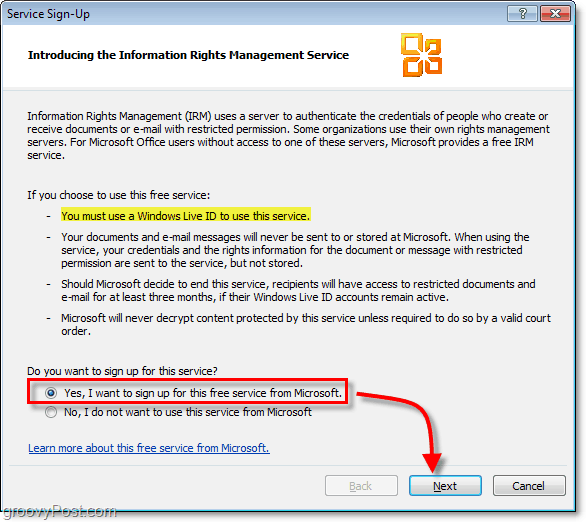
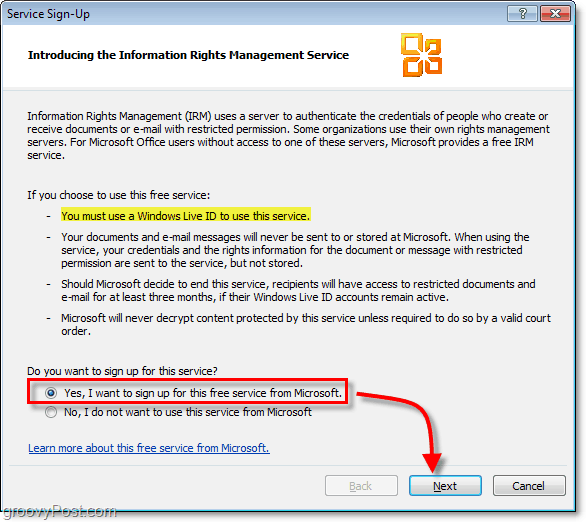
4. The last step of the IRM process is to sign in using your Windows Live credentials. Though less secure, you can avoid the hassle by Selecting the Save my email address and password option. Click Sign in to continue.


5. Click Windows Live User you just signed in with; for convenience Click Always use this account and then Click OK to finish. Head on back over to the permissions tab to make sure that Do Not Forward is checked, which it should be since we attempted to select it earlier.


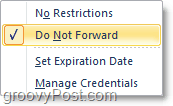
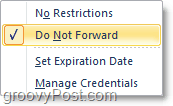
That’s all there is to it. Now whenever you send an email, you can quickly go back in, and change the Do Not Forward option from Step 2. You are the conversation owner and hold full use rights, but Microsoft describes it the best:
Recipients can read this message, but cannot forward, print, or copy content. The conversation owner has full permission to their message and all replies. Permission granted by: you@live.com(Passport)


Keep in mind this won’t 100% prevent people from sharing information from what you email them; it will just make it more difficult. Also, note that when the recipient receives the email, they will be required to create or log in using a Windows Live account since that’s how Microsoft is using RMS to assign use rights for the RMS protected emails.
17 Comments
Leave a Reply
Leave a Reply







shockersh
February 9, 2010 at 11:55 am
We used to have RMS installed here at work. At first it was great but eventually people quite using it…. For home… nah, way to complex. If someone wants to read my email fine (well, google is already reading it) :)
vadim
February 10, 2010 at 9:12 am
And don’t forget this only works with Outlook clients. I’m pretty sure if you send an email to someone using RMS if they are NOT using Outlook they WILL NOT be able to open it.
Kenneth Duncan
October 22, 2010 at 8:12 am
I hate outlook 2010 and windows 7. They screwed up what took 20 years to learn into sometime that is way to complex. If you have any computer knowledge at all it is crazy……
MrGroove
October 23, 2010 at 11:57 am
@Kenneth – There’s a learning curve for sure… I consider myself a fairly geeky computer user and the first time I picked up Office 2007 with the new ribbon, it took me 15 minutes to figure out how-to print. I refused to GOOGLE search it. ;) At least with Office 2010, the added the File menu back so you don’t need to click the “Office Orb”. Helped a bit BUT, there is still a fairly long learning curve.
To help ya get over the hump, take a look at this piece of software from UBIT. It adds back the File menus for most of the Office apps – word, excel. I’ve not tried it in Outlook when I was testing it. https://groovypost.com/tiny/1436/
terry fontaine
December 15, 2010 at 12:55 pm
I am using the ‘create credentials’ function for a Windows Live ID. It won’t accept my email address and has the verbiage below. If I omit the @ sign, I get a RED error requesting it. If I omit any other peice of info I also get a RED error. I don’t get the red error when I use the correct email address, but it won’t accept it and won’t move forward ANyone have any idea what is up?
Ps – I deleted cookies, changes browser restrictions (suggested on troubleshooting site. No luck, same issue as before I changed it.
The address can contain only letters, numbers, periods (.), hyphens (-), or underscores (_).
Charmaine
February 12, 2011 at 6:42 pm
Is it possible to condence the tool bar into one line instead of three so that I do not need to scroll through so many options to find what I want.
Mobile PC
March 29, 2011 at 6:52 am
what’s the legal issues with the expiration date setting? New legal precendents from tabbacco firms cases means you can’t delete emails in business.
Cman
April 1, 2011 at 1:41 pm
I am dying to be able to do this. I do not even have the option to click on Set Permission…under File/Info.
Anyone know why? Or how to fix? I have spent HOURS trying to figure this out.
Thanks!
Jonathan
August 22, 2013 at 10:02 am
The option to set permission restrictions is not in the “FILE” menu in Outlook 2010.
From the “HOME” tab, click “New E-Mail”.
In the new email use the “OPTIONS” tab. If your administrator has enabled Information RIghts Management (IRM) then you will see the “PERMISSIONS” button, in the “PERMISSION” group on the OPTIONS tab.
If you are operating on your personal computer and are yourself the administrator, I’m sorry, I don’t know how to enable IRM. Maybe Austin does?
sadelsor
May 10, 2011 at 3:04 am
I also have spent all day trying to rig this uo, I have Windows 7 and Outlook 2010, when I click on new mail, I do not get the permissions tab, I am running windows live,
Ndhanks
October 18, 2011 at 9:37 pm
an unexpected error has occurred while trying restrict permission to your message, contact your administrator for assistance for outlook 2010
can you help me for the error problem
Jonathan
August 22, 2013 at 10:05 am
Outlook 2010 has a permission option called “Encrypt Only” which – in my organization – appears as an option in the PERMISSIONS menu.
My organization says that this option doesn’t actually encrypt a message and I have observed that when people use this permission to send me messages, Outlook does not check my security certificate or require me to enter my PIN.
So what does this option do? I’ve tried searching the web without success.
Jeff
October 2, 2013 at 9:31 am
Here is a question, can RMS recall a message? we are using Windows 7, Office 2010, someone just tried to recall a message sent via RMS – and the recall message is greyed out. i have some folks who say it was there before and others said in Office 2010, recalling an RMS had been greyed out since day one … i cannot find any info on it, either way … thanks,
Mario
July 18, 2015 at 9:02 am
On my personal computer and myself as the administrator, how can I enabled Information RIghts Management (IRM) ? I’m using Outlook 2010 with Windows 7 64 bits….
Stephanie
February 2, 2017 at 8:30 am
I see the Permissions button, select Do Not Forward and get the Service Sign-Up screen, but when I click on Yes to sign up for the free service and then click on Next, I get a message indicating Navigatio to the webpage was canceled. Any suggestions?
jc nars
August 5, 2017 at 9:03 pm
I sent a mail with DO NOT FORWARD.
I need to delete that email from all of the inboxes I had sent – can this be done.
Steve Krause
August 6, 2017 at 9:03 am
No. You can’t remove the email from inboxes. Not a feature of RMS.