Make Windows 7 Automatically Find New Device Drivers

When it comes to finding drivers, Windows 7 can sometimes make the process difficult. Here is tips on how to make the OS really find the drivers you need.
When adding a new device to your computer, it can be a significant pain to browse around the Internet, searching for the latest drivers. However, Windows 7 can do this automatically for you to a certain extent, and it does a much better job than Windows XP, or even Vista, has in the past.
Important: For best results, make sure you are connected to the Internet whenever adding a new device.
Update: Windows 7 has reached the end of support. If you want the latest, greatest, and most secure version, make sure you’re running the latest version of Windows 10 on your PC.
How to Automatically Download The Latest Device Installation Drivers In Windows 7
1. Click the Start Menu and then click Devices and Printers.
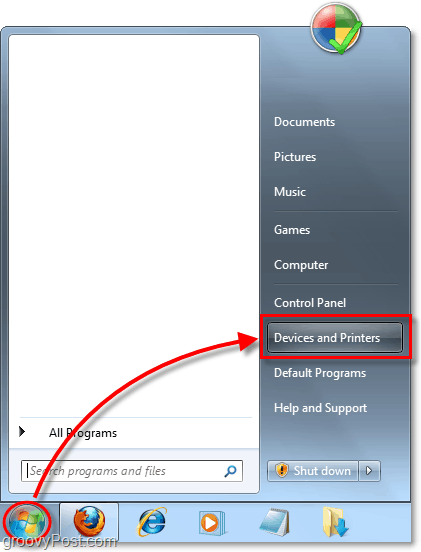
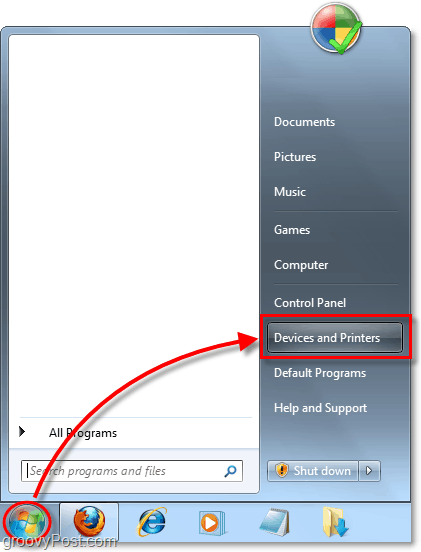
2. Right-click the icon for your computer and then select Device installation settings.


3. Check the box Yes, do this automatically (recommended.)
Optionally if you’re feeling rebellious, you can instead check Always install the best driver software from Windows Update and check the box for Replace generic device icons with enhanced icons. There isn’t a difference between this “No” option and the “Yes” option; they both do the same thing. Microsoft made a nice duplicate setting here to confuse you.
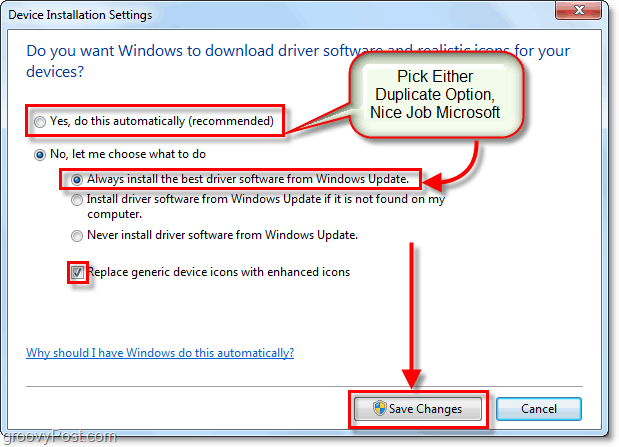
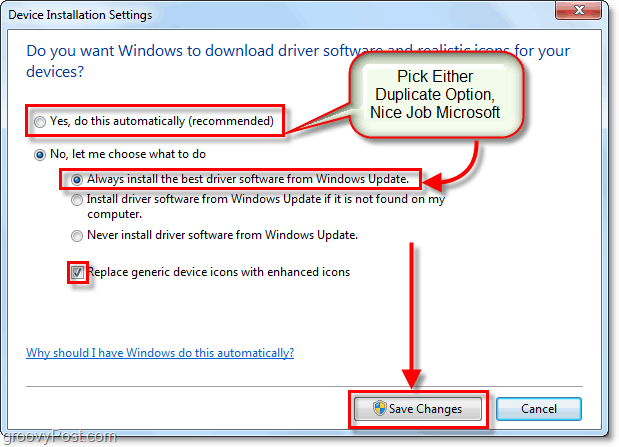
4. Make sure Windows Update automatic updates are enabled. This auto-update needs to be on for this to work properly.
When you install new devices, Windows Update will automatically search the online Microsoft driver database and install their latest driver. Sometimes how recent the driver is can be hit and miss. For example, a driver maybe a few months outdated in comparison to the latest driver available on your device manufacturer’s website. But then other times, the manufacturer will release the driver to Windows Update before they even post it on their site, so you’ll get an ultra-recent driver by using Windows automatic update instead. It just depends.
Either way, the Windows 7 automatic driver installation process is cool, so I hope it works well for you. If you have any questions or comments, please post them below or join the discussion in the groovyPost community forum.
12 Comments
Leave a Reply
Leave a Reply







Scarlet
October 27, 2011 at 2:51 pm
Hello,
I like your site design very much, particularly the ‘follow me’ sidebar. I would like to incorporate something similar in my site which is under construction. Is this a Wordpress plugin or have you hard coded the function?
Thank you
Scarlet
Steve Krause
October 27, 2011 at 3:45 pm
Yes it’s a plugin. I think it’s called Share and Follow. Hope that works!
piet
December 7, 2011 at 6:04 am
Legend! Helped me a lot thanks :)
Saim
March 18, 2013 at 2:19 am
thanx man…!! it really helps :)
Ashley
September 17, 2013 at 7:53 am
Thank you so much for this :)
Garren M.
June 6, 2015 at 10:30 pm
Thank you very much for the descriptive instruction on how to make sure automatic updates are downloaded. It can be a pain to locate the device driver from the manufacturer’s website or even through the maker of the pc, laptop, etc.
Mubarak Ali
December 20, 2015 at 11:52 pm
thanks
kalyan
May 15, 2016 at 6:02 am
these options are disabled in my pc, what should i do?
Henry
December 31, 2016 at 8:01 pm
Thank You!
Prem
May 1, 2017 at 3:53 am
Thanks a lot, Austin for helping to get the solution finally after spending nearly 8 hours on web for enabling the bluetooth speakers on my laptop. Even microsoft forum also didn’t provide this simple solution. They have many other complicated technical solutions, but not worthy. Thanks once again for your simple solution.
mian
July 18, 2019 at 5:04 am
these options are disabled in my pc, what should i do?
ashok
August 26, 2020 at 6:45 am
thanks it worked for me….