How-To Guide for Using Autotext Quick Parts In Office 2010

Have you ever been working in Microsoft Word or Outlook and found that you often use the same content throughout multiple documents? I know personally if there is a way to save time and do less typing, I’m game. In Office 2010, we can use AutoText and Quick Parts to save time and automatically enter text and fields, or even edit the document’s properties. It’s particularly ideal for you sales or tech guys who send the same 10 emails every day! Let’s take a look!
What is AutoText?
AutoText is the most significant part of Quick Parts, and according to Microsoft:
AutoText is reusable content that you can store and access again and again. Click AutoText to access the AutoText gallery. You can save AutoText to the AutoText gallery by selecting the text you want to reuse, clicking AutoText, and then clicking Save Selection to AutoText Gallery. By filling in the new building block information you store the content you save to use again and again.
Or in other words, AutoText is just chunks of text content that are saved so you can automatically insert them into your documents, emails, and projects at the push of a button. It saves a lot of time!
What are Quick Parts?
According to Microsoft:
The Quick Part Gallery is a gallery where you can create, store, and find reusable pieces of content, including AutoText, document properties such as title and author, and fields.
We’ll look more at other parts of Quick Parts later, but for now, let’s focus on AutoText.
How-To Create A New AutoText Entry
In Word 2010, AutoText entries are stored as building blocks. To create a new entry, use the Create New Building Block dialog box.
1. In your document, select the content (text) that you want to turn into an AutoText entry.
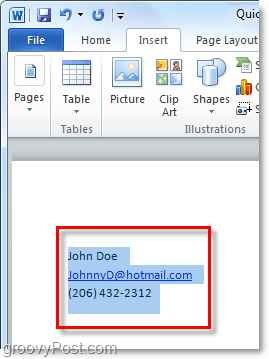
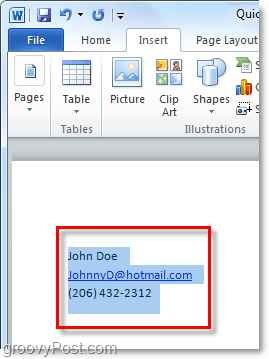
2. Click the Insert ribbon and then click the Quick Parts button. Then click Save Selection to AutoText Gallery.


3. Fill out the information in the Create New Building Block dialog box:
- Name: Type a unique name for the AutoText entry.
- Gallery: Select the AutoText gallery.
- Category: Select the General category, or create a new category.
- Description: Type a description of the building block.
- Save in: Click the name of the template in the drop-down list. For example, click Normal.dotm


That’s all there is to it for creating AutoText entries. Of course, you can create different sets for various projects and save them to different Document Templates (.dotm files,) but we’ll save that long how-to for another groovy article.
How To Delete An AutoText Entry
4. Similar to Step 2 above, go to the Insert tab and into the Quick Parts > Autotext menu. This time, however, you’ll right-click an Autotext entry and then select Organize and Delete.


5. Click the Autotext entry that you would like to remove and then click the Delete button.
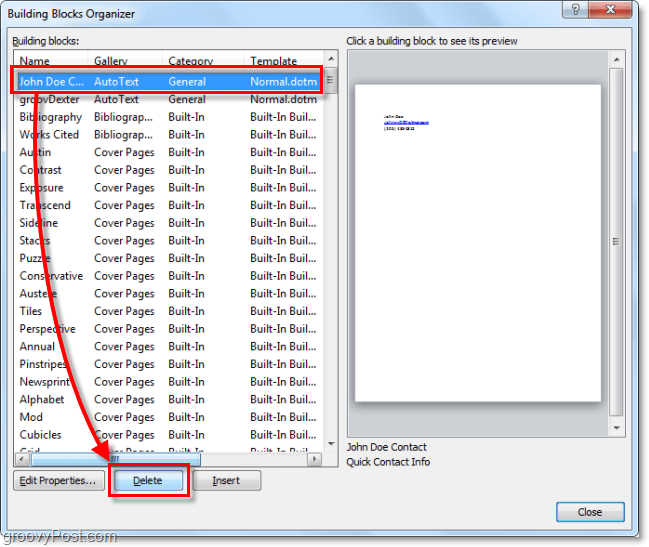
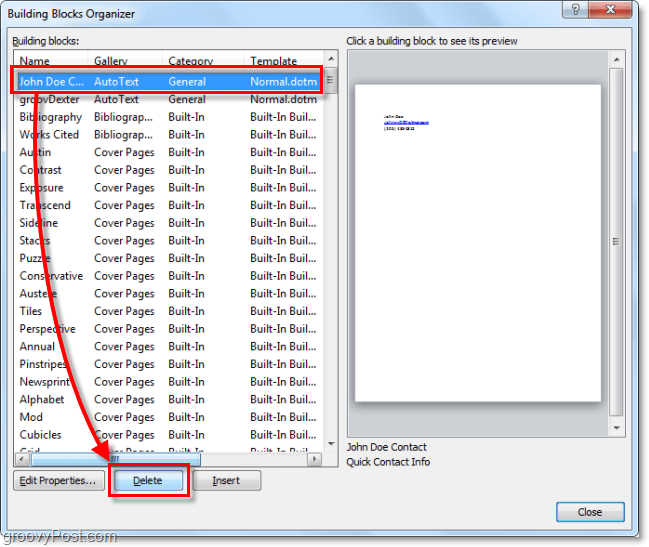
Using AutoText In Word 2010
6.a Start typing text contained in an Autotext entry; as you get the first word or so typed in, you’ll see a small pop-up letting you know you can press Enter to insert the Autotext entry.
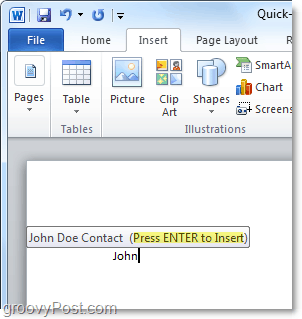
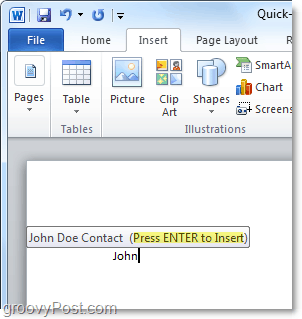
6.b Alternatively, you can type in the first couple of letters of an Autotext entry and then press F3 to insert the most similar Autotext entry.


Regardless of which way you decide to use AutoText, the result should be the same. Your AutoText entry will be added to the document in the default way specified. Of course, you can always use the Quick Parts > AutoText button on the Insert ribbon to place AutoText, but that requires all of those extra steps.
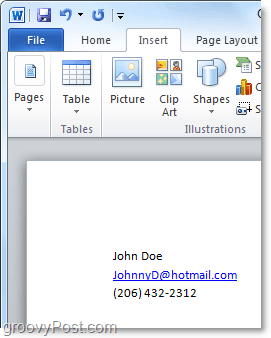
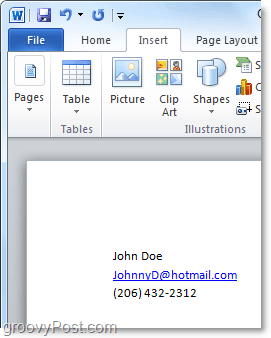
What Is A Document Property Quick-Part?
Document Property Quick Parts provides fast and easy access to the metadata properties of your document. While AutoText is available in both Word and Outlook, Document Property Quick Parts are only available in Word 2010; the rest of the suite is left out.


7. There are a few different ways to access Document Properties. The quickest is from the File > Info menu. Here, you can click the Properties button to show the document panel or go straight to the advanced document properties window.


8.a If you opted for the Document Properties Panel, it would show up as a bar just above the document workspace. On the one hand, this gives you a quick way to edit the metadata of a document, but it has the downside of taking up a lot of screen space.


8.b You can also access the Advanced Document Properties from the Document Panel.


9. The Advanced Document Properties window is the same window you would usually see if you right-clicked a document file from Windows Explorer and select Properties. In the Summary tab, you can edit all of the meta-information of a document.


10. You can enter Document Property Quick Parts from the Insert ribbon in Word. Once inserted into a document, it will automatically fill in the requested information, whatever data is available.
Note that it works like a data sync. If you change this entered information, that change is also in your advanced document properties.


Sounds like fun? Please give it a run! I have to play with more new Office 2010 features!
64 Comments
Leave a Reply
Leave a Reply







Jyotiranjan Patel
August 6, 2010 at 4:39 am
Thanks for giving information……….
Sam Spriggs
September 6, 2010 at 6:37 am
Hi
Really useful, but is there anyway we can do this if a load of us are using it but we all work from our own computers. We basically need to produce a document which is bespoke for clients using a list of maybe 200 paras. Do we all need to set this up on our own computers using autotext, or can we somehow access this info from a cental place ie : on line? we are not on a network, but we do have a website?
Help appreciated.
D
January 14, 2011 at 6:51 am
Sam, your workgroup can share a custom template on your network, and this custom template can include all the AutoText entries. With all the group creating documents from the same custom template, when you save a new entry to the custom template, it becomes available to anyone accessing that template.
Max
June 30, 2015 at 7:37 pm
Hi D. I hope this manages to find you despite the insane timespan. Your suggestion is precisely on point for what I’m attempting to do for my organization. I saved the template as a .dotx file on a shared local drive. My template design (using MS Word 2010) included six ‘quick parts’ which appeared to be working when I tested them at the terminal I used to design it originally.
When I opened the document at another terminal though, my quick parts menu was nowhere to be found.
Any help you can provide is greatly appreciated.
Russell
August 26, 2015 at 1:29 pm
I also require help with this problem. Any advice would be greatly appreciated. Thanks.
Leigh
June 15, 2016 at 11:52 pm
This is my exact problem. Anyone available to help?
Brian
December 12, 2010 at 7:21 am
This is very useful. I am part of the IT staff at work and we are having a problem with the auto txt saving from one document to the next. We can get it to work just fine in a document but when we close out of it or open a new document it doesnt seem to save the auto txt. We will type the first few letters that prompted us to hit the enter key last time and it will not prompt us for the enter key to complete the auto txt.
Any help or suggestions would be highly appreciated.
Thanks,
Brian
Bertie
November 29, 2011 at 8:27 pm
I’m wondering this myself Brian – have you found any help with this?
Daryll
March 8, 2012 at 5:10 am
Same problem, did you find a solution?
Sunitha V
April 7, 2015 at 11:12 pm
While saving auto text to the Auto Text Gallery, “Create New Building Block” dialog box appears, make sure you have selected ‘AutoText’ option in the ‘Gallery’ drop-down list and ‘Normal.dotm’ in the ‘Save in’ drop-down list.
AAS
February 16, 2016 at 12:31 pm
Haven’t dug into this in detail, but it looks like there is a template called ‘building blocks.dotx.’ You may have to have this template, along with your other template, in the same folder to see all the auto text.
That might explain why switching machines makes the autotext disappear. Building blocks.dotx may be stored locally.
Marisa
December 16, 2010 at 12:59 pm
Hi, my name is Marisa and I have one problem with Microsoft Office 2010.
I want to insert one property at document, but in Quick Parts – Document Property is not available, what I have to do to turn this available?
Thank you so much
Pete
February 1, 2011 at 10:15 am
Thank you so much for this info! I was going mad with this feature turned on for a similiar word as my name.
//Pete
Robyn
February 6, 2011 at 3:20 pm
It is really great to have autotext back in a similar way to 2003 but how do you copy autotext from one template to another… This doesn’t seem so easy!!!
Daan
February 8, 2011 at 12:27 am
Hello, thanks for the information. I have been using Autotext for a few years. In MS Word 2003 I made a template for work with a special CommandBar for Autotext. I was able to build an technical offer with specifications in no time.
In Word 2003 it was possible to open the Autotext organizer and simply drag & drop the textfields one by one (individualy that is) on this special CommandBar. I even could design costum buttons for every single autotext (16×16 pixel), so even my co-workers could recognize them easily.
These functions seem to be gone in MS Word 2010 or it has significantly changed.
I would like to know if this is still possible. Can someone help me out here?
Nancy Dickinson
March 1, 2011 at 11:35 am
I’ve done all of the steps to create auto text entries, they are in the gallery, and appear with I use the F3 option. However, no pop-up box containing the auto text entry appears. Is there something that needs to be “turned on” in order to make that happen?
Thank you.
Robyn
March 3, 2011 at 2:17 pm
Is there any way to copy autotext from one document/template to another? I have managed to do this manually by creating the autotext in the normal template then opening another template and changing the ‘Save In’ in the Organizer properties. This is a big issue for one of my clients as they have very customised graphical autotext entries.
Erica D
March 8, 2011 at 7:38 am
I’ve setup all my autotext in Word and I’m wondering if it is possible to now use them in Outlook without having to set them all up again. You’re help would be much appreciated. Thanks!
António
April 14, 2011 at 6:06 am
Hi
What about using Auto Text in Outlook 2010? This beacuse I use it for Word, but in Outlook 2010 when I go to QuickParts/AutoText the gallery is empty. There is any way for importing the text in the Gallery for Outlook?
Regards
AM
Pam
August 11, 2011 at 2:52 am
I found that by copying my Normal.dotm, where I have got autotext set up, to my desktop. Renaming it NormalEmail.dotm, then copying it back to the default position the same autotext works in both word and outlook.
Apidexin Reviews
May 24, 2011 at 5:11 pm
Hi friend. I am still very noob at blog and all aspects around this industry. There are various terms I still don’t understand. I’m not really sure I can blogging half decent to yours. I will browse the whole blog maybe I will be able to grasp your blogging style a little.
Micheil
May 31, 2011 at 2:51 pm
Thank you so much. Great instructions on how to remove Auto Text! You’re a life saver. Good use of screen shots and accurate descriptions!
John
June 20, 2011 at 3:22 pm
Is there a way to use part of the path? We use a document management system that tracks things by client number and then matter number, all out of the same folder: 3456\789\filename.docx
We don’t want to put the fully qualified path on the document, but the subfolders are necessary. Any way to customize the Quickparts file name field?
Fell
July 17, 2011 at 7:13 am
What a stupid feature. I spent hours to remove it because MS guys autotext my name, I do not want it and always when removed, after the restart the MS guy put it back. What a fuck when arrogant MS know better than me what I want to do. Old good days with old good Office 97 with no ribbons and other automatic unwanted features that are hard to disable.
Simone
August 21, 2011 at 9:59 pm
Can someone please tell me how to get the ‘pop up box’ for auto text entries. i have created my text and added them to the appropriate building blocks, but when i type, i do not get a pop up box. This is really frustrating!!! It would be great if i could just hit ‘enter’ and my text would appear. Apparently this is what is supposed to happen but maybe i have to turn this feature on??? PLEASE HELP!!
kate
September 17, 2014 at 11:03 am
I use the F3 button when I don’t see the pop-up box. If you type the beginning of the auto text and then hit F3 it shoudl pop right in. I find that sometimes I don’t see the pop-up because it appears on a different part of the screen instead of in the email window that I’m working on.
AAS
February 16, 2016 at 12:28 pm
I found that you need to type at least 4 characters for the pop-up box to show up.
Peter
September 6, 2011 at 4:47 am
I used Autotext in W97 to format addresses that I want when inserting direct from Address Book as outlined here:
WD97: How to Modify the Layout of an Address Book Entry
http://support.microsoft.com/?kbid=134901
I can’t see how to achieve the same result in W2010? When storing the Autotext it just saves the block of text rather than evaluating it as a ‘format’.
Any help appreciated.
michelle
September 19, 2011 at 8:11 pm
I am having some issues with word starter 2010. I will be typing a letter or whatever it may be and as i am typing, the whole document automatically highlights and it wont unhighlight. I cant click the mouse and press the keys and it wont come off of the highlight, does anyone know how to fix this or have had the same problem?
Ronsley
September 28, 2011 at 11:26 pm
Hello there, I am having a problem with auto text when the auto-text word appears above the few letters i`ve type I press enter it starts a new line instead of continuing with the sentence, y is that can anyone help!!!
Sobia
December 7, 2011 at 10:10 am
You explain it so well and make it seem super easy – possibly better than their own help feature :P A BIG thank you!
Deb Berg
December 21, 2011 at 8:43 am
Can someone tell me why my Quickpart entry is gone the next day. I set up a form that I enter different info in all the time and the next day when I go and use it, it is gone.
Kim Friis
January 12, 2012 at 12:39 am
@Deb Berg
If you work in a company, chances are your company overwrite the Building Blocks.dotx when you start your PC.
If not, did you make sure to say YES to save the Building Blocks.dotx leaving Word??
OfficeCowboy.dk
Debbie
January 12, 2012 at 5:56 am
I can’t seem to save words in the auto text and I am wondering if it is something to do with my pc as when I go to save either in normal or building blocks. I don’t have any “normal.dotm” It just reads “normal” Is that the way it should be saved? Getting very frustrated with auto text.. A feature I used alot with 2003 and was easy to add my words but this program it is not so easy for me.
Thank you
Debbie
Kim Friis
January 12, 2012 at 10:03 am
@debbie – hard to say without more info. However Word if for some reason having problems reading the NORMAL file, will create a new one without warning or info, therefore I would prefer using building blocks.
Whether it shows the filename or not is not that relevant, as this is due to an explorer setting.
If you would like some more help, please mail me at gp@officecowboy.dk
OfficeCowboy.dk
david vincent
March 20, 2015 at 9:04 am
Hi Debbie, I’m having exactly the same problem as you found in 2012 – ie I try to save a phrase to Autotext via Quickparts in Word 2010 but I only get offered the Normal option not the normal.dotm. The phrase gets saved in Quickparts and not autotext. Did you find a solution?
David V UK
Liz
February 20, 2012 at 10:54 am
I used Outlook 2003/ 2007 and had over 300 entries for autotext. It was SO easy to set up with 3 simple entries. Outlook 2010 is EXTREMELY complicated for Autotext. I would like to save the 300 entries – some are sentences, many are words. For example: I’d like to program “ty” to write the words “thank you”. Can you explain in a very simple step by step way HOW to do this. This is extremely frustrating.
Steve Krause
February 20, 2012 at 5:40 pm
Ouch… Yeah I hate it when a company ruins a good feature to a product. That happened with Outlook 2010 where I used to color emails coming in from my boss. Now you need to use conditional rules. Much more complex.
Donna
March 1, 2012 at 8:36 am
I’m also trying to figure out how to add a longer list of entries to auto text. Do I really have to add them one at a time, going through each step over and over?
Mary
March 3, 2012 at 5:07 pm
Good explanation, thank you. Can you please tell me how to get the text of the document displayed while I am entering info to a quick part fill-in. I don’t want the document not being showed and it is happening in W2010. Thank you
Michele
March 8, 2012 at 8:50 am
I am trying to delete entries I have made in the quick parts. I am going into the “organize and delete” and then deleting them, but they keep reappearing!!! What am I doing wrong???
Powerpoint
April 30, 2012 at 9:57 am
What about powerpoint??
Ruggles
May 15, 2012 at 12:58 pm
I’m having the same problem as “Ronsley”. Whenever I type an autotext, press enter, it starts a new line. Why?
Sandra
May 18, 2012 at 8:05 am
Hi,
When I set up an autotext word, let’s say “good boy” I save it as instructions above, (gb) and then I type gb and f3 and it comes in good boy, but when I do file new, new page, it doesn’t work, what am I doing wrong, thanks. S.
DB
June 19, 2012 at 7:44 am
@Sandra, |’m having the same problem. I’ve entered the words I use all the time into Autotext – saved it everytime but when I close that doc and go into a new document or close the file and open another doc the next day, ALL the entries are gone completely! It’s so frustrating as I depend on the autotext to make my job easier.
Does anyone have any suggestions or perhaps there’s something in my setup that I havent done?
LauraRBurns@comcast.net
July 31, 2012 at 9:37 am
Go into page setup and under preview where it says applies to select whole document and make that your default. It helped for me.
Kelly Hammonds
October 8, 2012 at 9:08 pm
I am a medical transcriptionist and I am trying to use this autotext as I would in other programs I have used and it doesn’t quite do it for me. I need something in my W2010 that will allow me to type shortened words and/or abbreviations and then the word I want to pop up without having to hit enter every time IE if I want to use xi for identified. Please help!
Adriane
October 22, 2012 at 11:56 am
I am also trying to delete entries I have made in the quick parts. I am going into the “organize and delete” and then deleting them, but they keep reappearing!!! Why??
Diane
November 10, 2012 at 5:04 pm
Hi Austin,
I followed all instructions above but the first few words are not popping up which is a nice feature. Do I need to turn something on? I’m able to access the entry with F3, however.
Darrel
July 3, 2013 at 8:15 am
To be honest, I find that this feature creates more problems than it solves. After wasting a good bit of time trying to troubleshoot many of the problems mentioned in the other posts, I finally went back to my very reliable, and very easy, solution. The easy solution is to create a “Scratch Pad” Word document with all of the entries and formts that I commonly use. It is very easy to edit in that document and to copy and paste from that document, and I don’t have any of the issues discussed in the other posts. Quite frankly, Quick Parts has too many unintended consequnces to be a serious tool. Unfortunately, quite a few people where I work use it and it wastes a lot or our time trying to overcome the many quirks that it presents,
Rod Hughes
October 4, 2013 at 6:43 pm
Hi
Anyone know of a solution to this??
I use Quick Parts ALOT.
But for the first time that I can recall I tried to insert>QuickParts>DocumentProperty>Comment.
I have inserted other Document Properties in a blank document to check – that is all OK but EVERY time I select “Comment” it bombs out and crashes Word – forcing a shutdown as “Word has stopped working”
If instead I select Insert>QuickParts>Field>Comment it works fine – but of course that doesn’t have the same “behaviour” in the document as Document Properties – i.e. it is not bi-directionally linked that if you change it in the document, it is not reflected back in the Document Properties dialogue, so if you select Update Field it reverts to the original Document Properties dialogue box value (all the other selections in QuickParts>Document Property are bi-directionally linked)
Linda Coleman
November 15, 2013 at 9:22 am
I have outlook 2010 and the quick parts button is blank.
Can you tell me how to use this application?
Georgie Taylor
November 27, 2013 at 2:57 am
How can I have my auto text so i only need to press F3 and not enter as this causes problems with the amount of auto texts i have saved.
Thanks
Jordan Van Voast
November 30, 2013 at 7:56 pm
Hi, I have been using the Quick Parts menu to add auto text entries for typing documents, however, now, it suddenly doesn’t seem to work. That is, when I type in the first few letters of an entry, the prompt no longer appears? Did I turn it off somehow? Why is this happening?
thanks,
Jordan Van Voast
Donna
December 3, 2013 at 6:41 am
Hi, I have just started using quickparts and building blocks and that seems to work fine. However the text that pops up in order for the user to select the correct building block is so tiny you are unable to read it! How can I make this viewing pane larger???
Sunitha V
April 7, 2015 at 10:32 pm
Try saving the Auto Text to Auto Text Gallery again. It might work.
eve
June 20, 2014 at 12:34 am
Hi
I have logged on today and al my auto texts don’t work, can you advise how to get them back?
Kathleen
September 3, 2014 at 8:56 am
Auto text 2010 is adding extra spacing how can I fix this to not have spacing between lines ?
got-my-BA-40-years-after-i-startedon-the-40-year-plan
January 29, 2015 at 5:12 am
In Word 2010, I want the “filename” (under quick parts/field) in the header to change to match the new file name when I “save as” a document or template. And I can’t find an answer to that anywhere!
And how to get other things like dates to change.
Thanks and p.s. Yes, it did take me 40 years to get my BA AND I AM SO PROUD OF MYSELF!!!!
Thanks.
Sent from my bundt pan.
Rod Hughes
March 20, 2015 at 12:48 pm
I do this a lot – when you save the document or template and then open it again, it will update
david vincent
March 20, 2015 at 3:26 pm
Thank you Rod, dv
Sunitha V
April 7, 2015 at 10:27 pm
Very useful info on “Auto Text” feature, better than the Word Help Guide. Thanks!
taha
April 8, 2015 at 12:33 am
Thank for help :)
Blagovest Karadzhov
March 27, 2016 at 7:49 am
Great info. Thank you!