





Unlike the gadget from Windows Vista, the new Feed Reader does not manage its own list of RSS feeds. Instead, feeds are pulled directly from your Internet Explorer Feed Subscriptions. Make sense? Let’s take a closer look!
How To Manage and Organize Windows 7 Feed Reader
1. First, let’s bring the gadget to the visible desktop. To do this Right-Click any open space on the Desktop. Then Click Gadgets.


2. The Gadgets window will appear; Right-Click Feed Headlines and then Click Add.


3. On the top-right of your desktop, your feed reader gadget opens up. You’ll see the toolbar for it appear on the right-hand side if you hover over the gadget. Click the wrench (Options).
Note: For the dedicated RSS fan, the Larger size feature is very handy and makes your RSS feeds much easier to read.


4. Now in the Feed Headlines window, Click the Display this feed: drop-list menu. You can select to display all of your subscribed IE feeds or just one of your favorites.


All done!
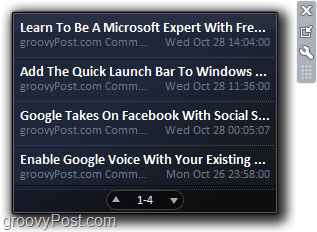
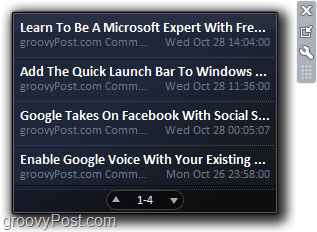
It’s sleek, its minimalist, and it keeps you updated. Very Groovy!
28 Comments
Leave a Reply
Leave a Reply







staples
August 12, 2010 at 2:21 pm
Thanks so much for this, it’s is exactly what I’ve been looking for!
Peter
October 11, 2010 at 8:34 am
Very usefull thank you!
MrGroove
November 18, 2010 at 12:40 pm
Yeah… not the greatest decision in the world by uncle balmer.
Qu
November 25, 2010 at 3:33 pm
Thats not correct seb , i just add a feed through my Windows live mail app and it works (:
no need for IE (: thx for this solution i was wondering is there a way to tell the app what to show in the feeds like make the feeds smaller ? with restriction of what to feed?
Sean Murphy
January 28, 2011 at 4:19 am
THANK YOU SOOOOOO MUCH!
MrGroove
January 29, 2011 at 12:02 pm
Your welcome Sean!!!!! – Oh, and welcome to the site! I see that’s your first comment here!
pk
May 14, 2013 at 12:44 am
I CANT UNDERSTAND HOW TO ADD NEW RSS FEED FROM MOZILLA TO DESKTOP WINDOWS 7 RSS GADGET.COULD YOU CLARIFY IT.
Ciel
February 3, 2011 at 7:06 am
Is there anyway that I can view the feeds shown here in order of date? Since mine shows it in alphabetical order.
masgalz
May 19, 2011 at 9:25 am
thanks… its very helpful
its my first comment
Sherry Cain
June 4, 2011 at 5:47 pm
Thanks for the info! This is perfect for what I need. GROOVY!
Emily
June 11, 2011 at 9:26 am
So, you can’t link it to feedly or firefox? Goodbye Microsoft.
MrVulcan
June 23, 2011 at 2:37 pm
So I can add feeds to the feed reader gadget through Windows Live Mail, but what if I have neither Internet Explorer, nor Windows Live Mail?
islandmountain
July 25, 2011 at 1:55 am
How to add a feed from Firefox??? Isn’t that possible with the win7 gadget? :(
MrVulcan
July 25, 2011 at 3:40 am
Not in any way that I know of.
MrVulcan
September 6, 2011 at 7:23 am
First of all, Africa, please be a little more careful with the Caps Lock and Shift keys.
I hope that your solution is useful for someone else. As for me…my problem is not that I don’t know how to *find* a URL of an RSS feed, but rather that I don’t know how to enter it into the feed reader gadget.
Live long and prosper,
MrVulcan
Africa
September 7, 2011 at 10:58 am
You have to use Windows Live Mail. That is what I’m using.
When you are on Windows Live Mail, go on the tab feeds on the left hand side. Then on the top left there’s another logo that says FEED, click on It and finish by placing the URL in the required space and Voila ! the job is done.
I hope that was clear enough.
I still don’t understand the Caps Lock and shift key thing that you said. o.O
MrVulcan
September 7, 2011 at 12:08 pm
I understand your instructions, but I’m not planning on using Windows Live Mail just for this RSS feed reader.
I made that remark about the Caps Lock and Shift keys, because you had put a line in all capital letters, except for the first letter.
Ryan
May 1, 2016 at 9:05 pm
how r u stuppose to kno the url??i opened windows live maild did what usaid but how r u suppose to kno the url//
Africa
September 8, 2011 at 11:09 am
Oh, that was the Caps lock remark, alright mate, noted ! :)
If you don’t want to use Windows Live Mail then i don’t know how to help you. That is what I use.
Eddie
November 4, 2011 at 4:29 pm
To Add this you can import XML from your GOOGLE READER. FANTASTIC! I used to hate Gadgets…
MrVulcan
November 5, 2011 at 2:09 am
I was just wondering…
Internet Explorer saves short-cuts as plain text, right? Would it save RSS feeds the same way? If so, then all we need is the format, location, and name of the file(s). Does anyone know?
Mia
November 30, 2011 at 4:28 am
Sometimes Chrome,IE and mozilla crashed.But still, you can use RSS ad ons.
gadget
January 20, 2012 at 5:45 am
Thank you for the good writeup. It in fact was a enjoyment account it. Glance advanced to far introduced agreeable from you! However, how can we be in contact?
Mr. Osom
July 16, 2012 at 8:16 pm
this does not work with google chrome…only IE
clear
March 13, 2013 at 2:53 am
An outstanding share! I have just forwarded this onto a co-worker who had
been doing a little homework on this. And
he in fact ordered me dinner simply because I found it for him.
.. lol. So allow me to reword this…. Thank YOU for the meal!
! But yeah, thanx for spending the time to talk about this issue here on your web site.
haaly88
January 19, 2015 at 12:56 am
I’m not use windows 7 gadget, because slow down my computer
https://www.beritagadget.ga
asan
April 18, 2016 at 9:39 am
im not using gadget coz of trobling and slow