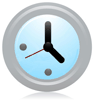
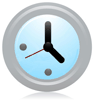
How To Change The Time Windows Startup Takes To Automatically Choose And Boot the Default Operating System
1. Click the Start Menu Orb and then Type CMD into the search box. Next Right-Click the cmd.exe program link and Select Run as administrator.


2. In the command prompt Type bcedit /timeout 180 and then Press Enter.
Note: 180 represents the number of seconds that the Windows Boot Manager will wait before automatically booting into the default Operating System. You can set this number to however long you would like it to wait.


Voila! Now when you boot up Windows, it will wait at the boot selection screen the number of seconds you entered before automatically starting. If you want to double-check the setting saved correctly then just Type bcdedit into the command prompt and look under timeout.
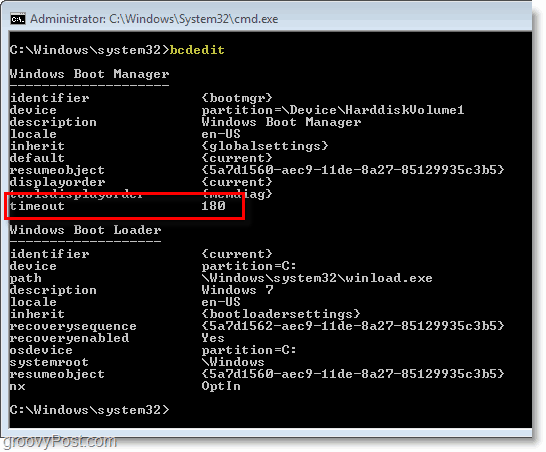
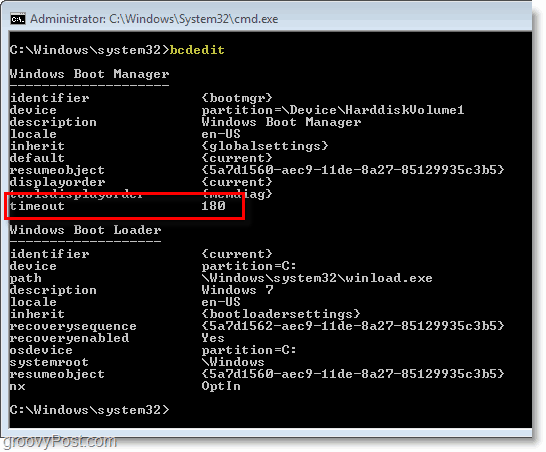
3 Comments
Leave a Reply
Leave a Reply







John
November 2, 2011 at 5:29 pm
Hey, I’m using W7 & W8 Preview on a dual boot, 2 H.D. setup. W8 has made all this soooo much easier. It has a very cool UI at start up that shows you the different OS’s, Hard Drives, Partitions, etc… You can also click on advanced options & select the display time as well as other handy things like default OS and what not.
I also select the “run” option when setting up my start menu items on W7. This way I can run commands right from the start menu easier than you have provided in step one above using the search box.
Keep up the good work Austin, I enjoy your tips & tweaks here in Groovy Post.
Sincerely, J. S.
Steve Krause
November 3, 2011 at 7:36 am
@John – Thanks for the feedback and additional info John. I really appreciate it and I’m sure Austin will as well. We work really hard here at groovyPost so it’s nice to get feedback from our readers!
Will be doing a lot of articles on windows 8 in the near future for sure so thnx for the tips.
Anon
May 17, 2012 at 1:47 am
Hey Austin.
I think you’ve got a typo in your article.
“bcedit”, as in “bcedit /timeout 180”, is not a valid command.
I believe it ought to be “bcdedit /timeout 180”.
Regards