A groovy feature in Outlook.com is it lets you manage attachments by size. You can upload large files on your Skydrive and attach small files like normal. This way files don’t take up too much space on your account as well as the recipient’s. It also lets you share files that are to big for recipients on a mail server that limit file sizes.
Log in to your Outlook.com account, click Settings (gear icon) and go to More Mail Settings.


Under Writing Email click on Attachments.


Here you’ll have three options. To always upload files on SkyDrive, attach files as attachments or let Outlook.com choose. The most preferable option is the third one as outlook can automatically upload large files on SkyDrive and attach small files as attachments.
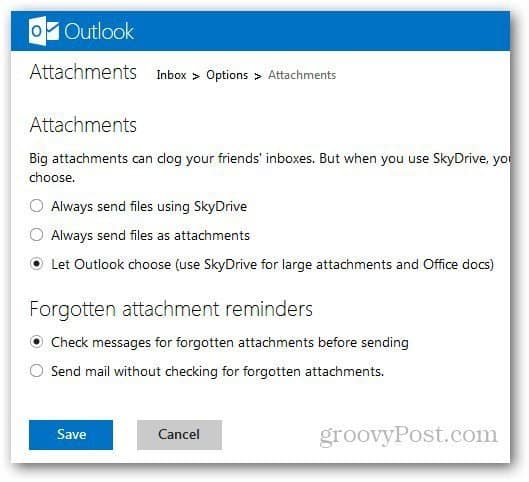
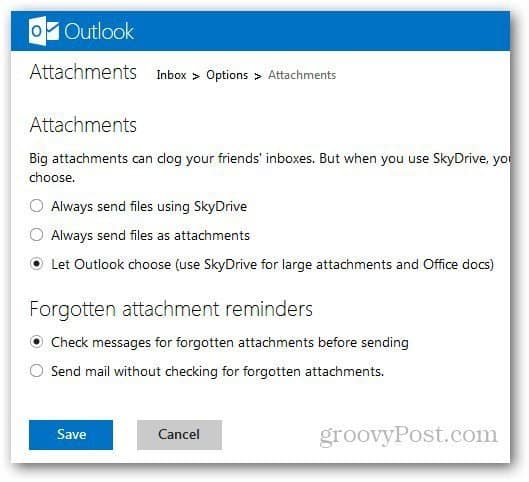
You can also have Outlook.com remind you about forgotten attachments before sending the message. Nothing is more annoying that saying you attached a file and forgetting to attach it.
Leave a Reply
Leave a Reply






