Kindle Fire: Put Your Videos on Your Tablet

Here’s how to add videos to the Kindle Fire and watch them when you don’t have a WiFi connection available.
While the Kindle Fire lets you stream video from Amazon Prime and Netflix, you might want to add files from your video collection too. Adding them is easy, and this also allows you to watch videos when you don’t have a WiFi connection.
By default it supports these video file formats – H.263 (.3gp, .mp4), H264 AVC (.3gp, .mp4), MPEG 4 SP/ASP (.3gp), VP8 (.webm).
Add Your Videos to Kindle Fire
Connect your Kindle Fire to your computer with a MicroUSB cable.


When AutoPlay comes up on your screen, click Open Folder to View Files.
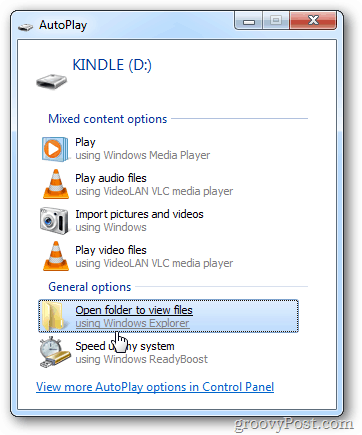
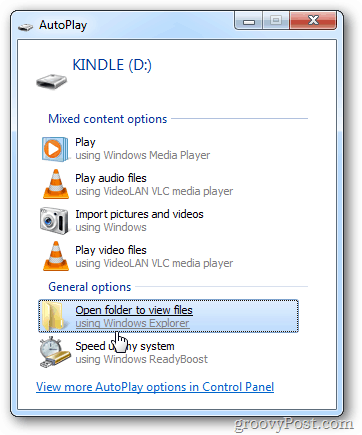
If your system doesn’t automatically detect it, swipe the Lock Screen and enter the Lock Screen Password if you have one.
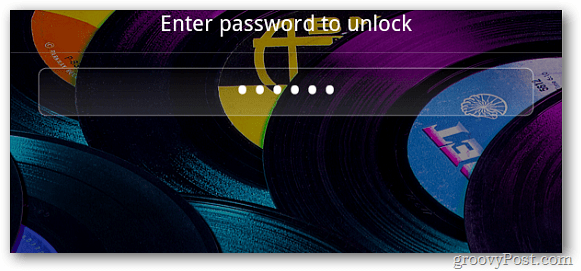
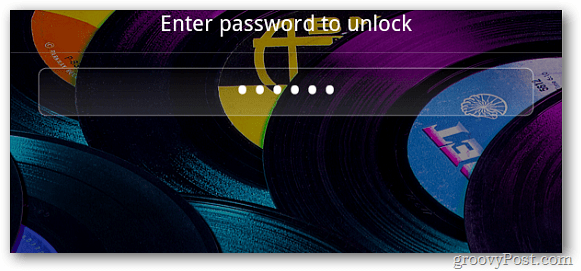
Then you’ll see the following screen on your tablet.
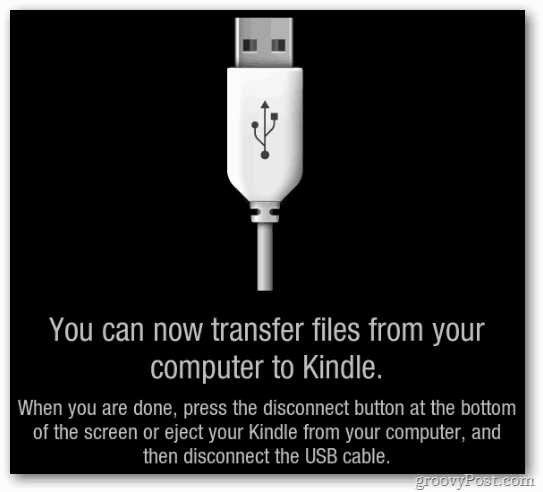
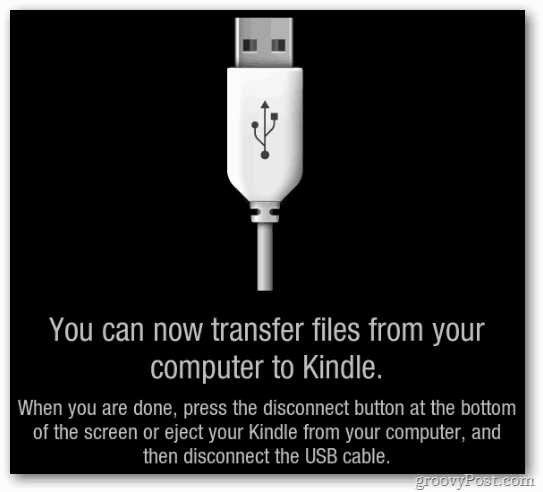
If it doesn’t come up automatically, just go into My Computer and you’ll see it listed as one of the drives.
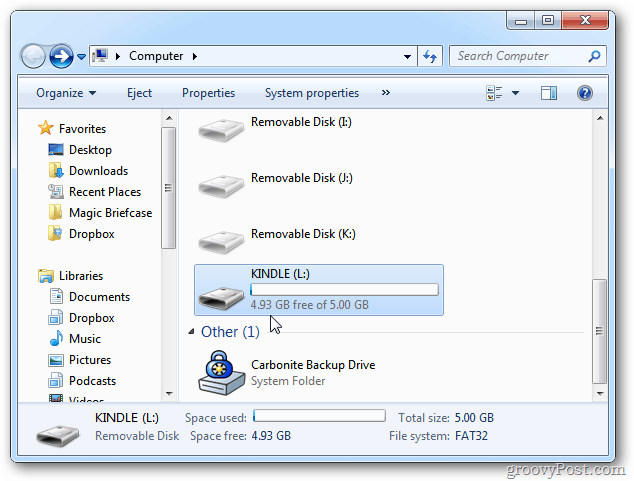
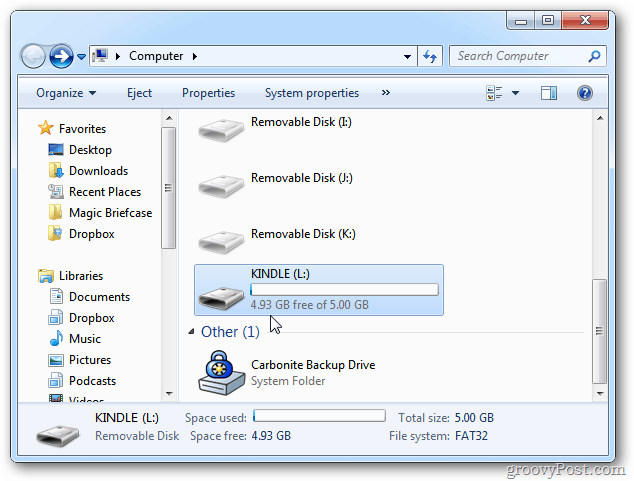
After opening it, go into the Video folder.
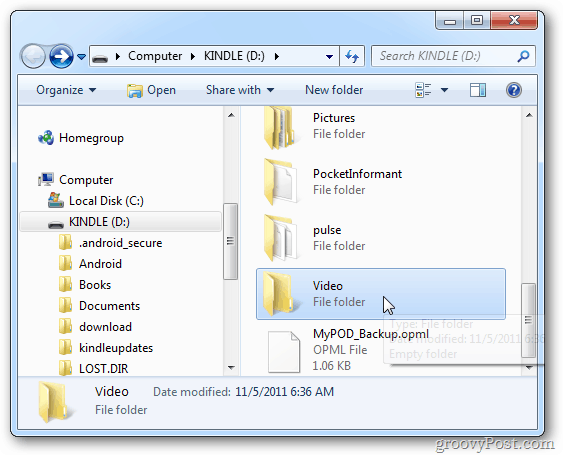
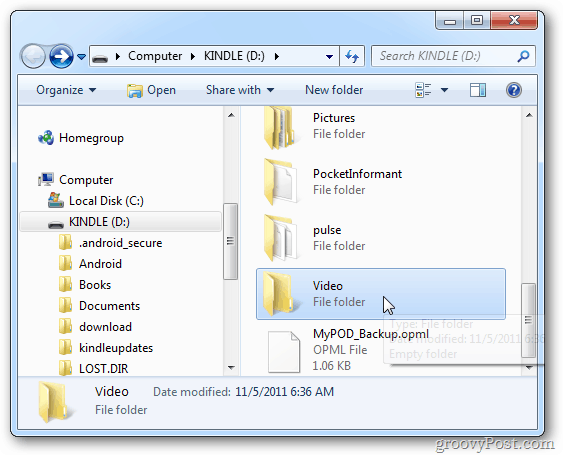
Now, simply drag and drop Kindle Fire-supported video files from your computer and wait while they copy over.
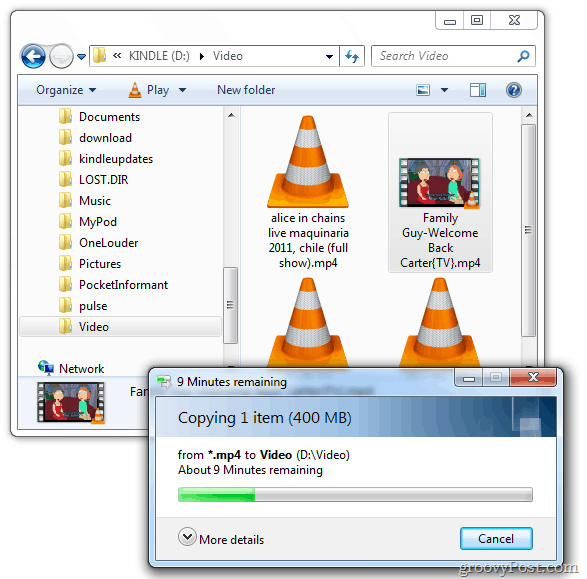
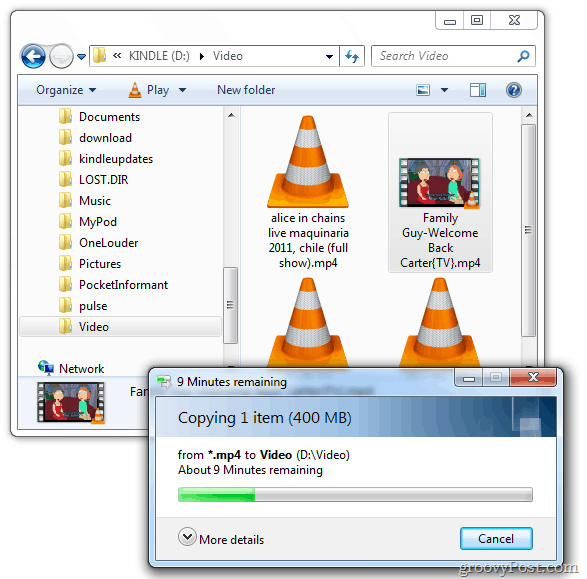
Here’s a look at how it looks if you’re using a Mac.
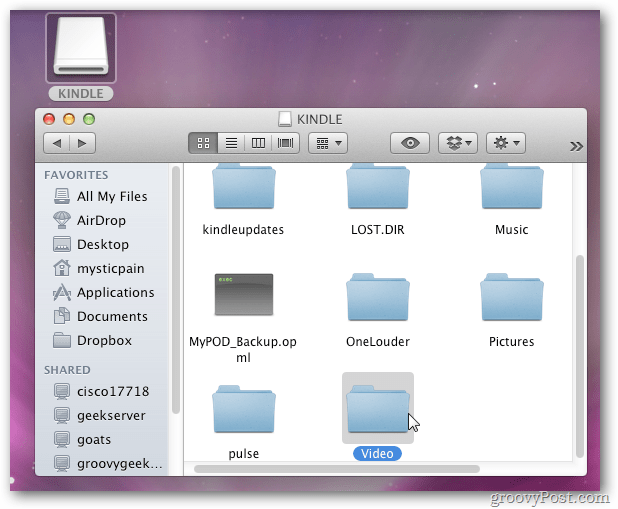
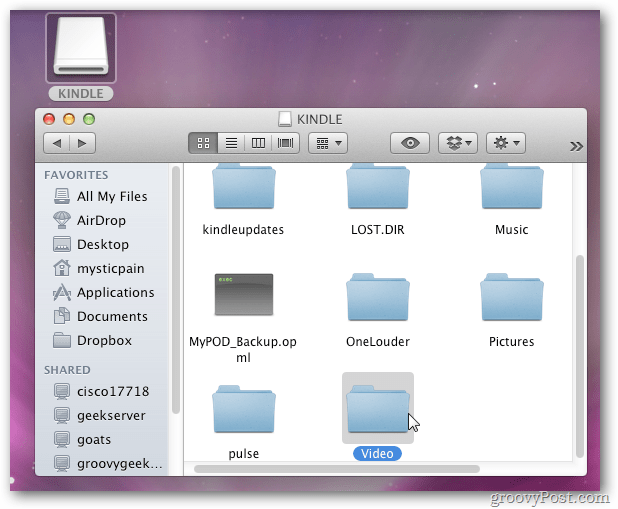
When the videos are finished copying over, tap Disconnect located at the bottom of the tablet’s screen.
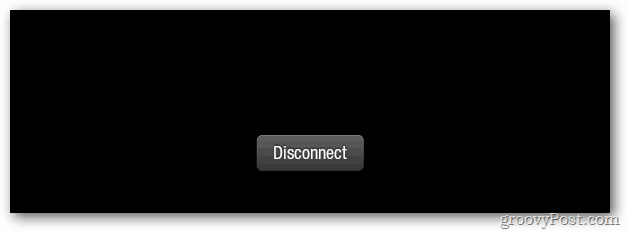
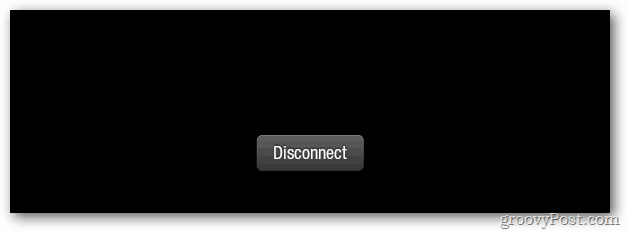
Now it’s time to check out your videos on the tablet. From the Home Screen tap Apps – not Video like you’d think. It only uses the Video section for video content you’ve rented or purchased from Amazon.
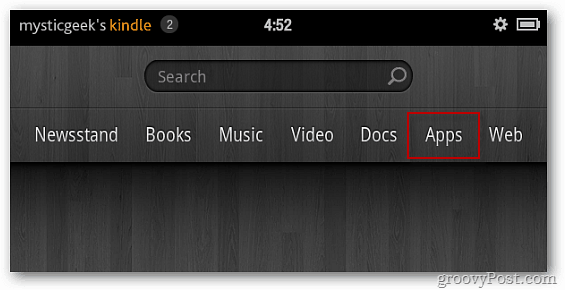
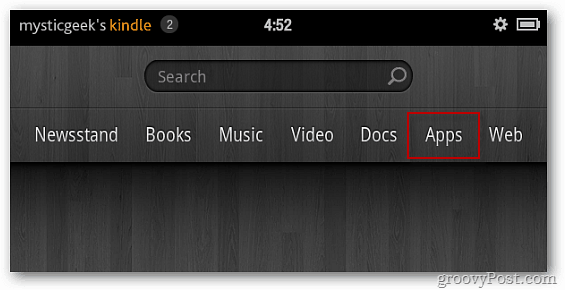
Then tap Gallery. It displays the number of videos you have in the Gallery.
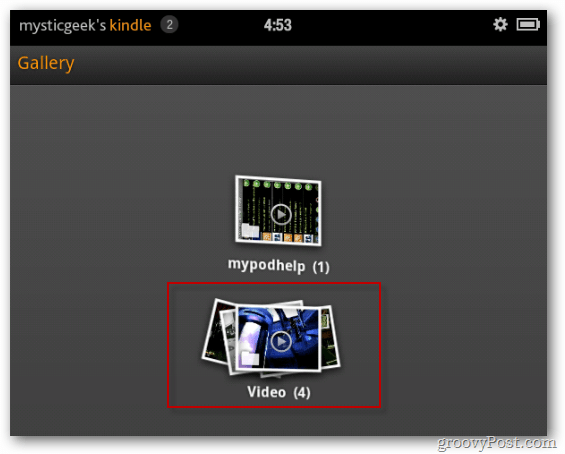
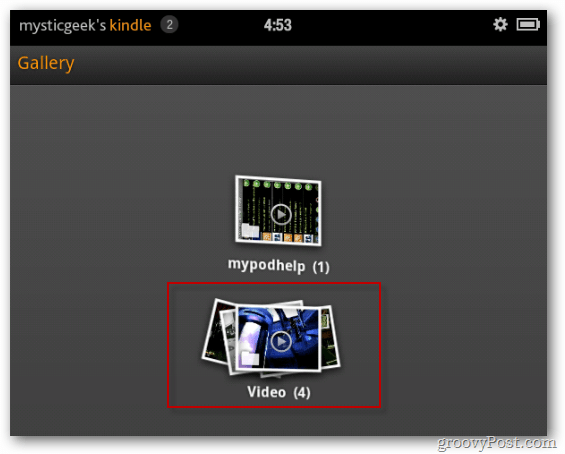
Tap the one you want to watch and enjoy the show.
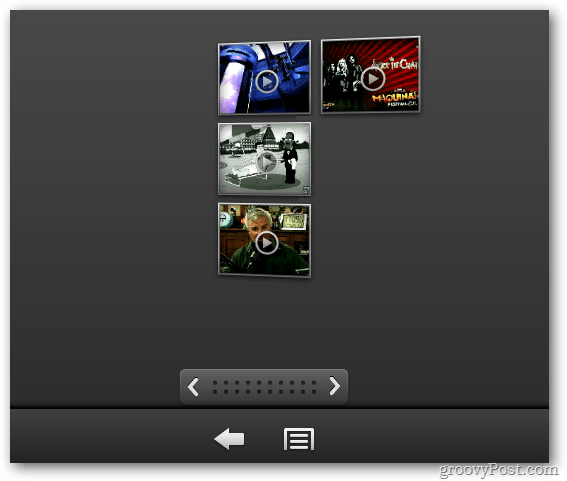
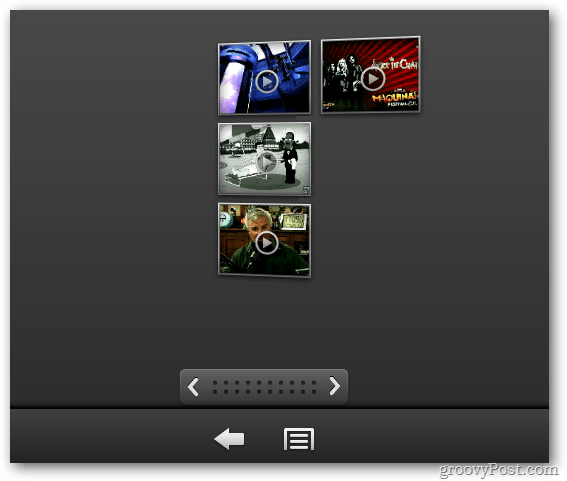
For faster access to videos, add the Gallery icon as a Favorite to your Home Screen. Tap and hold the Gallery icon. Then tap Add to Favorites.
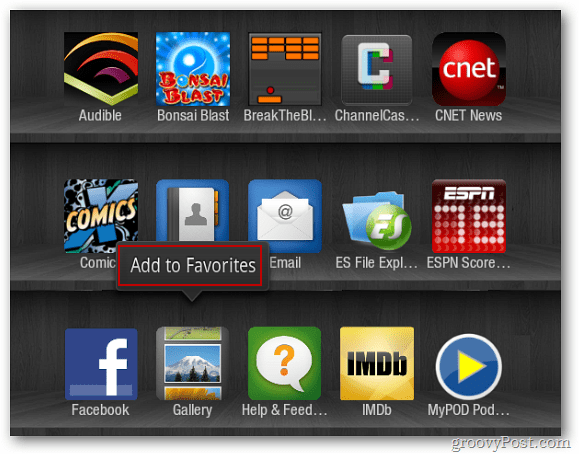
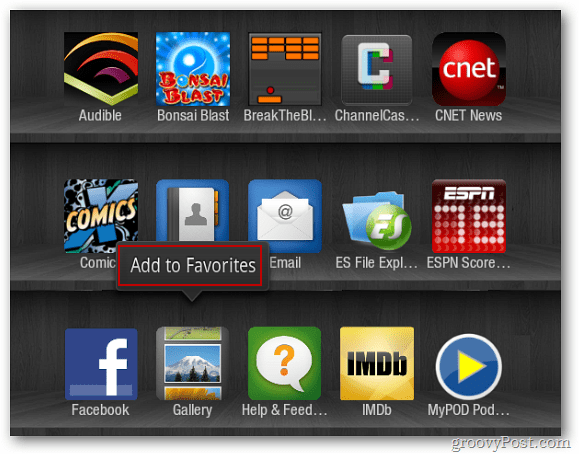
Now the Gallery icon displays on the Home Screen Carousel.
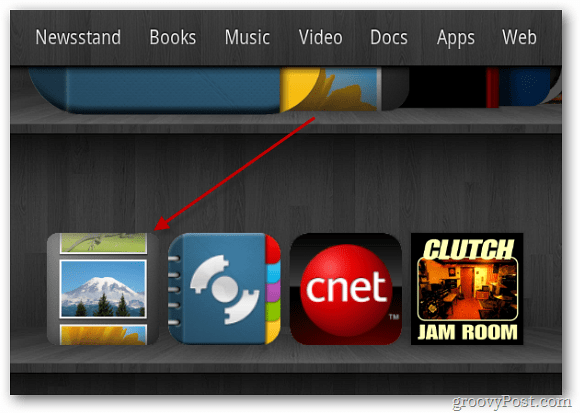
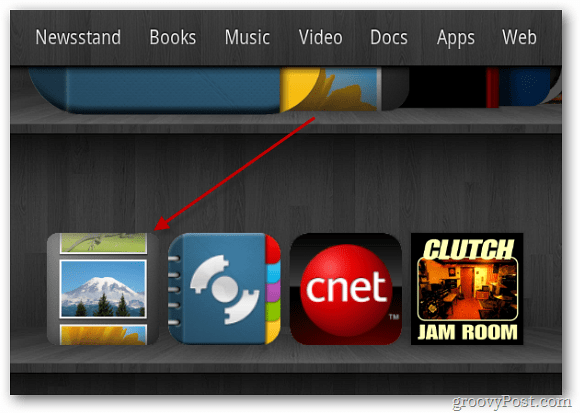
If you have videos purchased from iTunes – they include protected video content. They won’t play on your Kindle Fire without removing the protection.
21 Comments
Leave a Reply
Leave a Reply





Mat Lee
December 25, 2011 at 9:19 pm
ES File explorer is AMAZING. Been using it and Astro since day one on the OG droid. Dumped Astro and stuck with ES. Works great if you have it set up to view your lan. Makes copying stuff between your android device and your home computers way easier, and wireless.
Wendy
December 29, 2011 at 8:05 pm
Great article thanks so much, you laid the whole process out step by step and everything worked exactly as you stated. I now have movies on my kindle fire! Thanks again
saltcreep
January 3, 2012 at 12:26 pm
“If you have videos purchased from iTunes – they include protected video content. They won’t play on your Kindle Fire without removing the protection.”
How do you remove the protection. I just bought a movie and can’t burn it to dvd.
Robyn
January 8, 2012 at 9:10 pm
Sweet! This is even easier than I’d hoped! Thanks for an awesomely simple tutorial!
Steve Krause
January 10, 2012 at 2:59 pm
Hi Robyn! No problem. Don’t you love it when it’s EASY! ;)
Rachel
January 10, 2012 at 3:40 pm
Thanks for tutorial on how to DL and view movies on the Kindle Fire. My only question is why is it so small on the screen.. when you stream from amazon it fits the whole screen, but the ones that i DL’d and transferred are about 2 inches in height. Do you know how to fix this?
Allison
January 12, 2012 at 7:14 am
thanks, so much have looked everywhere and nothing made since,,, this is awesome
Lisa
January 19, 2012 at 7:25 pm
OMG thank you so much this was such a help. I was so worried that I could only get videos from amazon.
Jay
January 26, 2012 at 4:20 am
Thank You! I can’t believe the KF’s owner’s manual didn’t explain this. Thanks for helping!
Steffany
February 2, 2012 at 10:10 am
Hi! Thank you so much I did everything. The only problem I have is that now the Video is playing double. How do I fix that?
West
March 4, 2012 at 4:30 pm
Thank you so much for this! I thought I was going crazy, loading movies onto my kindle and then not being able to find them under “video” – even live-chatting with two Amazon consultants didn’t get me anywhere closer to this (and included one factory reboot… awesome). I NEVER would have looked in “gallery” to find a video.
Sally
June 3, 2012 at 2:40 pm
When I connect my Fire to my computer, it does not show up as Kindle, just as another removable drive. Also, it apparently has a folder named Pictures, to which I dragged and dropped a test jpeg. But there’s no “Pictures” choice on the home screen — where do I find it?
thanks in advance for your reply.
Karen Aoki
June 22, 2012 at 9:02 pm
How do you add the title names to the videos so that you know which is which?
Lisa
July 25, 2012 at 10:17 am
I go to apps and I have nothing that says video on it.
Lisa
July 25, 2012 at 11:07 am
ok,I figured it out. There was a step missing…which is ok if you know to look in Gallery to begin with. I did not know that. ;) but the next step about adding to favorites, let me figure it out. Thanks.
Brian
July 25, 2012 at 8:34 pm
@Lisa You will see the Video folder when you access the Fire as a drive connected to your computer, then to see the videos in the Gallery on the Fire after you unplug it from your machine.
I have the right screenshot up, I just worded it in a way that isn’t clear. I just cleared it up now. Thanks for pointing that out. :-)
Denise
August 2, 2012 at 10:00 am
You rock! There are so many posts out there that supposedly tell you how to watch them and yours is the only one that actually did. Thanks so much!
Anonymous
December 30, 2012 at 10:55 pm
You can also install VLC.
anna
May 12, 2013 at 8:53 pm
Thank you very much for this! I’ve been really frustrated by the fact that I was able to play music on my Kindle Fire but not videos haha. Kudos :)
brooks
February 7, 2014 at 10:09 pm
I know i’m waaaay late on commenting, but i really appreciate you doing this post. I had it all added to my daughter’s kindle fire, but i couldnt find them until you said to look in the gallery. Thank you very much for writing this!
Smith
September 4, 2017 at 6:19 pm
Thanks for the help, I just couldn’t figure it out.gotta love the internet soooooo many helpful people. Ur a peach.