The Microsoft Loopback Adapter is a little known, yet often useful tool that was originally designed for testing network configurations. Over the years, resourceful geeks and admins have discovered that it had some other handy uses (e.g. connecting two computers together without a crossover cable, or connecting a virtual machine to the Internet). In spite of the Microsoft Loopback Adapter having a strong cult following, Microsoft seems determined to hide it in each new release of Windows. We’ve had to write separate tutorials for how to install a loopback adapter in Windows XP and Windows Vista and how to install a loopback adapter in Windows 7. And now, here we are writing the How to install the Microsoft Loopback Adapter in Windows 8.
The short answer is that Microsoft has renamed it from “Microsoft Loopback Adapter” to “Microsoft KM-TEST Loopback Adapter.” So, if that’s the only hang up you’ve had, then go forth and install it the way you know how. If you still aren’t sure, here are the step-by-step instructions.
Note: This also applies to Windows Server 2012.
First, launch Device Manager (hit the Windows key and type “Device Manager”). Then, click Action –> Add legacy hardware.
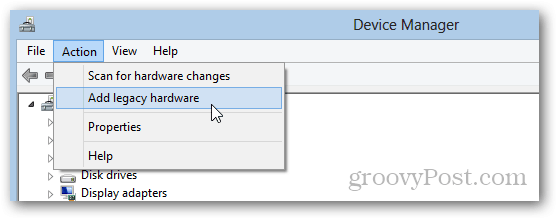
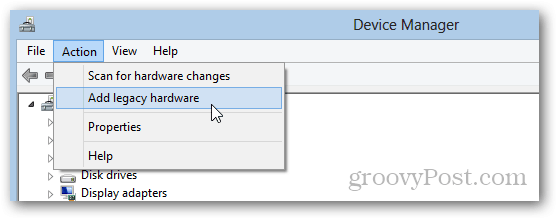
In the Add Hardware dialog, click Install the hardware that I manually select from a list (Advanced) and click Next.


Choose Network adapters and click Next.


From the left-hand pane, choose Microsoft as the manufacturer. Now, select Microsoft KM-TEST Loopback Adapter. Click Next until finished.


And there you have it. For tips on using the Microsoft KM-TEST Loopback Adapter for network diagnostics and other tests…stay tuned!
What do you use the Microsoft Loopback Adapter in Windows 8 for? Let us know in the comments.
5 Comments
Leave a Reply
Leave a Reply








Austin Krause
March 25, 2013 at 9:08 pm
Oh man, the loopback adapter. I love me some loopback adaptation.
This thing saved my butt back when I was using Virtual PC 2007. It was literally the only possible way to get VM’s connected to the internet over a single wireless NIC.
Roger Qiu
June 14, 2014 at 5:02 am
I can’t find the loopback executable on Windows 8.1? Where is this Loop Back Manager? I can only find the loop.sys file. I want to create more than just one virtual adapter!
Spidol Pulpen
September 8, 2014 at 5:54 am
In Windows 8.1 Machine, you should click Network Adapters before clicking Action menu, otherwise Add Legacy Hardware menu will not shown.
Eric
February 12, 2016 at 8:24 am
And when the only action you can take on Device Manager is ‘Help’? There is no ‘Add Legacy Device’. Is this a problem in Windows 10?
Bjarte Aune Olsen
September 7, 2016 at 6:26 am
You have to select “Network Adapters” before opening the Action menu.