How to Install and Change Languages in Windows 10

If you live in a multi-lingual household or work with people that speak another language, you can share a Windows 10 PC, by enabling a language interface.
If you live in a multi-lingual household or work alongside a co-worker who speaks another language, you can easily share a Windows 10 PC, by enabling a language interface. A language pack will convert the names of menus, field boxes and labels throughout the user interface for users in their native language. Windows has included multi-lingual support since Windows XP. Microsoft made it an exclusive feature in Windows Vista Ultimate, then dropped this requirement with Windows 8. In this article, we show you how to install a language pack, then switch between them in Windows 10.
Install a Language Pack in Windows 10
First, you need to ensure you have a supported edition of Windows 10, such as Home, Pro or Enterprise. If you’re running Windows 10 Home Single Language, you’ll need to upgrade to the Pro version to add languages. The Single Language version usually comes preinstalled on new computers.
Click Start > Settings or Press Windows key + I then click Time & Language.
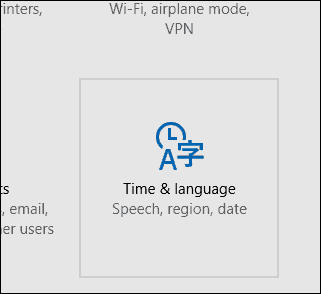
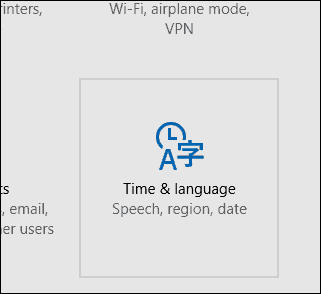
Select the Region & Language tab then click Add Language.
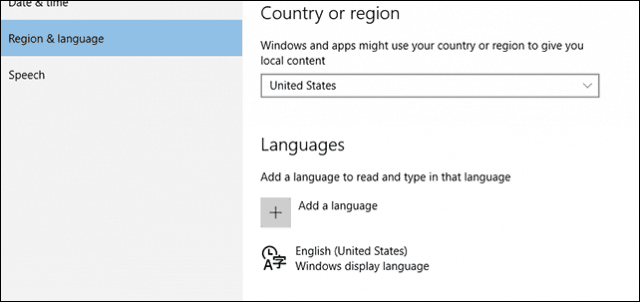
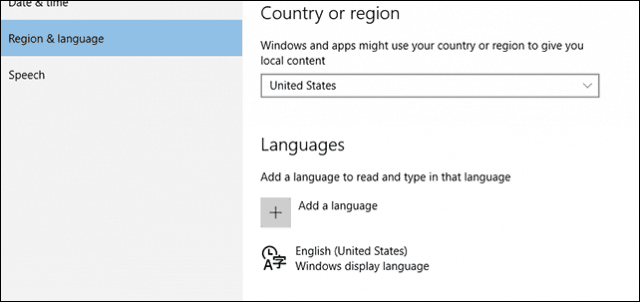
Select a language you would like to install. For this article, I will go with Spanish.


You might notice there are subgroups for a particular language, select the appropriate language based on your region or dialect.


Return to the Region & Language tab and then select your Language.


If the download stops, restart the computer, then reopen Region and Language, select your language then click Options > Download again.
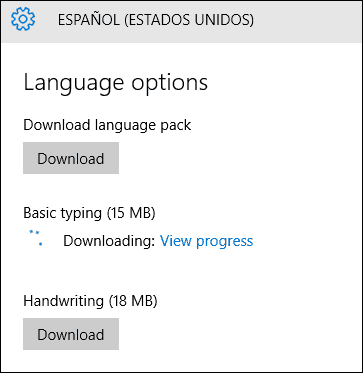
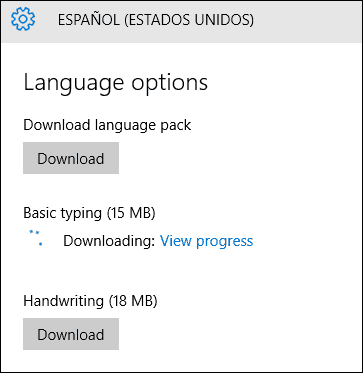
When complete, return to the Region & Language tab then click your Language then click Set as default.


Restart your computer, log in, you will now see menus, labels and field boxes in your native language. I notice not all words are translated, so the OS will not be completely fluent.
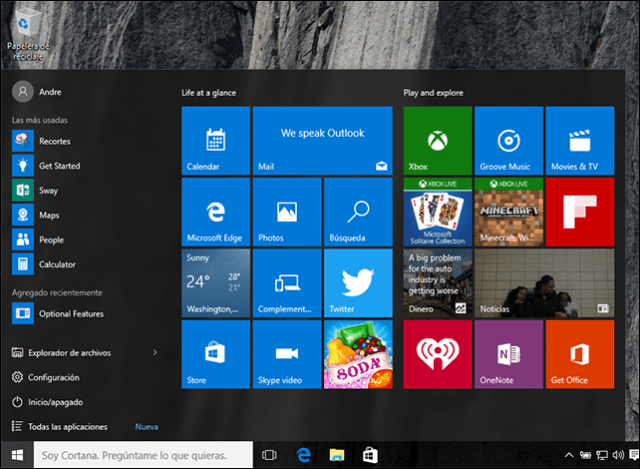
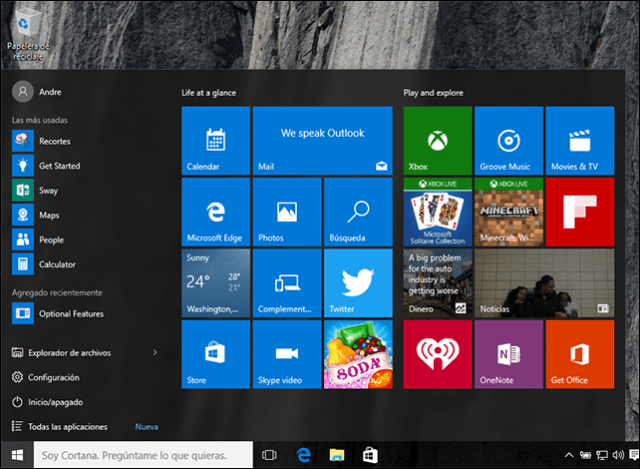
When you want to switch languages on the fly, click the Language menu in the Notification Area on your Taskbar, and choose your language.
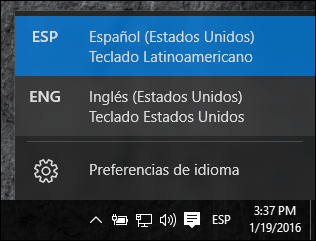
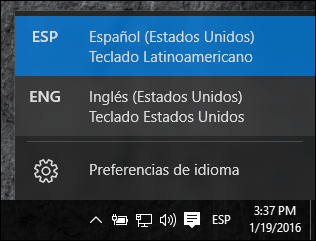
Installing Optional Features
If you like to write or type in your native language, you can install these functions as additional features. Open Regions and Language, select your language, then click Options. Click Download.


You can install as many languages you want too. Do you speak more than one language and use Windows? If so, let us know in the comments. Gracias!
4 Comments
Leave a Reply
Leave a Reply







edward wilson
January 22, 2016 at 9:38 am
I bought my Dell laptop in France which came with windows 8 in French now updated to windows 10
When using the English Language pack there is no way to be able to access Cortana which makes it a bit useless for the millions of English speaking users in France.
Andre Da Costa
January 23, 2016 at 9:17 am
Your best option is to download US English Windows 10 Home ISO then perform a new install in order to use US English Cortana.
MIriam
July 12, 2016 at 5:07 am
The pre installed OSTHanks for tips!
language of my new laptop is Dutch. What can I do to change it to English?
Thanks for tips!
boakye franklin
February 26, 2017 at 6:17 am
I bought my tabet in Italy d I want to change fron italiano to English . bt when I followed the step ahead it didn’t change I was able to get English unit kingdom but couldn’t download