If you’ve switched from a Kindle Fire to the Google Nexus 7, you might want to get the apps you purchased from the Amazon Appstore on your new tablet. Or maybe you just want the ability to download Android apps from Amazon. Here’s how to do it.
Note: At the time of this writing, my Google Nexus 7 is running the latest version of Android Jelly Bean 4.1.2.
Enable Android Apps from Unknown Sources
Swipe from the top of the screen down to display the notifications menu and tap the Control panel icon.
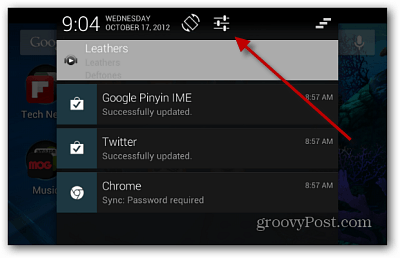
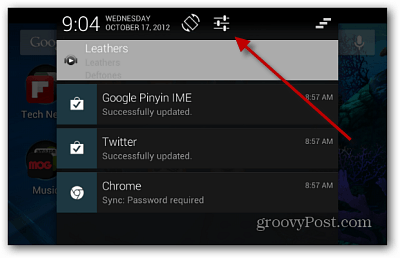
Then scroll down and tap Security.


Then under Device Administration, check to allow installation from unknown sources.
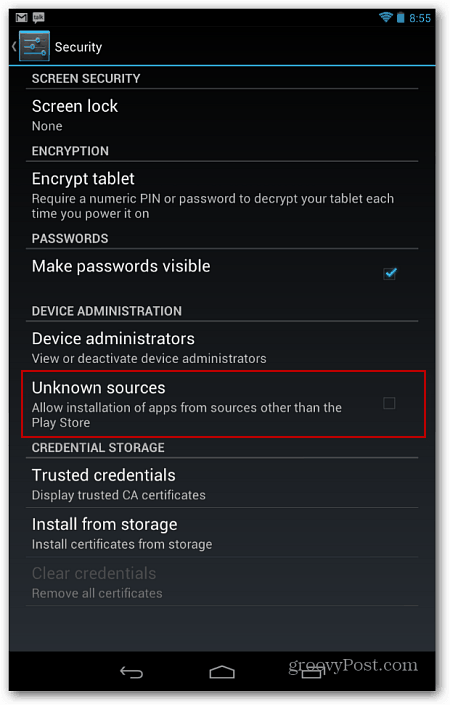
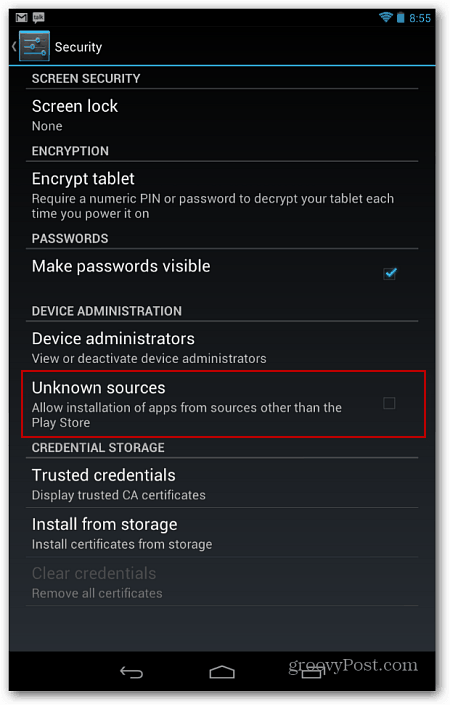
Click OK to the confirmation message. It’s just a warning letting you know that if you install apps from places other than Google Play, they might contain malware – but not to worry, we’d never advise doing something like that on this site!
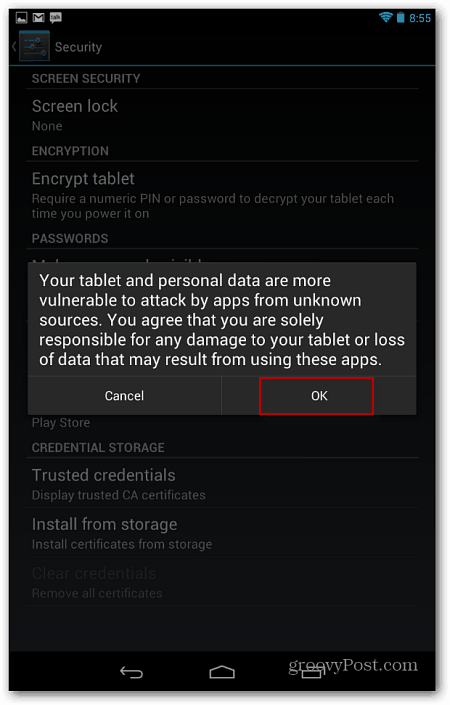
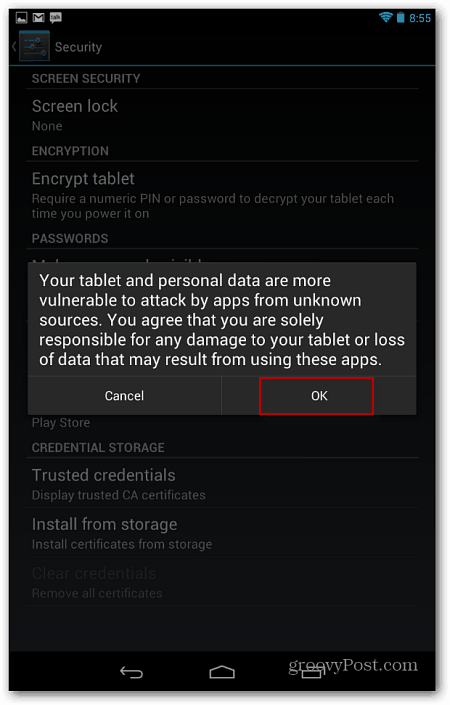
Install Amazon Appstore
Go back to the home screen on the tablet and open your favorite web browser. Then type: amazon.com/appstore into the address bar and tap Enter.


Next tap Get Started on the right side of the page.
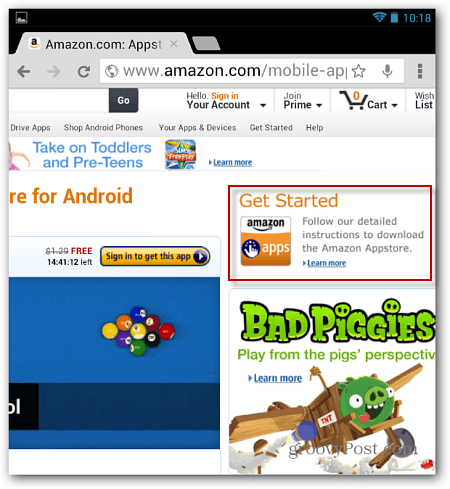
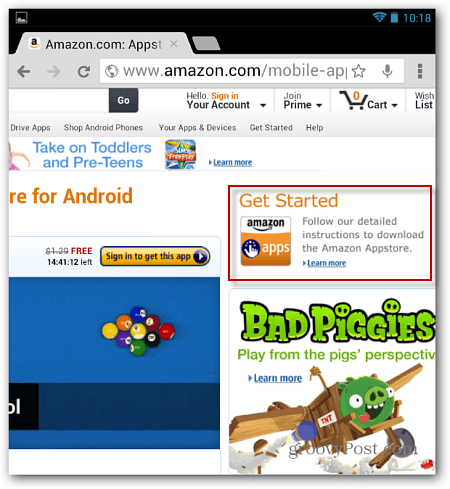
Then type in your email address. It’s easiest to use an email account you have set up on your tablet.


Amazon sends a link to download the Amazon Appstore. Open the email and tap on the link.


It only takes a few seconds to install, and when it’s done, open the notification menu again and tap Amazon_Appstore-release.apk.
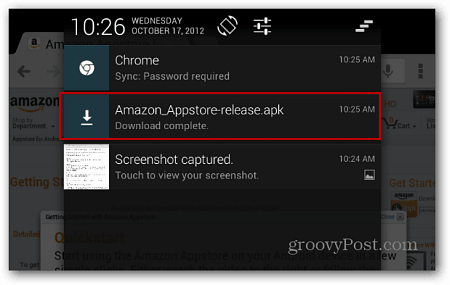
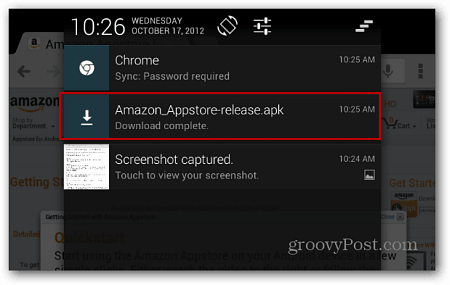
The installer starts, read over the information about it if you want and tap the Install button.
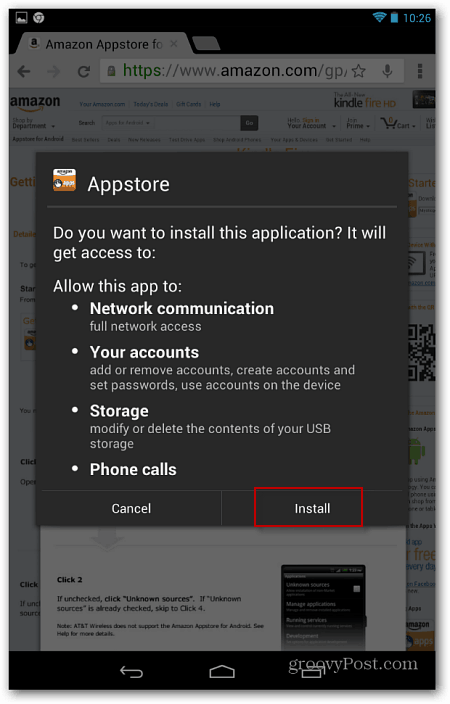
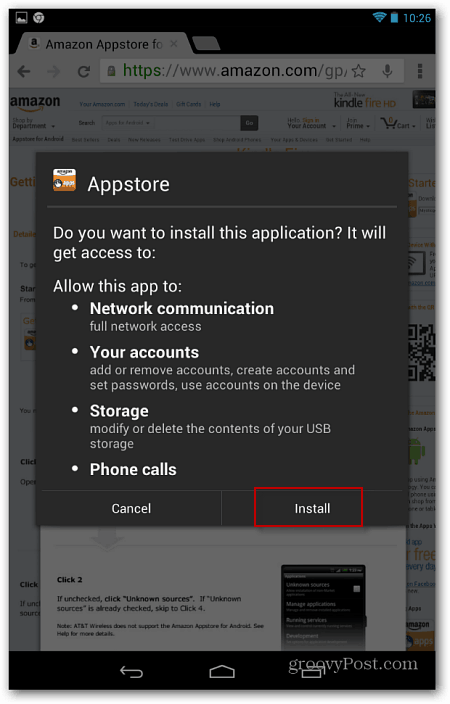
Once it’s installed tap Open.
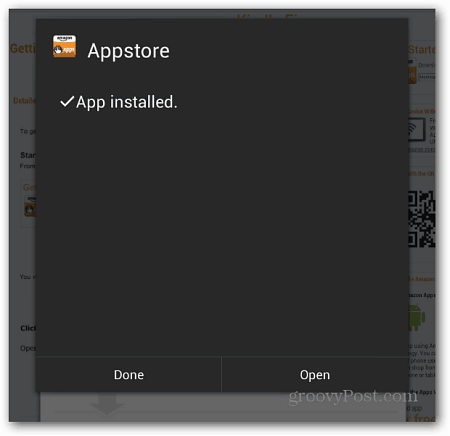
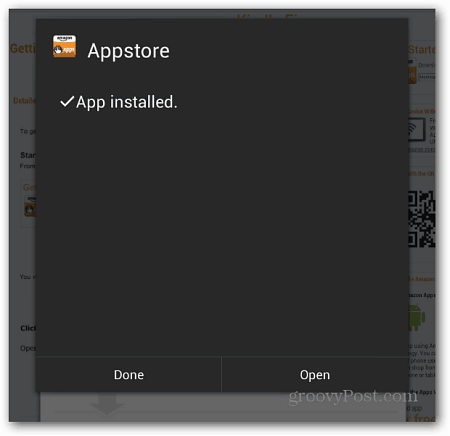
Now log in with your Amazon account email and password.
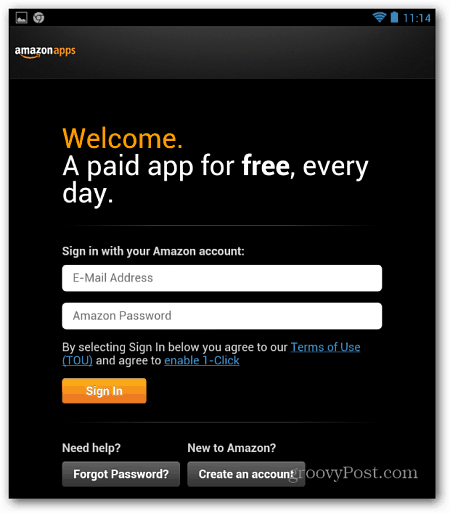
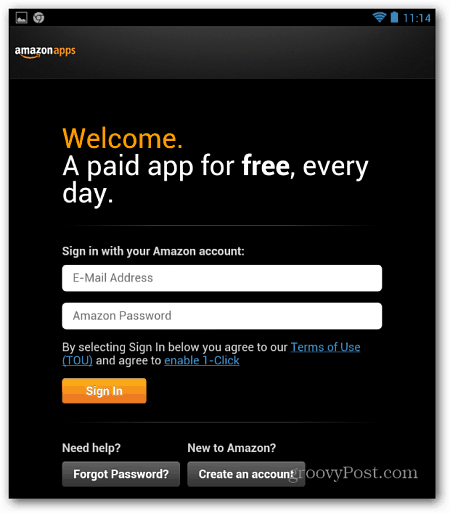
The Amazon Appstore opens and you can start browsing the store and downloading app. If you want to get back your previously purchased apps, bring up the Settings menu and tap My Apps.
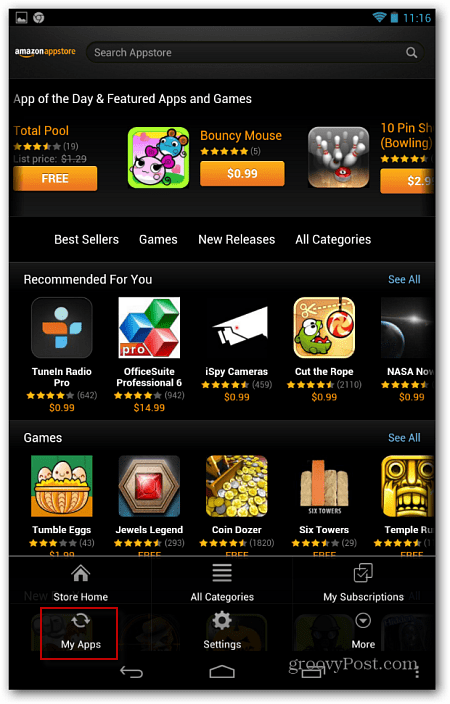
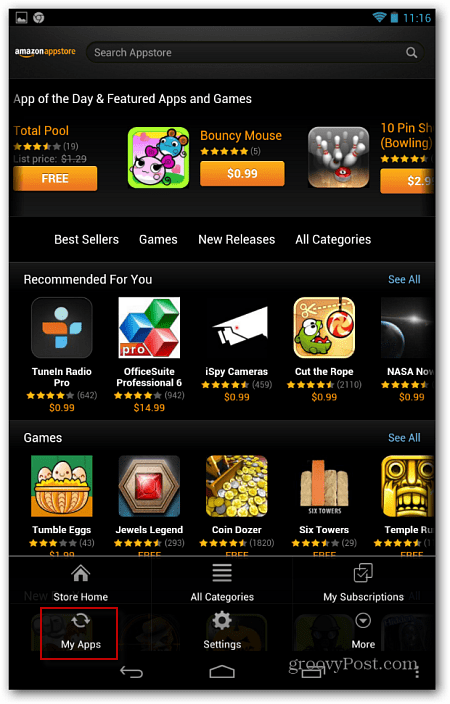
On the next screen tap Cloud at the top and you’ll see the list of your free and purchased Android apps listed. You can then re-download them on your Nexus 7.
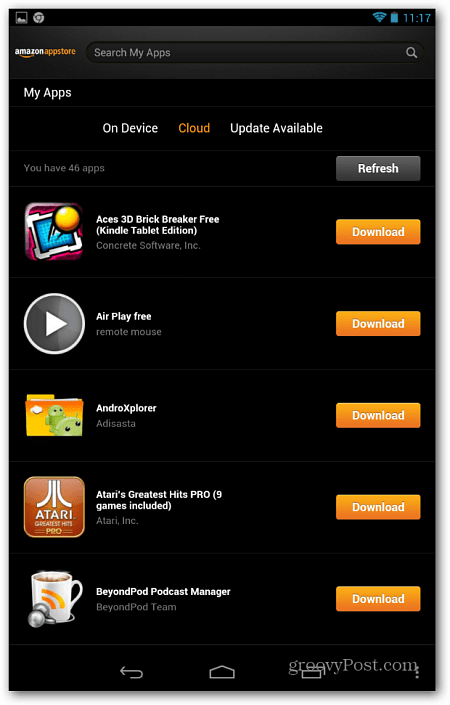
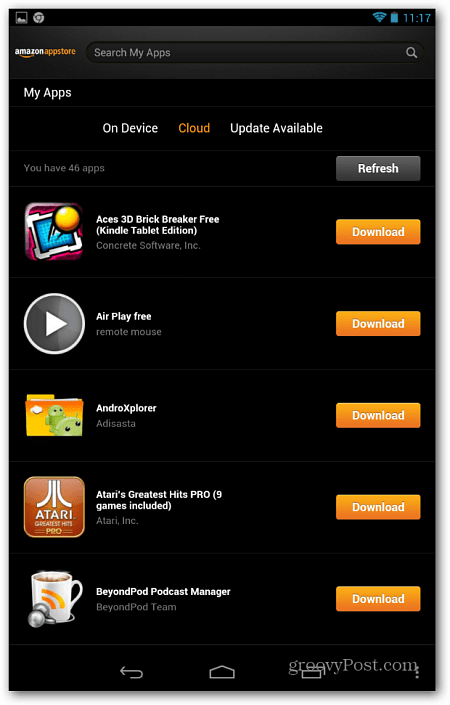
This is a perfect solution to download apps purchased on a Kindle Fire. While there’s fewer apps in Amazon’s Appstore, sometimes you’ll find them cheaper. And in some rare instances, an app you want is only available in its store.
Leave a Reply
Leave a Reply




