Send Faxes for Free From Any Computer or Smartphone Using Filesanywhere

Fax is one of those legacy technologies that are vastly outdated, yet some companies refuse to give up. In particular, insurance companies and government agencies tend to favor fax the most. These same organizations that “advertise” about how they accept fax, usually don’t accept email as an alternative. The problem with this is that most households don’t have a fax machine; heck, some don’t even have a phone-line anymore.
Send a Fax without Fax Machine
If you don’t have a fax machine of your own, this leaves you with only a few choices:
- Find a fax machine, somewhere, somehow.
Most office supply stores (Staples, Office Depot) will let you send faxes, but it will cost anywhere from $1.50 to $15 per fax depending on the number of pages. - Snail-mail.
Usually, if a company accepts faxes it will also accept mailed-in papers. But, who wants to wait all of those extra days for the paper-mail to be delivered? What year is this, 1956? - Use an email-to-fax or internet fax service.
This is probably your best bet. Unfortunately, most internet fax services require a subscription. Of the free ones out there, most are severely limited and/or print ads on your faxes. - Buy a fax machine and use a land-line phone to send your faxes.
This just has “eww” written all over it.
When you look at the options, none of them look that great. If only there were a free alternative that worked… Well, I found one! Filesanywhere is an internet fax service, but it is based on a software system that works like Dropbox. They give you 1GB of free online storage, and there is even an Android app that lets you access these files and fax them from your phone. If you want to sign up for an account and add more space, it is basically $1 per month per each additional gigabyte.
Filesanywhere free accounts don’t have file-size or page limitations, but you are only allowed a maximum of 10 faxes per month. If you upgrade to a basic user for the price of $2.95 per month, they up the limit to 500 faxes. As far as privacy is concerned, their terms of service are reasonable, but I still wouldn’t use them to send anything too confidential.
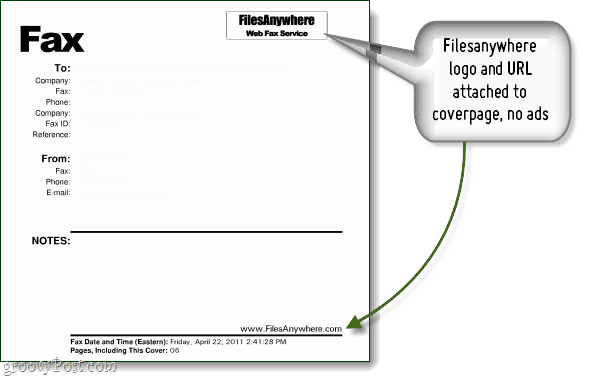
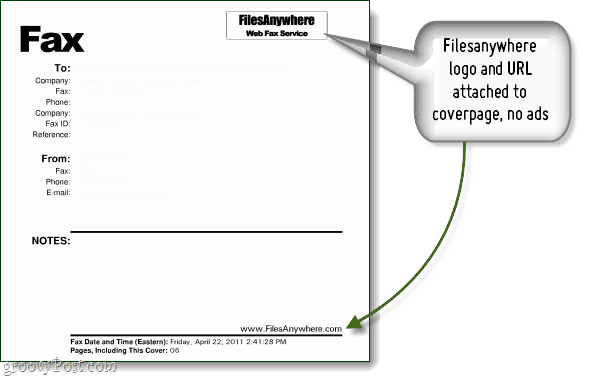
What you need to send faxes:
- A free (basic) filesanywhere account
- A computer with a web browser that supports Java, or the mobile filesnaywhere app.
- The files that you want to fax.
Step 1
Login to filesanywhere. Click the Upload tab and then Add Files. Once you have the files selected, click the Upload button. Once the upload is finished, your files will show up in the left pane.
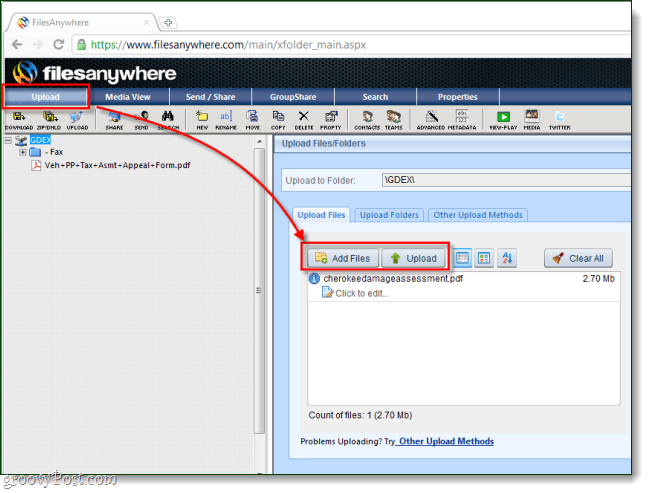
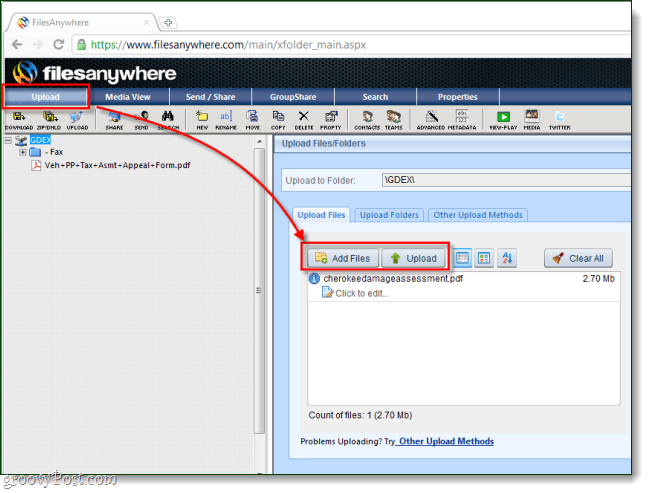
Step 2
Now that you have your files uploaded, Click the Send / Share tab. Under Sharing options, Click Send Fax.
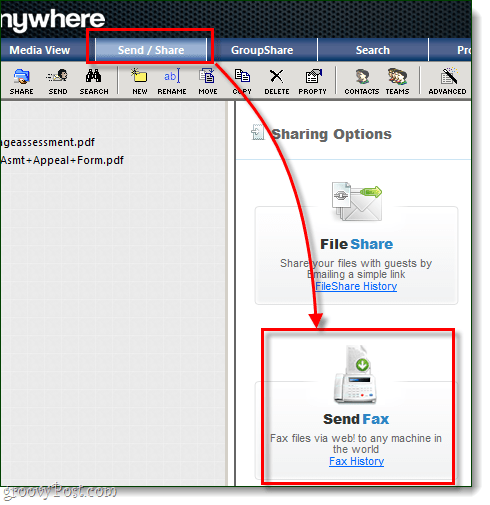
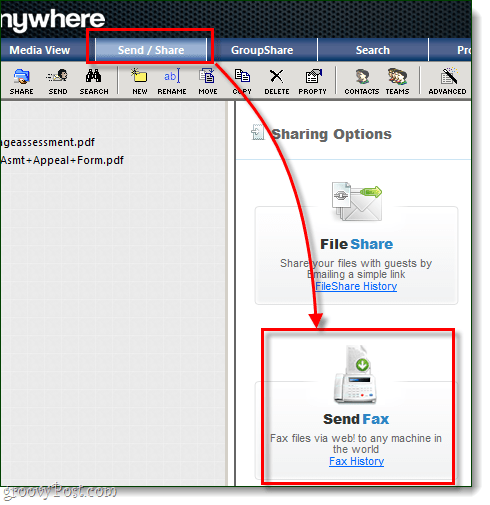
Step 3
Now that the Send Fax dialog should be up. From the left-pane Select the file that you would like to fax, then in the right-pane Click the Add Selected >>> button. This should make the file show up in the list on the right.
Note that you can attach multiple files to single fax if you need to.
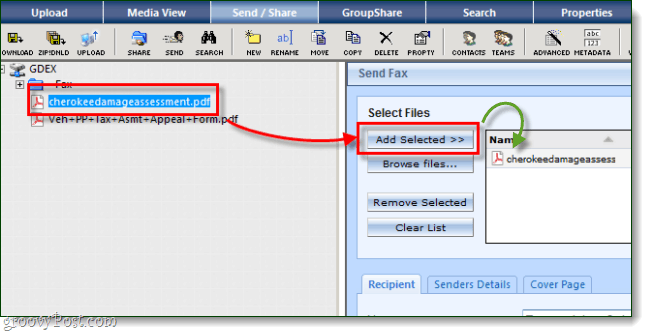
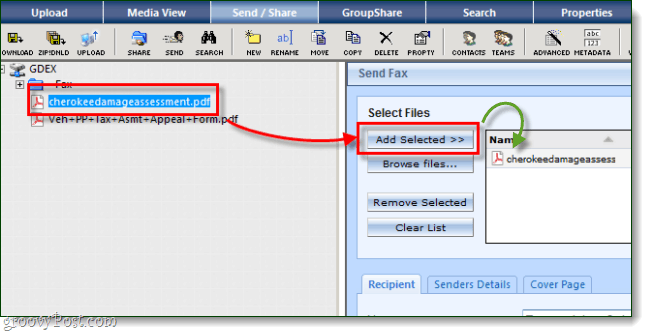
Step 4 – Recipient details
Below the box where we just added the file, enter the recipient details. Everything you enter here will show up on the cover page of the fax.
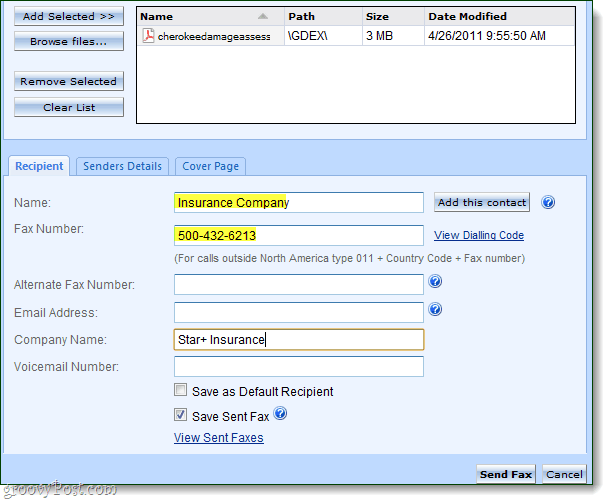
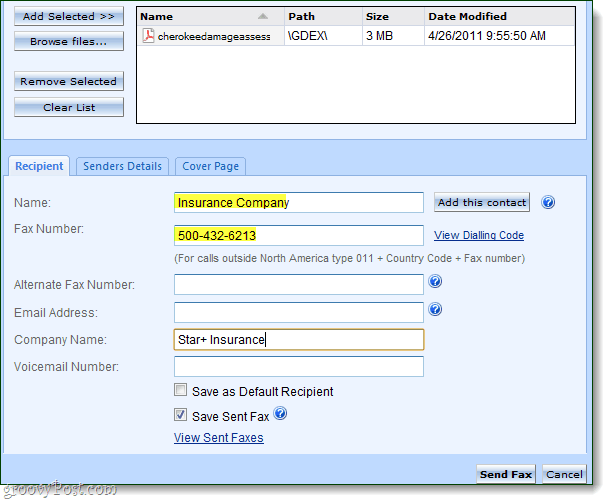
Step 5 – Your details
Next, to the recipient details, Click the Sender Details tab. Now you get to enter your information, and if you’d like a copy of the fax sent to your email, enter that as well.
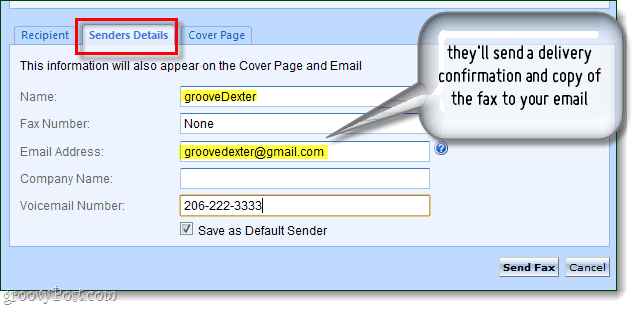
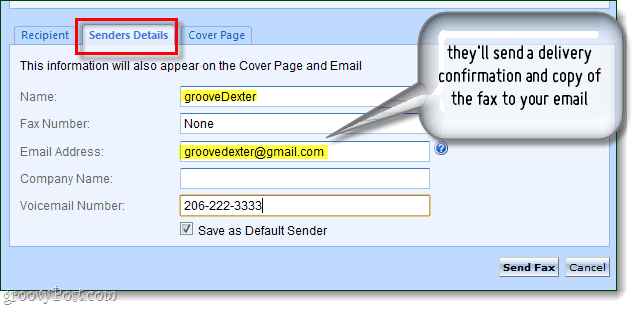
Step 6 – Cover page?
You can choose whether or not you’d like to send a cover page at the top of your fax. If you do, you can add a subject and message to it. Once you’ve done this, click Send Fax.
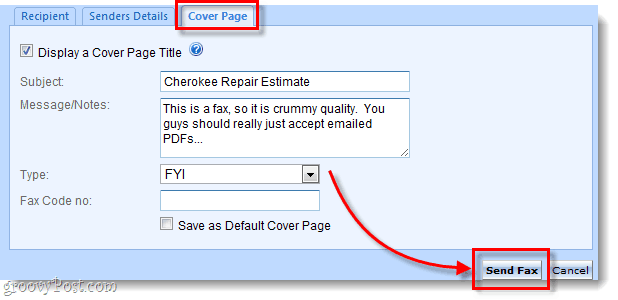
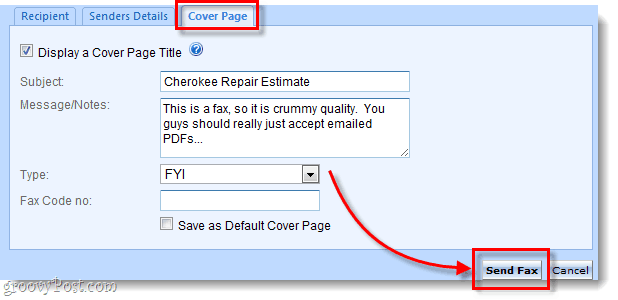
Step 7 – Check the status of your fax
Filesanywhere will take anywhere from 3-10 minutes to send your fax. You can check the status by clicking the Send / Share tab at the top and then Selecting Fax History.
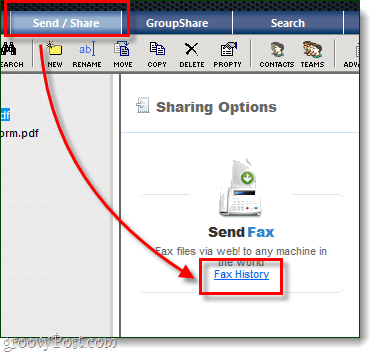
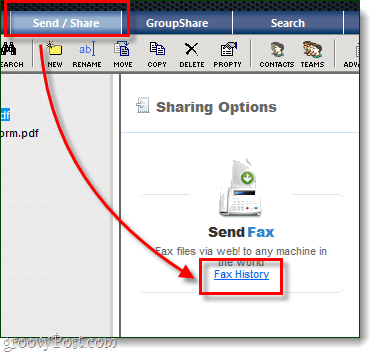
On the fax history page, your status will display as well as the names of the files you send and the recipient. You can click the small disk icon if you would like to download a copy of the fax you send to see what it looks like. If you entered an email, you will also receive an email confirmation when the fax is delivered.
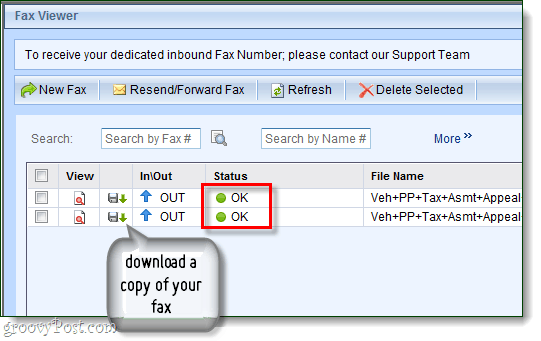
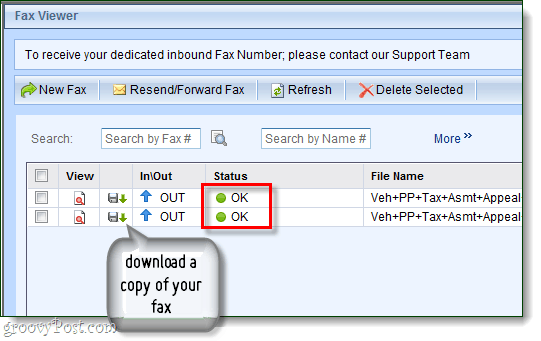
Done!
Now you know how to send faxes for free online! In my opinion, the best part about filesanywhere is that it has an Android counterpart that allows you to do nearly everything the desktop-webapp can. There is also a Blackberry, iPhone, and iPad app.
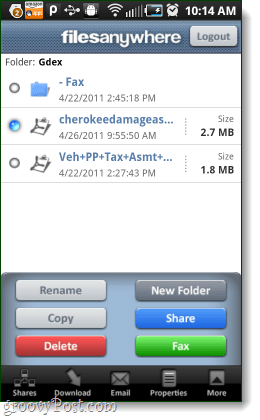
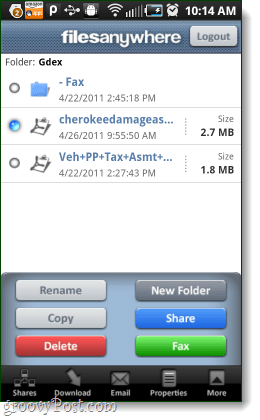
9 Comments
Leave a Reply
Leave a Reply





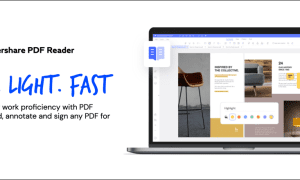

groovinJackman
April 29, 2011 at 3:18 pm
Nice! I’ve been using Faxzero for the longest time and just paying to remove the cover letter. The free version of Filesanywhere seems totally tolerable, though.
pblock
August 11, 2012 at 12:33 pm
Filesanywhere does not send faxes using Samsung Galaxy Nexus Android ICS. I continue to get error message “cannot connect to internet” even though I can see I have 4g access. Any ideas? Thanks
QuickDraw
February 5, 2015 at 1:42 pm
FaxByNet.Com is a pay-as-you go online / Internet fax sending service, which does not require a monthly subscription and allows you to quickly and easily send faxes to well over 200 different countries.
It accepts multiple currencies using PayPal for payment, and is quick and easy to use!
Rose
December 1, 2015 at 5:44 am
This site does not offer a free basic account. The cheapest is a 4.99/mo recurring account. Maybe it USED to be free when you wrote this post, but it is not anymore.
Mariel
January 30, 2016 at 8:26 am
Thanks for the helpful info.
Guy
February 7, 2016 at 4:06 pm
I just signed up. It does offer the free acount. You just have to make sure to check the box for free account and at that point the price per month is shaded rendering your account free. Do read the terms and conditions, though.
hayoung oh
March 3, 2016 at 8:04 am
Thankyou So much…
I just used it without going anywhere for free~
Herbert Schwartz
January 18, 2019 at 3:20 am
WiseFax is another great pay-as-you-go fax service. You can add cover page, edit your document and send fax worldwide. No subscription is required.
Sam
February 5, 2019 at 1:45 am
I am also using WiseFax as I don’t need a subscription for my amount of sent faxes. This service is easiest to use and you pay just for what you are faxing. I also like usability when faxing in other countries (Europe). No messing around with contracts, subscriptions etc. I highly recommend it!