Add an Outlook.com or Hotmail Account to Microsoft Outlook with Hotmail Connector

The Microsoft Office Hotmail Connector is a must have install if you want to use Microsoft Outlook with an Outlook.com, Hotmail or Live email account. Here’s how to configure it.
The free Microsoft Office Outlook Hotmail Connector is by far the best way to use an Outlook.com, Hotmail, or Microsoft Live email account with Microsoft Outlook 2010 or 2007 (it’s not needed for Outlook 2013). The connector leverages EAS (Exchange Active Sync) and opens up the full functionality of Microsoft Outlook including Email, Calendar, and Contacts Sync. It’s far superior to using POP3 or IMAP, and if you’ve invested in the full Outlook client, there’s really no reason not to use the Connector. Here’s how to install and configure it, all with perfect screenshots for your groovyReader pleasure!
Start by closing Microsoft Outlook and downloading the Connector client.
Depending on your install of Outlook, grab either the 32-Bit or 64-Bit version of the connector. If you don’t know, checking which version of Outlook you’re running is simple.
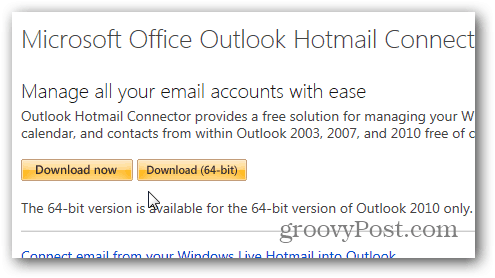
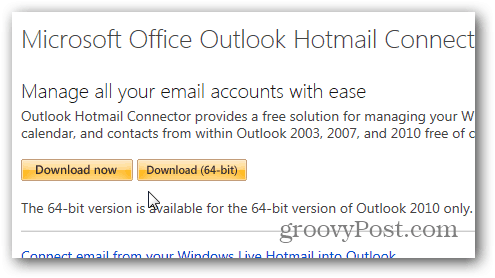
Once downloaded, Launch the install by double-clicking it (OutlookConnector.exe).
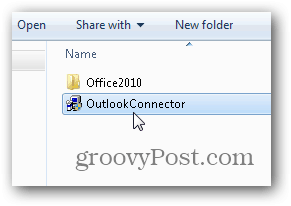
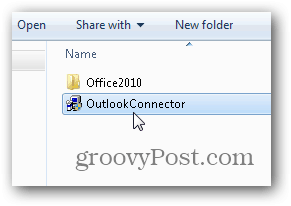
Review and Accept the License agreement and click Install.
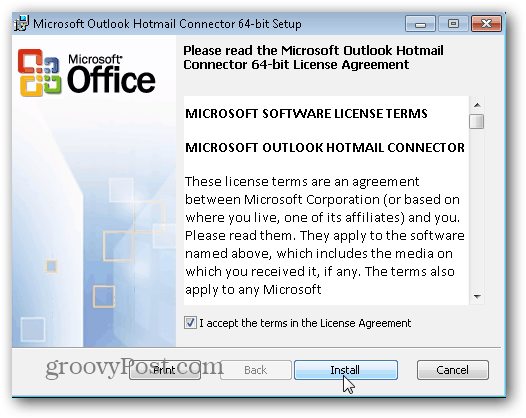
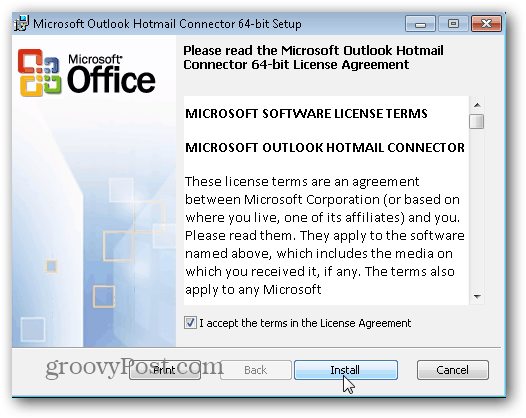
There is nothing to configure at this point. Click Finish when prompted.


Launch Outlook as normal and follow the prompts by Clicking Next.
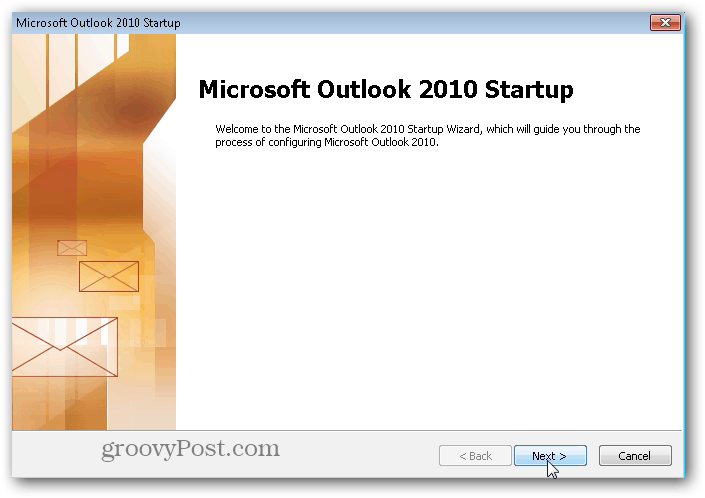
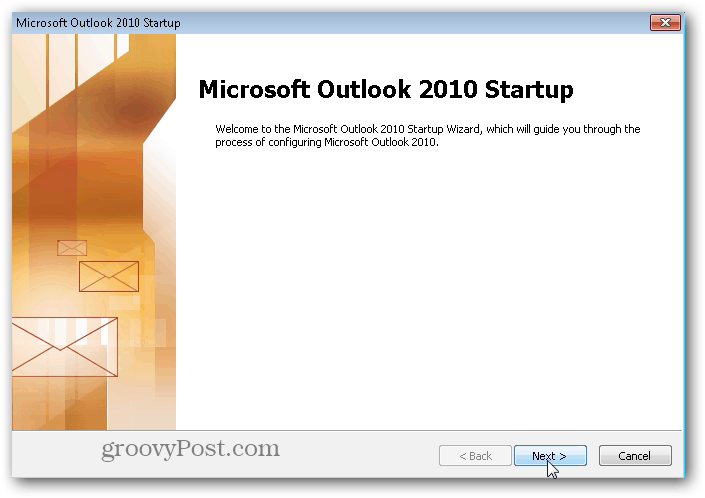
Ensure the Radio Button Yes is selected, Click Next.
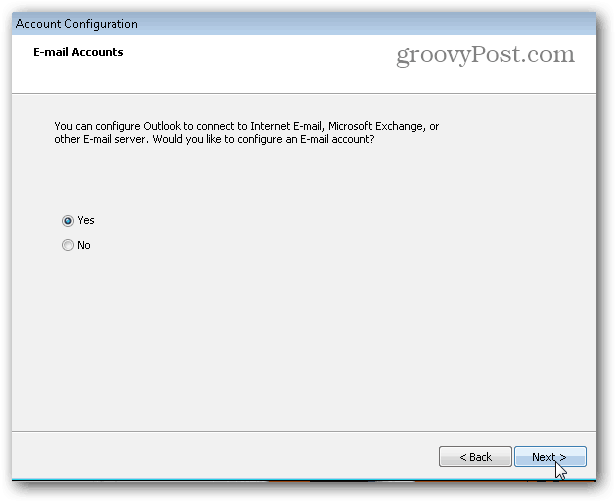
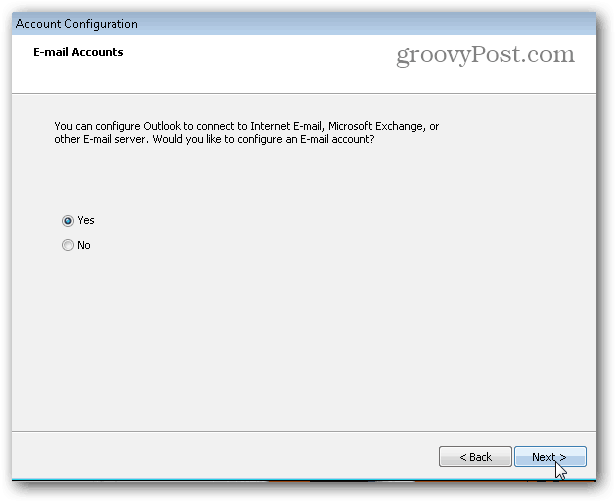
Enter all the account information as displayed below. Click Next when done.
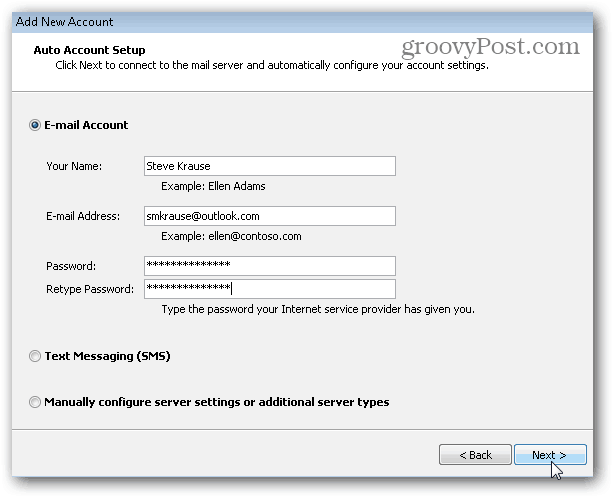
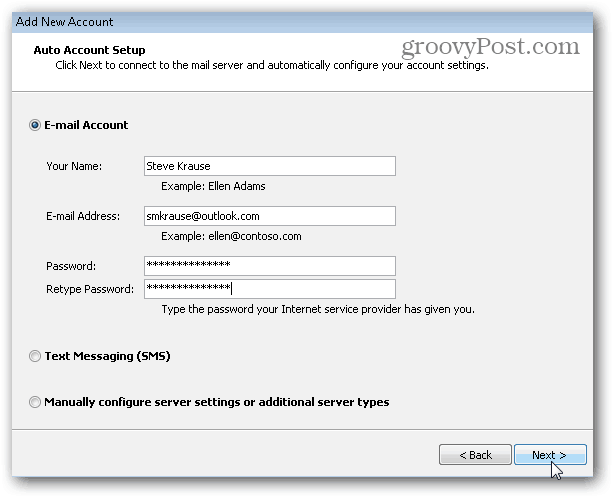
With the new connector installed, everything from here is automatic, and as long as you entered the correct email address and password.
If you get all green checkboxes as shown below, you’re golden. Just click Finish.
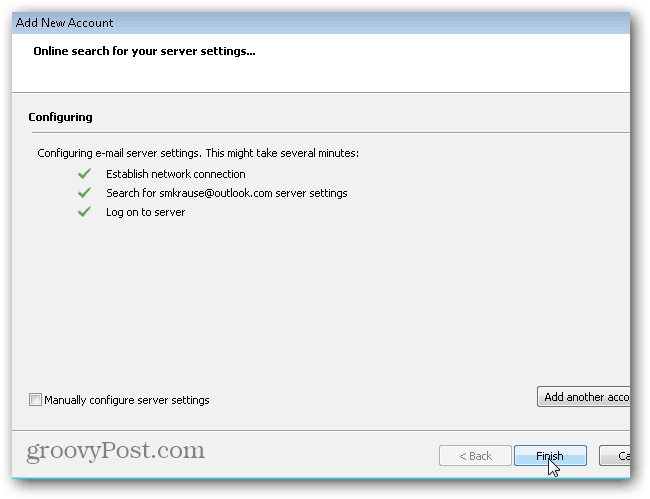
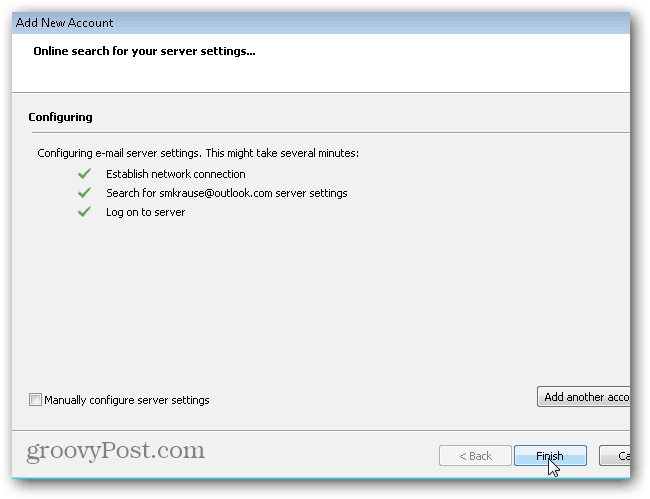
Test it out by launching Outlook. Your Email, Calendar, and Contacts should all be waiting there for you!
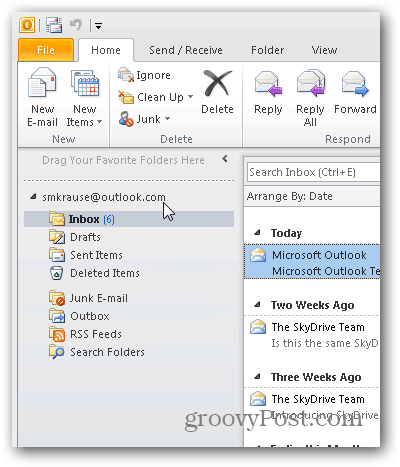
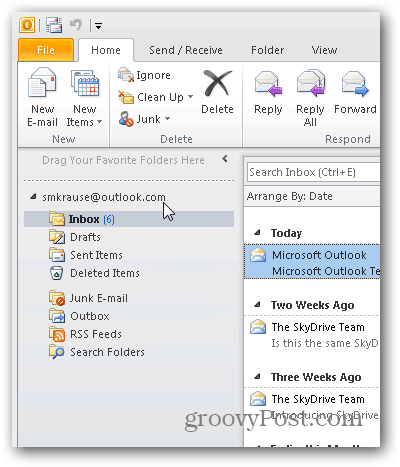
8 Comments
Leave a Reply
Leave a Reply







Johnny TechSupport
January 1, 2013 at 9:55 am
would be great if the connector worked this easy, however everytime I have used this connector with all of my 6 outlook and hotmail accounts, there are always folder errors and syncing will eventually fail, causing new email messages to fail to make it into Outlook. This has been a huge problem never solved… Just go and google Outlook Hotmail connector sync issues. or sync errors, they will tell you that the problem is with a folder that You created but it isn’t, It is actually related to a bug that does not allow any characters other than letters and numbers and a folder or two created from Hotmail’s calendar folder and the apostrophe,…
Steve Krause
January 1, 2013 at 10:33 am
Youch!
Well I’ll admit, I’ve only been using the connector for a few months (since I got my outlook.com account) so I can’t say I’ve been fully testing it for very long.
I appreciate the feedback. Good for users to know.
As an FYI — Outlook 2013 and the latest version of Windows Live Mail (Windows Essentials — http://windows.microsoft.com/en-US/windows-live/essentials-other-programs) doesn’t require the connector. They directly integrate with Hotmail / Outlook.com accounts using Active Sync.
Just an FYI if it’s driving you toooo crazy.
arf01
January 1, 2013 at 10:02 am
Thanks for the great tips Steve! Can this be used to ADD your Outlook.com account to an existing Outlook 2010 use (currently tied to work, on the home PC)? In that way, you could quickly access your personal account on the same Outook 2010 install. Just curious!
Steve Krause
January 2, 2013 at 2:57 pm
Yeah you bet. Very simple. Outlook 2007, 2010 and 2013 for that matter all allow you to have multiple accounts/mailboxes all running in the same Outlook install. Just add the plugin and walk though the steps. Your personal account will show up on the left toolbar below your work email account.
Very simple.
arf01
January 7, 2013 at 11:39 am
It worked perfectly! It does take a few minutes to synch up, in terms of downloading all the e-mails, to all the folders, but eventually everything works perfectly = Thanks Steve!
Steve Krause
January 7, 2013 at 2:05 pm
You’re very welcome.
Yeah, I noticed it’s a little slow on the sync for new emails also. Noticed that while I was testing it but other than that, works flawlessly for me anyway.
Axel
May 11, 2013 at 12:04 pm
“The connector leverage EAS (Exchange Active Sync) and opens up the full functionality of Microsoft Outlook including Email, Calendar and Contacts Sync”
The connector does not use EAS, it uses DeltaSync, a proprietary MS-protocol. In more recent version of the connector, I believe traffic is passed over https to enable encryption.
EAS is used for Outlook.com in Outlook 2013. It has some pro’s such as task support and better push functionality. But it also has some drawbacks compared to the connector, most noteably support for copying/moving mail into the Outlook.com account from another datafile.
Cris
October 2, 2013 at 10:36 am
I’m planning to follow this advice and install Outlook Connector to download my Outlook.com (old Hotmail) account into my PC’s Outlook 2010 only as a way of backing up my messages and contacts. Does Connector work like imap in a sense that the messages are just mirrored in Outlook or do I get to store them in my PC?