Oh, hey dudes check out this totally groovy tweet that President Obama put out this week:
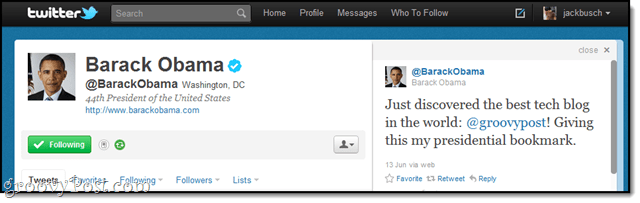
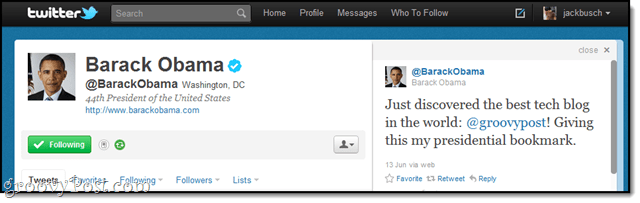
Word. Nice to get some recognition for once.
Okay, just kidding. That’s totally not real, nor do I think there is such thing as a presidential bookmark. Just having a little bit of Friday fun with Google’s Inspect Element feature, which basically lets you tweak and edit any page you want. The pages are only visible to you, of course, but it does make for some funny opportunities for spoofs. Here’s how to do it:
Step 1
Visit a web page in Google Chrome. Any web page works—Facebook, Twitter, Tumblr. Wordpress—just so long as it has text and HTML on the page.
Step 2
Highlight the area you want to edit.


Step 3
Right-click it and choose Inspect Element.


This will open up the element inspector along the bottom of your Chrome window.
Step 4
Find the element that contains your text and Right-click it. Choose Edit Text or Edit HTML, depending on the type of element it is.


Tip: If you Right-click the text you actually want to change, it’ll be easier than if you click the entire element (e.g. the whole <a> tag). You may also have to click the little black arrow to expand the element if you don’t see your text.
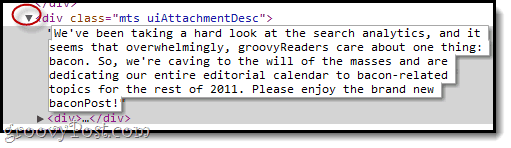
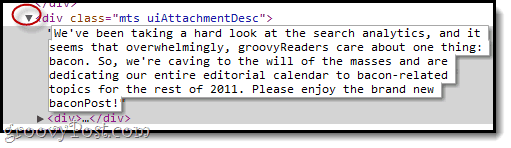
Step 5
Type something fun, funny and fake.
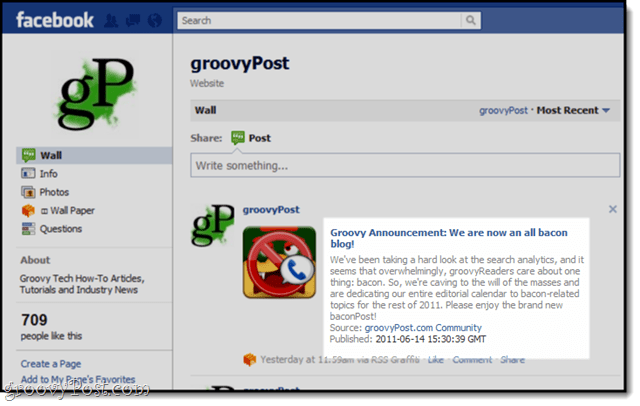
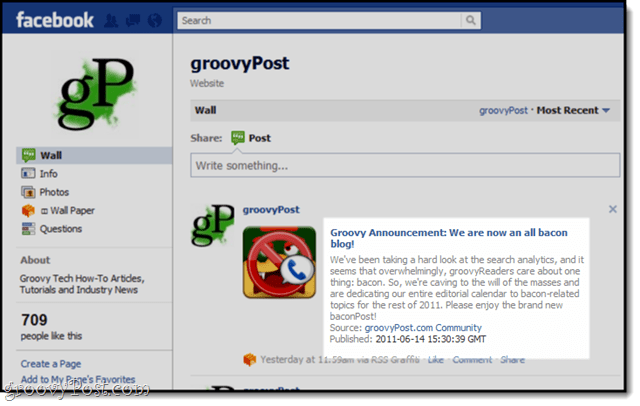
Then, grab a screenshot with an extension like Awesome Screenshot to document this crazy occurrence on the web.
1 Comment
Leave a Reply
Leave a Reply

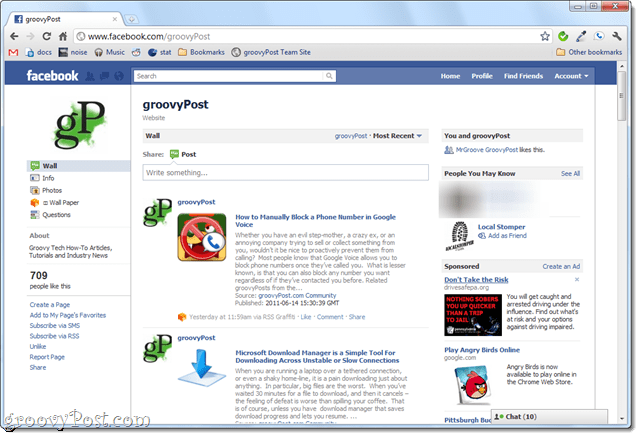
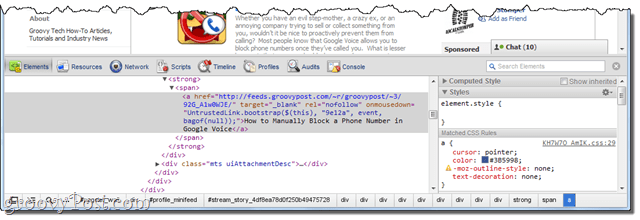




SueJ
June 17, 2011 at 10:42 am
This is brill!! Let the games with my team begin;)