How To Convert MOV to MP4, M4V or MKV

Converting .MOV files to a more universal format like .MP4, .M4V or .MKV can be handy since .MOV is the default format for Apple products and Canon Cameras.
Converting .MOV files to a more universal format like .MP4, .M4V or .MKV can be very handy because .mov is the default format for most Apple products like the iPad, iPhone, and Canon Cameras. Today I’ll show you how to convert .mov to .mp4 easily. using a free tool called Handbrake.
To start, download Handbrake and install it using the defaults. After installing, launch it and set the default output path when prompted. Be sure to choose a folder or drive with plenty of space.
Now it’s time to find the .MOV file you want to convert. Click Source, Video File.
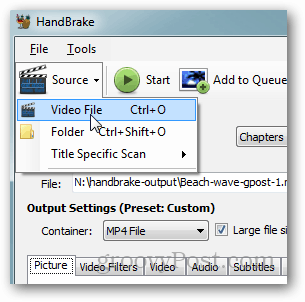
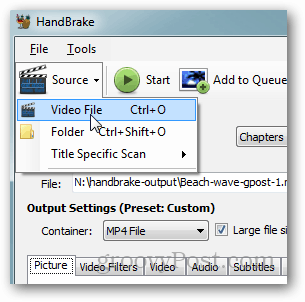
Navigate to your .MOV file, select it, and click Open.
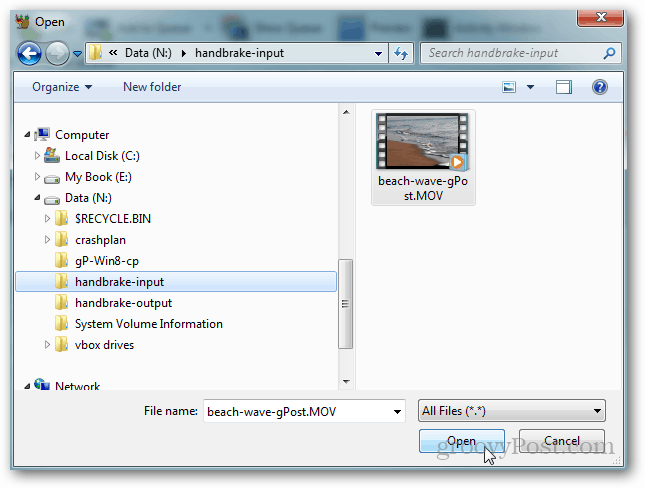
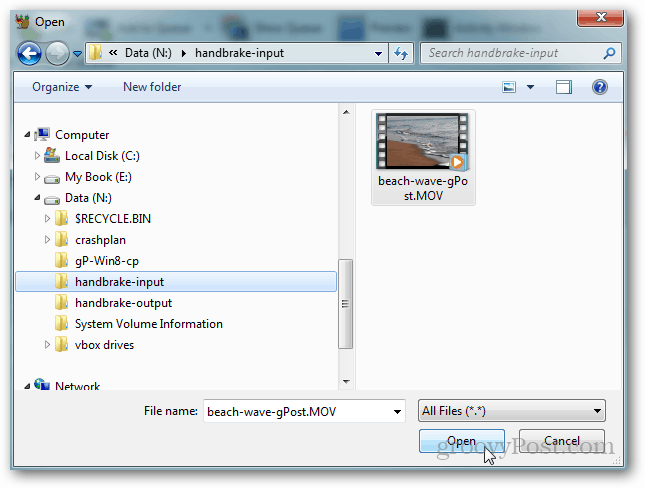
Handbrake has many out-of-the-box Presets you can select depending on the device you want to watch your video on. I’ll use the setting Regular- High Profile as it’s a universal format for my example.
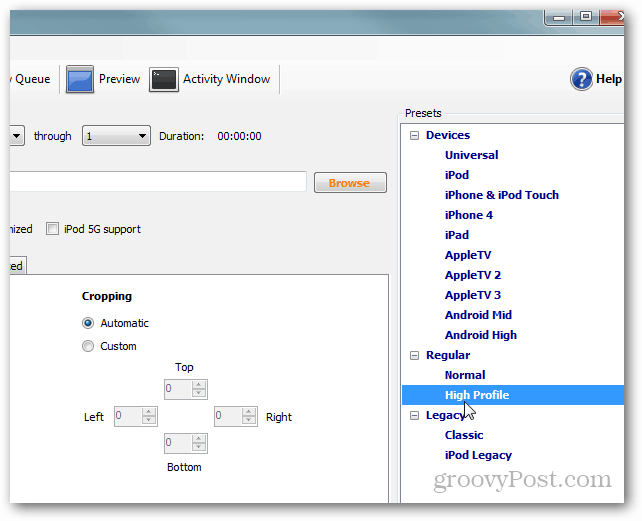
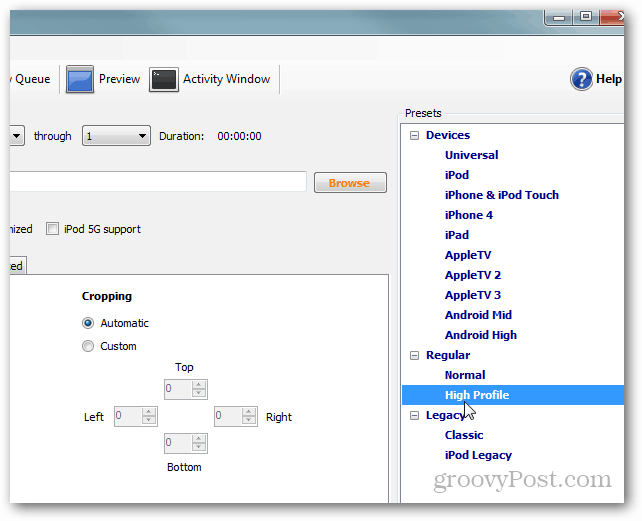
Confirm the filename and location are correct.
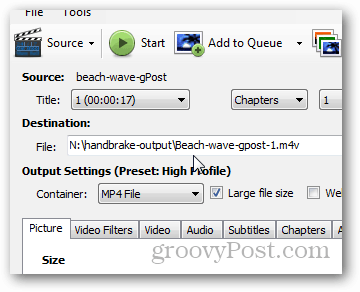
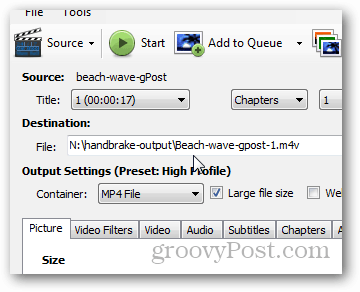
If everything looks good, Click Start.
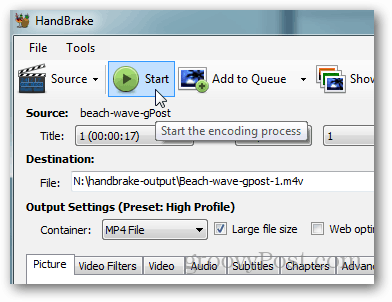
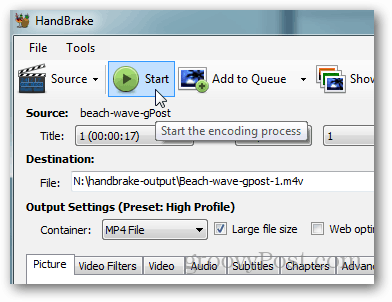
Your wait time depends on the size of the file you’re converting and the speed of your system.
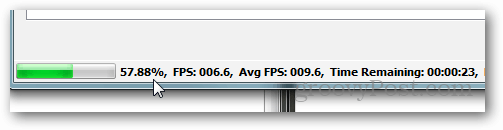
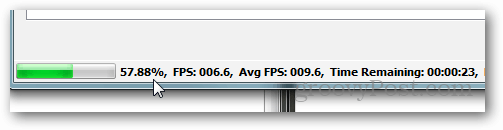
Finished!
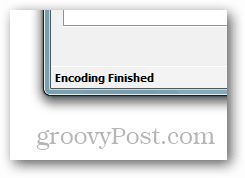
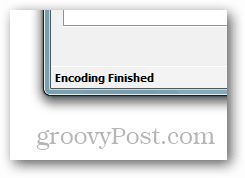
Navigate to the Output Folder you configured earlier, and your newly transcoded/converted file should be waiting for you. Your files should be half the size and playable. Test it using VLC Player or any other modern Video Player.
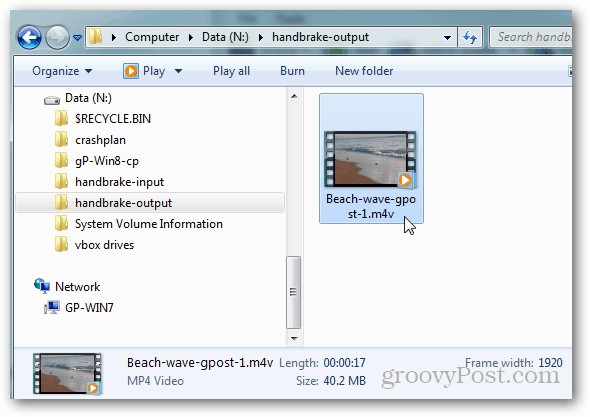
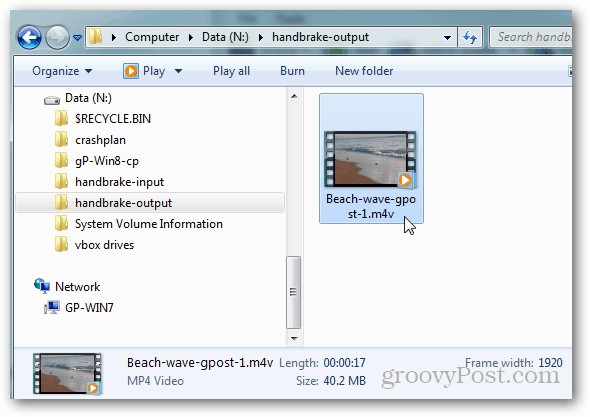
MP4 vs. M4V
The .m4v file is a MPEG-4 video and is the standard for most Apple Quicktime or any QT-based App. There is no difference between .MP4 and .M4V, so feel free to rename the file with a .MP4 extension if needed for your application.
12 Comments
Leave a Reply
Leave a Reply







Holly
August 9, 2012 at 7:03 am
Hi Steve, just successfully converted a .mov to .mp4 with your help and can now both see and hear my video so thank you so much for sharing your insight and expertise and thanks too to HandBrake (very smooth and easy to use). Great simple instructions for non techies like me. H
Steve Krause
August 9, 2012 at 12:48 pm
You are *very *welcome Holly! Thanks for taking the time to say Thanks. I appreciate it! I love it when one of my tips helps someone.
Thanks for the comment and I hope to see you around the comments on my blog.
-Steve
abid
August 27, 2012 at 3:10 am
Hi Steve. i am using the same way to convert .mov to mp4 for the screen resolution 240×320 and it converted successfully. but when i try it on my Android phone then it disply the message “Sorry This Video cban bnbot by play”. Your help required in this regards.
Steve Krause
August 27, 2012 at 7:33 am
Ok Hmm… Have you tried to play it on other devices or your PC? Tested it converted OK?
Reen
March 20, 2013 at 10:55 am
Thanks for that post. But it’s no longer supporting .mov conversion to .mp4…
Only mkv to mp4.
Julia Softorino
August 18, 2015 at 7:15 am
Well, you can try WALTR to convert it directly to iphone
I`m a developer of this app, and it can handle it easily
Jeremy
March 29, 2013 at 6:15 am
Hi Steve, thanks for this tip. I successfully converted a .mov file to a MP4 file using Handbrake, but for some reason the audio isn’t working. The video portion is fine…
Steve Krause
June 6, 2013 at 4:59 pm
Hmm. I wrote this over a year ago and it was working great for me. Let me give it another shot and see what happens. I’ll report back.
yongcomeon
March 12, 2015 at 2:00 am
You may try iDealshare VideoGo which can convert video files among MP4, MOV, AVI, WMV, M4V, MKV, 3GP, FLV, and etc.
Inna
July 14, 2015 at 7:19 am
Hi Steve! Thank you for the article! :) It helped to convert my mov to mkv.
I’ve also heard some favourable reports about WALTR app. I used it to import my MKV to iPhone and I would say it was easy and with no need to convert or sync.. And works for both Windows&Mac! As for me it’s worth trying! :)
Joel
February 15, 2016 at 12:42 pm
Converting from mov to mp4 and not getting audio. Any tips?
Zoya Sikdher
May 18, 2017 at 10:51 am
Thank you for this useful resource. I specially enjoyed your step by step guidance. Truly incredible and right on slot!. So far, I have been using convert.world. This website is also a masterpiece when it comes to converting different types of files. It has a friendly and simple interface that converts like a pro.