This week Microsoft launched the new revamped Hotmail email service, officially called Outlook.com. You don’t have to only use your Microsoft account with it though. Here’s how to add Gmail to the new email service.
First, click Settings (gear icon) and select More Mail Settings.
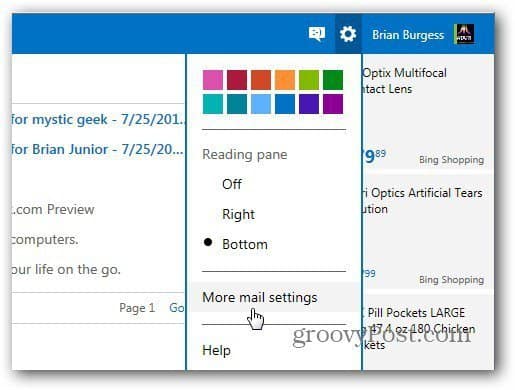
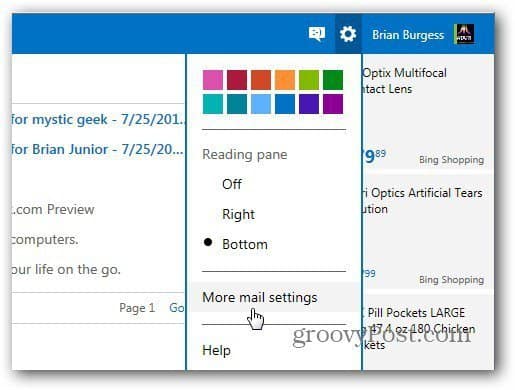
On the Options screen click Sending / Receiving Email from Other Accounts.
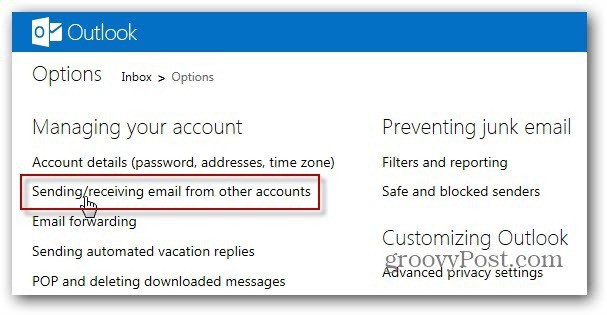
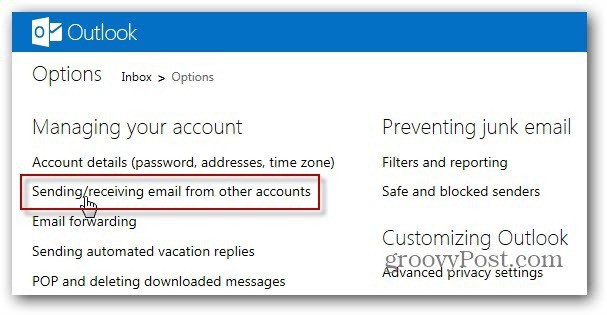
Now, click Add an Email Account under You can Receive Mail from These Accounts.


On the next screen, before entering in your email address and password, click Advanced Options.
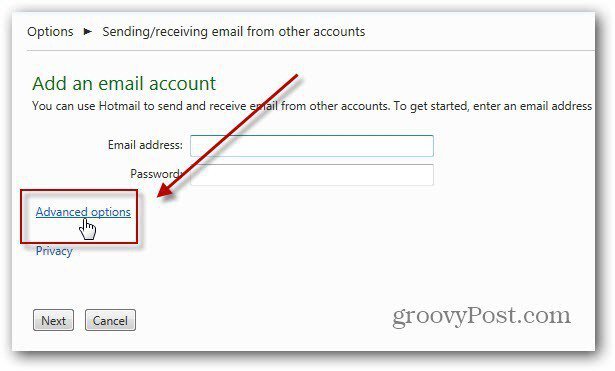
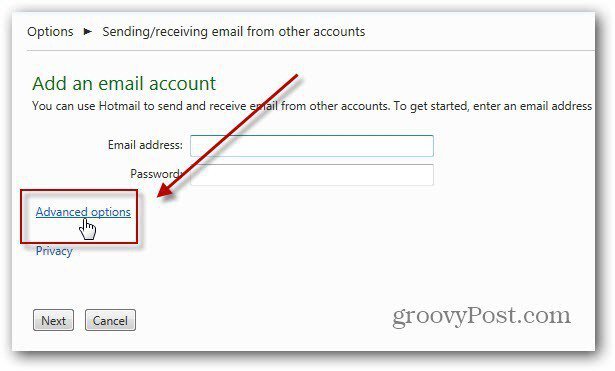
Now type in your email address and Password. Then the following Advanced Options:
- POP 3 User Name – Your full Gmail address
- Incoming Mail Server – pop.gmail.com
- Port – 995
- Check This Server Requires SSL
Whether you want to check the box to leaving a copy of your messages on the server is up to you. Personally, I keep it checked so I’m able to pull up old messages if I need them. After entering in the advanced items, click Next.


Now select how you want the Gmail messages to appear. You can have them show in your Inbox or a separate folder. I like to keep my accounts organized, so I have it create a separate folder. When you’re done, click Save.


You’ll get a confirmation message from your Microsoft email account. Click the link to confirm you’re the owner of it. After successfully verifying your account, click Return to Inbox.


There you go! Now you’ll see your Gmail messages in your Outlook.com Inbox as a separate folder.


Now when you compose a new message, you can select to send it from your Microsoft or Gmail account.
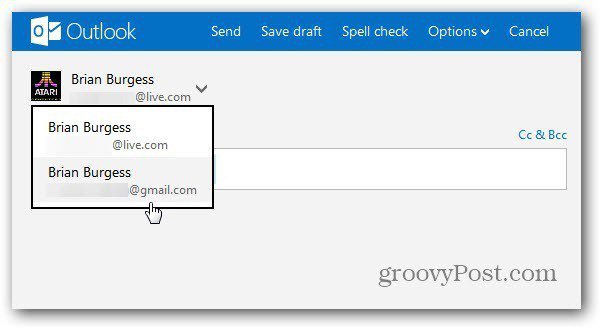
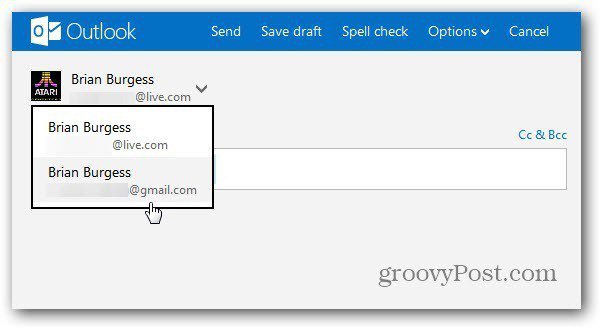
If you’re using a Google Apps account, the settings are the same. Just make sure to enter your full Google account email address for the email address and POP3 username.


If you want to remove the account for any reason, go to the Send / Receive options and click Remove. Here you can also change which email address is used as the default.
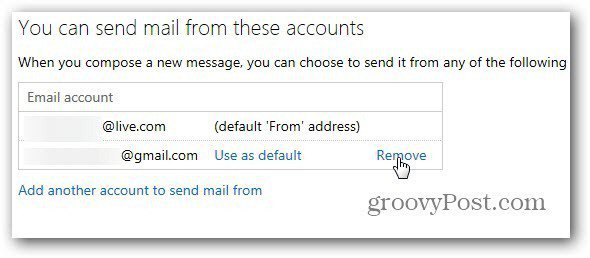
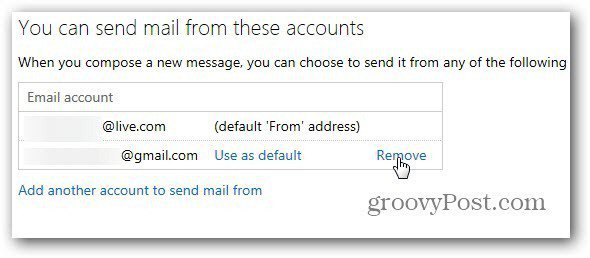
16 Comments
Leave a Reply
Leave a Reply







hammad
August 2, 2012 at 10:19 am
Thanks alot brian. This is exactly what i was looking for.
Brian Burgess
August 2, 2012 at 3:28 pm
You bet. It works pretty slick.
Bogdan Bele
August 2, 2012 at 11:57 pm
Read the article and it’s a good idea. Still not sure I’m giving up on Gmail’s interface. Too many labs features enabled, too lazy a person… :)
SanjayKumar99
August 3, 2012 at 12:23 am
HIi
I created outlook with gmail, now i can use hotmail all features, and i cannot receive anymail to it,even the mail is activated. what is my live mail id.
Steve Krause
August 6, 2012 at 1:50 pm
Hi Sanjay – Say again? I don’t quite follow you on this one.
SanjayKumar99
August 6, 2012 at 9:22 pm
Hii
I created a account in outlook.com with my gmail id. Now i can login to outlook with my gmail id. The account it self is showing my gmail id. and i cant find any specific mail to outlook.com.
For ex my gmail id sanjay**@gmail.com I created outlook with my existing mail id successfully in outlook.com. NOw out look shows my mail id as same as gmail. and no toher mail is receiving to it.
Pardeep Jha
October 27, 2012 at 12:01 am
i can’t do the same with my gmail ID, it says ID is already taken but when i try to log on it says there is no account with this name, Can you help
Sanjay
December 5, 2012 at 9:25 pm
i created outlook mail using gmail while signing up to webmaster tools. Give it a try.
Elvira R. Zelada
August 8, 2012 at 10:44 am
Really cool tip, as always ;) Ok, I know the answer to my question is NO! but what the heck? Is there any way to add a Yahoo account???
Brian Burgess
August 12, 2012 at 8:40 pm
I will look into that. Not sure if you’d need to have Yahoo Plus or not. I haven’t used Yahoo in so long…I will definitely look into it though. Thanks for the great idea Elvira!
Steve Krause
August 13, 2012 at 11:11 am
Just checked my Yahoo account and confirmed you can do it using the Forwarding and POP option however those features are not available with a standard Yahoo! account. You need to upgrade to a Yahoo Plus account which will cost you $19.99 a month. http://help.yahoo.com/kb/index?page=content&y=PROD_MAIL_ML&locale=en_US&id=SLN3421&impressions=true
Lame….
Christopher Jay R. Soon
February 20, 2013 at 10:59 am
I got this error when trying to add my Gmail account: “Check your email address and password, but the problem may be that you need to go to Gmail’s settings page and enable “POP Download”.
On my Gmail settings, I enabled: Pop Download -> Enable POP for all mail. For sure I have the settings right because I got this on my Gmail’s inbox:
“Someone recently tried to use an application to sign in to your Google Account – xxxxx@gmail.com. We prevented the sign-in attempt in case this was a hijacker trying to access your account. Please review the details of the sign-in attempt:”
This means that outlook.com attempted to login with my Gmail credentials to download my mails but Gmail is blocking it thinking that it’s a suspicious activity.
Has anyone else experienced this?
Christopher Jay R. Soon
February 20, 2013 at 11:05 am
I found the solution to my issue just now:
After logging-in on Gmail, on the top most portion of the browser is a highlighted row with the message: “Warning: Google prevented a suspicious attempt to sign in to your account. Was it you?” If you click the phrase “Was it you”… it would lead you to a page where Gmail will ask you to authorize the activity. If you authorize it… then you are good to go!”
Katie
March 14, 2013 at 5:02 am
Thank you for pointing out the “Was It You” bit, otherwise I would have had to continue tearing my hair out going through all the irrelevant steps and info in the actual “suspicious” email message from Gmail.
TAJAJGJA
March 2, 2013 at 5:51 am
WMDMJAJ
Leo
May 13, 2014 at 7:47 am
It’s not working … cra$p