Remember back when Mario used to have a cape and fly around every level? Back then Yoshi came in a huge variety of colors, graphics were in 32-bit, and Goombas were the least of your worries. Gaming has come a long way since the 1990’s, but it can be fun every once in a while to go retro and replay past favorites.
How-to-Play Super Nintendo On Your Computer For Free
Step 1 – Get an Emulator
To play any of the games we need to first get a Super Nintendo Entertainment System (SNES) emulator. An emulator is a program that will mimic the software environment created by the original console, except on your computer.
The best SNES emulator, out there, bar none, is the open source project ZSNES. According to zsnes.com the most recent version of the emulator is 1.51, and you can pick it up from Sourceforge at this link:
https://sourceforge.net/projects/zsnes/files/zsnes/ZSNES%20v1.51/zsnesw151.zip/download
The download shouldn’t take long; it’s a really small file considering it’s an entire video game operating system. Remember, back in 1993 1MB was considered huge!


Step 2 – Install/Extract the Emulator
The emulator will be in a compressed .zip file, and it doesn’t have an installer. Therefore wherever you extract the file to is where the emulator installs. To extract the emulator, Right-Click the zsnesw151 file and Select Extract All.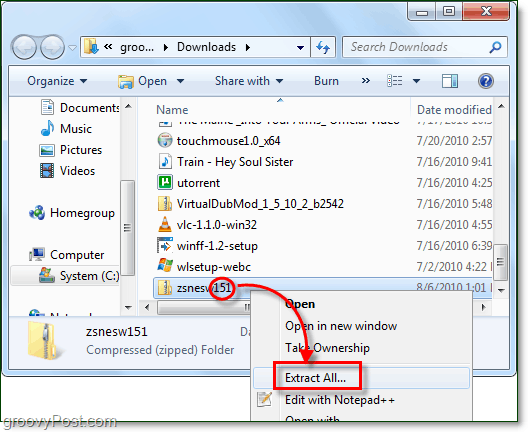
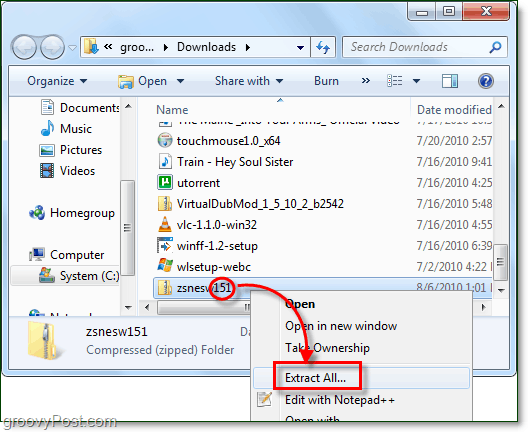
Pick a spot on your computer where you would like to install ZSNES. As for myself, I installed it at C:Program FilesZSNES. Check the box for Show extracted files when complete and then Click Extract.
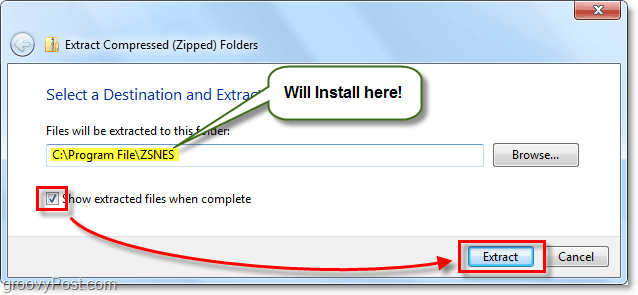
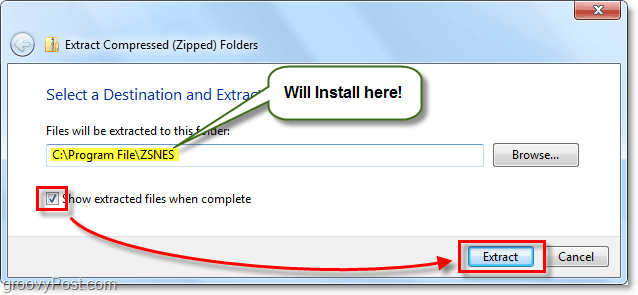
Once the file finishes extracting in the new folder, it automatically appears, since we checked to Show extracted files. Right-Click zsnesw and Select Pin to Start Menu. ,This is so we can easily find it later on.
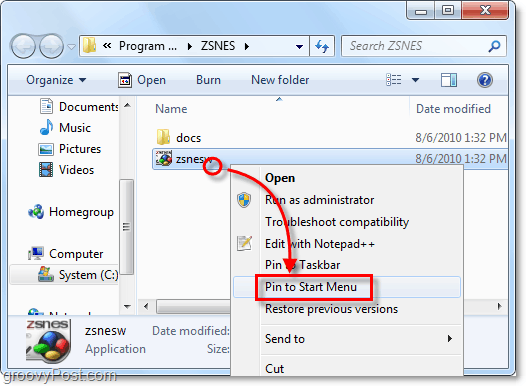
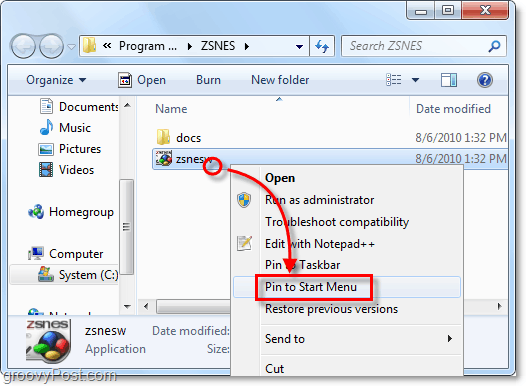
Step 3 – Create a Games Folder
In the same folder where you extracted ZSNES, Create a New folder. Name the new folder Games.
For me, the file path of the new folder is now C:Program FilesZSNESGames. You can close this folder now.


Step 4 – Download some games
Now you need to get some games – or as known in the emulator world, “Roms.” You can always do a Google search for “SNES Roms” but I’ve listed two sites below that should have every Rom you’ll ever need.
Check these sites for the Roms (Games) you want:


Step 5 – Extract the zipped roms to your Games folder
With most roms, they will come compressed in a .zip file to save on file size and bandwidth from the download server. Right-Click the downloaded zipped rom file and Select Extract All.
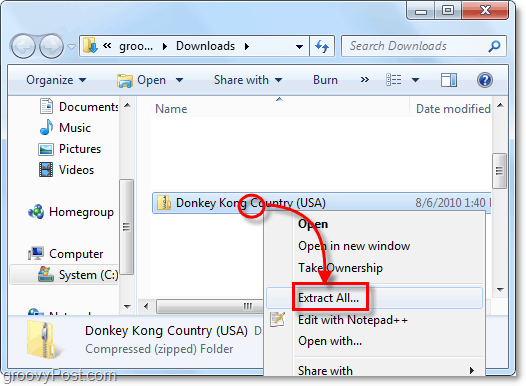
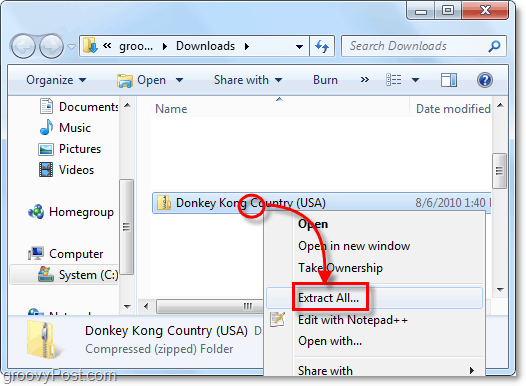
Browse to, or Paste in the ZSNESGames folder that you created in Step 3 and Click Extract. 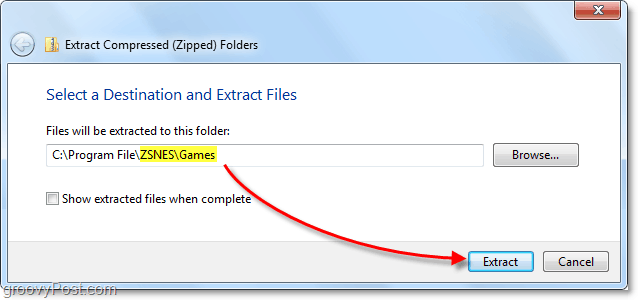
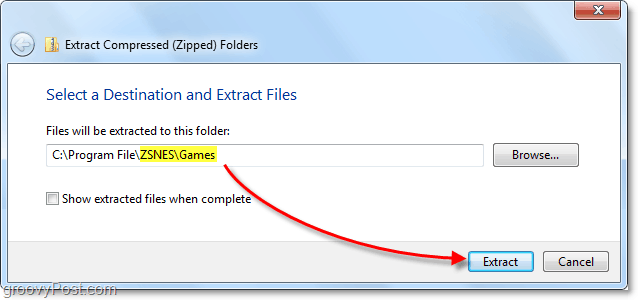
Step 6 – Launch ZSNES
Since we pinned it to the Start Menu earlier, you can quickly launch Zsnes. Click the Start Menu and then Click the zsnesw shortcut.
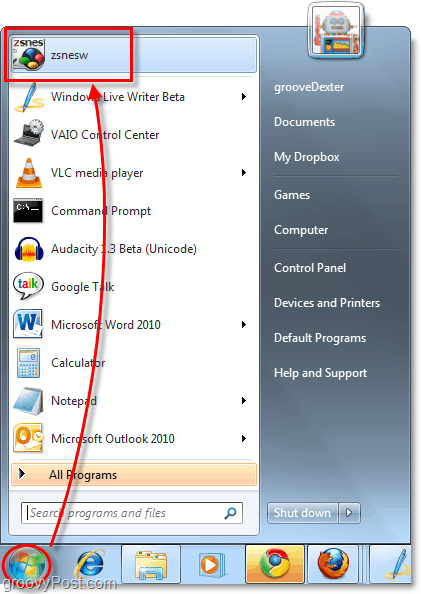
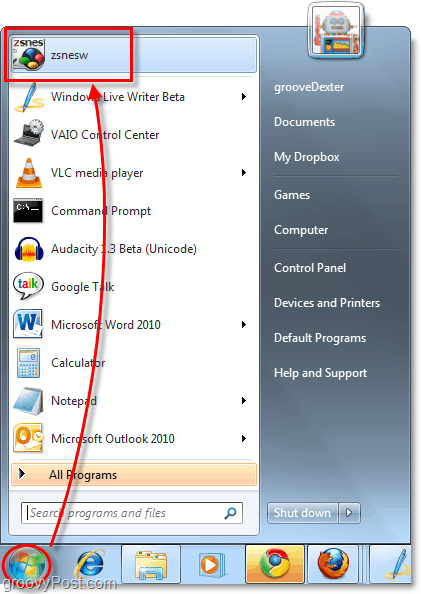
Step 7 – Load the Rom in ZSNES to Start the game!
In ZSNES Click the Game menu and Select Load.
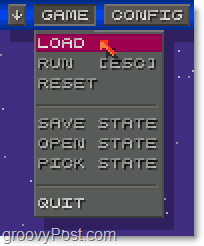
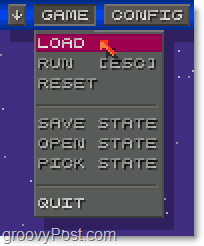
Double-Click the Games directory.
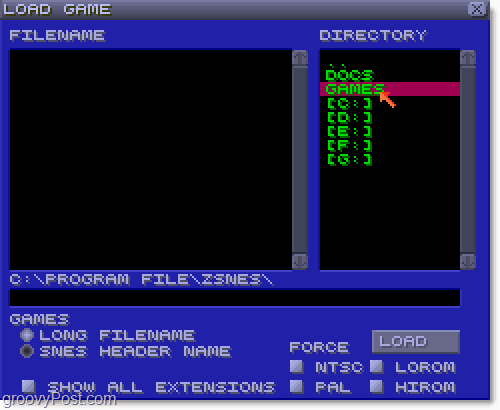
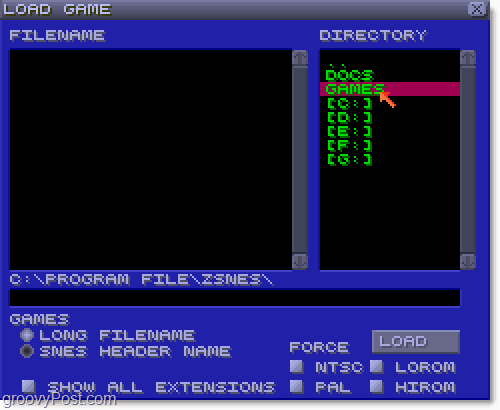
Select the game you want to play from the Filename pane and then Click Load.
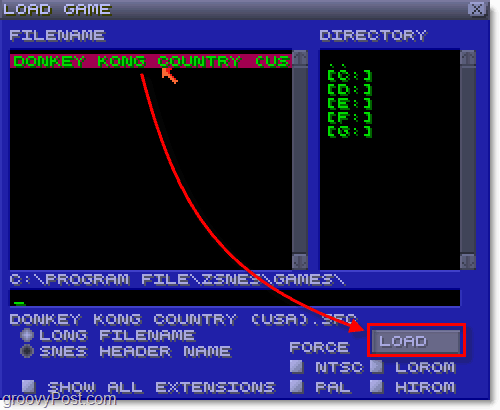
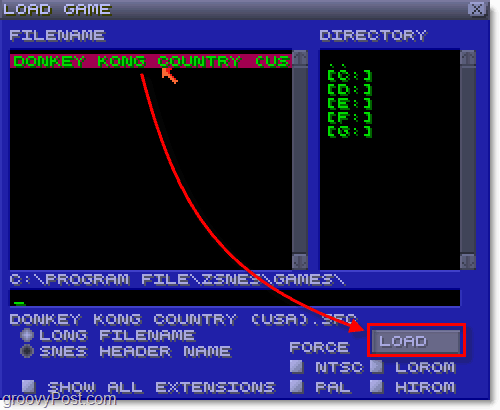
Enjoy!
The game will load up, and now you can start playing right away! DK smash!
Hold on a sec, though – you probably are wondering where the controls are.


Controls
Hit ESC anytime during gameplay to Pause the game and open the menu. Click the Config menu and Select INPUT.


In the Input window, you will see that you can assign up to 5 different controllers here, so multiplayer is a definite option. Anyhow, if you are playing alone just Click the Keyboard or Gamepad, and you’ll see all of the keys for each button that is on a regular Super Nintendo controller. If you want to change the keys, Click Set Keys, and you can assign a button by pressing each key. You can also plug in a joystick and assign keys to that.
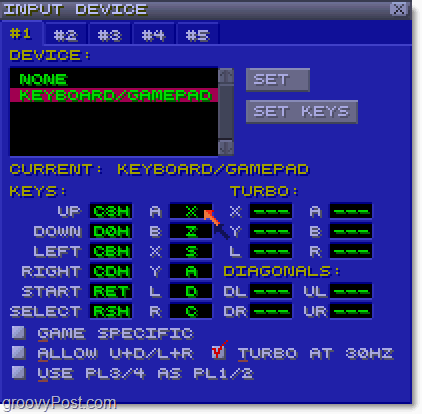
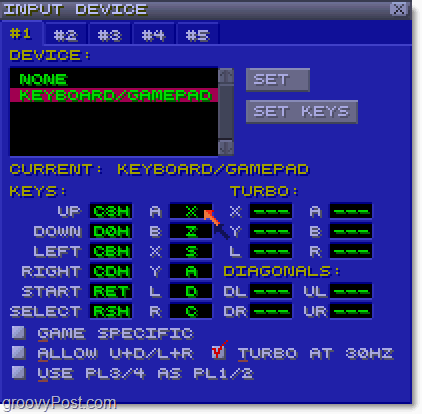
Enjoy the weekend and have a groovy time with some good ole-fashioned retro gaming.
5 Comments
Leave a Reply
Leave a Reply






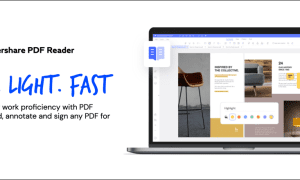

Jack
August 8, 2010 at 8:08 am
Best part of zsnes–you can play it online. Bomberman, Final Fight, Mario Kart = totally awesome.
Also, for what it’s worth, I think downloading roms is still illegal. For upstanding citizens with a bit of pocketchange, try gametap
Seolyk
September 6, 2010 at 11:19 am
You know that these games aren’t abandonware or public domain and thus downloading those ROMS is stiill illegal unless you own a copy of the game, right?
Foreman
September 6, 2010 at 12:26 pm
Huge super nintendo fan here.
I think at some point or another I bought nearly every single SNES game that was in existence. Although I’m not sure where all of them are, do they really expect people to keep track of their game cartridges from 15 years ago? I doubt most of them even still work. Illegal? Bullox, they stopped supporting the operating system and they don’t even manufacture the cartridges or the snes anymore. It’s abandonware and it should be legally labeled as such.
vetpan
February 5, 2012 at 7:26 am
http://www.orangegame.net is much easier, there you can play games just in your browser
Seolyk
February 5, 2012 at 8:14 am
@Foreman
they still sell most of those games on the Wii, they are FAR from abandonware.