10 Free Add-ins For Microsoft Office that Improve Productivity

Microsoft Office is a powerful platform as it is out of the box, but you can make it even powerful with free add-ins and improve your productivity.
Microsoft Office is a powerful platform as it is out of the box, but you can make it even powerful with free add-ins and improve your productivity.
Add-ins are small apps that add enhancements to your Microsoft Office applications. Some add-ins can work in one or more Office applications. Also, make sure to check out our article for the 10 best plug-ins you can use to add more features to Microsoft Office.
Best Free Productivity Add-ins for Microsoft Office
Grammarly
The built-in grammar engine in Microsoft Office isn’t as powerful and it seems. If you’re an author of professional documents or want to improve your writing, Grammarly can positively impact your grammar and spelling. Other functions include the proper use of punctuation and sentence structure. Not all features are available in the free version, but it does a much better job than Office’s built-in spell-check and grammar system. When you are ready to review your document, click the Enable Grammarly button to check your document. It’s also worth noting that Grammarly has extensions for Chrome and Firefox.
Download Grammarly for Microsoft Office
Office Tabs
If you work with many documents, Office Tabs make it easier to manage all your Office files from within the respective program by creating a tab. This reduces the productivity lost when having to find and switch between taskbar windows. The latest version works with Office 2016 and higher, and it’s free for non-business use.
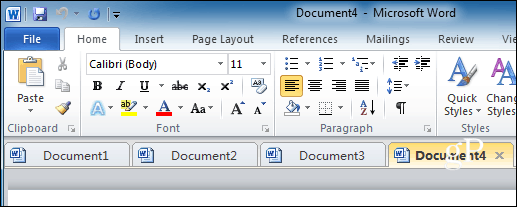
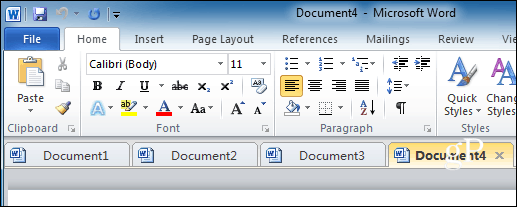
Download Office Tabs for Microsoft Office
Imagr – Image Search
The Office Online Pictures feature lets you insert pictures found on Bing, Facebook, or your personal Flickr account. A better option is the Imagr add-in. It allows you to search the rest of Flickr for more images you can incorporate into your documents.
Download Imagr for Microsoft OfficeDownload Imagr for Office


Office Timeline
If you want to make your PowerPoint presentations stand out visually, you need to have Office Timeline. This free add-in can create timeline charts that help bring your message across visually. While Office already has SmartArt graphics, Timeline is much easier to set up and use.
Download Office Timeline here download the Free here
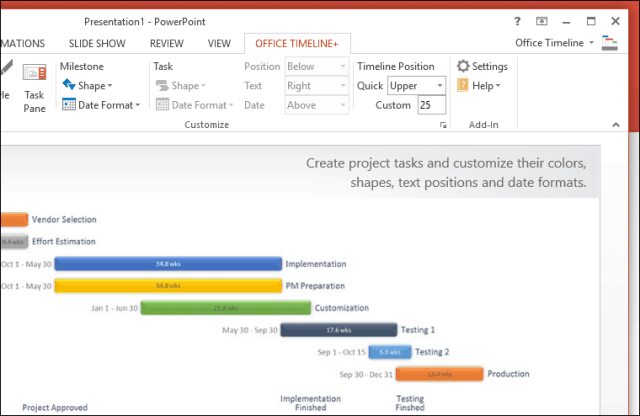
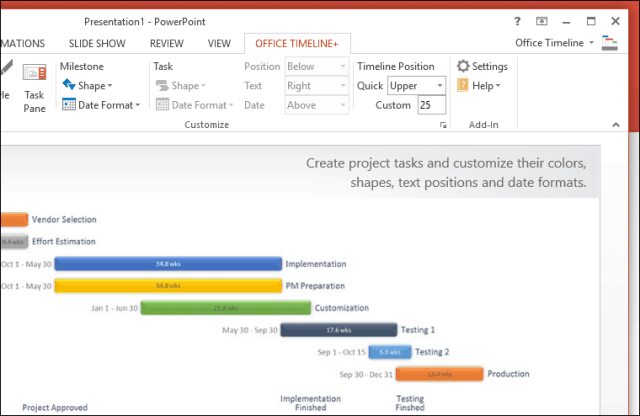
Wikipedia
When doing research, you are likely to look up information on the free and easily accessible online encyclopedia, Wikipedia. Wikipedia for Office lets you find reference information, which you can incorporate as quotes to your documents. You can select a bit of text then search Wikipedia, too. Then that information is presented in a central task pane.
Download Wikipedia for Microsoft Office
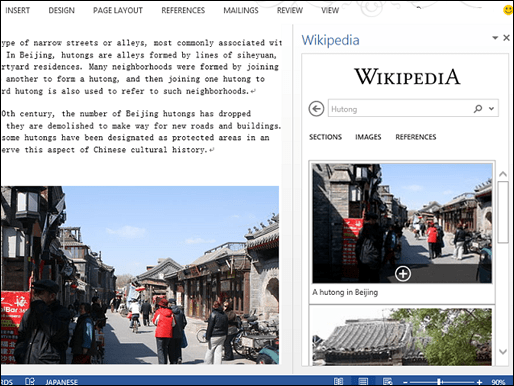
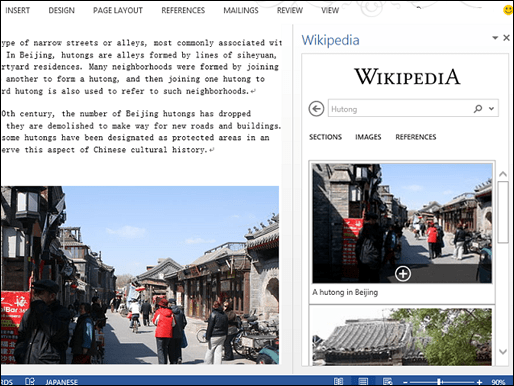
Keep Outlook Running
For the Outlook addicts out there, this add-in lets you keep Outlook running in the background when you close it. Why would you need this? If you frequently need to keep up with email, this is an excellent way to do it. It’s convenient for Exchange users, and we know how loading Outlook and fetching mail can be a test of patience.
Percentage Calculator
For your office accountant, this easy-to-use tool can help you calculate percentage calculations in your spreadsheets or documents. It is ideal for balancing the budget, and you don’t have to be a math wiz to use it.
Download Percentage Calculator for Excel
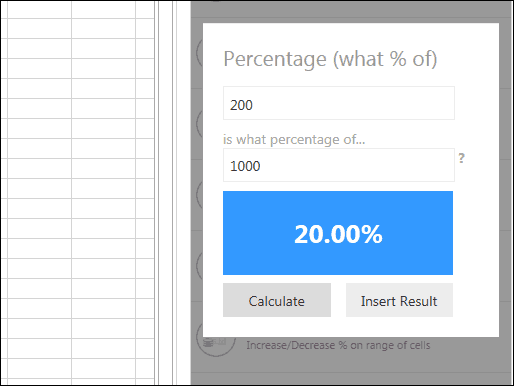
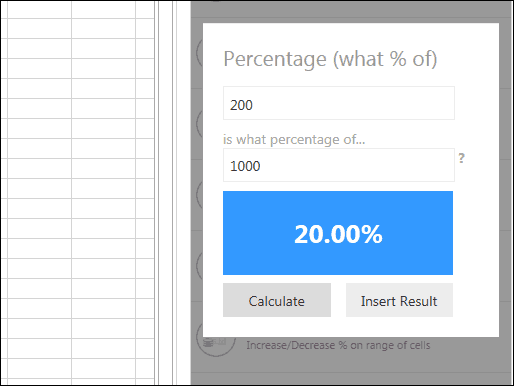
This popular Excel add-in has been around since 1999. If you thought Excel was powerful as it is, then after using ASAP Utilities, you might wonder how you ever worked without it. ASAP Utilities lets you select cells based on content, formatting. You can also use advanced sorting by more than just values. You can download a free version for home use.
Download ASAP Utilities for Excel
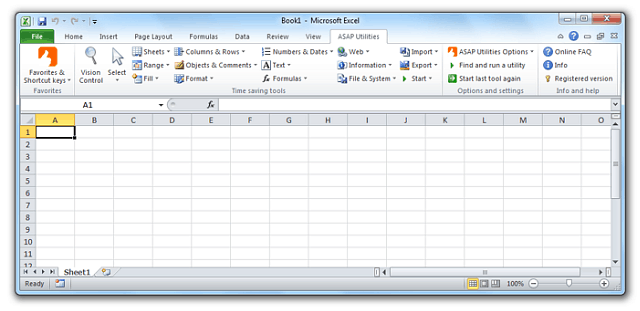
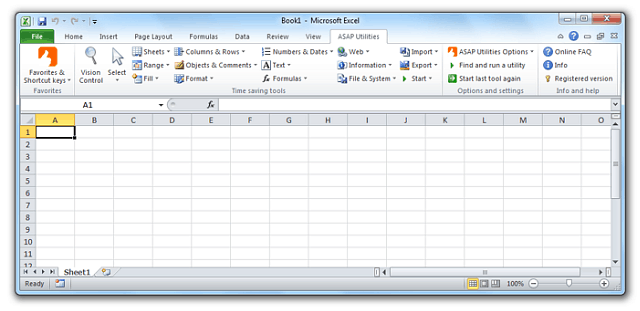
Onetastic for OneNote
Onetastic builds on the macro functionality in OneNote. When using this add-in, you can add features like Find and Replace, Daily Journal view, custom section colors, author information, or removal.
Download Onetastic for OneNote
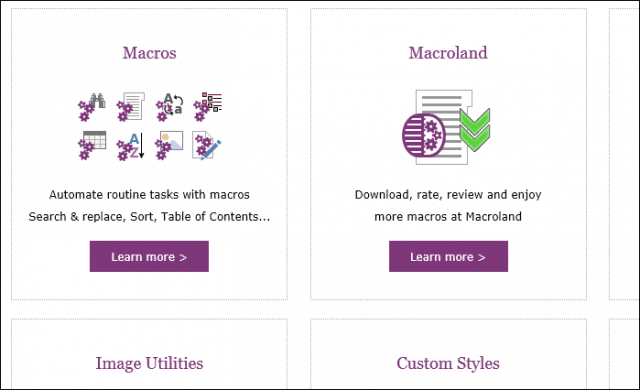
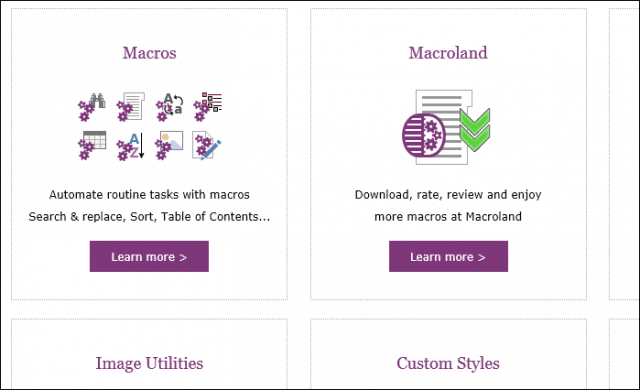
Kanban for Outlook
Outlook can be overwhelming at times. With Kanban for Outlook, you can manage both tasks and emails much better. Tasks can be broken down into several categories, such as not started, in progress, or completed. A status can be changed automatically due to the time limits of each task and corrected manually by just dragging the relevant item to another column.
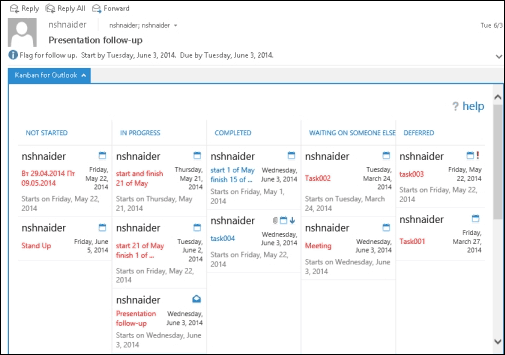
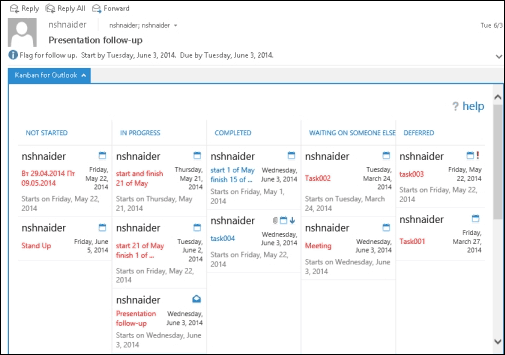
Is there a must-have add-in for Microsoft Office that’s a must-have for you? If so, let us know in the comments below.
9 Comments
Leave a Reply
Leave a Reply

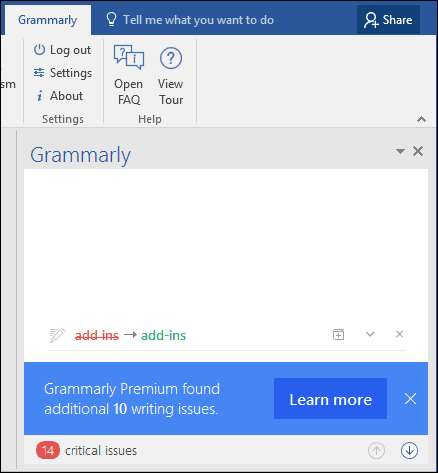






Rich
March 23, 2016 at 7:32 pm
GREAT POST ANDRE! THANK YOU VERY MUCH!
Andre Da Costa
March 24, 2016 at 6:36 pm
You are welcome Rich!
Max Daru
March 24, 2016 at 1:09 am
Link for “Download ASAP Utilities for Excel” re-directs to iOS article on this site.
Brian Burgess
March 24, 2016 at 1:59 am
@Max:
Thanks for pointing that out. It has been corrected.
Apres Ski
March 27, 2016 at 1:21 pm
I’ll be busy downloading some of these links and making people jealous, especially the Excel one.
These are awesome!
Andre Da Costa
March 27, 2016 at 5:24 pm
Enjoy them!
Tenika Luke
April 24, 2016 at 12:15 pm
I have enjoyed using most of the suggestions made in this great article but one of them is not quite as described: Office Tabs. When you go to the download page, everything seems to suggest that it is freeware and nothing during the download process indicates it’s anything but…until 30 days is up. It’s only a free trial and not freeware and I was careful to select the correct version. Not only is it misleading, it doesn’t uninstall completely which is inconvenient and annoying. While I did enjoy the functionality of the software and would have been willing to purchase it, I didn’t appreciate the underhanded and deceitful tactics and won’t ever use it or recommend it.
Andre Da Costa
July 9, 2016 at 6:58 am
Thanks for letting us know Tenika, will look into finding a better alternative.
Peter Sharples
August 28, 2016 at 5:54 pm
Appreciate this warning Tenika and, like you, I will demonstrate my lack of appreciation of such tactics by not going there, despite the initial attraction