Emails headers help you see the server an email comes from. For legitimate cases, it’s a helpful security tool. However spammers have been known to spoof information seen in headers, so even if it looks like it came from a legitimate source, be on the watch. Here’s how to check them from Outlook.
Open a received or sent email in it’s own window. Most often this is done by double-clicking the email from the Inbox.


Click the File menu and select Info >> Properties.


At the bottom of the Properties window you’ll see the full internet headers. You may need to take advantage of the built-in scroll bar to see the entire header.
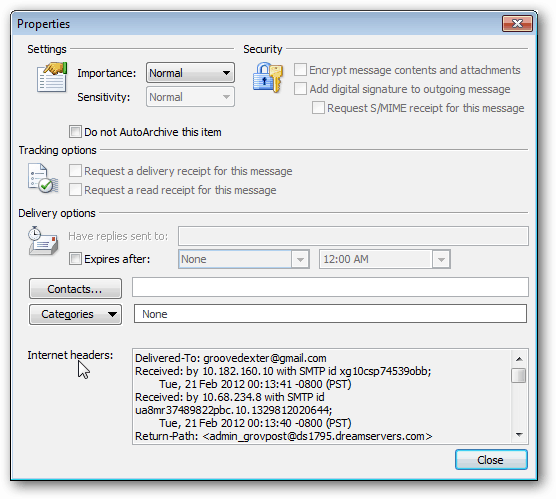
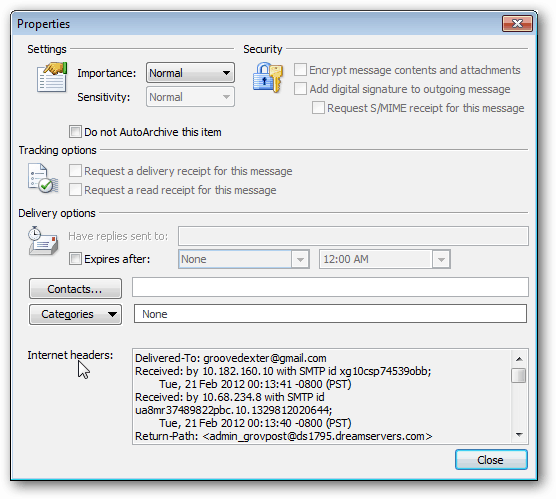
If you need to access the headers on a regular basis, add a shortcut to the Ribbon or Quick Access Toolbar via the Outlook Options menu.


Leave a Reply
Leave a Reply






