In an attempt to make typing appear smoother in Office 2013, the Microsoft dev team included a default typing animation. If you’re a slow typist, then you probably won’t notice it. However if you type at a rapid pace in the upwards of 80+ Words per minute, then the animation can be really distracting. Instead of smoothing typing at a rapid pace, the animation causes the cursor to lag behind letters as they are typed. Check out this video below for an example.
To disable the typing animation in Office 2013, it requires a registry fix. You can apply the pre-made fix in the download below, or manually create your own.
The quick way
Download the pre-made disable registry fix, extract it, and apply it. Restart all of Office 2013 for changes to take effect. Some users may have to restart their PC to see changes.
To re-enable the animation, apply this pre-made enable registry fix.
The manual way
On the computer you have Office 2013 installed on, open registry editor. In Windows 7 or 8 this is done by searching for regedit in the Start Menu.


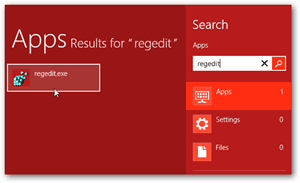
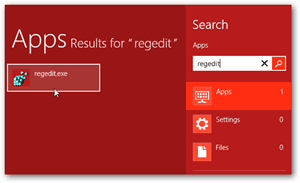
Browse to the following registry location:
HKEY_CURRENT_USERSoftwareMicrosoftOffice15.0Common
Right-click on the Common directory and then select New >> Key.
Name the new key: Graphics




Select the key Graphics directory and then right-click it or the blank area to the right and select New >> DWORD (32-bit) Value.
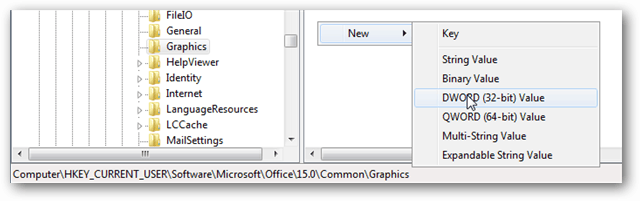
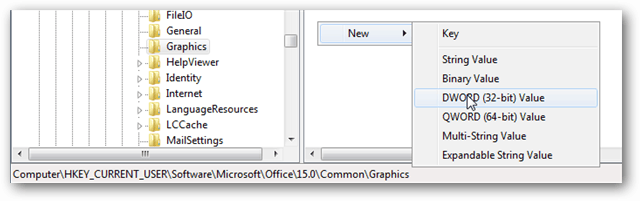
Name the new DWORD: DisableAnimations
And then double-click it and set its value to 1, hexadecimal.
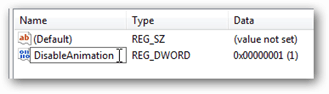
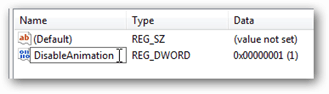
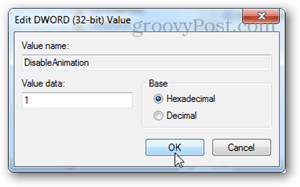
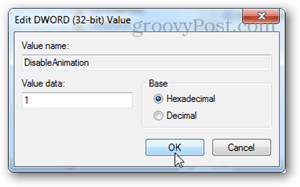
Once you have that set you wan exit out of registry editor. You may have to restart Office 2013 and/or your computer to see the changes take effect. If you want to re-enable the animation later on just change the value of the DisableAnimation DWORD to 0.
79 Comments
Leave a Reply
Leave a Reply







Steve Krause
August 14, 2012 at 10:57 am
Austin, you just need to buy a faster computer! I love the animation in Office 2013. One of my fav features!
Austin Krause
August 14, 2012 at 11:00 am
Hey, it’s not just me. I’ll admit Microsoft has improved it in a recent update, but I still notice it. My computer is plenty fast too!
Here’s another person experiencing the laggy cursor: http://www.youtube.com/watch?v=ck9Puso8crQ&feature=player_embedded#!
Steve Krause
August 14, 2012 at 12:37 pm
Yeah yeah yeah…. :)
I refuse to watch the propaganda from Youtube! (just kidding).
-S
Sachin Doshi
November 15, 2012 at 3:04 am
Any word on whether this is fixed in RTM, anyone? I’m finding it a lot faster in the most recent preview (right before RTM) but maybe I’m just not typing fast enough to see it. In addition, in my preview the File menu lags on opening every time…on a quad core i7 x64 machine. Is that fixed in RTM as well?
Revup
May 1, 2013 at 5:09 pm
No idea what RTM means.
Austin Krause
May 1, 2013 at 8:24 pm
RTM = Release To Manufacturer
Manufacturer = Dell, HP, Gateway, Lenovo, Toshiba, etc..
It’s the first version released to the public on a massive pre-deployed scale.
Kelvin Zhang
February 17, 2013 at 4:56 am
I type 100+wpm and when I type my usual essays, this becomes a very annoying part of life. I don’t want to disable the animations, though. I guess I’ll just live with the lag.
Steve Krause
February 17, 2013 at 4:09 pm
HI @Kelvin — are you finding it to really slow you down with the animations?
holly
January 13, 2016 at 8:53 am
We are experiencing the issue pretty badly, with the typing lag, in MS OneNote. To confirm, there is no way to fix except a registry edit?
Ashley
June 22, 2016 at 3:05 pm
Agreed, this is soooo annoying! Even clicking on a new cell in excel has a weird animation.
Henrik Clausen
February 7, 2017 at 7:26 am
It is certainly worth disabling these useless animations!!
What happens with the smooth typing is that I perceive a discrepancy between what I type and what I actually see. It’s subtle but real, and impairs my typing.
Now, in Windows 10, this registry hack doesn’t work – and your friendly SysAdmin shouldn’t permit you to just download and apply them!
Fortunately, the Win10 Control Panel has a setting that turns off unneeded animations. Easy fix :)
Anonymous
May 21, 2018 at 12:16 pm
The advanced system settings (where you turn off animations) have been blocked by my administrator
Life2Death
April 6, 2013 at 12:03 pm
Still notice it and my computer almost hits the wall on WEI.
8-Core and dual GPU :)
Alverant
December 2, 2013 at 10:05 am
Well whoop-di-do for you. Some of us don’t like the animation period and want it gone. MS should not be making these decisions for us.
John
July 19, 2014 at 2:28 pm
Yeah, and MS shouldn’t be making any decisions for you. You should decide all the features that they implement in any software that you use, before they make them.
Imagine you had to make all the decisions for any advanced tool you wanted to use. First of all, you would have to start from scratch as no other human decisions are allowed to be made prior – which would mean you start with a cave and a stick, and then go on from there. Good luck mate.
You got no fucking respect for the hard work of others. Just a righteous bullshit attitude. Go it alone mate, see how you get on.
(and before you start, I’m no fanboy of anything, I just hate it when people take shit for granted)
DidYouReallyJust
April 30, 2015 at 7:41 am
You must be a complete fool. The post you responded to didn’t say they wanted full control over the design process. All they asked was that this new “feature” be implemented as an OPTION. As something that can be toggled on and off in the settings instead of having to resort to hex editing and forcing it off through a hidden switch.
If you want to try and sound smart, I have two useful pieces of information as advice: 1) white knighting almost universally makes you look like an idiot; 2) do not use uncouth language and strong derogatory terms before your opponent does, as these speech patterns and personal attacks just serve to lower your own credibility.
Anders
December 13, 2013 at 8:19 am
Austin –>
What if you got a 64 bit version of Win 8.1. and the latest Office 2013?
Isn’t it supposed to be QWORD (64-bit) Value instead of the DWORD (32-bit) Value key you gotta add???
Steve
May 6, 2015 at 7:24 am
It’s not a computer speed issue. I have a blazing fast i7 workstation. It’s distracting. I type fast enough that what my eyes expect to see is instantaneous cursor movement to the next position. Instead, the MS induced smooth animation lag happens and it distracts the heck out of me. I keep unconsciously pausing in my typing because what I’m expecting to see isn’t happening.
Jason L.
February 29, 2016 at 7:12 pm
I have a brand new $1K laptop with fastest/best everything, and I am getting the lag in Outlook 2016. I’m nervous about the registry edit and hoping that Microsoft fixes it.
Matthew B
March 1, 2016 at 12:43 am
Hi Jason.
I think you’re assuming that Microsoft see this as a problem. Unfortunately, this particular “feature” has been part of Office for some years now, and if they saw it as a bug I think they’d have fixed it by now. I suspect they actually think it’s “cool”.
Don’t be afraid of trying the registry fix; it’s not as scary as it sounds!
(I also added the same Graphics key to the Office\16.0 section of the registry, as it didn’t seem to make any difference just adding it to the Office\15.0 section.)
David M.
October 8, 2012 at 3:09 pm
Just tried Word 2013. I tried typing randomly as fast as I could, and the cursor kept up just fine…
I actually really like this new animation feature.
Steve Krause
October 8, 2012 at 10:59 pm
So do I :)
One of my favorite feature of Office 2013 so far hehehe
thwap
October 27, 2012 at 10:58 am
you’re KIDDING, it has to be a registry fix? oh well, at least it’s fixable, sheesh!
@mrgroove:disqus – I am using this on a maxxed out retina macbok pro with 16GB ram and top i7 cpu and windows 8 x64 and office x64. i noticed it immedietaly. the cursor while typing is not too bad (though i still don’t like it), but it’s the cursor jumping when arrowing up and down through lines that gets me. especially if the cursor jumps from beginning of line in one line, to somewhere else in the other line (like 10 characters in). it REALLY lags and makes it seem slower! maybe it actually is slower. i’ve ALWAYS (in the end) hated fancy windows animations and always turned them off. i just want to get stuff done in windows (or anywhere), i get more pleasure from it instantly popping up rather than going ‘wee, shadow/transparency effect/computer animation’ ;)
anyway thanks for the great article and fix.
Steve Krause
October 27, 2012 at 8:25 pm
Yeah you bet. Those new MB Pro’s are a sweet system. Why you running Windows on it?
I’ve got a MB Air and I personally only run Windows on it (via Citrix) in order to get the Windows Version of Office on it. Just cant stand Office 2011 for MAC. Can’t wait until the Office team brings feature parity to both platforms.
thwap
October 29, 2012 at 3:54 am
Well all my life I’ve been a windows junkie (you know, the lifehacker tweaks-craving, registry-modifying, windows explorer-organizing, taskbar ui-hacking type), and a heavy user of much specialized windows-only software, in certain fields, so I’m still attached to it and used to it, but recently weaned myself off outlook and moved to all-google apps for my email and calender/tasks life (since having upgraded to android from windows mobile, the convenience of synced gmail is just too good and it’s now powerful enough for me if you enable all those lab features), and I might consider going to the mac eventually (which is saying a lot for someone like me), but might wait to see what MS do with Windows 9 first. And yes word is my main word processor, and I really like word, so I’ll just have to see in time what is most superior for me when I weigh up the pros and cons :).
Bernd Kilga
October 30, 2012 at 5:41 am
Note: In Office 2013 RTM the key needs to be “DisableAnimations” (plural)
Jonathan
January 31, 2013 at 9:01 am
You need to change the registry DWORD key to be “DisableAnimations” NOT “DisableAnimation”
Matthew B
April 17, 2013 at 2:04 am
Thanks, Jonathan. I’d wondered why it made no difference the first time around!
I’m so pleased to get rid of the typing animation. I touch type, and so watching the cursor so out of sync with my typing was actually making me feel ill and headachy. OK, so maybe I’m an oversensitive soul, but I don’t want my work to make me ill.
MadD
March 16, 2013 at 5:04 pm
Thanks. Just one of the many annoyances that destroy usability in Windows 8 and Office 2013. When I first noticed this animation I got the urge to bang my head against a wall. I might be great for the average slow user, but I find it extremely distracting when the program can’t keep up with my typing. What was Microsoft even thinking?
Tuan
March 29, 2013 at 10:29 pm
Thank you a God lot!
Revup
April 22, 2013 at 1:24 am
Great fix, thanks!
I am a freelance editor paid by the word. This was costing me MONEY.
I do not understand how the animation could be such a tax on my system though (ntel i7, 12 Gb ram, Sli-linked video cards for gaming). No other programs show any performance problems.
Thanks again.
Sam
May 1, 2013 at 2:16 am
Thanks!
I couldn’t believe this when I installed 2013! …. Totally nuts
Revup
May 31, 2013 at 3:47 am
UPDATE!
Removing office animation fixed the delay, however other issues appeared over the coming weeks, until I finally lost all video. After replacing one of the 4-year-old video cards, the computer was like new again. I re-enabled animation in office, and the problem was no longer present.
My system is an i7 with 16 Gb RAM and SLI linked video cards – I assumed it was perfect and blamed Microsoft for all my woes.
Ybsteg
May 31, 2013 at 3:40 pm
Thank you very much!
I simply can’t understand the mysterious ways of the designers of Office 2007, 2010, 2013… They put some good stuff (quite a small amount of it) in every new version, and crap the usual “normal” user experience.
Why are they changing/disabling good things?!
I’ve spent half an hour searching for the setting to turn off the animation feedback – to no avail. Grrrr!
For something that was just one check box click in previous versions, now we must edit Registry.
xtian
September 19, 2013 at 8:42 pm
Thank you!!!
Ben
October 21, 2013 at 10:04 am
Thank you for this info. This “cursor animation” is useless, annoying, stupid, cosmetic crap! It’s like they had some junior developer with nothing to do and told him/her, “Here, play with the cursor and make it do something different.” Unbelieveable.
Steve Krause
October 22, 2013 at 11:50 am
WHAT! I love the new cursor animation :) no seriously I do. Kinda makes it fun to type…. but yeah, I know i’m in the minority on this one.
Someone
October 27, 2013 at 4:20 am
My computer is fast and i had no lags with smooth typing, but i dont really like that, so thank you for letting me know how to disable it
Kathy
December 5, 2013 at 6:59 pm
Thank you, Austin! I type over 100 wpm and this was so very annoying, like the words could not keep up with me. So glad I found your fix. Thanks for making it so easy.
Diego
March 13, 2014 at 12:28 pm
Thank you!! This was just what I needed!!
Henry
July 4, 2014 at 5:58 pm
How do you fix for mac (not running windows)?
Steve Krause
June 25, 2015 at 12:40 pm
What version of Office are you running?
Robert
July 24, 2015 at 8:57 am
Office 2016 for Mac. How do you disable smooth scrolling in excel? When I use the mouse wheel to scroll in my spreadsheets now, I can’t then immediately click into a new cel and have to wait a fraction of a second. This is a pretty horrible downgrade in functionality. It’s not a hardware limitation but rather the scrolling animation is not done before I’m used to clicking in the next cel.
Lynda
July 25, 2014 at 7:43 pm
Just a quick thank you for helping solve this problem. I just upgraded to 2013, and was working on my novel (my wpm is upwards of 90), and I was about to tear my hair out. My scalp and I thank you!
Steve Krause
June 25, 2015 at 12:40 pm
Our pleasure! Thank you for the comment Lynda
Petr
July 28, 2014 at 6:52 am
Thank you for article.
M$ again added some new (f…ing) cool feature.
I would be better that M$ will spend time to improve bugs in its products instead of inventing such useless features.
Do anybody know why M$ (not only M$) thinks that animated GUI is better then not animated one? (I hate all animations in gui I have to work with).
Joseph McGrath
January 5, 2015 at 6:41 am
Thank you. It was really annoying for me. I appreciate the step-by-step instructions.
Dean Alterman
January 8, 2015 at 1:30 pm
I’m glad to know of the fix. Thank you! I upgraded (?) to Windows 8 and Office 2013 yesterday from Windows XP, on a new computer, and when I noticed how slow the cursor moves figured it was a Microsoft screwup — I’d never have known it was an intentional bug without finding this page.
Robert
January 27, 2015 at 5:56 am
Thanks for the fix. I’ve had Office 2013 for less than a day and it drove me nuts almost instantly.
Daniel C
March 10, 2015 at 10:50 am
I’ve tried this fix and it seems to have worked for all Office 2013 applications except Lync with which I am still having a problem. It’s like the cursor is always behind the last letter that I typed. Example:
When I am typing it seems like the cursor is her|e.
Perhaps this fix doesn’t address or can’t the issue in Lync but I figured it wouldn’t hurt to throw it out there.
Thank you!
Martin
June 24, 2015 at 11:44 pm
Der Fix hat einen Fehler. Die Datei schreibt nur den Wert “DisableAnimation” ohne “S”
wenn man das “S” ergänzt ist alles super und es klappt!
The Fix has an error. The file only writes the value “DisableAnimation” no “S”
If one is the “S” added everything great and it works!
Steve Krause
June 25, 2015 at 12:39 pm
Say again?
Matthew B
June 26, 2015 at 5:56 am
I think he’s saying that the “pre-made disable registry fix” named the new DWord “DisableAnimation” rather than “DisableAnimations”. I had that problem until I worked through the manual method.
Frank
June 26, 2015 at 1:22 pm
You made my day! And much more! I’ve been annoyed for weeks after having had to switch to a new machine, with a much slower cursor than on the previous machine. And I have to do *a lot* of typing. You’re the best, Austin! :-)
By the way: this problem, and your solution, involves much more than just Office. It involves all text operations in all applicable programs, such as web editors with which I work a lot. And even in the address and search bars of Firefox the caret now moves much quicker! Thanks again! :-)
Soann
August 9, 2015 at 11:14 am
Why I can’t restore animation? I used your reg. to restore but it still has no animation.
Israel Milhomem
August 22, 2015 at 1:01 pm
I’m really greatfull!!! That’s new version was very desgusting for me, thanks for saving my life”
Mike
August 25, 2015 at 10:51 am
Awesome. I hate the new UI (Micros**t had to go and unnecessarily overhaul everything yet again) and all the extraneous animations are just too damned distracting for productivity users. Thank you so much for sharing how to turn off that annoying I-bar animation!
Nida Sea
August 28, 2015 at 8:33 pm
THANK YOU SO MUCH!! I’m a freelance copywriter, and the typing delay was driving me insane! I think I saw others comment they were writers–I felt the agony! A cool feature, but not for me. :)
Dan
October 28, 2015 at 2:23 am
Thank you! Even though this animation looks pretty, it makes typing somehow uncomfortable and distracting. I didn’t experience any lags, but since I turned animations off, I don’t see the animation anymore, but instead it seems to be a little laggy. Anyways, it’s still better this way.
Brandon
November 23, 2015 at 10:22 am
I just used this on Office 2016, and it worked! Thanks!!
Brett
December 17, 2015 at 12:30 pm
I think it really helps you to develop a smooth and even typing style. It’s like the typing courses, where you have to match your typing to the music. I therefore appreciate it.
David Fussell
January 9, 2016 at 12:06 pm
Thank you for the tip! I am flabbergasted that anyone likes this animation. To me it looks ridiculous and makes the computer feel slow. But I guess there’s no accounting for taste…
Piotr
February 18, 2016 at 12:12 am
It does not work on my office. Windows 10 and office 2016. Still trying to find something about this awful animation :/
Matthew B
March 1, 2016 at 12:39 am
I have Windows 10 and Office 2016. It’s worked for me, with a minor adjustment: I have also added the Graphics key to this path in the registry editor:
Computer\HKEY_CURRENT_USER\SOFTWARE\Microsoft\Office\16.0\Common
In other words, try following the instructions above, but substitute 16.0 for 15.0 in the file path.
Bill D.
March 15, 2016 at 11:23 pm
I only have the problem with the stuttering cursor when I add a photo lower in the email (e.g. as part of my automatic signature). I have Windows 10 and Office 2016 and the above fix (to 16.0) did not work (there isn’t a Common in 15.0). Just like everyone else, this is very frustrating. Makes me wonder how Microsoft missed seeing this when quality testing. Any other ideas?
Rutger F
April 1, 2016 at 4:12 am
10 minutes after working with Outlook 2013, I googled my way to this site
As some have pointed out already, the downloadable premade registry fix is incorrect, as it has DisableAnimation (singular). That did not work.
But when I deleted that one, and made a new reg entry with the plural DisableAnimations, it worked fine.
PS 5 minutes after working with Outlook 2013 I googled “office 2013 ugly” to see if there was anything in the theme that could be changed….
Jennifer K
April 19, 2016 at 3:25 pm
Oh thank goodness for this!!! I just used the “manual” method (using “16.0” because that’s the current Office version) and it FIXED this annoying, sickening typing effect! So glad I found this page. What in the world were they thinking?! It should just type like everything else on a computer! (I just finally got MS Office after struggling with Open Office for years)
marco
August 31, 2016 at 3:12 pm
Thank u so much.. the shitty animation is horrible. u save me.
MarkS
December 20, 2016 at 5:07 pm
Yes, I agree that the animation (I’m not sure why it’s called that) was painful. I was reluctant to change the registry, but it seems to have worked.
Andy
February 12, 2017 at 4:10 pm
I use 64bit & it apears to have worked with the Dword. Thanks
Sarah Lovatt
March 20, 2017 at 2:36 am
Thank you! I’m glad I’m not the only one who is super irritated with this. I can touch-type at 80+ and it’s just the entire way it looks, even when the cursor does keep up. It’s fine in Word for Mac, but I’m using Word 2016 for Windows as well now and I HATE IT!
Andrew Mather
June 16, 2017 at 11:09 pm
Thank God.
Rebecca
June 21, 2017 at 8:55 am
it gives me a headache and makes my eyes feel like they’re jumping around in my head. those that like it must be easily entertained or not stare at 3 larger monitors for 60 hours a week like I do.
#HateOffice2013
Henrik Clausen
June 22, 2017 at 7:29 am
NotSoBadhere:
I merely feel that I’m 30 years behind the technolocy curve when the cursor lags. And that’s a problem that is owned by Microsoft, not by me :)
Kristen
September 19, 2017 at 3:24 pm
I implemented this fix a few weeks ago and it was a huge relief. Now that registry key is still there, but the behavior in MS Word has returned. I can’t stand typing. Anybody else have this problem recur after fixing it?
Gianmaria
September 22, 2017 at 10:30 am
Thank you, now the annoying lag has disappeared and I can continue writing my master thesis in peace!
B K
October 25, 2017 at 11:23 am
Thanks very much. very nice fix
DD
March 19, 2018 at 7:50 am
Many Thanks! Very helpful.
JK
September 2, 2021 at 11:56 am
Still using this fix in 2021, THANK YOU! I used it back in 2016 when I set up a new computer, and again just now with another new computer and this animation is still a feature of the current Word version (hard to believe). I don’t know why MS thinks it is good to have this typing animation feature, it makes no sense and adds nothing positive; just unexpected movement on the screen that doesn’t match your actual typing. I agree with others who say it should be toggle-able in preferences or something, but THANK YOU again for this fix!