How to Delete Your Google Voice Activity History

Google keeps recordings of all of your voice activity using “OK Google”. Searches, voice dictations, commands are all saved. Here’s how to delete them all.
If you’re an owner of an Android device, you’re certainly familiar with the “OK Google” feature for searches and other voice commands. You may not know that every time you use it, Google records and keeps a record of what you’re saying.
If that sounds unsettling and you’re concerned about your privacy, the good news is you can delete it. In fact, you can listen to all of your voice activities and get a text transcript as well.
Google (and virtual assistant technology on other platforms) does this presumably to help improve language recognition and search results.
Delete “OK Google” Voice Activity
To check out your voice activity, head to Google’s Voice & Audio Activity page. You’ll see a long list of your recordings which include the date and time they were made. To listen to them, click the play button.
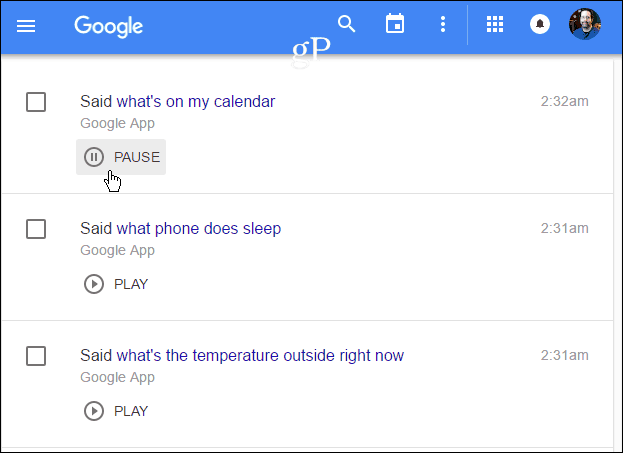
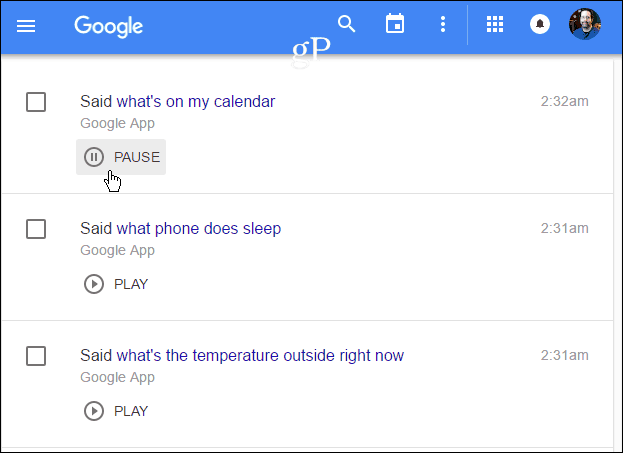
A lot of the recordings you’ll find are saying commands to open apps or checking the weather. However, it also keeps a record of emails or chats you’ve used voice dictation. While all of this can come in handy if you need to go back and find something, it’s a bit creepy, too.
To delete all voice recordings at once, go to More > Delete Options.
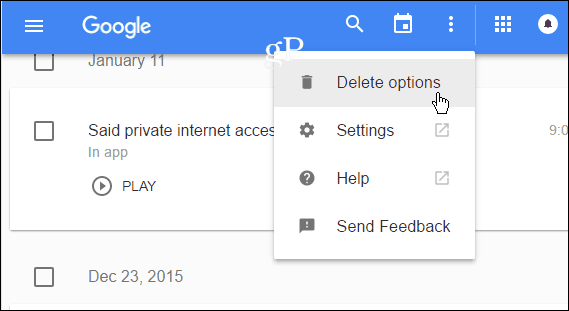
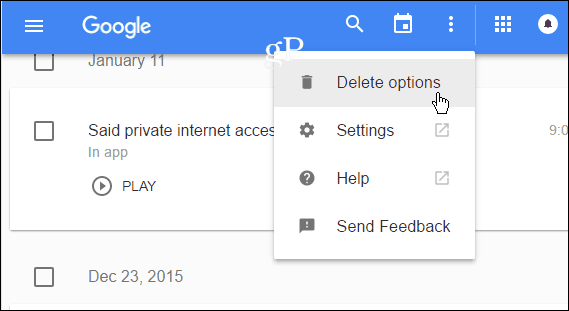
Then, choose Advanced > All Time and then verify you want to remove everything.
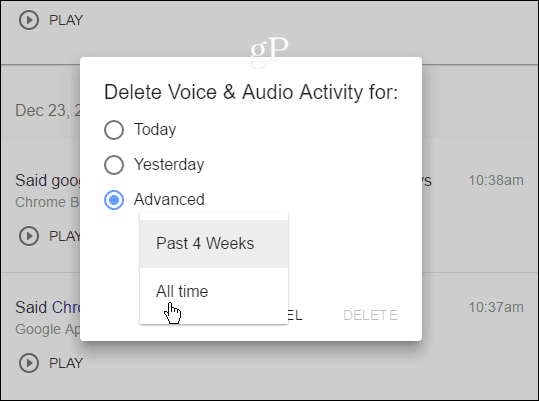
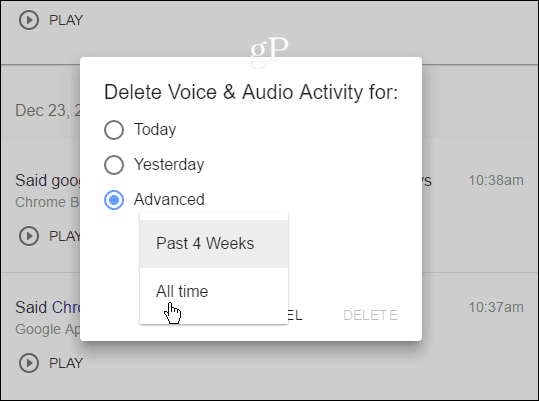
Remember that the collection of your voice activity the next time you use “OK Google” will be reactivated. So, it’s a good idea to stay vigilant and delete your history regularly.
Delete All of Your Google History
While you’re at this Google history page and getting rid of the history of voice activity, you might want to delete your web and app activity, location history, YouTube search history, and what you’ve watched on YouTube (yes, Google knows more about your online activity than you’d think).
To do that, select the links in the left pane and delete everything you want. Removing the content works the same for each category, as explained above.
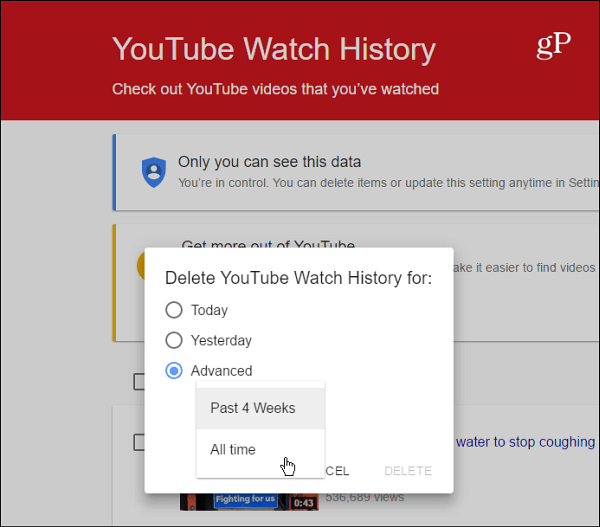
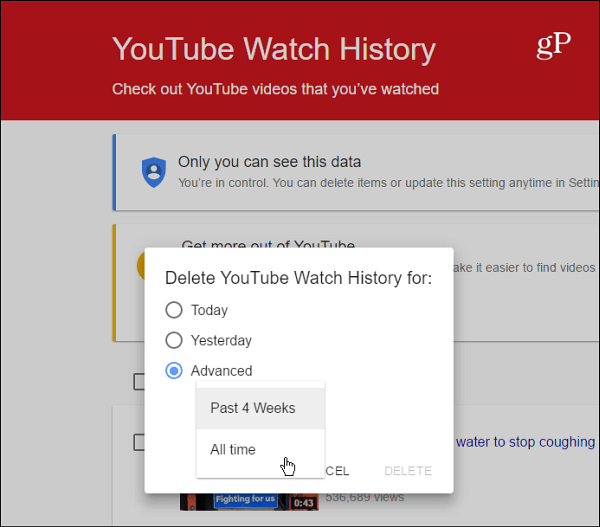
Google says you are the only one who has access to your history. However, if you’re account were to be hacked, well, everything is exposed. That is why we can’t stress this enough: use Two-Factor Authentication (2FA) with your Google account. Enable 2FA on every web service that is available.
For more on that, check out our Two Factor Authentication Guide: Secure Your Online Life.
Leave a Reply
Leave a Reply






