How to Check if Your Computer’s Hard Disk Drive is Bad

A broken or decaying hard drive can bring your computer to a screeching halt. If your computer is performing poorly, this is one of the first components to check.
Is your computer running really slow, crashing, missing data, or making strange noises? These are all symptoms that could mean your Hard Disk Drive (HDD) is about to die. I recently had an HDD go out on me, and after thorough testing, the root cause of it turned out to be rampant bad sectors from natural wear & tear over time. Thankfully the drive was still under warranty, and a replacement for the RMA is currently being shipped out.
If you think your drive may be performing poorly, running a scan of it is a good precautionary step to prevent data loss. If it turns out that your drive is in bad shape, you may be able to salvage all of your critical data before it becomes completely unreadable, and the data becomes too corrupted to ever recover.
Despite what most hype sites and developers out there will tell you, the best diagnostic tool to use on your HDD is the one from the manufacturer of the device. Each one is created specifically for each drive. And most of them will only Read the drive vs. Writing to the drive (which could further damage it). Below is a link to each individual manufacturer’s diagnostic software, and a few more solutions.
Western Digital
Western Digital uses Data Lifeguard Diagnostic for Windows for most of its HDD drives. You can download the software on its support website, here.
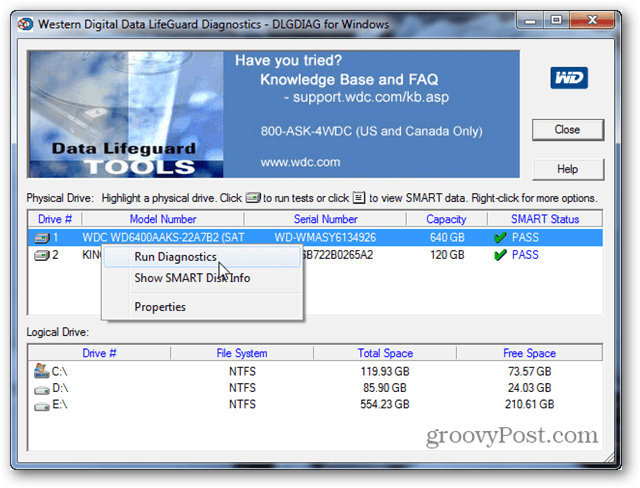
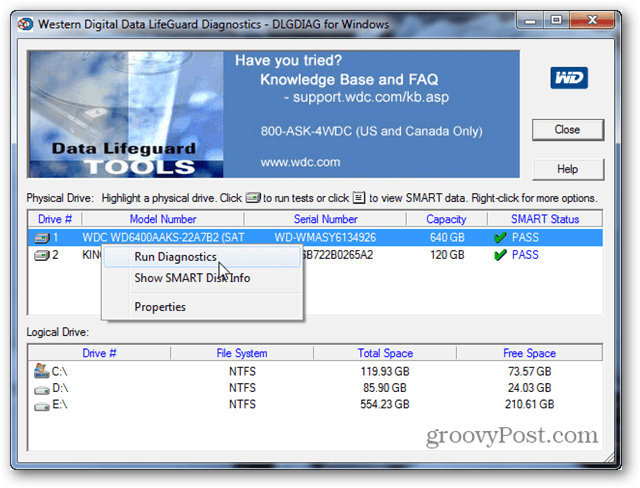
Seagate & Samsung & Maxtor & Quantum
Seagate has pretty much taken over half of the HDD industry. The software used for diagnosing all of these drives is SeaTools. It can be downloaded from the official Seagate support site, here.
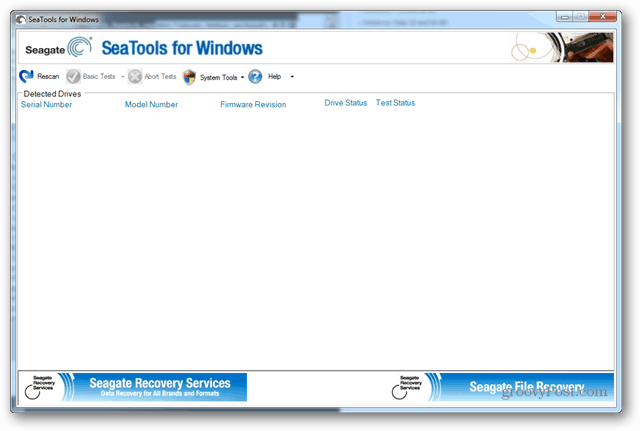
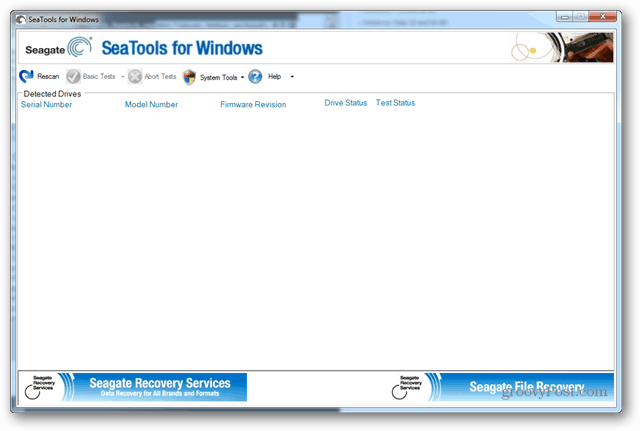
Hitachi & IBM
If you have an IBM hard drive there is a high chance that it was manufactured by Hitachi. For Hitachi brand HDD’s use the official Hitachi diagnostic tool, available from the official website.
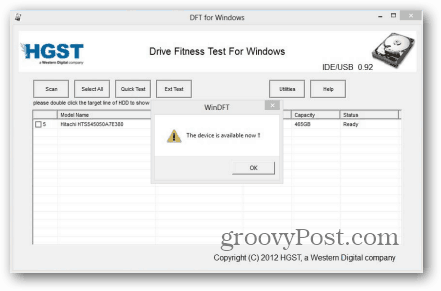
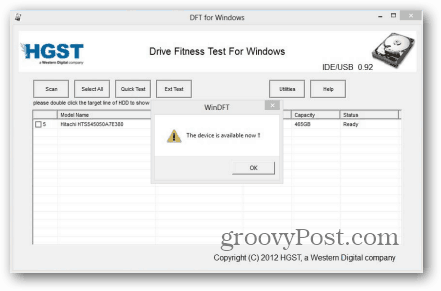
Toshiba & Fujitsu
Another combo, Fujitsu turned over its HDD development to Toshiba and the same tool can now be used for either brand of drives. Download it from the official support site, here.
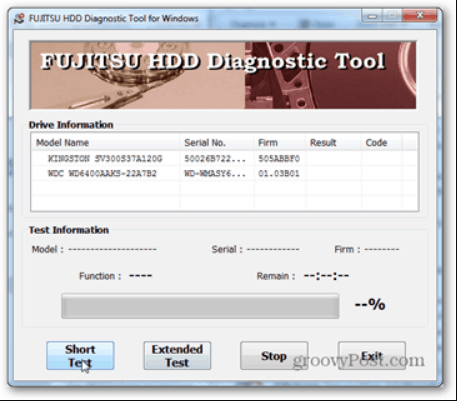
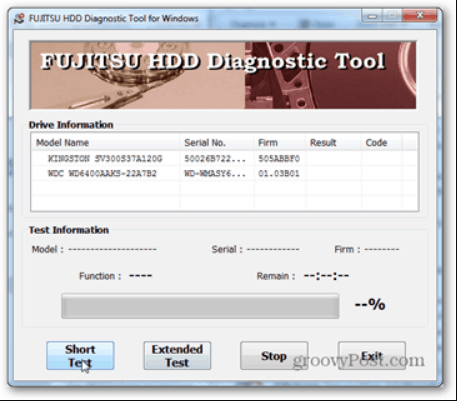
Drive not supported by manufacturer software?
Not all hard drives have support from the manufacturer however, and when that fails there are a few other tools that can be used to test the health of the drive. HDTune will let you use it for free for 15 days and it can thoroughly scan almost any drive. What’s better, the trial version doesn’t have the capability of writing to the drive, which is a good thing when dealing with failing drives. I wouldn’t recommend buying HDTune, but it’s good for when you’re in a pinch.
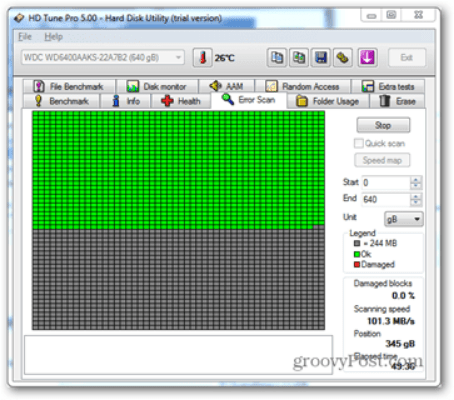
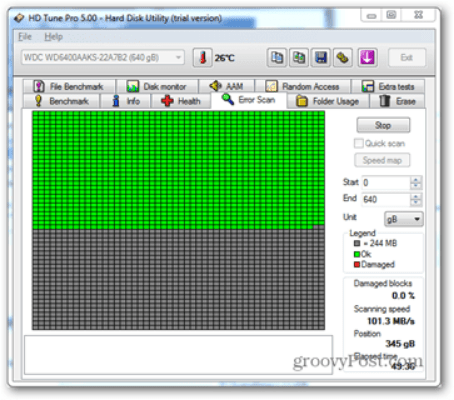
Scan (& Fix) Your Drive for Free with a built-in Windows Tool
One of the quickest ways to check your hard drive is to run Check Disk (CHKDSK), which is built directly into both Windows 7 and Windows 8. We already have an easy-to-follow groovy guide on using Check Disk in Windows 8, and for those who haven’t upgraded, the process is exactly the same in Windows 7. CHKDSK will attempt to repair the drive if the problems are caused by logical errors or faulty digital sectors, but “Check” it out.


Professional Software
When a hard-drive goes bad, there isn’t much you can do to fix it. There is paid software that will probably bring some life back into the drive if the death isn’t due to immense physical damage or degradation. Of the available paid options, SpinRite is one of the best, if not the overall best. But, at $89.00 it’s an investment that shouldn’t be taken lightly if you plan on moving away from an HDD and installing a Solid State Drive (SSD).
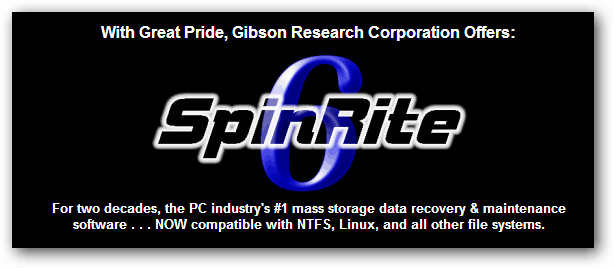
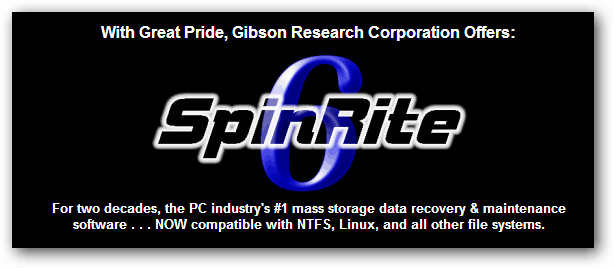
9 Comments
Leave a Reply
Leave a Reply







Steve Krause
March 11, 2013 at 2:25 pm
And please… please… install and use Crashplan or some other cloud based backup. It’s very inexpensive and a good protection today.
Brian Burgess
March 11, 2013 at 9:21 pm
Yup. And that applies to the newer Solid State Drives (SSDs) too. There’s nothing more important than backing up your data.
It’s not something that’s glamours or exciting to do, but if you get CrashPlan or Carbonite, you just install, then set it and forget it.
Ziggy
March 11, 2013 at 10:25 pm
Couldn’t agree more with you two guys! Backing up important data is the way to go. I always backup “Application Data” and “My Documents” which houses all my important stuff.
Microsoft’s SyncToy is pretty good at backing up as is FreeFileSync. I use two external USB drives to backup the same stuff – bit of an over-kill but once bitten twice shy!
Dave D
March 12, 2013 at 7:08 am
There is a great program called HDD regenerator..Sometimes a failing drive cant be cloned unless you use this software first…ALSO it actually does repair the drive…
Dave
Cynthia
March 12, 2013 at 12:19 pm
What about Disk Utility for Macs?
Rich Smith
March 12, 2013 at 2:45 pm
Hey..
Will this work with XP PRO ?
Thanks
Dave
March 17, 2013 at 7:54 pm
yes
karen b
March 13, 2013 at 8:32 am
My laptop is having these quirky issues and I would like to test it but I’m not computer savvy. Should I leave the testing to an expert or do you think it would be okay for me to give it a try. Not sure what you are referring to when you say HDD & SDD. How can I tell which one I have?
Thanks.
Ziggy
March 13, 2013 at 4:05 pm
Hi Karyn b. To help you get some understanding of your laptop and it’s attributes I suggest that you install a program called Speccy by Piriform. (Just Google it).
It will tell you what sort of hard-drive you have installed besides the Hardware tab and will give you lots of other important information.
Once you have the brand name and type of hard-drive on-board, go to the manufacturers site and see if they a utility /tool to help determine if something is wrong.
I have used some of the tools mentioned here and they are safe to run. Some merely act as a diagnostic tool and make no repairs to your machine.
When my pc’s hard-drive was about to die I kept on getting messages telling me so. I had Win 7 at the time and I believe that this is a feature of that operating system.
Can’t stress more than I can but I would be backing up all your important data just in case things turn out for the worst. Good luck…