How to Burn Files to CD or DVD on Windows 10

If you’re a beginner and new to Windows 10 and haven’t burned files to a disc before, here’s a look at how to burn your data to a DVD or CD.
The death of the optical drive has been greatly exaggerated over the years. A lot of budget PCs still have them. The same goes for mid-range and even high-end models as well. I was in a bind; a brand new 8 GB thumb drive suddenly stopped working. I had a few large video files that I needed to transfer between computers. With no other medium at my disposal, I came across an unused CD-R included with my Plextor CD-Writer from 2001. I was in a pinch, and optical media saved the day.
Note: Experienced Windows users should know how to burn files to a disc. But if you’re new to computing, this article is for you. Maybe you haven’t burned files to a CD/DVD before or haven’t done so for such a long time, and a refresher is needed. Whatever the case, here’s a look at how to burn data to an optical disc in Windows 10.
Burn and Edit Files on a CD-R using Windows 10
Insert a blank DVD-R or CD-R disc into your optical drive. A burn disc wizard will appear on the screen; give the disc a title, then choose the option Like a USB flash drive. This option is the best choice since it will have better compatibility with older versions of Windows.
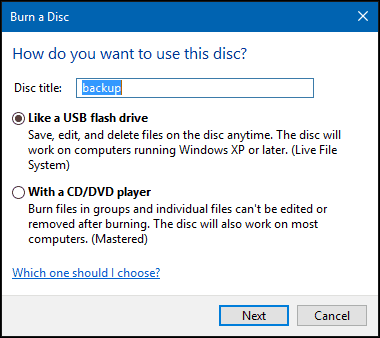
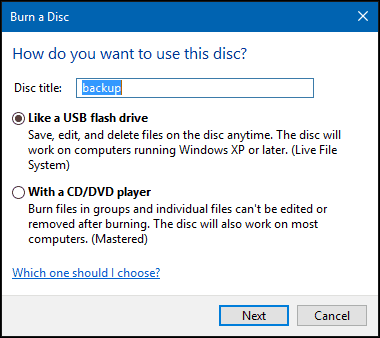
Click Next, then wait while the disc is prepared for use.
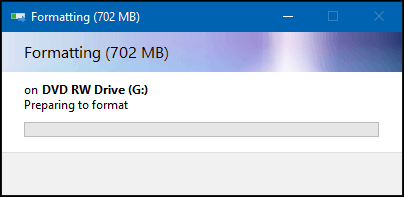
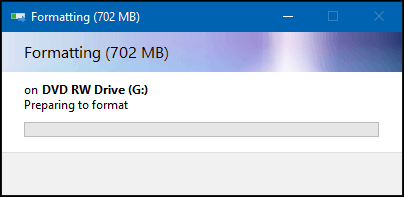
Browse any files you would like to add to the disc, then click Start > File Explorer > This PC and open the drive containing your DVD-R or CD-R. Then drag and drop any files you want to write to the disc.
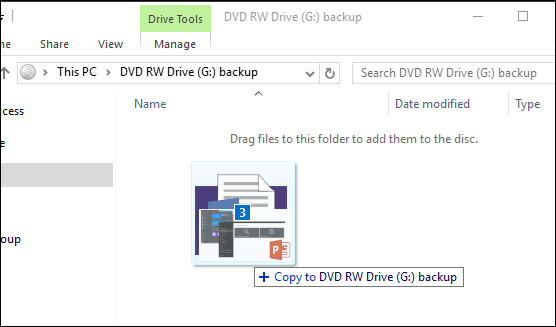
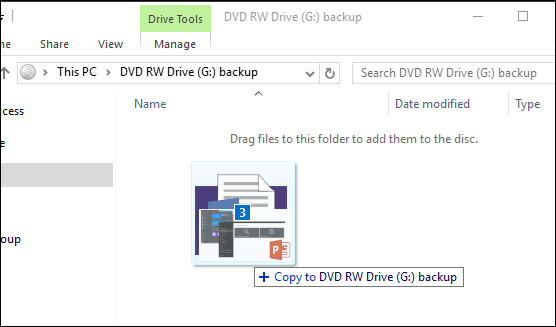
When complete, click the Manage tab and then Eject. Now you can manipulate and edit your files like you would on a standard USB thumb drive. I do admit, it is a bit slow when writing, but it is just as effective and works in a pinch.
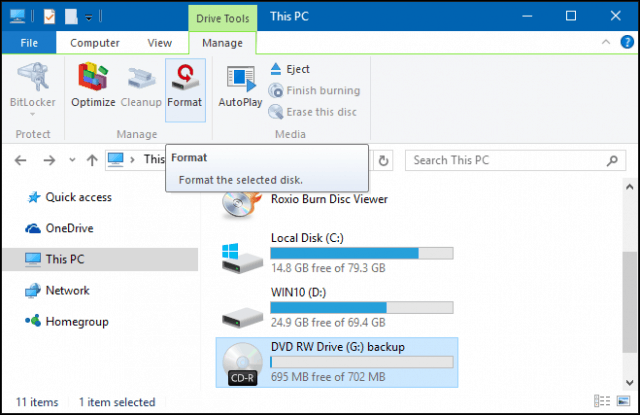
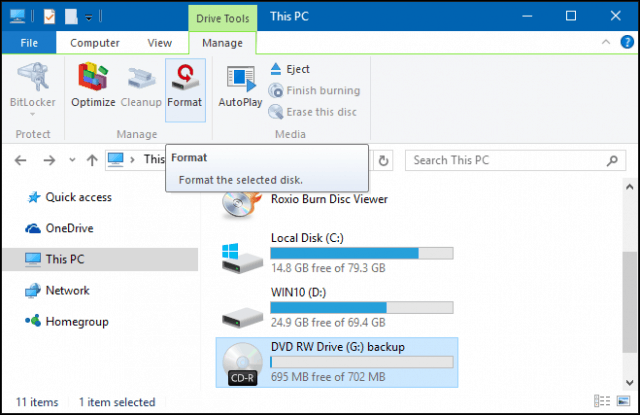
Indeed a useful trip down memory lane, which can still be handy if you need it.
Also, if you have a Blu-ray drive on your PC, you might be interested in checking out some of our other articles listed below.
- How to Rip and Convert a Blu-ray Disc to MKV
- How to Burn and Store Loads of Data on a Blank Blu-ray Disc
- How to Burn Blu-ray Movies to a Blank Disc
14 Comments
Leave a Reply
Leave a Reply







Dan Johnson
April 25, 2017 at 9:05 pm
Well, I guess this might work if you wanted to burn it as a USB type cd/dvd.
It doesn’t help if you make the other selection, the cd/dvd type.
I get the files to where it says ready to burn, but no where can I find a burn button, nor any help on how to proceed.
This sure didn’t help
Just another new win10 user that wishes MS had just died at WIN7
Daniel
May 12, 2017 at 12:14 am
Having the same problems as well over here
Prashanth Kumar
May 17, 2017 at 8:23 am
Dan Johnson
After dragging and dropping the file,
Just go back to my pc where u can see all other drives .
Right click on the CD drive .. you’ll find “burn files to the disk”.
That’ll do the job..!
daniel
May 24, 2017 at 8:03 pm
thanks ! it worked:)
Rob Crombie
September 5, 2017 at 8:34 am
Thanks also
Pity you did not work MS, instead of all the young programmers that design everything (with not a single flippin Analyst on the site)
ursula petralia
December 12, 2017 at 9:57 pm
i’m not averse to change that results in improvements, but windows 10 with all the ridiculous geegags is a bloody joke! i use my computer for WORK and wish that the fiddling MS programmers would find real jobs.
skt
May 18, 2018 at 12:42 pm
THANK YOU!!! why didn’t they just say so. GRRRRRRRR Microsoft!!
Lois Funk
February 12, 2019 at 8:38 am
I totally agree. I absolutely HATE Windows 10 because of what the young know-it-alls have done to destroy everything that was so easy to use in the past. I use my computer for writing, and they are continually messing things up. It seems that they are intent on making us do things their way, even though they are wrong. What a mess they’ve made!
Fayyaz
September 22, 2017 at 3:38 am
thanx … for that
Durgasaiprasad
April 7, 2018 at 10:45 pm
thanks ! it worked:)
Kip Williams
February 2, 2020 at 11:51 am
Feb 2020– What do you do when you put the disk in and the pop-up box doesn’t pop up?
Patricia Brenner
February 19, 2020 at 7:54 am
Do not know how you guys are getting this done but I can’t get it to work on TWO DIFFERENT pc’s running Windows 10. After I get the files into “ready to burn to disc” I can’t get them to burn. This is most frustrating.
Kip Williams
February 19, 2020 at 11:16 am
I found the settings and what I needed. Putting the disc in gets me the menu to start. If that doesn’t pop up, I can right-click on the CD-RW drive (F on my system). That generally lets me start the process, or I can just start dragging files onto it and try right-clicking to get it to burn them. Failing that, there’s a “disk tools” menu in the ribbon portion of a Finder (or Windows Explorer, whatever they call it) that will prompt it to finish the process.
I hope I’m describing it accurately. Anyway, I’m writing CDs now. I’m guessing writing DVDs won’t be too different.
Harold H Kerr
March 16, 2020 at 9:42 pm
It has been YEARS since I did this. And, to top it off I have a new computer with Win10 and my old one was Win7
These instructions were fantastic! Thank you! This has been a bright spot in my otherwise stressful day.