Adobe Acrobat Pro: How To Extract Images From a PDF

Sometimes you might need the images in a PDF file. You could take screenshots of portions of the document, but there’s an easierr way, using a feature that Acrobat Pro has built in.
Sometimes you might need the images in a PDF file. You could take screenshots of portions of the document, but there’s a much simpler way, using a feature that Acrobat Pro has built-in. Here’s how to do it.


Extract Images from PDF
It actually couldn’t be easier. Open the PDF document from which you want images extracted. Then go to View >> Tools >> Document Processing on Adobe Acrobat Pro’s toolbar.


Now you’ll see a menu opening up on the right side of your Acrobat Pro window. In that menu, click Export All Images.


A window will pop up, allowing you to decide where you want the pictures saved.


By clicking Settings in that window, you can set some specifics of the export operation – like the images or color management quality. You can also exclude smaller than a certain dimension in inches (1 inch, for example). This lets you avoid exporting graphic elements in the page, that you probably need.
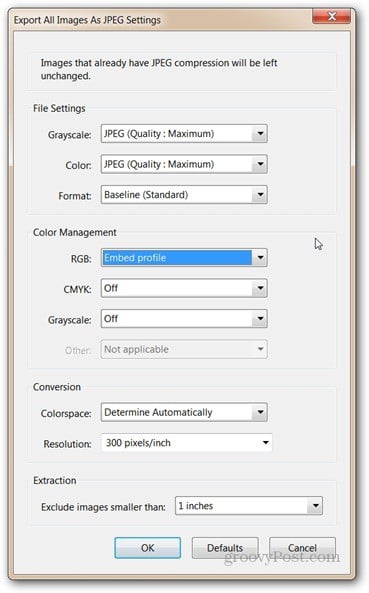
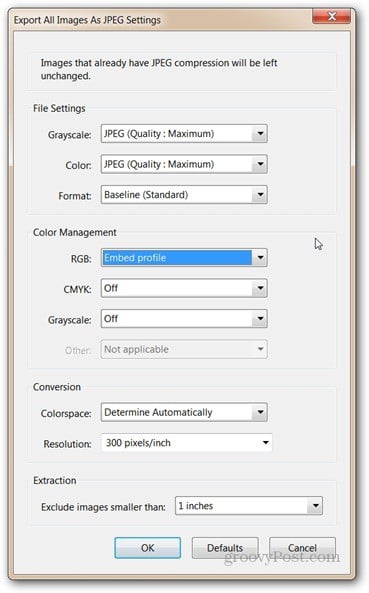
When you’ve set the options, click OK. Then you’re returned to the previous window, click Save. The images will be exported to the folder you’ve selected.
If you’re using Office 2010, try out the Nitro PDF Editing Companion. It lets provide Content Extraction (Convert to plain text, snapshot tool, Extract Images in PDFs).
10 Comments
Leave a Reply
Leave a Reply







Karel
March 1, 2013 at 4:02 pm
Thanks bro! Simple steps and clear pics.
Bogdan Bele
March 2, 2013 at 4:37 am
You’re most welcome. Glad it was useful.
Mr Linh
July 1, 2015 at 7:15 pm
Thanks you so much.
Mr Linh
July 1, 2015 at 7:33 pm
I am try it. But quality image very low. Please tell me software have same option, thank you .
Soki
April 15, 2016 at 1:39 pm
Thanks!
Ian Hawkins
July 17, 2016 at 10:51 pm
what are the file names of the images – sequential?
Blagun
March 27, 2018 at 2:40 am
But is it possible to do that with Foxit tools or anything else I don’t know?
Jules
February 28, 2020 at 1:13 am
Why doesn’t this work on a Mac?
Steve
January 28, 2021 at 1:05 pm
Outdated and does not exist in this location on Acrobat Pro DC
Ben Brickwood
August 11, 2021 at 7:20 am
now out of date