To copy files to Google Drive in Windows, you can drag and drop the file from any folder to Google Drive which isn’t the most convenient method. Here’s how you add a Google Drive shortcut to the Send To menu.
First of all, make sure you have Google Drive installed on your computer. If you haven’t, just install Google Drive and set it up.
Now, open Start Menu and type Run or simply press Windows Key + R to open the run command window.
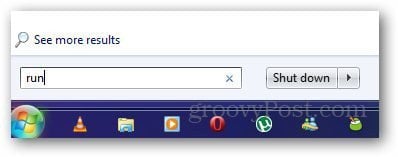
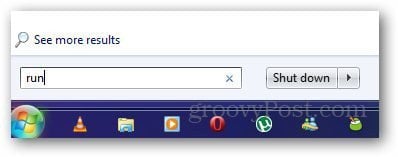
Paste Shell:sendto in the run window and hit enter. It will open the Send To folder where you can create shortcuts for different applications.
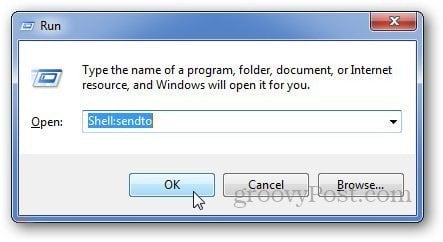
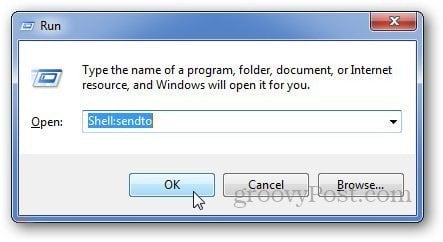
Alternatively, you can open Windows Explorer, highlight the address bar area and paste C:\Users\i3geek\AppData\Roaming\Microsoft\Windows\SendTo and open the Send To folder containing all Send To shortcuts.
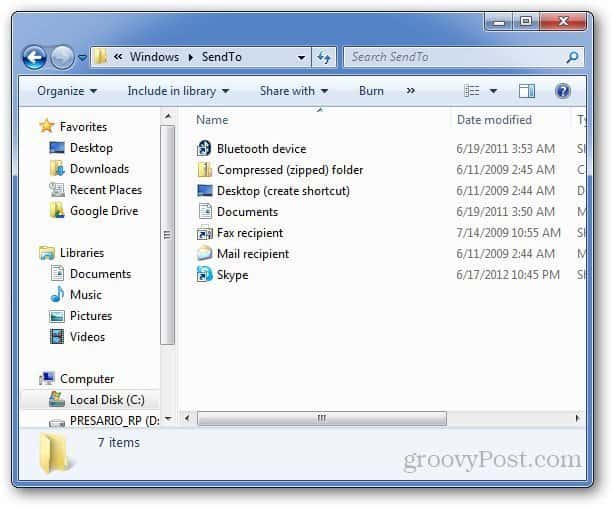
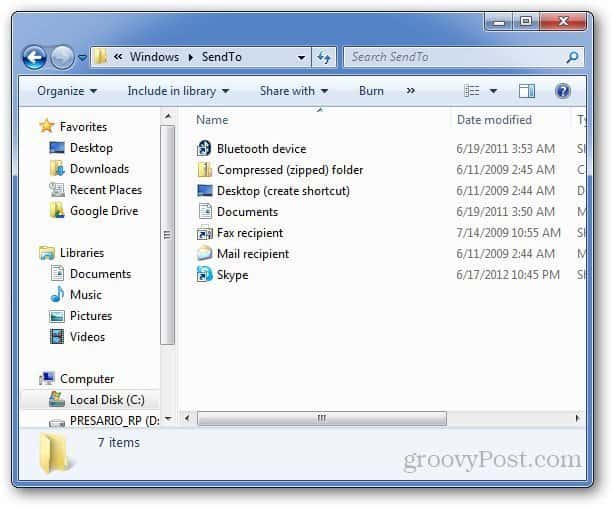
Right click in the Send To Folder, click on New and select Shortcut.
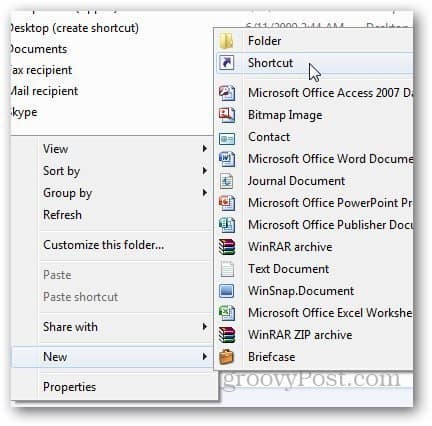
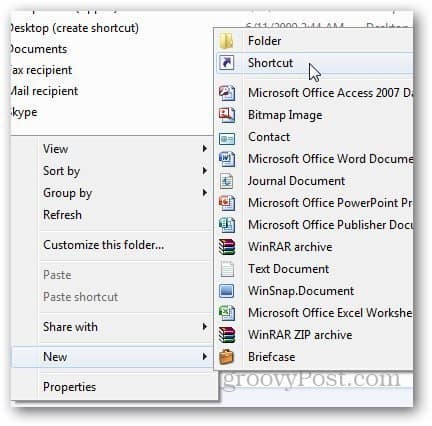
In the location field, browse to the location of the local Google Drive folder you have created when you installed Google Drive and click Next.
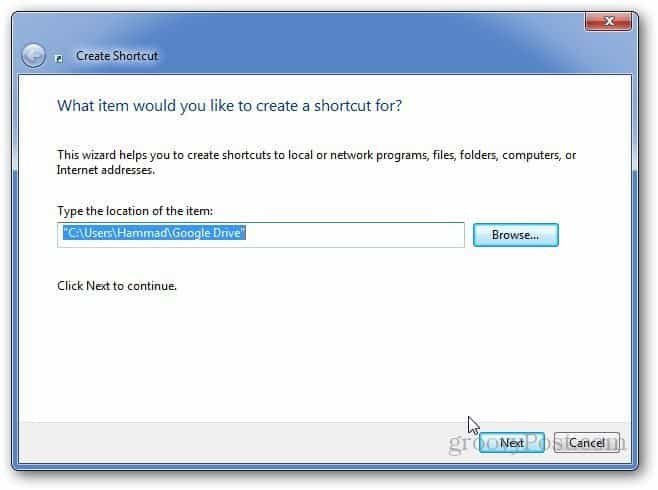
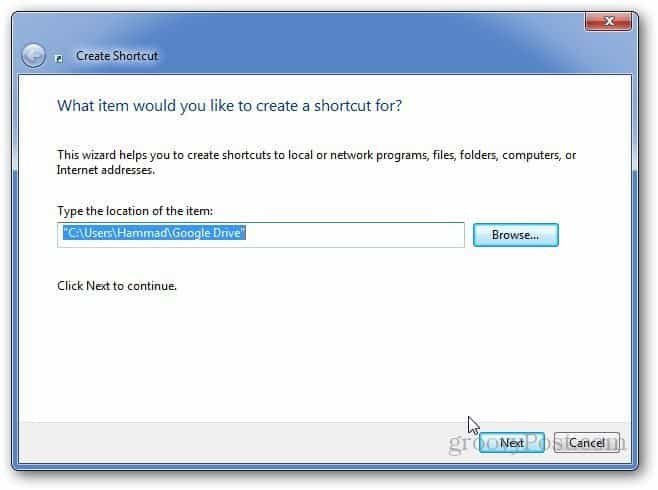
Type the name of the shortcut and click Finish.
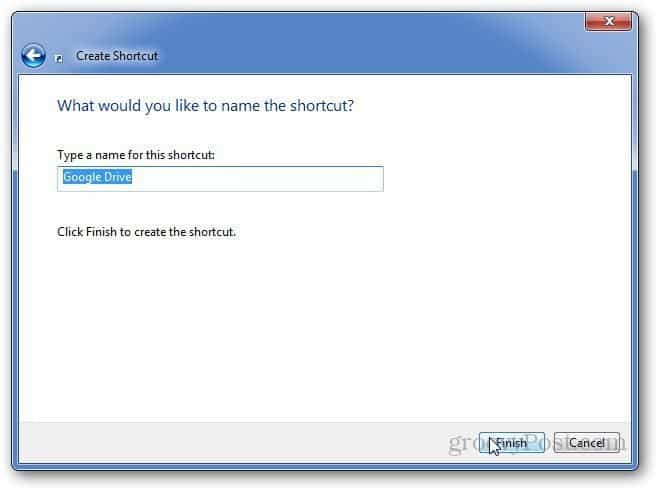
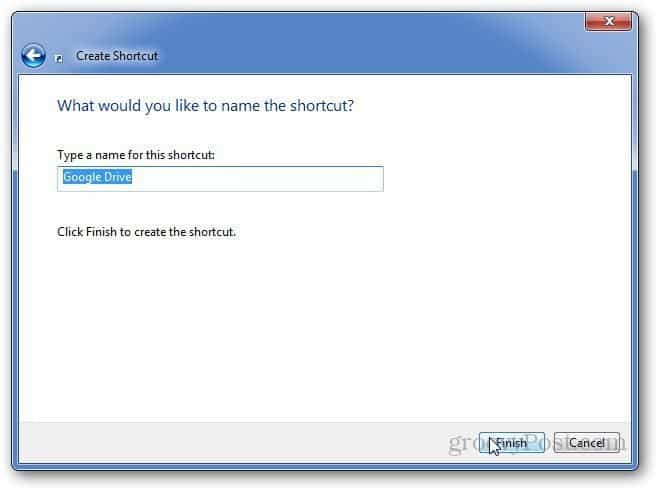
Now, the Google Drive shortcut will appear in the Send To menu in Windows.
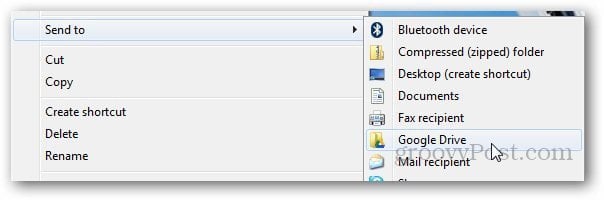
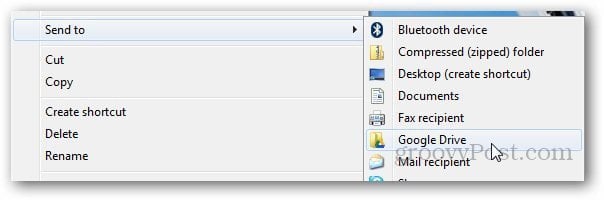
Recommended Reading: Save Gmail Attachments to Google Drive the Easy Way
5 Comments
Leave a Reply
Leave a Reply





Ocelotty1
July 18, 2012 at 6:52 pm
Excellent Tip. Thank you. Pity it can’t be done for Sky drive on XP, but I have just set the send to link for Dropbox as well, using your tip :)
Hammad
July 19, 2012 at 12:21 am
Thanks. Glad it helped :)
chewbie
July 21, 2012 at 4:06 pm
Doesn’t SkyDrive work the same as in win7? For me it set up a folder on my local disk that it syncs with the clouds. whatever i send / copy there, it syncs.
Isn’t it the same with XP ? Or is it that SendTo works differently under XP?
Patrick
May 27, 2016 at 8:14 am
Worked well. Thanks.
slashusr
September 29, 2021 at 2:15 am
Explorer -> Comment -> Send to -> GroovyPost.com: “Excellent Tip!”
Larry
February 2, 2024 at 12:23 pm
Fantastic! Thank you! I wish all my questions could be answered this way.