How to Access the Hidden Kindle Fire HD Camera App

The front facing camera on the Kindle Fire HD is for Skype video calls. But there’s no camera app in its interface — it’s hidden. Here’s how to find it.
The Kindle Fire HD has a front-facing camera meant to be used for video calls using Skype. But there’s not an obvious way to use it to take pictures or record personal videos. So here’s how to find and use the hidden camera app for video, pictures, and even panoramic photos.
Editor Update: This article was written using the first generation of Kindle Fire HD — not the current versions and not the HDX or higher. There’s a new Android version, and Amazon has changed things around with its heavily customized forked version of it.
Use ES File Explorer
First, you’ll need to install ES File Explorer to the Fire HD. There are other apps to find files hidden under Amazon’s customized Android 4.0, but I find this one easy to use, and it’s free. Plus, you can download it from the Amazon App Store.
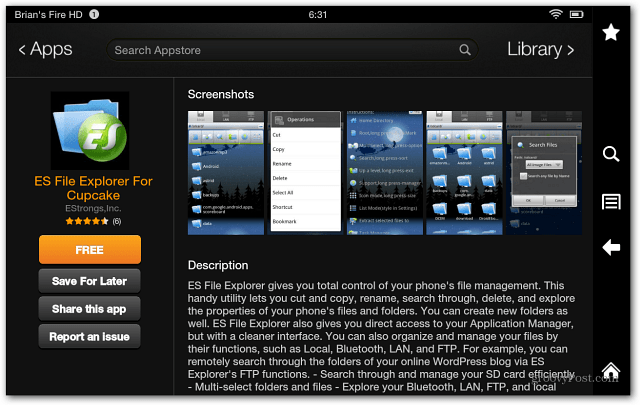
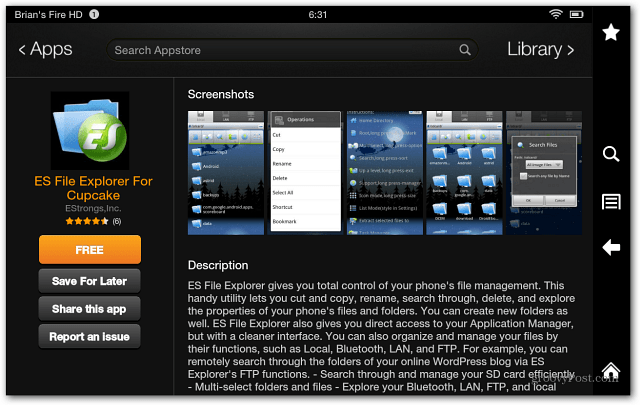
Launch ES File Explorer and tap AppMgr at the top.
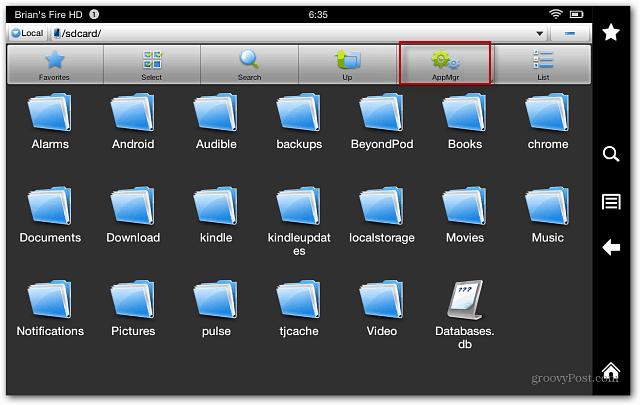
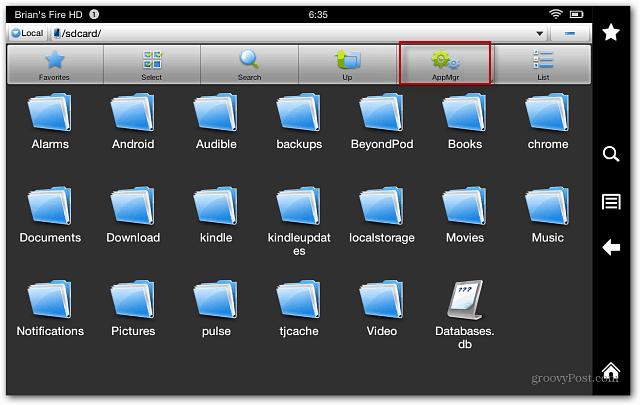
On the next screen, tap Category.
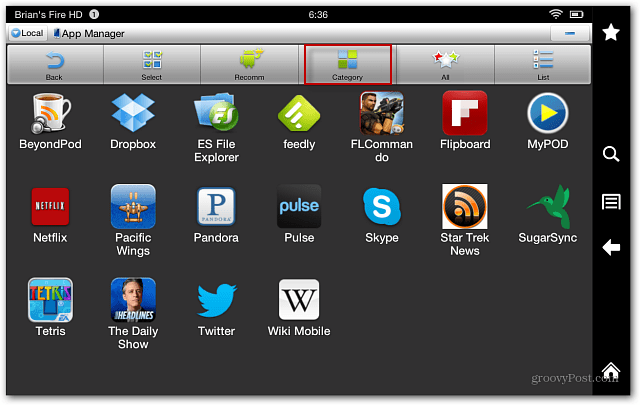
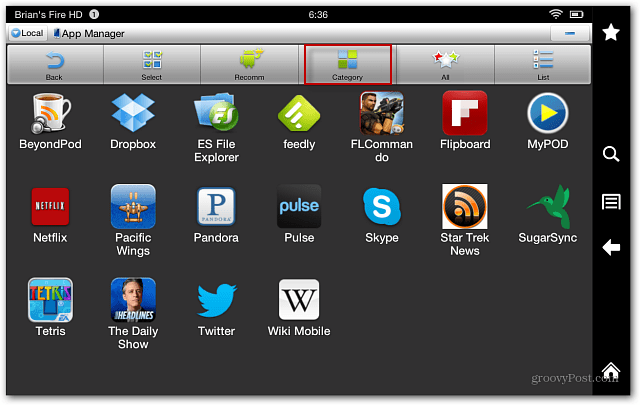
The Select Types windows come up, tap System Apps.
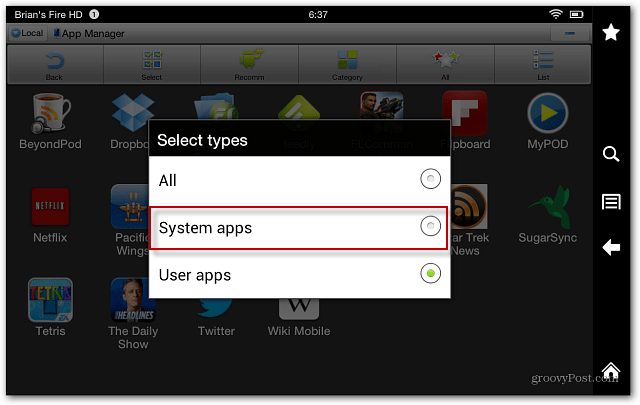
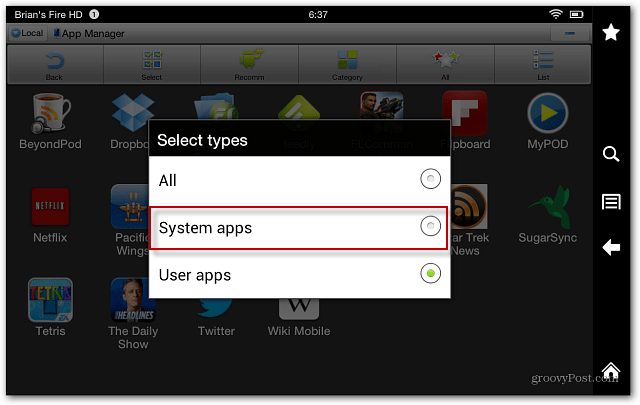
This will list all of the Kindle Fire HD system apps. Select the Camera icon.
![]()
![]()
Now tap Open.
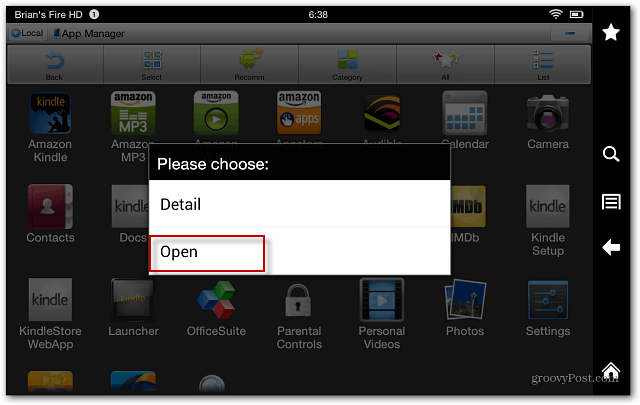
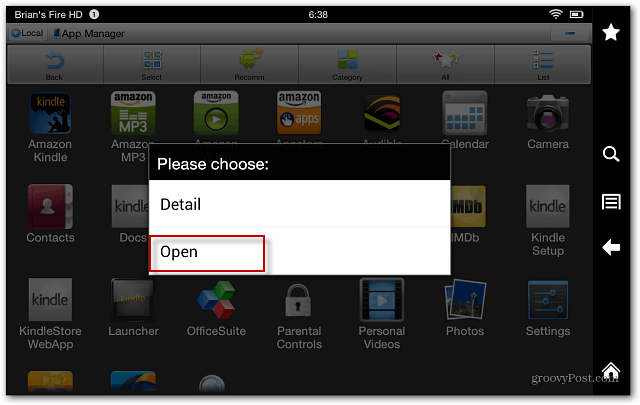
Using the Kindle Fire HD Camera
The Camera app opens, and you can start taking pictures, videos, and panoramic shots. It includes different effects, a zoom dial, and other settings. Here’s an example of selecting video quality settings – up to 1080p.
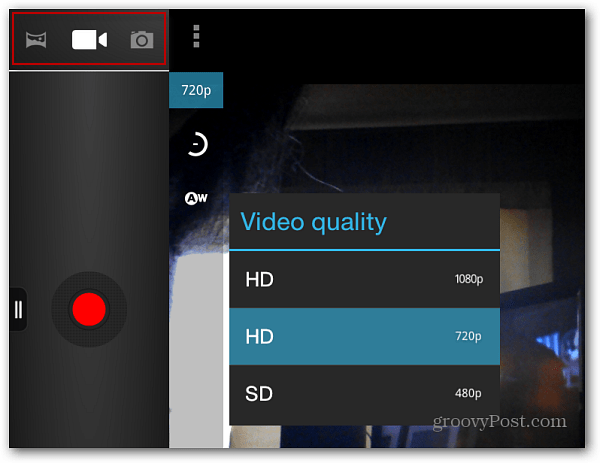
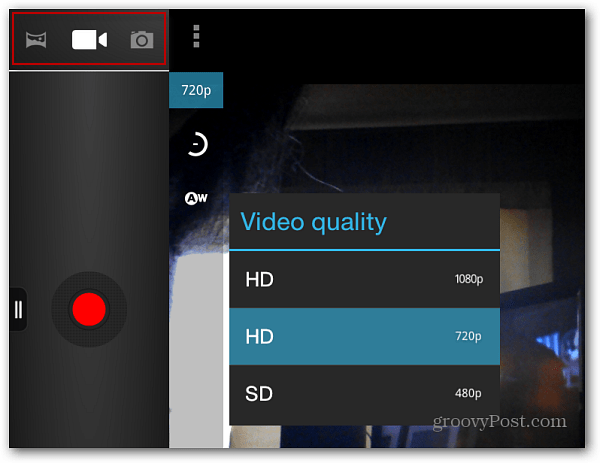
After you take your picture or video, you can access it from the Photos on your device. Or, connect the tablet to your computer and browse to the DCIM folder then Camera.
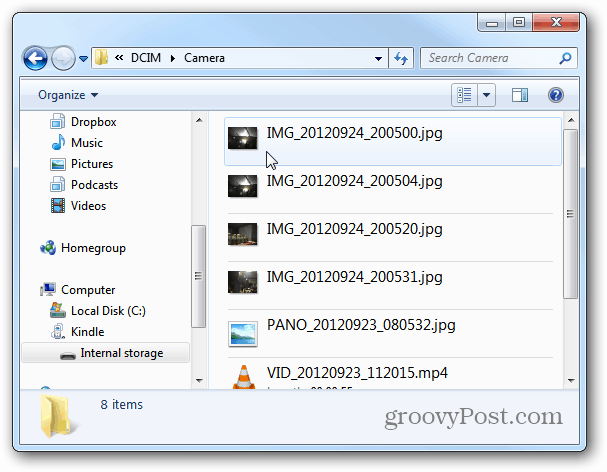
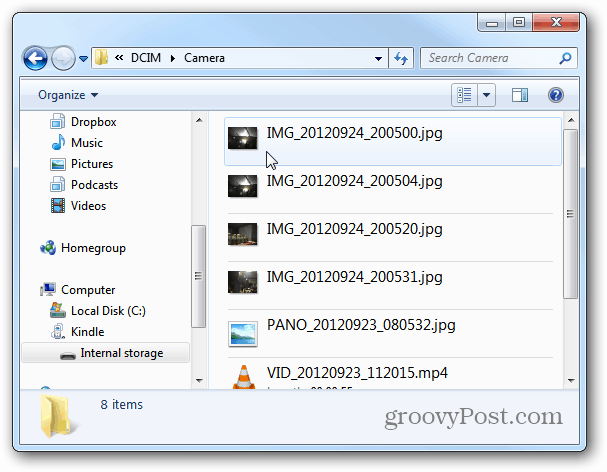
Taking shots from a front-facing camera isn’t practical, though, and there isn’t a way to create a shortcut to the app. Instead, you’ll need to go into ES File Explorer each time to access it.
69 Comments
Leave a Reply
Leave a Reply







John Consiglio
September 25, 2012 at 11:29 am
Nice find, thanks, but why in the world would Amazon release their new tablets without easily accessible camera apps? I mean, I know the quality isn’t great, and that it isn’t practical, but the video is certainly good enough quality for simple vlogging, etc when you don’t have a nicer camera or if you’re on location somewhere. I just don’t get it.
Steve Krause
September 25, 2012 at 11:39 am
Indeed. Very surprised they hid the camera app. Doesn’t make sense.
Diana
February 21, 2013 at 12:45 pm
I just put the ES File Explorer as a favorite. Then all I have to do is tap on it and then the camera icon.
It’s a work around solution but an easy one.
Thanks for the info!
Brian Burgess
September 25, 2012 at 2:43 pm
Yeah, I have no idea why…perhaps they’ll make some changes in future updates to make it easier to access…
MIA
February 21, 2013 at 2:15 pm
Thats actually wrong if you go to the home page of your kindle and were it says shop, games, apps, books, music, videos, newsstand, audiobooks, web, photos, docs, and offers. Once you find that scroll all the way to the end and click on photos. Then once your there in the top right corner there is a picture of a camera. Click on it then you should be done! Its kinda hared to figure out at first but there is a camra on the divice and you dont need to get any other app. :)
freeb
February 24, 2013 at 1:33 pm
You can’t do video that way, only snapshots.
Peg
February 26, 2013 at 10:51 am
Thankyou Mia!!! And Thankyou Brian. If one doesn’t work I’ll try the other. You’re both wonderful!
Brian Burgess
March 3, 2013 at 4:16 pm
@Peg thanks! Glad to have helped!
wildbrr
July 27, 2013 at 1:04 pm
Thanks for the info. It is an easy way to access the camera. For video,which is less seldom, we can do it the ES way. Very helpful post.
Terry
October 16, 2016 at 3:44 am
True, there is.
Robin
April 6, 2019 at 4:29 pm
What version of the Kindle were you using to find that camera icon?
Davey Pham
October 9, 2013 at 2:57 pm
I just touched and hold onto the camera icon, and unexpectedly, a menu appeared. I chose create shortcut, and now I do have camera icon on main menu. Try it.
michelle
September 26, 2012 at 4:05 pm
just tried this method and it really works. great. hope they update with shortcut
Brian Burgess
September 27, 2012 at 7:36 pm
Great michelle! I was surprised that it does Panoramas! Not sure why the feature is buried. I agree, I would like to see a shortcut added or at least the ability to create one in a future update.
KristyNunley
September 27, 2012 at 1:02 pm
I can’t make it work, Grrr… there is no catagory field to click on. Any sugguestions?
Brian Burgess
September 27, 2012 at 7:37 pm
There’s no Category button in ES File Explorer after you tap AppMgr?
kristynunley
September 28, 2012 at 4:10 pm
When I open the ES file explorer, I see the list of folders, like your screen shot, and the choices up top, however my button where your AppMgr is listed only has a ? with a circle around it. If I press the button, I get a list of instructions and I can’t select any of them.
thank you for your help
Brian Burgess
September 28, 2012 at 6:46 pm
Wow, that is weird. I would reinstall it first and see if that works, if not, maybe reset it back to factory settings and install it again?
Another thing you can do it try a different file exploring app like AndroXplorer — I haven’t used any of them other than ES Explorer.
Verna
March 17, 2014 at 3:29 pm
i see the camera, and it comes up. But it will not change from front view
Mandy
December 27, 2012 at 12:33 pm
maybe you downloaded the cupcake one? it still works, u just have to hold the tab with the ? until the app manager shows. the camera is already shown in there and u don’t have to click category… and when u select the camera it will say ‘ switch to’ rather than ‘ open’
Lucita
July 22, 2013 at 11:27 am
There is no category button for me neither Mia’s way works. I want that camera it does not work :(
Troy
October 14, 2012 at 5:41 pm
When I try to run the camera I get an error: “Can’t connect to the camera” but when running Skype the camera works fine. Any idea?
SpazV
October 16, 2012 at 6:16 am
Hi I found the camera a few weeks ago by following your steps. Today however I keep getting the message “cannot locate camera” can you offer any advice. And I also have another question in regards to this app and reading and highlighting…..do u think u mayb able to advise there if I explain? thank you
David Mendoza
November 6, 2012 at 9:26 pm
I just followed your steps and am pleased to be able to take pics with kindle fire hd. This is so cool, thank you.
Steve Krause
November 7, 2012 at 9:09 am
Hi David, welcome to groovyPost!
We’re glad the tip helped you with your Kindle Fire. Thanks for stopping by and for the comment.
So what do you think of the Kindle Fire overall? Did you have the original Kindle Fire or is this your first step with one?
Kay G
November 18, 2012 at 2:34 pm
Awesome – and easy with your step-by-step instructions. Thanks so much for posting. I have a new Fire HD and had no problems with getting it to work or accessing the photos.
Brian Burgess
November 18, 2012 at 8:55 pm
Glad to have helped!
lucas
December 14, 2012 at 10:48 pm
When trying to launch the camera via Facebook or es file manager method I get a “camera has stopped” message any solutions?
Reksmay Thormic
December 18, 2012 at 1:06 am
dear David: just managed to get my kindle fire hd 8.9 to work with the camera only to find that it doesn’t come in 1080p HD when i clicked on 720p, the only options are 720p HD and 480p SD…do you think the manufacturer sent me a wrong version or am i doing something wrong or maybe i thought i was buying 1080p HD one but actually bought 720 HD? i just got it yesterday. thanks!
Reksmay Thormic
December 18, 2012 at 1:25 am
my receipt said “Kindle Fire HD 8.9”, Dolby Audio, Dual-Band Wi-Fi, 16GB. but, when i looked at the device it said, 13GB. where did the other 3 GB go? i am clueless with these things and before i get in touch with customer service about this issue, i hope maybe you can help me out by explaining to me if there is any difference with say, the original kindle fire. with my impression of searching the net, it seems those that uploaded information have 1080p HD option while mine doesn’t and I thought I have the latest kindle fire, yet. thanks once again for your time and response.
Jack
August 6, 2013 at 4:56 pm
Perhaps the android os takes 3 gb.
April McClain Evans
December 21, 2012 at 8:27 pm
I did the same as David and now I can use the camera :). Thank you so much :).
zx_spectrum_30
December 25, 2012 at 12:21 am
Excellent, thanks :)
Mandy
December 27, 2012 at 12:29 pm
when I select 1080p for the video it tells me it has stopped working. I tried to restart the app but the camcorder wouldn’t work. I had to clear data so that it would reset to the 720p. any idea why this happens and how I can get the camcorder to video in 1080p? thanks
kayla
January 31, 2013 at 4:20 pm
same happened to me! what do you mean by clear data?
Brian Burgess
January 31, 2013 at 4:35 pm
That might be because Amazon releases automatic updates over the air. When that happens, it often breaks hacks and definitely rooting the device.
But you can turn off auto updates following this article:
https://www.groovypost.com/howto/kindle-fire-hd-disable-auto-update/
Meagan
December 30, 2012 at 7:58 pm
I don’t seem to have that little camera option any help please?
Rebecca
January 3, 2013 at 4:51 pm
Is this only possible on the Kindle Fire HD and not the regular Kindle Fire – or do both offer this hidden feature?
Brian Burgess
January 3, 2013 at 11:37 pm
Just the Fire HD, the original and revamped one doesn’t have a camera.
Latisha Hawn
January 9, 2013 at 7:55 am
I’m new to the kindle fire hd. so I was wondering how do I get to the page with the folders to open and run them. thanks
Brian Burgess
January 9, 2013 at 8:07 am
Latisha Hawn You need to install ES File Explorer first. It’s free. And once you have that installed, just follow the steps in the article and you’re good to go!
Here’s the link to ES File Explorer: http://goo.gl/rPYXg
Lori Ryan
January 11, 2013 at 5:02 am
Hi, I followed all directions, found the camera, but am still getting the cannot connect to camera error message.
Jenn
February 1, 2013 at 5:01 am
I created a shortcut and it’s on the right side when I open the photos tab… thanks for info!
Kristen Howard
February 1, 2013 at 6:07 pm
How did you do that?
deb bateman
February 7, 2013 at 5:49 am
Have downloaded the app,but the camera is still front facing,what have I done wrong please?
Brian Burgess
February 7, 2013 at 8:45 pm
@debbateman:disqus The software doesn’t allow the camera to shoot via rear-facing. The Fire HD only has a front facing camera.
deb bateman
February 7, 2013 at 11:44 pm
Many thanks Brian.I was doing all the right things all along.Hope that Amazon eventually bring out a kindle fire hd that takes pictures both ways.
Tanya
February 23, 2013 at 6:14 am
I found this:
Taking screenshots is fairly easy on both models of the Kindle Fire HD. You simply have to hold down on the power and volume down buttons at the same time. You will hear a very noticeable camera clicking noise and your picture will appear to be minimized. The pictures will often appear in the root folder, and you can access them by plugging your Fire into your PC via the USB cable. Alternatively you can use a file manager like ES File Explorer or Astro File Viewer to check them out.
Hannah
March 13, 2013 at 11:44 pm
I cant skype, the camera doesnt connect or something, i have a camera it just shows black and i cant see the person im trying to skype. help pleeease!!!
Brian Burgess
March 15, 2013 at 11:04 am
Great! Glad to have helped.
fizissist
March 23, 2013 at 5:22 am
Have a kindle HD fire but unable to get camera to work following ANY of the tips above. Either with Skype or as a normal camera.I keep getting the message “unable to connect to camera”
fizissist
March 23, 2013 at 5:23 am
I have tried all the tips given but I am still unable to get the camera to work either in SKYPE, or as a normal camera. No matter what I do,I still get the message “unable to connect to camera”
Lexi C.
March 25, 2013 at 9:52 pm
I’ve tried all of these things. I’ve downloaded ES file explorer my camera isn’t there. I even tried to download a camera but I couldn’t find any one that runs with my kindle fire device :(
Yvonne
March 26, 2013 at 8:30 pm
My Kindle Fire HD was saying “can’t connect to camera” also, but what I realized is that it only does it when my battery is low.
Cindy
May 4, 2013 at 2:46 pm
This was great information,but I did a couple of trial videos, how do I delete them?
Marielon
June 30, 2013 at 9:01 am
I had over 200 photos photos on my kindle hd using the built in kindle camera as well as another camera app. It seems as though there was a kindle update and now I can’t find any of the photos. The updated camera is not responding neither is the built in camera. Skype is also not responding. Are there any suggestions for recovering my photos.
Thomas
July 23, 2013 at 2:20 am
I found out that many people had the same problem as of me of taking pictures and videos on kindle fire HD. This article is really helpful as I used ES file explorer and no wonder its a great app but still I would say that ES file explorer don’t allow the optimum camera usability. Considering that fact, I searched amazon appstore for some camera apps installed few but was disappointed. Finally downloaded this app named myCamera HD+ the best thing about this is you can edit your images and share them unlike other apps.I wanted to share my experience as you can not easily find useful apps among thousands of apps especially when most of them are paid.
Beth
October 10, 2013 at 3:22 pm
I’m so confused and disappointed with mt Kindle Fire HD. What’s up with a front-facing camera? I can’t even see what I’m taking a picture of. Makes no sense to me. Am I doing this wrong?
Taylor
December 29, 2013 at 10:28 am
I have the kindle fire hd & the camera thing didn’t show up. So what now?
lynz
January 2, 2014 at 2:46 pm
Do all kindle fire he have cameras, I’ve followed steps from above but camera icon didn’t appear after appear :(
Brian Burgess
January 31, 2014 at 5:17 pm
This article was written using last years Fire HD. I will be looking in to the problem with the HDX and will update the article accordingly. Stay Tuned!
vicki
January 30, 2014 at 5:49 am
Same with me. Is there a diff way with kindle hdx for camera download?
Vicki
January 31, 2014 at 5:55 pm
Brian,
Thanks so much
charley
February 2, 2014 at 9:33 am
I’m really annoyed I’m on the system apps but a camera icon idiot appearing really need help please anyone…..
Danni Byrd
March 23, 2014 at 1:26 pm
The Kindle Fire HDX only takes front face pics & video, correct??
Verna
March 24, 2014 at 12:40 pm
Correct, so does that mean I cant take regular pictures or videso?
Karen webb
March 20, 2015 at 3:46 am
When I open ES file explorer on my Kindle Fire HD there is no bar across the top for me to touch app manager etc. just all the file folders, where will I find it
griffinsawatzky
May 26, 2015 at 6:41 pm
I don’t have a camera icon
zoe
August 4, 2019 at 12:45 am
or do this , open camera, click the 3 dots icon , a bar opens, click the reverse icon on the far right , holy crap i saved everyone so much time of trolling nonsense crap help pages