Gmail is set to have a completely different Compose and Reply experience, and it’s already starting to roll out to users. It’s available in my account, and here’s a look at what you can expect.


If the feature has been rolled out to your account, and you’re already logged in, start a new email and click the “Try Out the New Compose Experience” link.
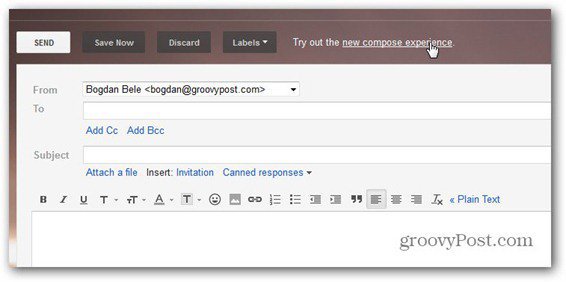
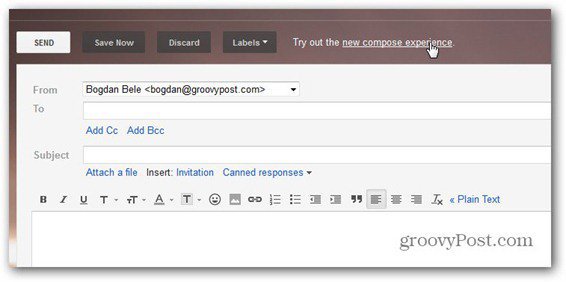
You’re presented with a “how it works” diagram and to start a message, click the Got It button or Learn More for in depth detail. But it’s straight forward enough.


Once you click that, things change completely. You’ll click compose and get a window on top of the inbox, allowing you to compose your new email.


What’s even more interesting is that you can freely navigate your Inbox and mail folders while you compose the new message. Which is great for me, because I always need to remember something from another message.


This new window has a button that brings up formatting options, as you can see below.


It also lets you to attach files, as well as to insert images into your message. And you can pick an image from your computer or one from the web, as long as you know the address. After uploading the image, you can decide the size you want for it.


There are buttons for inserting events from Google Calendar and emoticons, but these are grayed out for the time being. Google says they’re coming soon, and so is the possibility to Print drafts and add labels to outgoing mails from the More menu. It’s also promising Canned responses and Read Receipts for Google Apps users. I’m sure business users will be more than happy to hear about that.
![]()
![]()
Like with Gtalk, you can pop the message window in or out of your browser. It also lets you minimize or close out of it too. Being able to pop it out is nice when working with a dual monitor set up in my experience.


Another groovy thing is that, if you close the message, your draft is automatically saved and you can pick it up again whenever you want.
If you don’t like the new editor, you’re not stuck with it. Click the More options arrow on the bottom right side and hit Switch back to old compose. There, you’re rid of it!


Reply is also changed. When you click Reply, you’ll get a box that contains some different options. Clicking the arrow on the top left side lets you to choose whether you want to reply, forward or start a new conversation.


The conclusion is that I like the new Compose and Reply, but the icing on the cake is certainly the fact that I can use other messages while typing a new email. I for one will be keeping it. I’m curious to see whether these will become standard, or you’ll still be able to choose between old and new compose.
9 Comments
Leave a Reply
Leave a Reply





Steve Krause
October 31, 2012 at 4:44 pm
Much more user friendly. I just don’t like how it sticks to the bottom right of the screen. not easy to look at down there.
Brian Burgess
October 31, 2012 at 4:49 pm
But, you can pop it out dude. But yeah, i would like the ability to move it around the screen like you’re saying.
Bogdan Bele
October 31, 2012 at 4:53 pm
We should put that in Google’s suggestion box. It would make things even better (and I do like it the way it is).
Steve Krause
October 31, 2012 at 6:22 pm
Perhaps top left. Not bottom right.
Bogdan Bele
November 1, 2012 at 12:22 am
Top left would be over the folder list, unfortunately. Moving it around sounds like a better idea to me.
Paul Fullilove
October 31, 2012 at 6:36 pm
One issue I have is that wisestamp does not appear to work at all.
Darrian
November 1, 2012 at 9:47 am
It has had that ability to open a separate window for composing email
for years now. But what they have done now has given its users a better user
experience. The same as they are providing better security by implementing other
new features, one of which is the most important, Two-Step Authentication which
allows us to telesign into our accounts. I know some will claim this make
things more complicated, but the slight inconvenience each time you log in is
worth the confidence of knowing your info is secure.
Steve Krause
November 1, 2012 at 10:35 am
Agreed. 2 factor was a huge win.
M Hanson
November 4, 2012 at 10:03 pm
Like. Like 2-factor Authentication also, no sweating a little extra effort.