How to Wipe and Reset Your Apple Watch

Your Apple watch is powerful and can do a lot of things. But sometimes you might want to sell it or have a fresh start with the device. Here’s how to wipe and reset it.
The Apple Watch is a helpful device that lives on your wrist. With it, you can get messages and app alerts, monitor your sleep and health, control your Apple TV, and a lot more. But sometimes, you need to troubleshoot an annoying problem, sell or regift your watch, or want to start fresh and pair it with new gear. Whatever the reason, here is a look at how to wipe and reset your watch to how it was when you first bought it.
Backup and Reset Your Apple Watch
Before getting started, you might want to back up the data and settings on your Apple Watch. The good thing here is your watch is automatically backed up regularly during an iPhone backup session. This happens each time your iPhone is connected to iTunes or if you have automatic iCloud backup turned on. But if that isn’t good enough for you, you can force a watch backup.
Oddly, there is no “Back up Now” option on the watch. You can force it to back up, though. To do that, you have to unpair your watch from your phone. To do that, open the Watch app on your phone and go to My Watch and tap your watch’s name. Then, tap the small information icon next to its description. On the following screen, tap “Unpair Apple Watch” from the menu.


You’ll then need to verify the unpairing as well as enter your Apple ID passcode to confirm.


During the unpairing process, your watch will be backed up with the most recent data. Your watch will also be wiped clean. When it’s finished, the original pairing screen will display on your phone.


Reset Your Apple Watch
Now that your watch is no longer paired with your iPhone, it’s time to reset it. From your watch, long-press the digital crown and tap the “Reset” button.
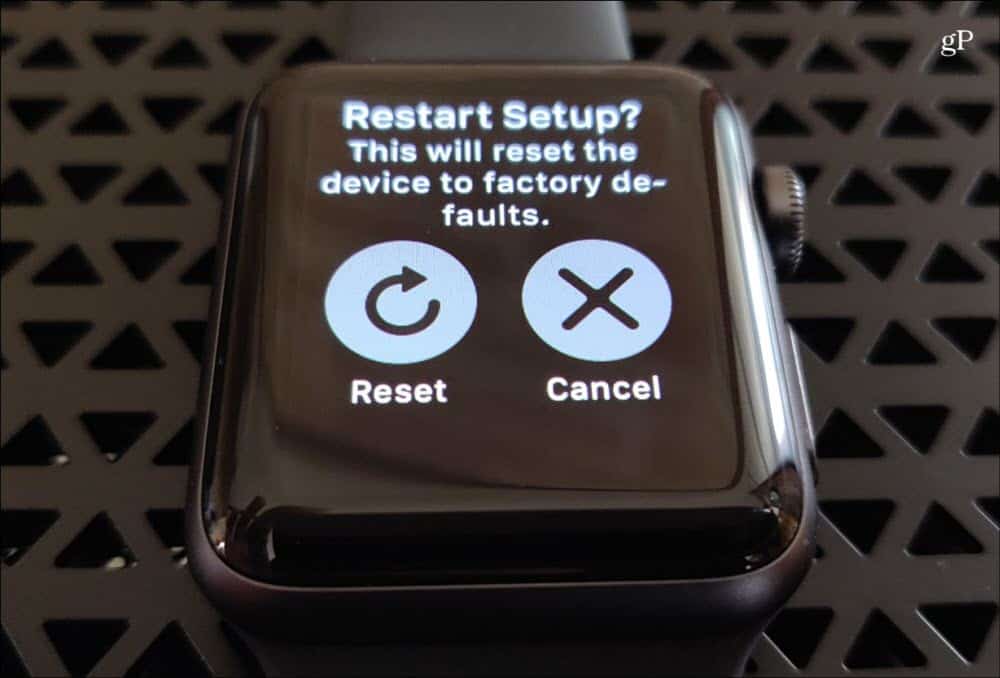
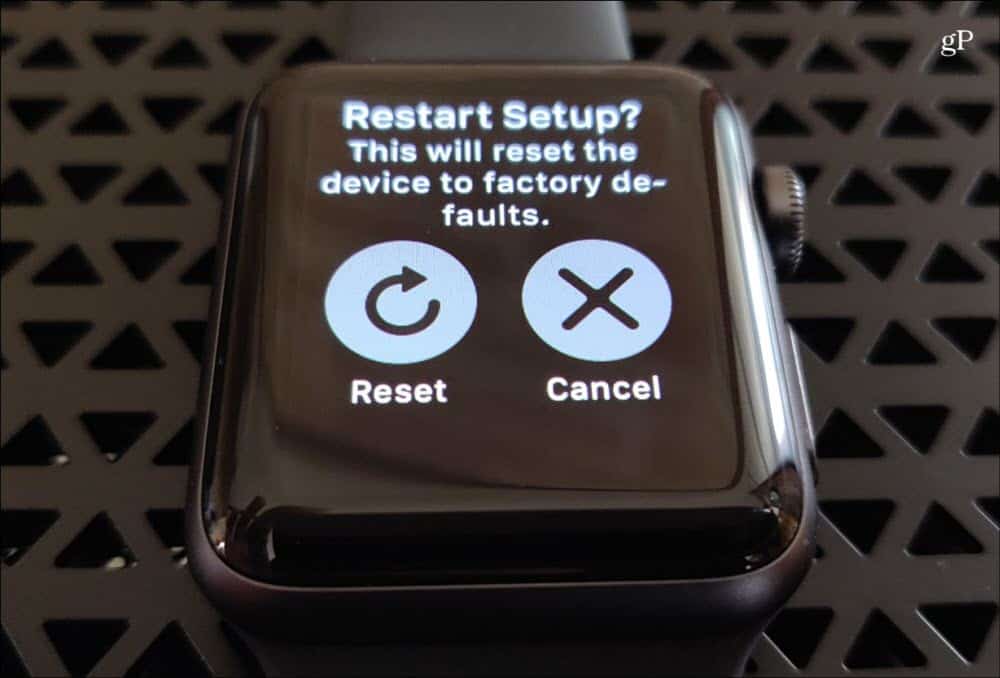
The watch will reboot and restart a couple of times while everything is wiped. When it’s done, it will return to the original setup screen. Now you can power it down and go ahead and sell or regift the watch. Or, pair your watch with your phone again if you were troubleshooting an issue.
Reset without Unpairing
You can also reset your watch without unpairing it to back it up first. Press the digital crown to bring up your apps list and go to Settings > General > Reset. Then tap the “Erase All Content and Settings” options. You’ll need to enter your passcode if you have that enabled.


On the following screen, tap the “Erase All” button, and your watch will restart a couple of times and return to how it was when you got it out of the box.


Using this method is the easiest if you don’t care about having the latest backup of your data. Remember, the watch is backed up every time your iPhone is. After the watch is reset, you can restart the process of pairing it with your iPhone. You can set it up as a new watch or restore it from a backup.
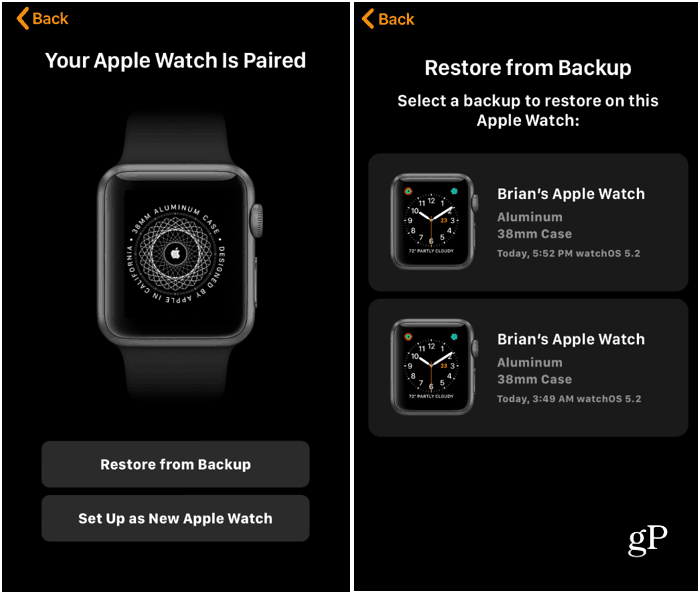
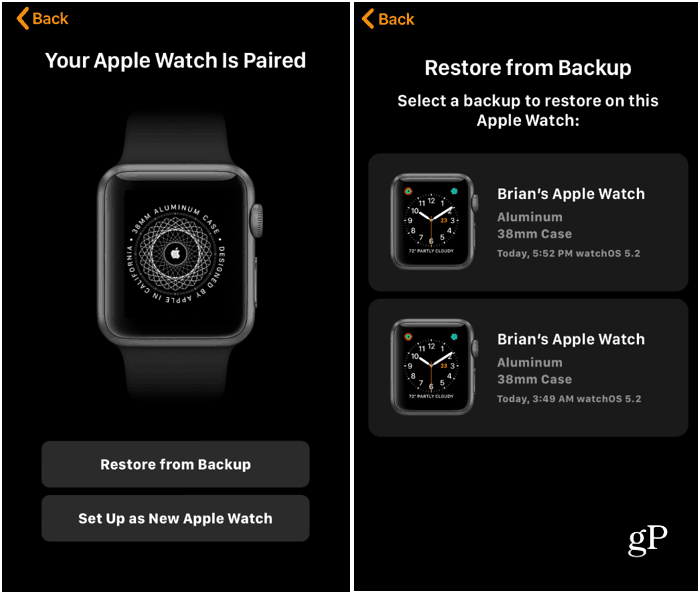
It’s also worth noting that you can wipe your watch using the Find My Watch Feature. That is the step you use as a last resort when you lose your watch or it has been stolen. You can use this to erase your watch even if it’s sitting right next to you.
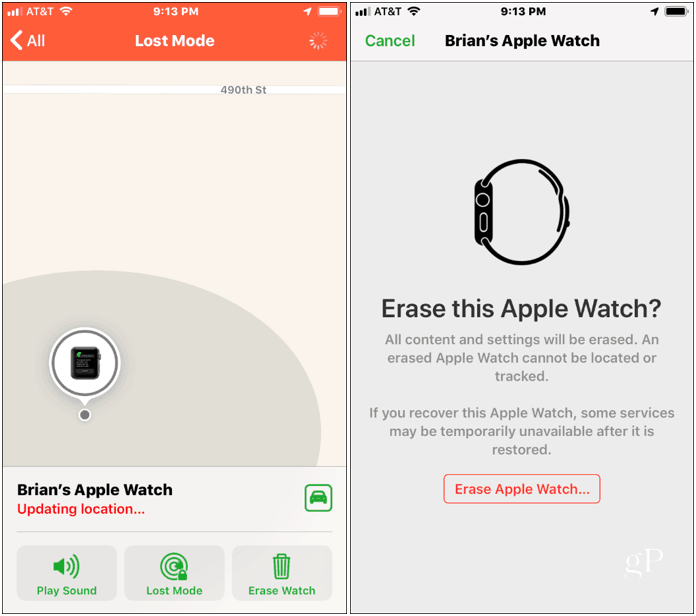
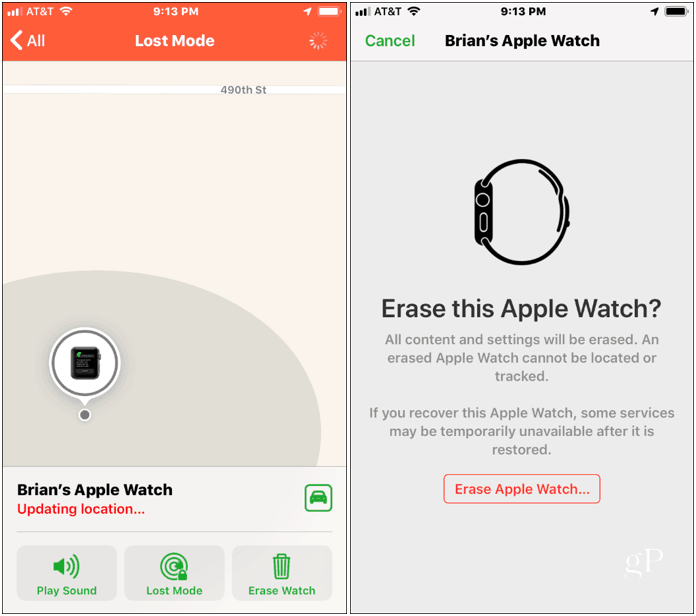
Whether you are troubleshooting an issue or simply selling or re-gifting your Apple Watch, there are a few different routes you can take to erase and reset it.






