How to Uninstall Windows 10 Universal Apps with CCleaner
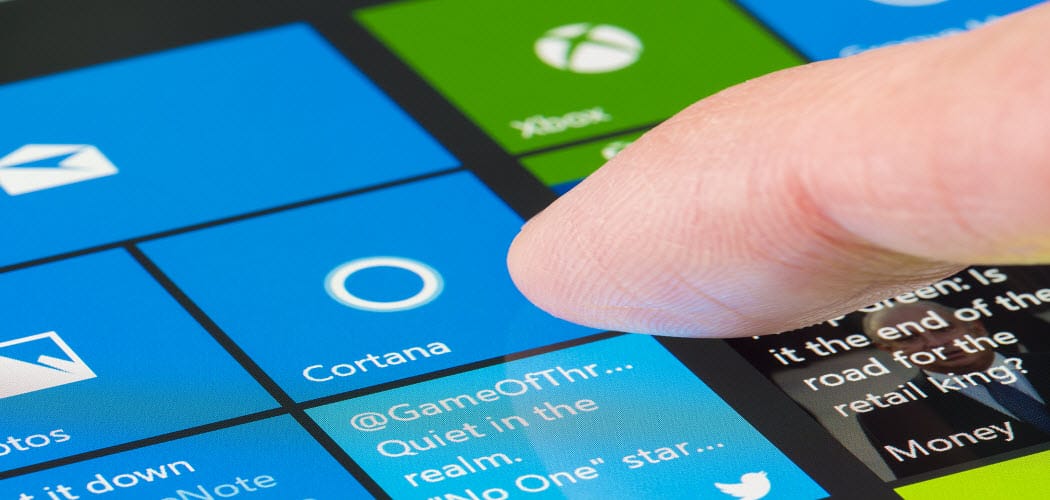
Piriform launched a new update to its popular CCleaner desktop app. The most notable new feature is the ability to uninstall Windows 10 universal apps.
Piriform launched a new update to its popular (free for home users) CCleaner desktop application this week. The most notable new feature in this update is the ability to uninstall Windows 10 universal apps. Here’s a look at how to do it.
CCleaner has supported the ability to uninstall desktop applications for quite a while already. But this update allows you to remove universal apps. If you haven’t upgraded to Windows 10 yet, no worries, it works with Windows 8.1 apps, too.
Uninstall Windows 10 Apps with CCleaner
You don’t need CCleaner to uninstall Windows 10 universal apps. In fact, for more on how to uninstall and manage universal apps in Windows 10, read our article: Install, Uninstall, Update and Manage Windows 10 Apps.
But if you want to remove some of the Windows 10 apps you never use, you can now do that within CCleaner version 5.11. If you already have CCleaner installed, just update it by selecting Check for updates in the lower-right corner.


To remove Windows 10 apps, head to Tools > Uninstall. There you’ll see the universal apps mixed in with your desktop applications. Right-click the app you want to uninstall and select Uninstall from the context menu. Or, you can click the Uninstall button in the right column.
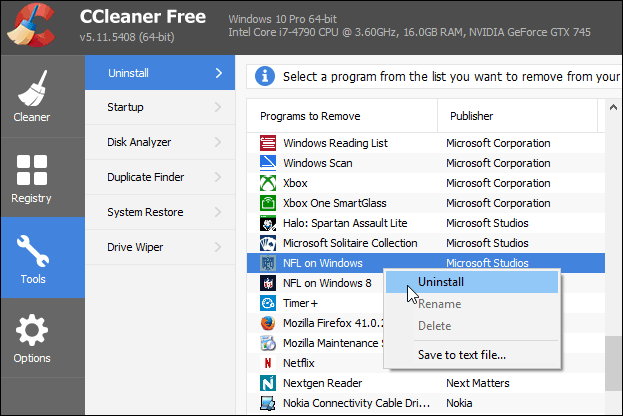
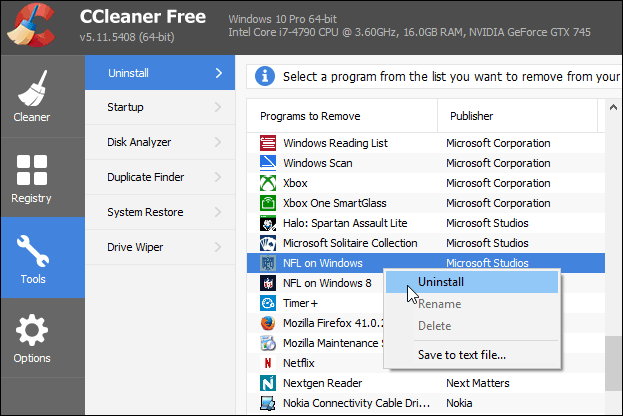
To make it easier to find a particular app you can sort by names, publisher, install date, and there’s even a search box.
3 Comments
Leave a Reply
Leave a Reply







Doug
October 28, 2015 at 1:50 pm
Thanks for the update (it updated automatically for me. What a relef to get rid of those apps that I shall never use. Very helpful.
Many thanks.
James Walker
October 28, 2015 at 3:08 pm
I have used your product for many years on all of our computers. It never fails me. An outstanding product. Keep up the good work..
Ziggy
October 28, 2015 at 7:25 pm
Thanks Brian. Didn’t notice the feature until I read your article. Though I Like the feature, I would have liked to have seen the apps separate to the other installed programs. But overall a welcome change to Ccleaner. (Just as a side issue but has anyone noticed on Windows 10 that Ccleaner takes forever to start?).