How To Transfer iTunes Playlists to Google Music

You can’t install iTunes on the Chromebook, but you can access your songs by importing your iTunes songs to Google Music. Here’s how to upload your music.
If you have a Google Chromebook, you might be wondering how to access your iTunes playlists. You can’t install iTunes on the Chromebook, but you can access your songs by importing your iTunes songs to Google Music. Even if you’re not using a Chromebook, these steps allow you to upload your iTunes playlists to Google Music.
Upload iTunes Songs to Google Music
First you’ll need to download and install the Google Music Manager.
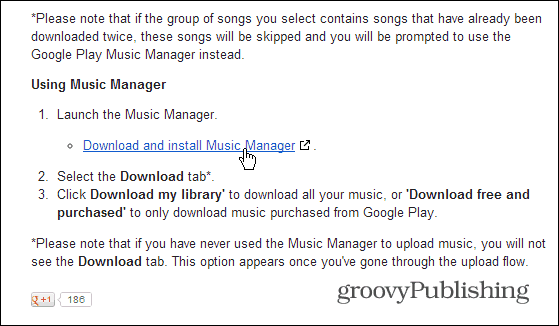
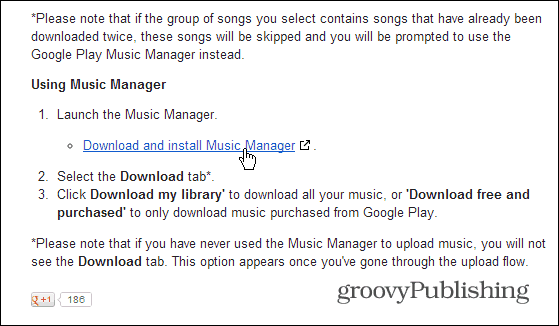
After it’s installed go through the setup process. You’ll need to log in to your Google account, and if you have 2 Step Verification enabled – which I highly recommend – enter in your second verification code.
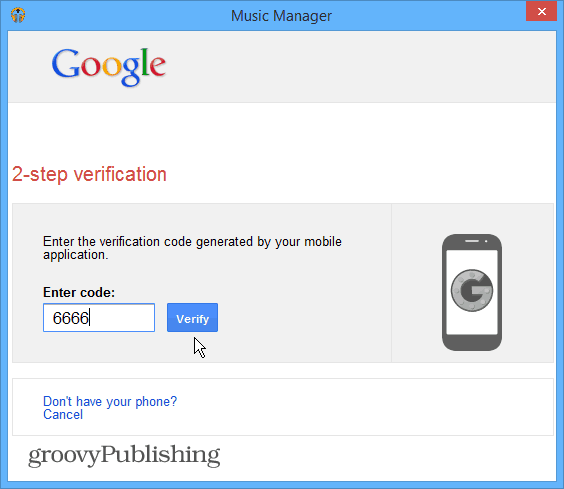
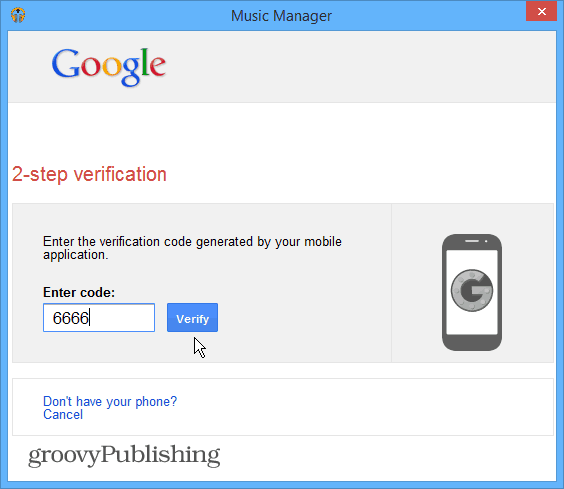
Then from the music manager wizard select your iTunes music files.


After it’s scanned you can have all of your songs and playlists uploaded, including podcasts, or select songs from specific playlists.
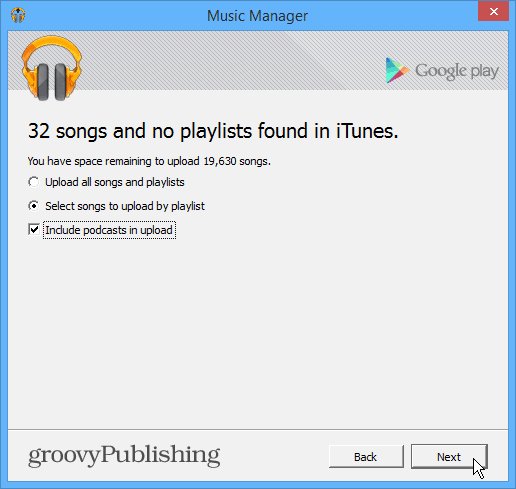
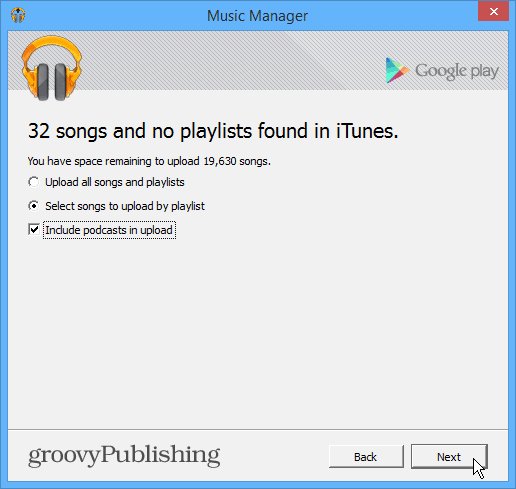
Here’s an example of choosing only the playlists you want to be uploaded.


Then wait while your songs are added. You can monitor the progress from the Music Manager app.


Or, if you open Google Music Player, you’ll see the songs are being uploaded to your collection.
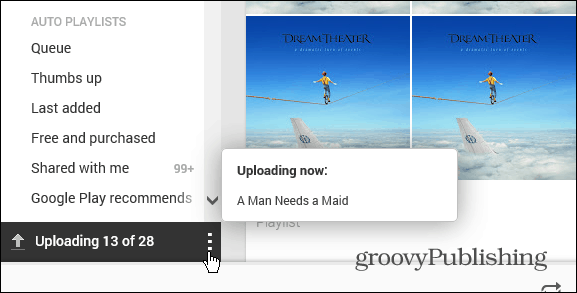
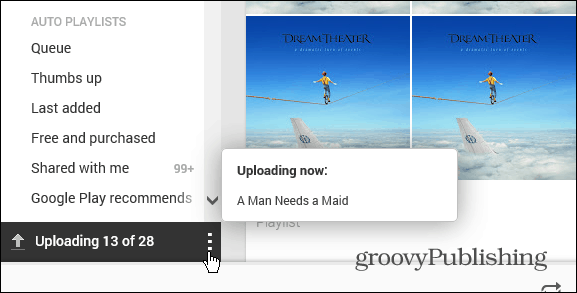
That it! Now you can listen to your iTunes playlists on your Chromebook via Google Music. In fact, you’ll be able to access them from anywhere you have an Internet or data connection.


2 Comments
Leave a Reply
Leave a Reply





Bangelica
November 9, 2017 at 4:19 am
try using the musconv tool for transferring your playlists from itunes to google music – Bangelica
Richard Parker
September 18, 2019 at 6:26 am
I see albums but I don’t see my playlist