Office 2013 sure has plenty of ways and reminders about signing in, but it doesn’t have nearly as many when it comes to signing out. Being signed in to Office 2013 with your Live/Hotmail account gives you the ability to instantly sync all of your docs, but this feature won’t work for everyone. Privacy or security minded individuals might prefer to steer clear of SkyDrive (I’m thinking about the most parnoid out there…) – and if that’s the case for you, disabling SkyDrive sync is relatively easy.
Open the File Menu and then Click the “Account” or if in Outlook: “Office Account” tab. Under User Information, there should be a Remove link to the right of your username. Click that Remove link.
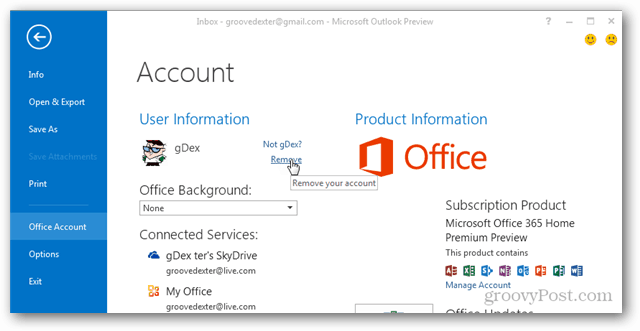
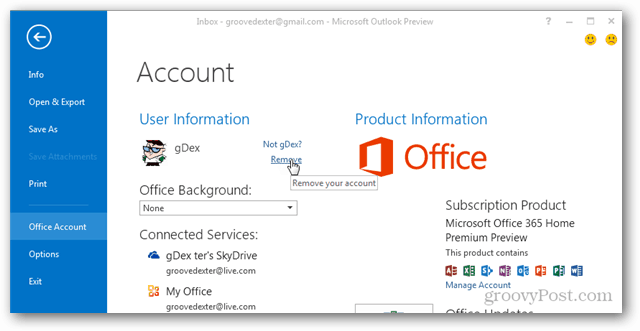
A confirmation box will appear with the following text:
Removing this account will remove all customizations, and documents and notebooks may no longer sync to the server. For this change to fully take effect, please log off/log in to Windows at the next opportunity. Do you want to remove the account now?
Click Yes.
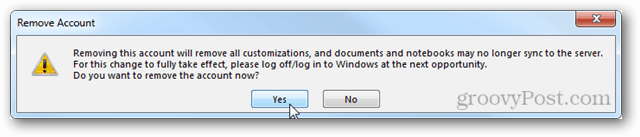
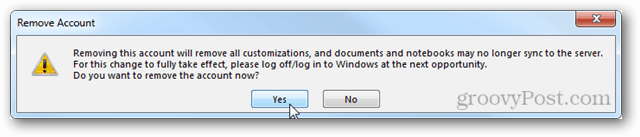
You are now signed out of your Live/SkyDrive account in Office 2013. Documents should no longer automatically sync, and tadaa — Steve Ballmer won’t be able to sell your data to a foreign government or… your parents. Unfortunately, this may cause a few problems with any online OneNote notebooks normally stored on the SkyDrive folder. But, you can always download them and convert them to local copies.
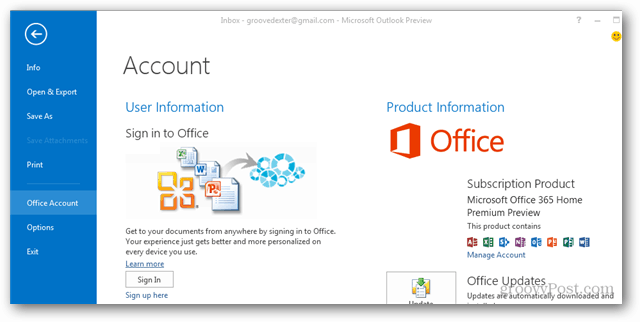
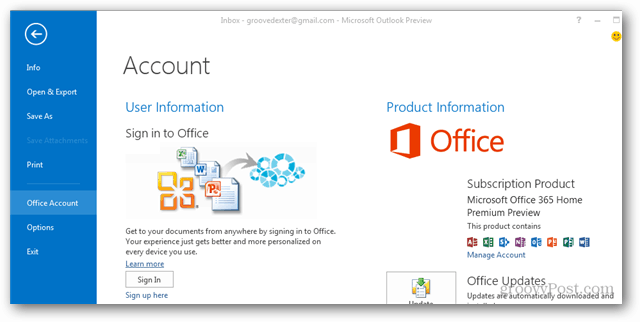
13 Comments
Leave a Reply
Leave a Reply







Arun Kumar
August 3, 2012 at 12:07 pm
So it means I have to remove and cannot simply sign out. That also means I will have to add the account if I wish to use it again. Pretty mess. MS should have kept sign out option. And what is the deal with product being unlicensed? It says my copy is unlicensed. It is just a preview and nowhere on the Internet is listed a key for that. They cant expect me to subscribe to Office 365 for activating it. ????
vlevi
October 14, 2012 at 6:22 am
Unfortunately, it does not work under windows 8 :(
I log in to win8 with my Live ID, and office says, windows account cannot be removed.
But I think it is completely useless feature (at least for me), because I have the skydrive application installed, and everything is synced between skydrive and my pc.
Pedro Castro
May 9, 2013 at 3:42 pm
Hi there Austin,
I’m using nokia lumia 820.
I have my entire documents in skydrive.
Every time I go out the skydrive app, I’m carefull enought to logout because my phone can get lost ou stolen.
Unfortunatly, I can’t sign out of the built in office app. The worst thing is that inside office app, one can access all skydrive documents.
Do you have any idea of how can I logout form skydrive in office mobile?
moody
October 4, 2013 at 5:03 am
thnx helpful ^_^
Patricia
May 19, 2014 at 11:58 am
Hi, I’ve just installed Office 2013, the plain and simple one as far as I know not the 365 version and as you mentioned above for those of us that are paranoid or have sensitive data I do not want to sign-in or store any data at all on the cloud. I tried your steps above but I don’t have the “remove” option so I’m not sure what to do next. Any suggestions? Thanks.
Patricia
May 19, 2014 at 12:00 pm
I should have added that in addition to the sensitive data I do not have broadband! but a very slow satellite uplink that only permits a very limited amount of data up/download per month. I am guessing this may not use to much but anything is too much and it’s too slow.
mikeymopar
September 5, 2014 at 3:02 pm
Hopefully you got it figured out by now Patricia but this might help others too…Just open a blank doc in Word or Excel and then click on File at the top left. A menu should open up down the side and then towards the bottom click on Account. It should be pretty self-explanatory from there.
I was just posting to say THANKS to Austin as his solution worked for me. While I’m certain that is still associated with my email account at least I don’t see that it is. :P
Scotty
September 14, 2014 at 6:55 am
Un-install outlook 2013. Re-install your previous version.
nhi
November 1, 2014 at 11:03 am
I tried signing out and it keeps saying “we can’t remove windows accounts” I need to log off. help.
sumeragi
June 30, 2015 at 7:15 am
I love you.
thomas
February 29, 2016 at 9:40 am
http://www.mydigitallife.info/disable-enable-office-2013-sign-in-cloud-services/
set the new registry key to the value four (4), and MS login will be disabled.
thomas
February 29, 2016 at 9:43 am
https://technet.microsoft.com/en-us/library/jj715259.aspx
Create this new registry key as a dword 32-bit value:
HKEY_CURRENT_USER\Software\Microsoft\Office\15.0\Common\SignIn\SignInOptions
set that new registry key to the value four (4), and MS login will be permanently disabled.
Jaiitherip
November 16, 2016 at 6:03 pm
Thanks, this is helpfull.